| 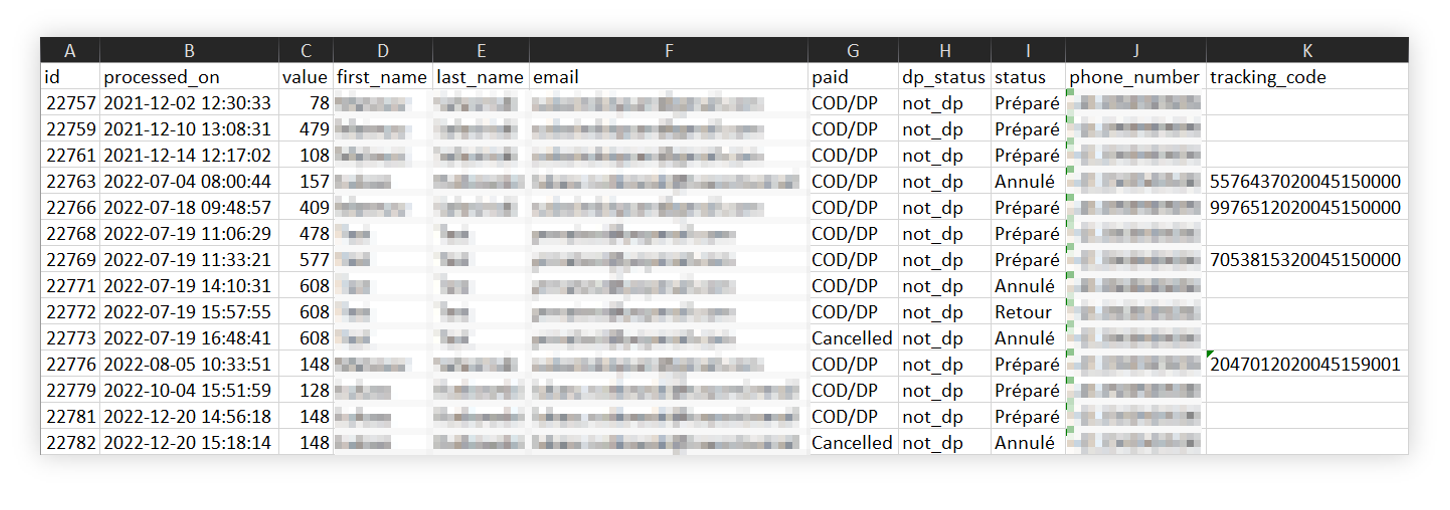 |
| *Visualization of the exported orders list* |
| 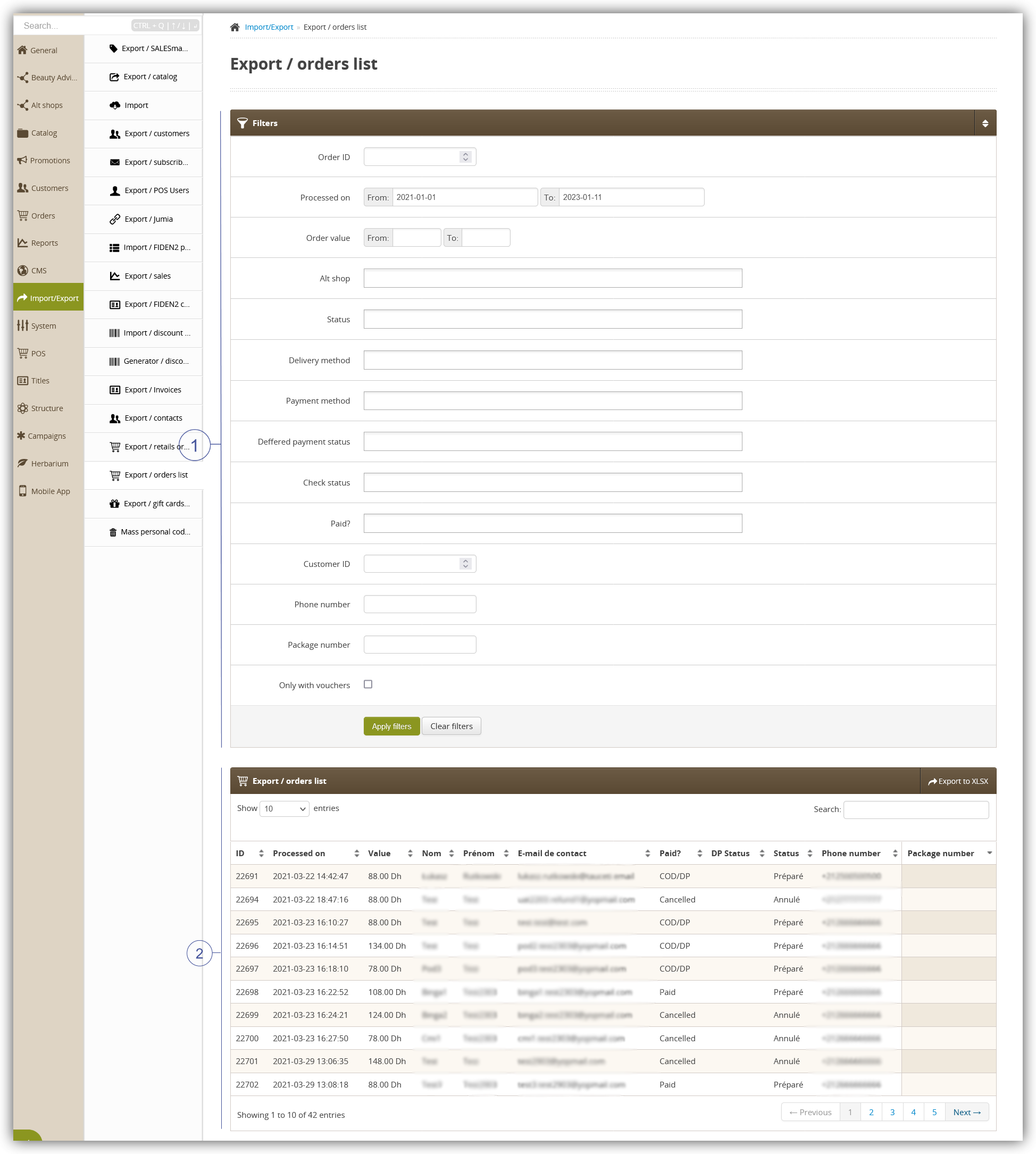 |
| *Visualization of the export / orders list module in the administrator panel* |
| 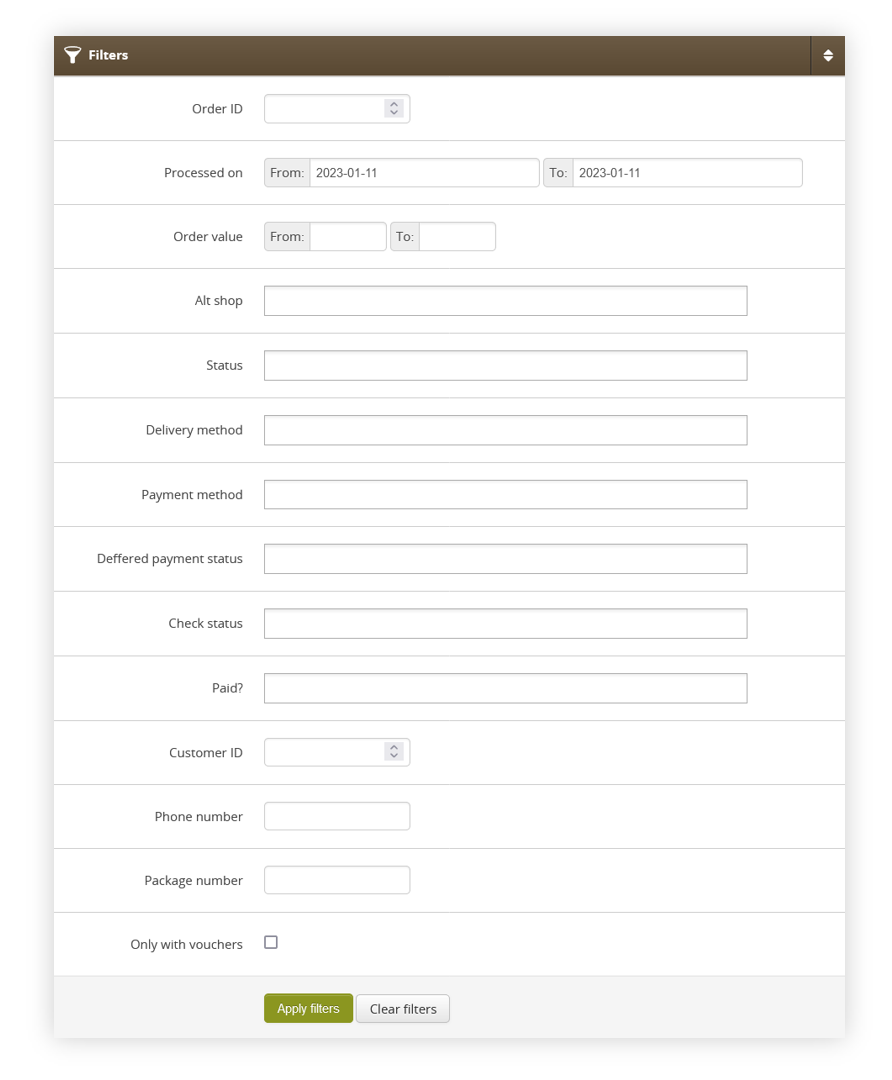 |
| *Visualization of the filters tab* |
| 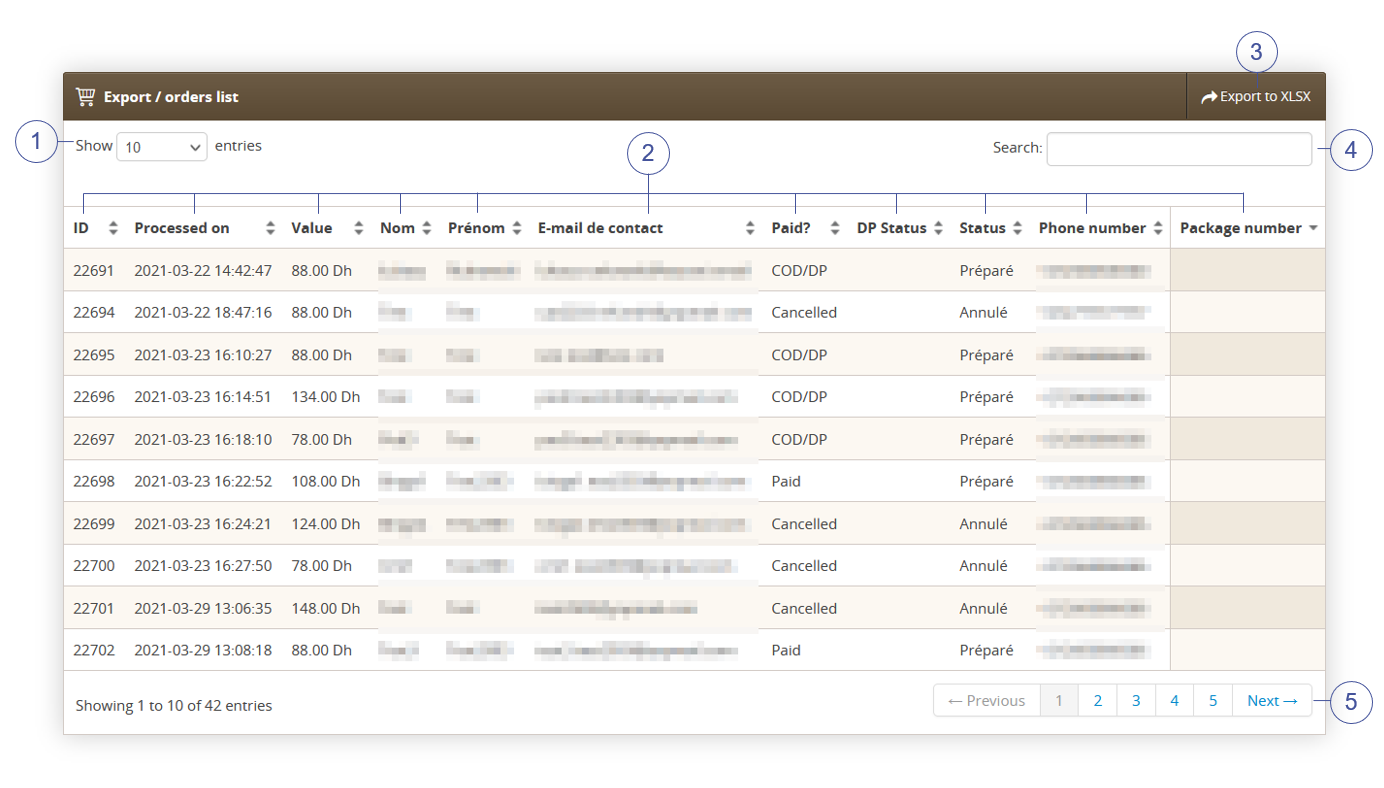 |
| *Visualization of the export / orders list section* |
| 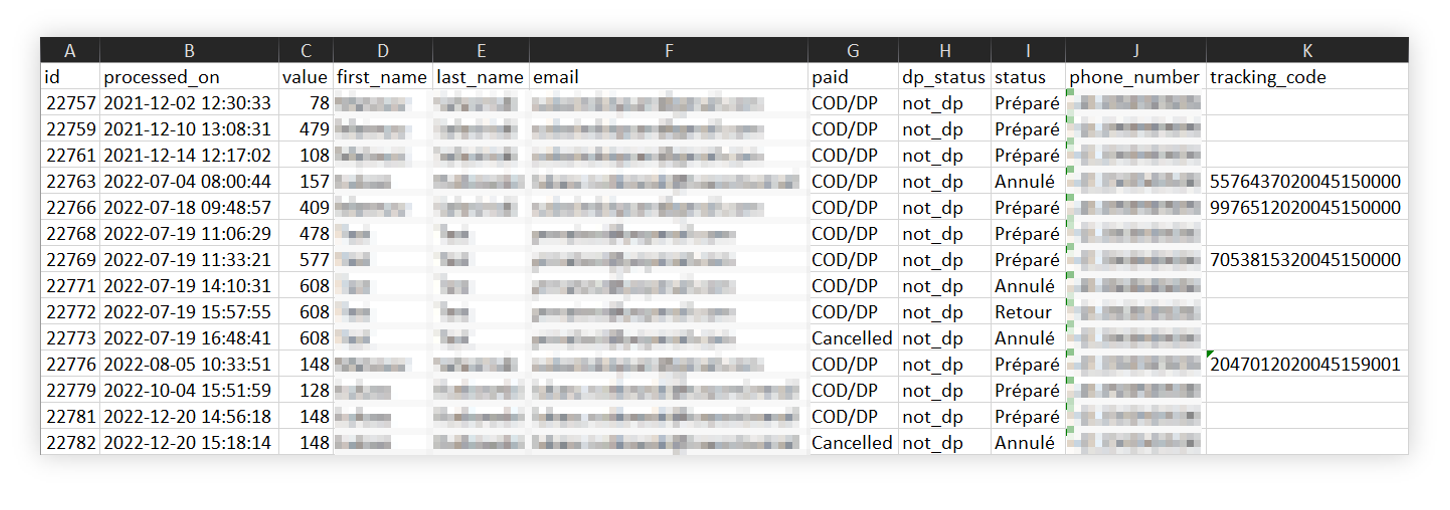 |
| *Visualization of the exported orders=s* |
| 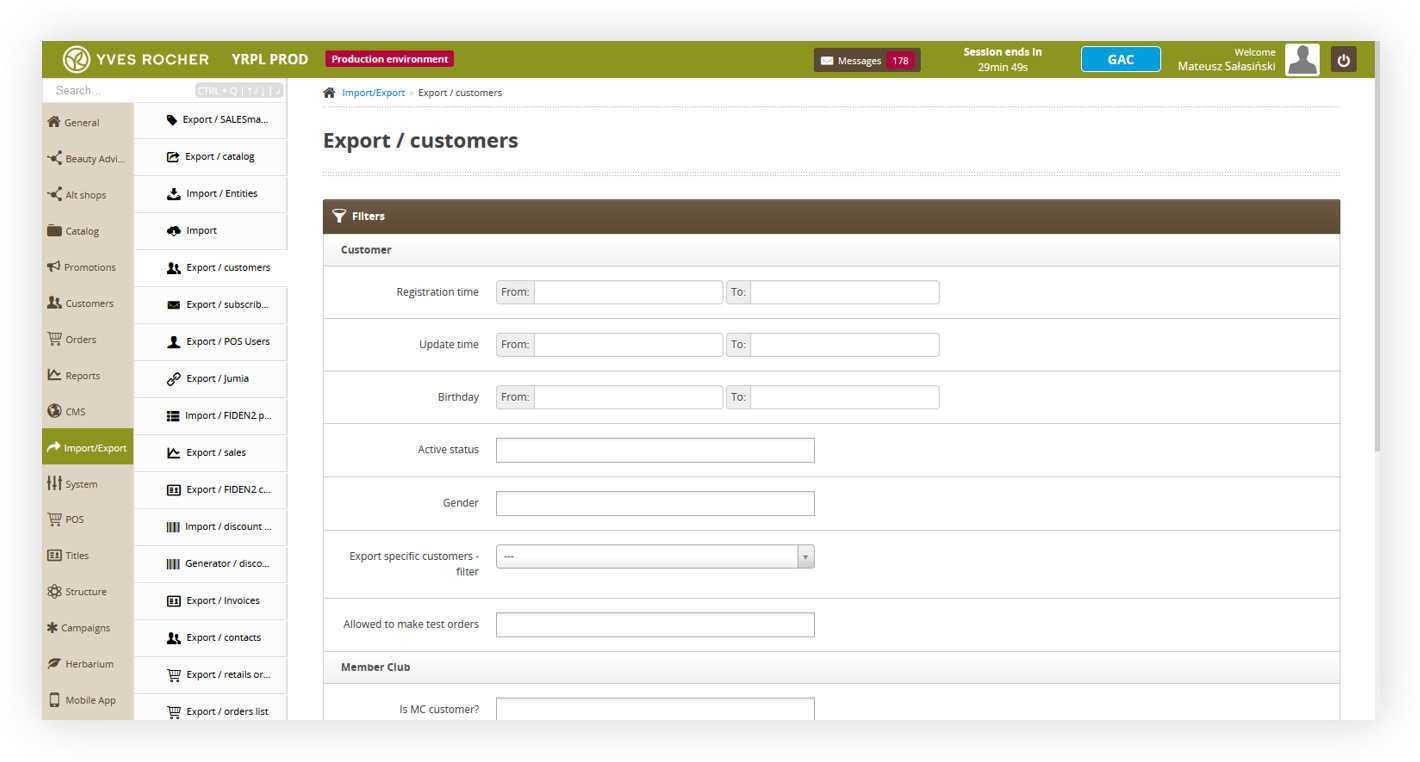 |
| *Visualization of the export customers tab location* |
| [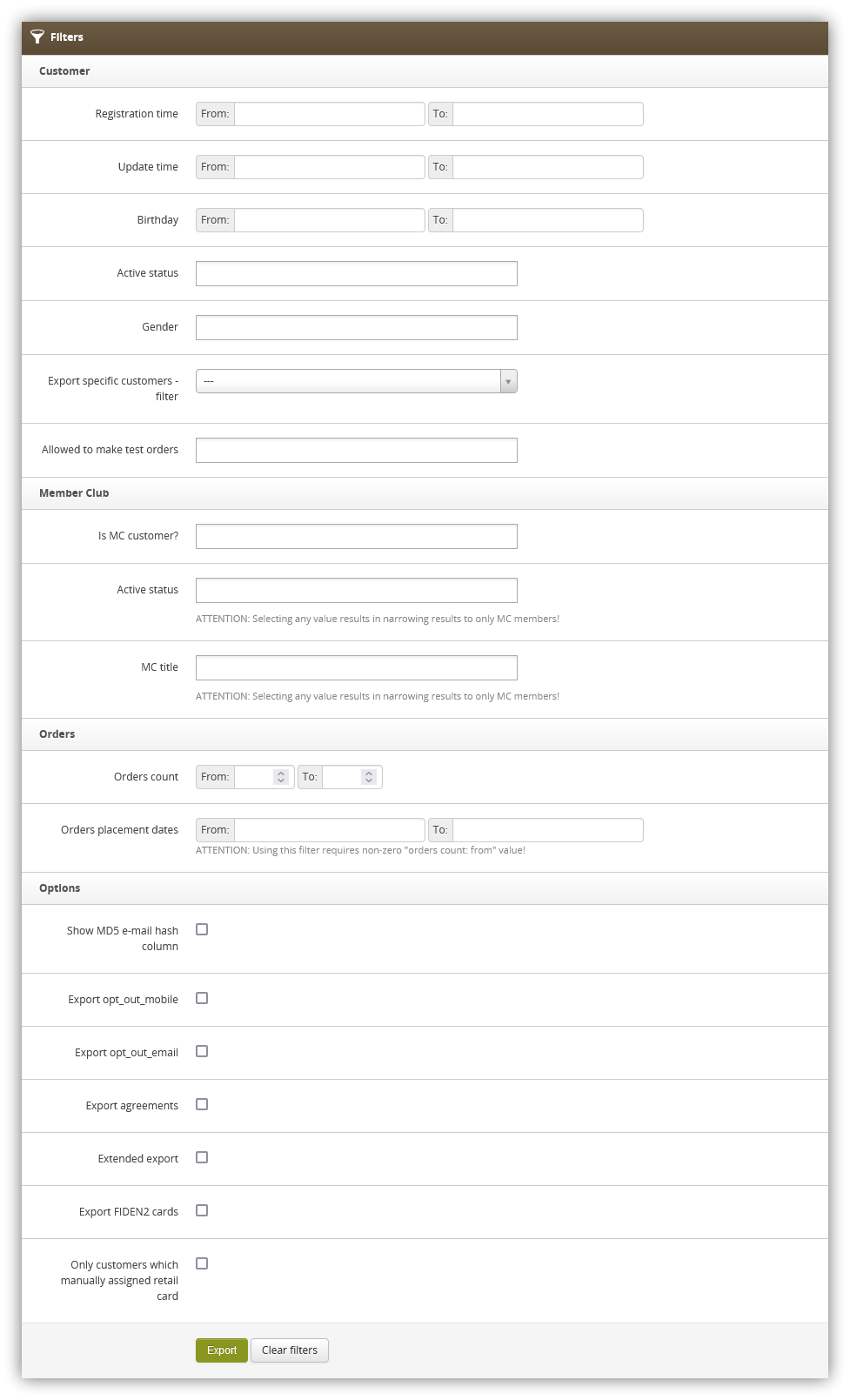](https://knowledge.tauceti-digital.com/uploads/images/gallery/2025-01/screenshot1-2025-01-21-at-12-45-16-export-customers-admin-module.png) |
| *Visualization of the all available export filters* |
| 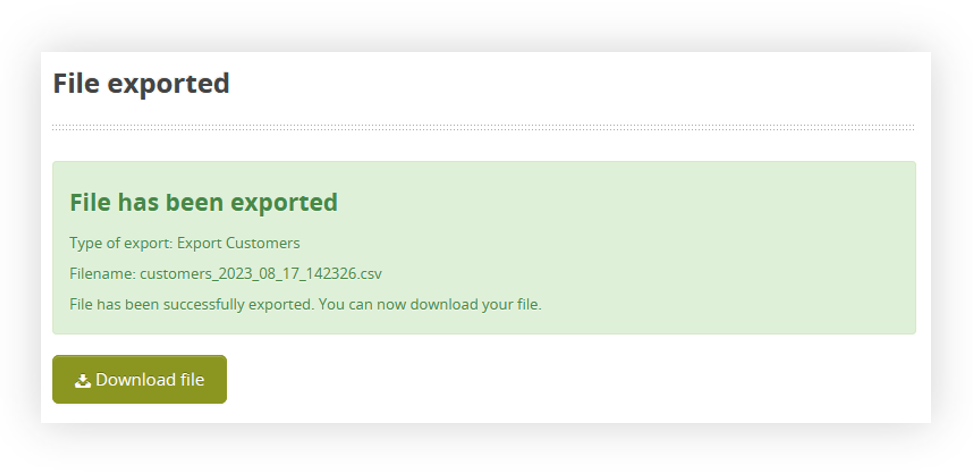 |
| *Visualization of the prepared export file* |
|  |
| *Visualization of the exported csv file* |
| 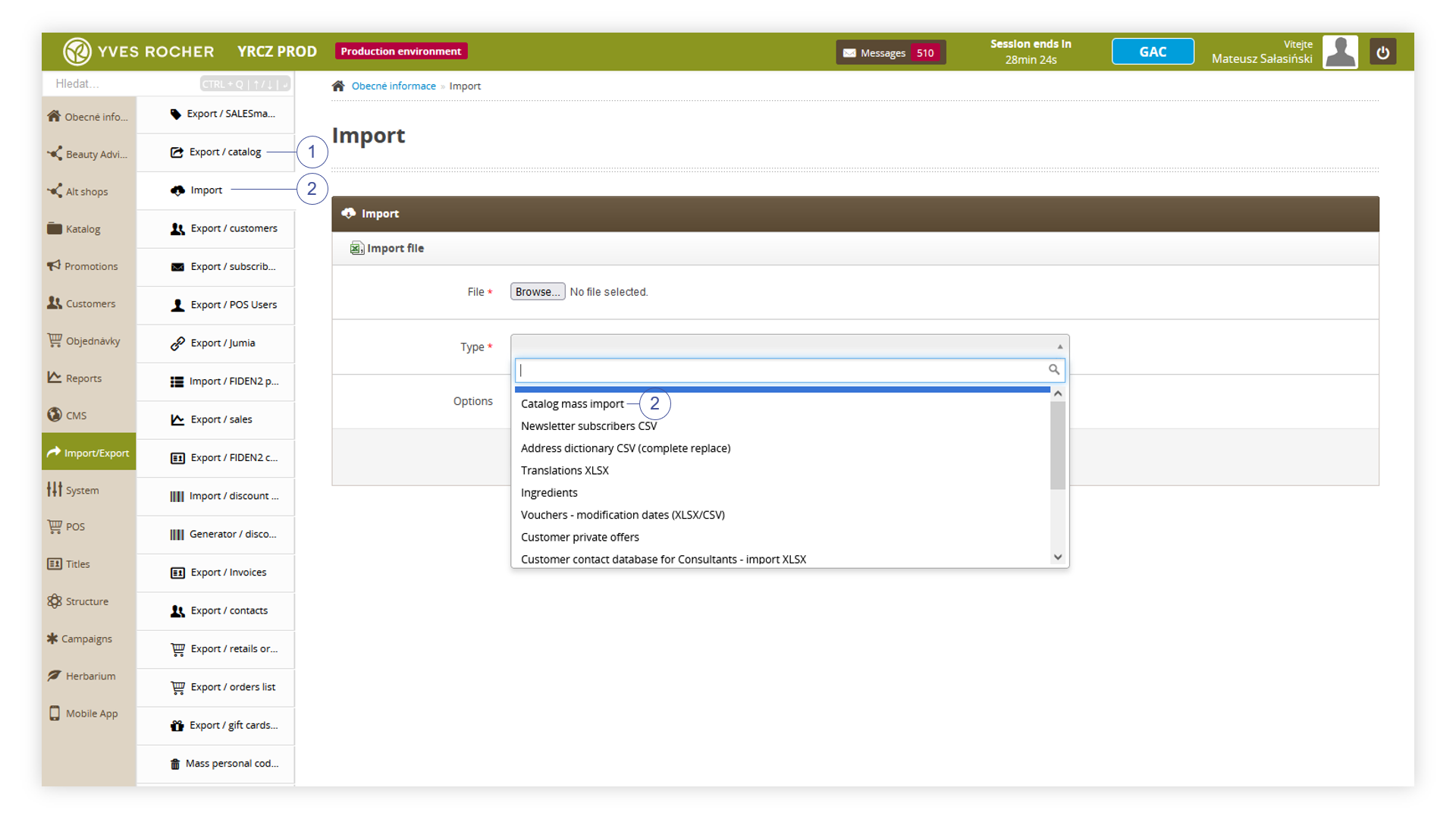 |
| *Visualization of the product catalog options in the Import / export module* |
| 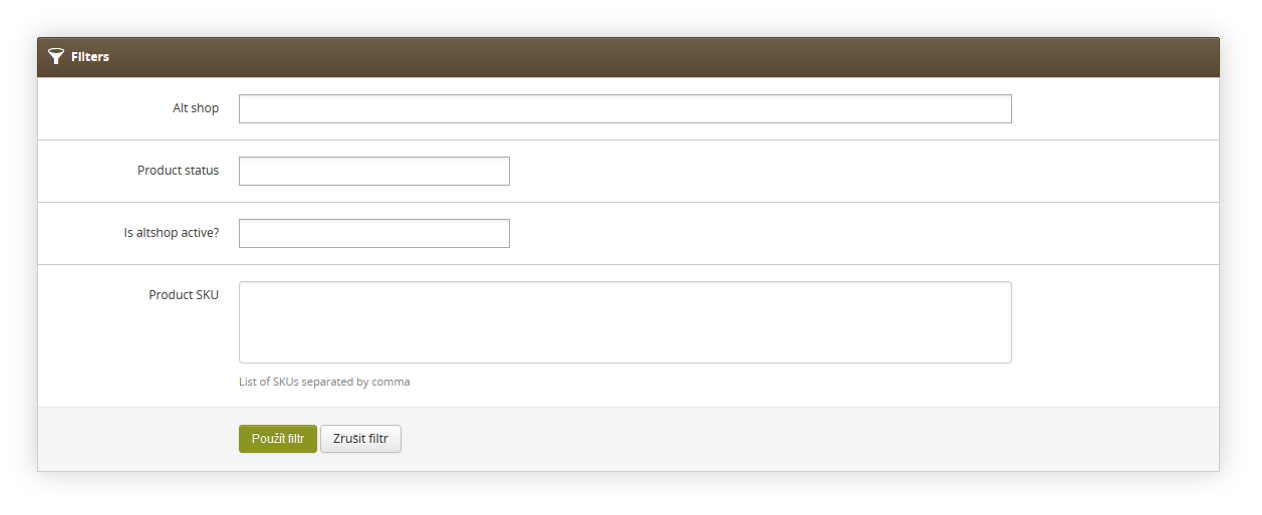 |
| *Visualization of the Catalog export* |
| 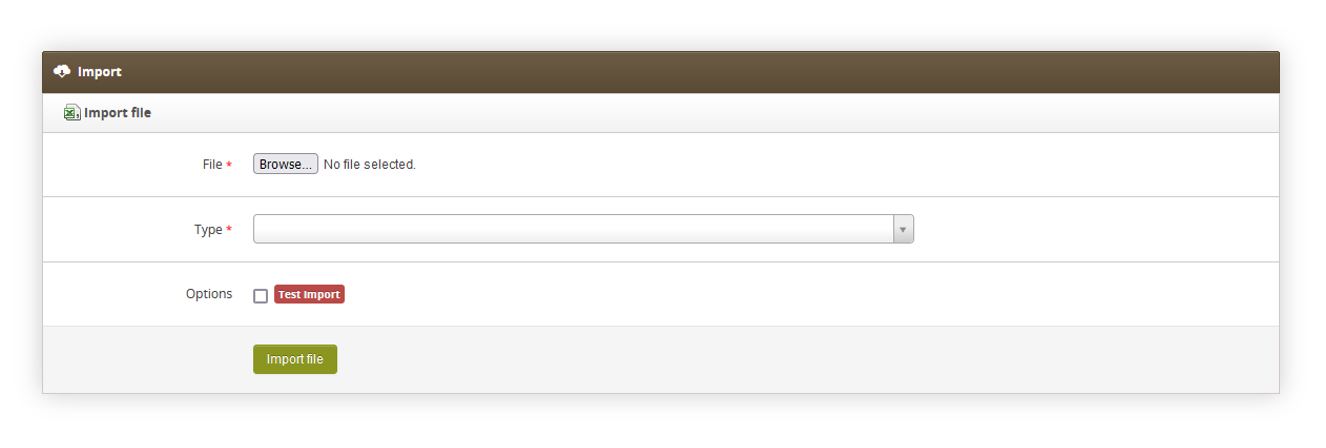 |
| *Visualization of Import / Export, Import* |
| **\#** | **Column name** | **Value type** | **Max length** | **Can be empty?** | **Description** | **What, if empty** |
| 1 | SKU | STRING | 7 | No | Product code | - |
| 2 | is\_active | BOOLEAN (0/1) | 1 | No | Is the product visible? | - |
| 3 | name | STRING | 255 | No | Product name | - |
| 4 | title | STRING | 255 | Yes | Title for product | Empty product title |
| 5 | short\_description | STRING | 255 | Yes | Short description | Empty description |
| 6 | capacity | STRING | 125 | Yes | Capacity/size of the product | Capacity undefined |
| 7 | sort\_order | INTEGER | 1 | Yes | Sort Order | 0 |
| 8 | price | DECIMAL | 10,2 | No | Catalog price | - |
| 9 | f\_green\_point | BOOLEAN (0/1) | 1 | Yes | Flag: green point | 0 |
| 10 | f\_bestseller | BOOLEAN (0/1) | 1 | Yes | Flag: bestseller | 0 |
| 11 | f\_limited\_edition | BOOLEAN (0/1) | 1 | Yes | Flag: limited edition | 0 |
| 12 | f\_set | BOOLEAN (0/1) | 1 | Yes | Flag: set | 0 |
| 13 | f\_gift | BOOLEAN (0/1) | 1 | Yes | Flag: gift | 0 |
| 14 | f\_gift\_choice | BOOLEAN (0/1) | 1 | Yes | Flag: gift of choice | 0 |
| 15 | f\_outlet | BOOLEAN (0/1) | 1 | Yes | Flag: outlet 0 | 0 |
| 16 | is\_new\_until | DATE | 10 | Yes | Date till the product is marked as "new". Should be in a DD-MM-YYY format. | The product won't be marked as "new" |
| 17 | friendly\_url | STRING | 255 | Yes | URL for the product | - |
| 18 | ean | STRING | 13 | Yes | EAN code. Multiple EANs can be separated by a comma (,). The system verifies in the import process if the typed EAN is in correct EAN-8 or EAN-13 format. | - |
| 19 | EOL | STRING | 3 | No | Always must be “EOL” | - |
| **\#** | **Column name** | **Value type** | **Max length** | **Can be empty?** | **Description** | **What, if empty** |
| 1 | SKU | STRING | 7 | No | Product code | - |
| 2 | description\_main | STRING | undefined | Yes | Main description | empty description |
| 3 | description\_effect | STRING | undefined | Yes | Effects description | empty description |
| 4 | description\_usage | STRING | 5 | Yes | Usage description | empty description |
| 5 | description\_ingredient | STRING | undefined | Yes | Ingredients | empty description |
| 6 | description\_capacity | STRING | undefined | Yes | Type of package and capacity | empty description |
| 7 | description\_additional\_info | STRING | undefined | Yes | Additional information | empty description |
| 8 | description\_notes | STRING | undefined | Yes | Results | empty description |
| 9 | EOL | STRING | 3 | No | Always must be “EOL” | - |
| **\#** | **Column name** | **Value type** | **Max length** | **Can be empty?** | **Description** | **What, if empty** |
| 1 | SKU\_parent | STRING | 7 | No | Code of the parent product | - |
| 2 | SKU | STRING | 7 | No | Code of the color variant | - |
| 3 | color | STRING | 255 | No | Color name | - |
| 4 | is\_active | BOOLEAN (0/1) | 1 | No | Flag: is active? | - |
| 5 | EOL | STRING | 3 | No | Always must be “EOL” | - |
| **\#** | **Column name** | **Value type** | **Max length** | **Can be empty?** | **Description** | **What, if empty** |
| 1 | SKU | STRING | 7 | No | Product code | - |
| 2 | stock\_value | INTEGER | 5 | No | Amount of stock value | - |
| 3 | always\_in\_stock | BOOLEAN(0/1) | 1 | Yes | Flag: product is always in stock | 0 |
| 4 | min\_stock\_value | INTEGER | 5 | Yes | Minimal stock value | Default value from the database |
| 5 | warn\_stock\_value | INTEGER | 5 | Yes | Stock limit at which administrator will receive a warning about low stock value | Default value from the database |
| 6 | EOL | STRING | 3 | No | Always must be “EOL” | - |
| **\#** | **Column name** | **Value type** | **Max length** | **Can be empty?** | **Description** | **What, if empty** |
| 1 | SKU | STRING | 7 | No | Product code, if color variant then uses parent code. | - |
| 2 | property | STRING | 45 | No | Property name | - |
| 3 | tag1 | STRING | 150 | No | Tag name | - |
| 4 | tag2 | STRING | 150 | Yes | Tag name | - |
| 5 | tag3 | STRING | 150 | Yes | Tag name | - |
| 6 | tag4 | STRING | 150 | Yes | Tag name | - |
| 7 | tag5 | STRING | 150 | Yes | Tag name | - |
| 9 | EOL | STRING | 3 | No | Always must be “EOL” | - |
| **\#** | **Column name** | **Value type** | **Max length** | **Can be empty?** | **Description** | **What, if empty** |
| 1 | name | STRING | 45 | No | Property name | - |
| 2 | url\_name | STRING | 45 | Yes | Friendly URL | Will be generated automatically from the property name |
| 3 | sort\_order | INTEGER | 5 | No | Sort Order | - |
| 4 | is\_active | BOOLEAN(0/1) | 1 | No | Flag: Is this property active? | - |
| 5 | EOL | STRING | 3 | No | Always must be “EOL” | - |
| **\#** | **Column name** | **Value type** | **Max length** | **Can be empty?** | **Description** | **What, if empty** |
| 1 | property\_name | STRING | 45 | No | Nazwa cechy, do której jest przypisany tag | - |
| 2 | name | STRING | 150 | No | Nazwa tagu (wartość cechy) | - |
| 3 | url\_name | STRING | 150 | Yes | friendly URL for the tag | Will be generated automatically from the tag name |
| 4 | EOL | STRING | 3 | No | Always must be “EOL” | - |
| **\#** | **Column name** | **Value type** | **Max length** | **Can be empty?** | **Description** | **What, if empty** |
| 1 | alt\_shop | STRING | undefined | No | Altshop system name | - |
| 2 | SKU | STRING | 7 | No | Product code | - |
| 3 | is\_active | BOOLEAN(0/1) | 1 | No | Is the product active in altshop | - |
| 4 | promotion\_price | DECIMAL | undefined | Yes | Promotion price | No promotion price or set-by-price/percentage discounts |
| 5 | price\_discount | DECIMAL | undefined | Yes | Price discount subtracts value from the catalog price | No discount or discounted by promotion price/percentage discount |
| 6 | percentage\_discount | DECIMAL | 2 | Yes | Percentage discount counted from catalog price. | No promotion or discounted by promotion price/ price discount |
| 7 | promotion\_start\_date | DATE | undefined | Yes | **Information:** date of promotion start | No date of promotion start |
| 8 | promotion\_end\_date | DATE | undefined | Yes | **Information:** date of promotion end | No date of promotion end |
| 9 | promotion\_valid\_text | STRING | undefined | Yes | Text informing about promotion validation | Lack of text even, if promotion start and end dates are present. |
| 10 | EOL | STRING | 3 | No | Always must be “EOL” | EOL |
| **\#** | **Column name** | **Value type** | **Max length** | **Can be empty?** | **Description** | **What, if empty** |
| **1** | SKU** ** | STRING | 7 | No | Product code | **-** |
| **2** | category\_path | STRING | undefined | No | Category path. Path steps need to be separated by a Guillemet ("»") i.e. E-commerce » Włosy » Szampony. The category path should always start with E-commerce. | **-** |
| **3** | is\_main** ** | BOOLEAN(0/1) | 1 | No | A flag that shows if a selected category path for a selected SKU is marked as a main one | **-** |
| **4** | EOL | STRING | 3 | No | Always must be “EOL” | EOL |
| SKU | category\_path | is\_main | EOL |
| 32611 | E-commerce » Vůně | 1 | EOL |
| SKU | category\_path | is\_main | EOL |
| 32611 | E-commerce » Vlasy | 0 | EOL |
| SKU | category\_path | is\_main | EOL |
| 32611 | E-commerce » Vůně | 1 | EOL |
| 32611 | E-commerce » Vlasy | 0 | EOL |
| **\#** | **Column name** | **Value type** | **Max length** | **Can be empty?** | **Description** | **What, if empty** |
| 1 | SKU | STRING | 7 | No | Product code, if color variant then uses parent code. | - |
| 2 | property | STRING | 45 | No | Property name | - |
| 3 | tag1 | STRING | 150 | No | Tag name | - |
| 4 | tag2 | STRING | 150 | Yes | Tag name | - |
| 5 | tag3 | STRING | 150 | Yes | Tag name | - |
| 6 | tag4 | STRING | 150 | Yes | Tag name | - |
| 7 | tag5 | STRING | 150 | Yes | Tag name | - |
| 9 | EOL | STRING | 3 | No | Always must be “EOL” | - |
| **SKU** | **property** | **tag1** | **tag2** | **tag3** | **tag4** | **tag5** | **EOL** |
| 69726 | Péče o tělo | Tělové oleje | Tělové peelingy | EOL |
| **SKU** | **property** | **tag1** | **tag2** | **tag3** | **tag4** | **tag5** | **EOL** |
| 69726 | Péče o tělo | Tělové peelingy | EOL |
| **SKU** | **property** | **tag1** | **tag2** | **tag3** | **tag4** | **tag5** | **EOL** |
| 69726 | Péče o tělo | Tělové oleje | EOL |
| **Order** | **File name** |
| 1 | dict\_property.csv |
| 2 | dict\_tag.csv |
| 3 | catalog\_product.csv |
| 4 | catalog\_product\_description.csv |
| 5 | catalog\_product\_category.csv |
| 6 | catalog\_product\_attribute.csv |
| 7 | catalog\_product\_meta.csv |
| 8 | catalog\_product\_stock.csv |
| 9 | dict\_tag\_catalog\_product.csv |
| 10 | alt\_shop\_catalog\_product.csv |
| 11 | dict\_tag\_catalog\_product\_remove.csv |
| 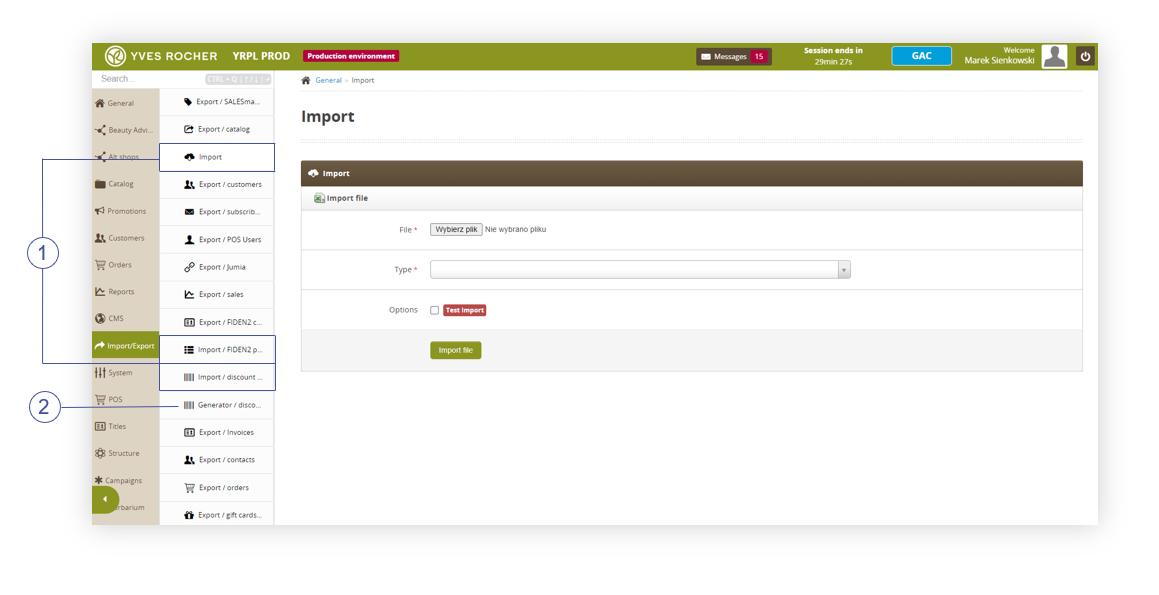 |
| *Visualization of the import module in import/export* |
| 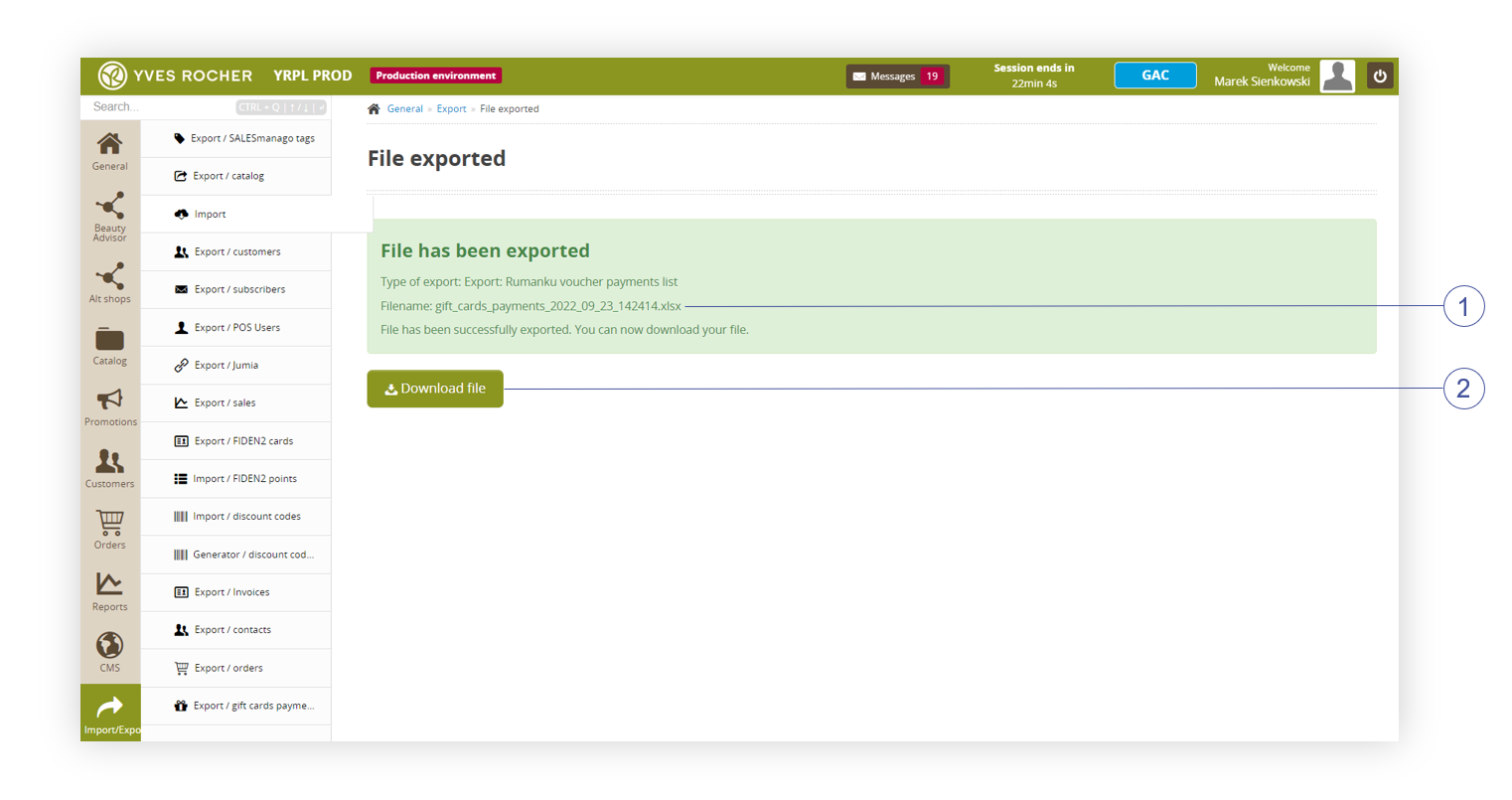 |
| *Visualization of the exporting file status, Import / Export module* |
| [](https://knowledge.tauceti-digital.com/uploads/images/gallery/2025-05/powerpnt-vzrn4ijb9y.png) |
| *Visualization of the exported invoices list* |
| [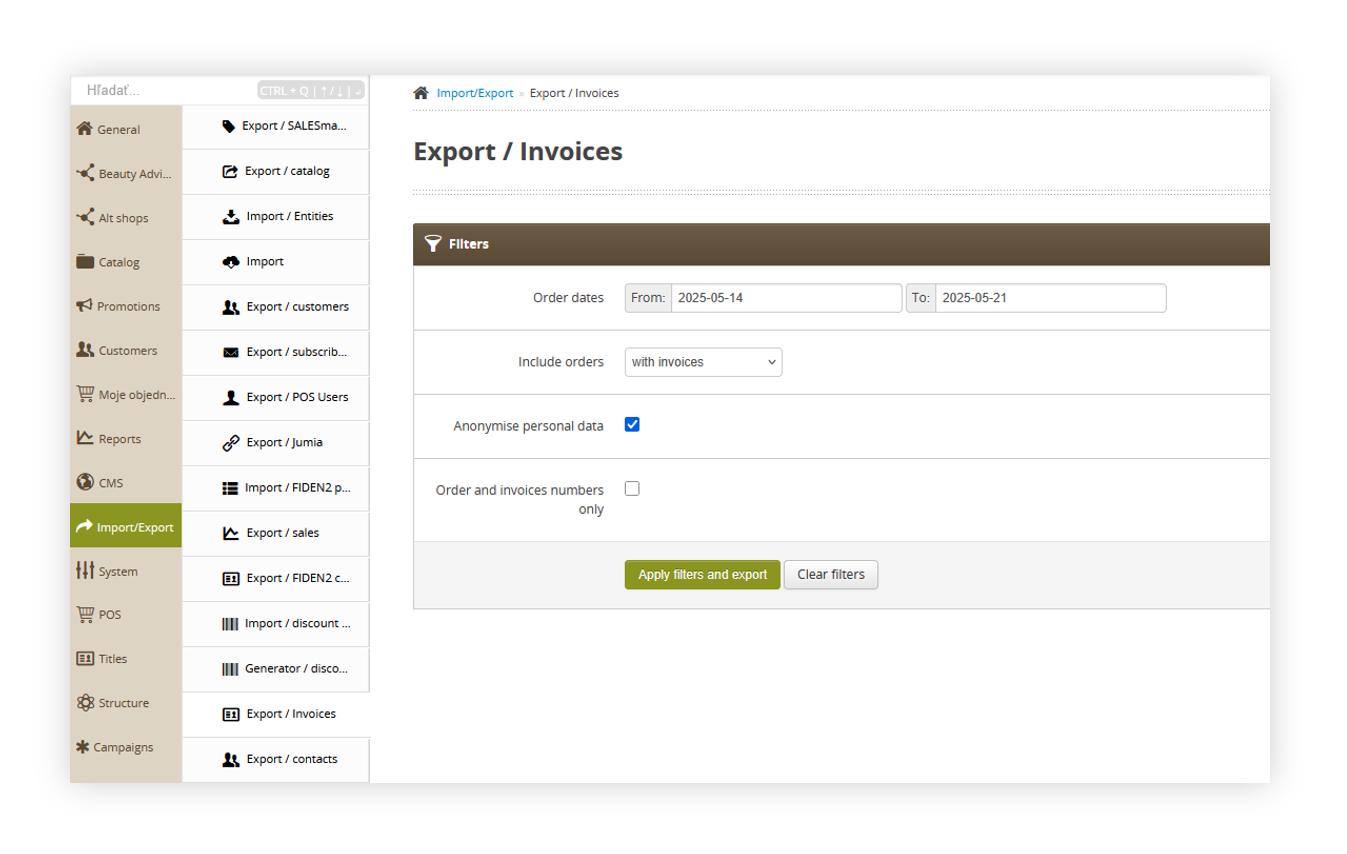](https://knowledge.tauceti-digital.com/uploads/images/gallery/2025-05/powerpnt-taaycacene.png) |
| *Visualization of the export / orders list module in the administrator panel* |
| [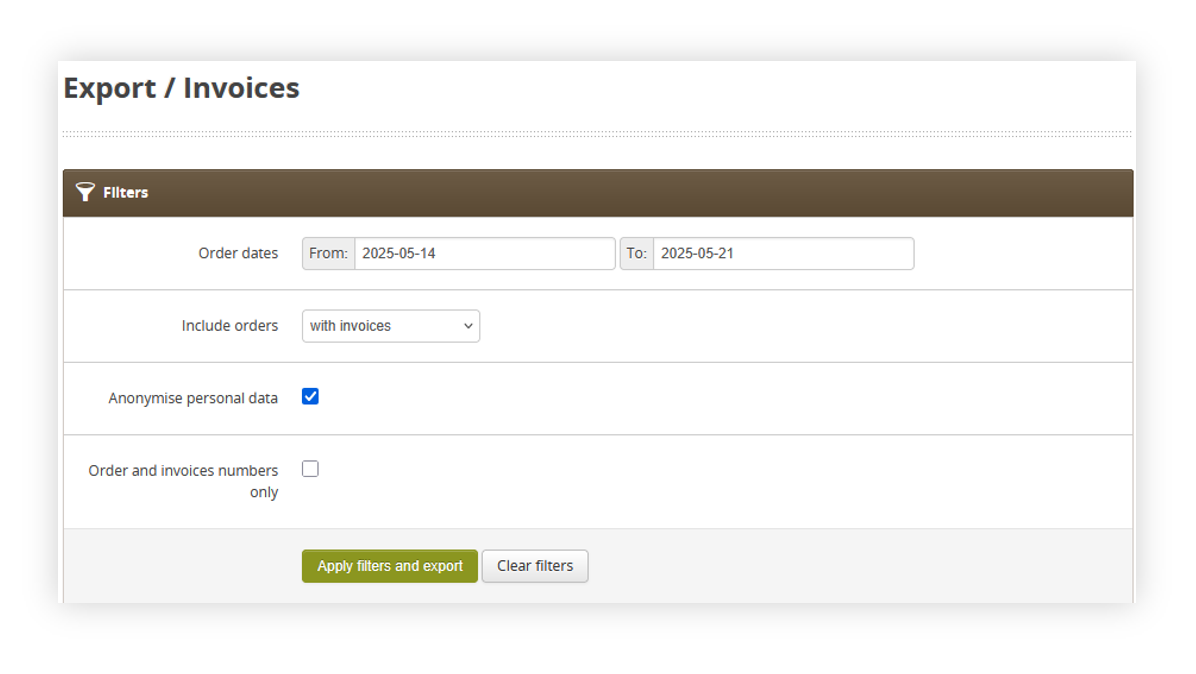](https://knowledge.tauceti-digital.com/uploads/images/gallery/2025-05/powerpnt-vzyosdwb6g.png) |
| *Visualization of the export / orders list section* |
| [](https://knowledge.tauceti-digital.com/uploads/images/gallery/2025-05/powerpnt-vzrn4ijb9y.png) |
| *Visualization of the exported orders=s* |