| 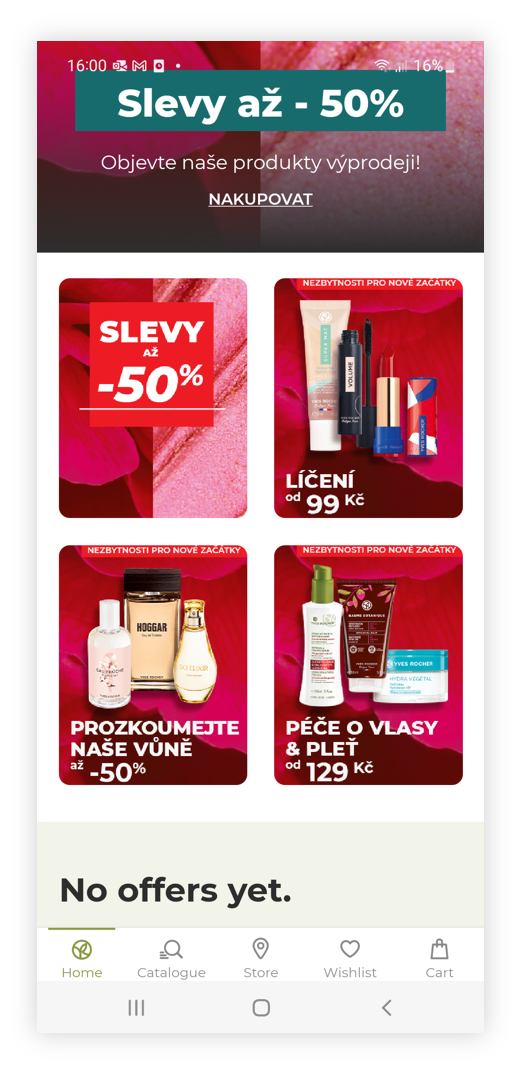 |
| *Visualization of the sub campaign on the mobile app* |
| 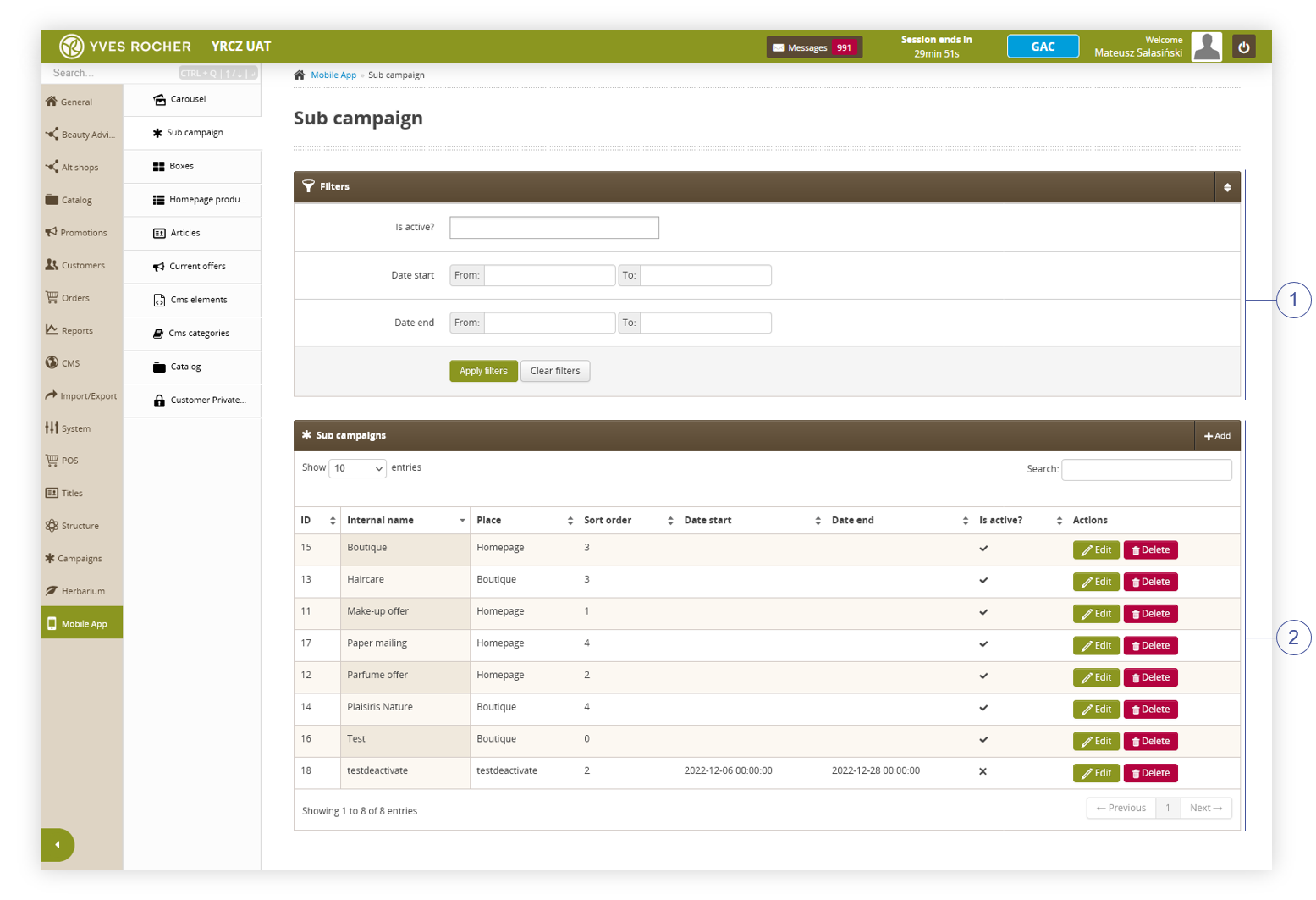 |
| *Visualization of the sub campaign sub-category* |
| 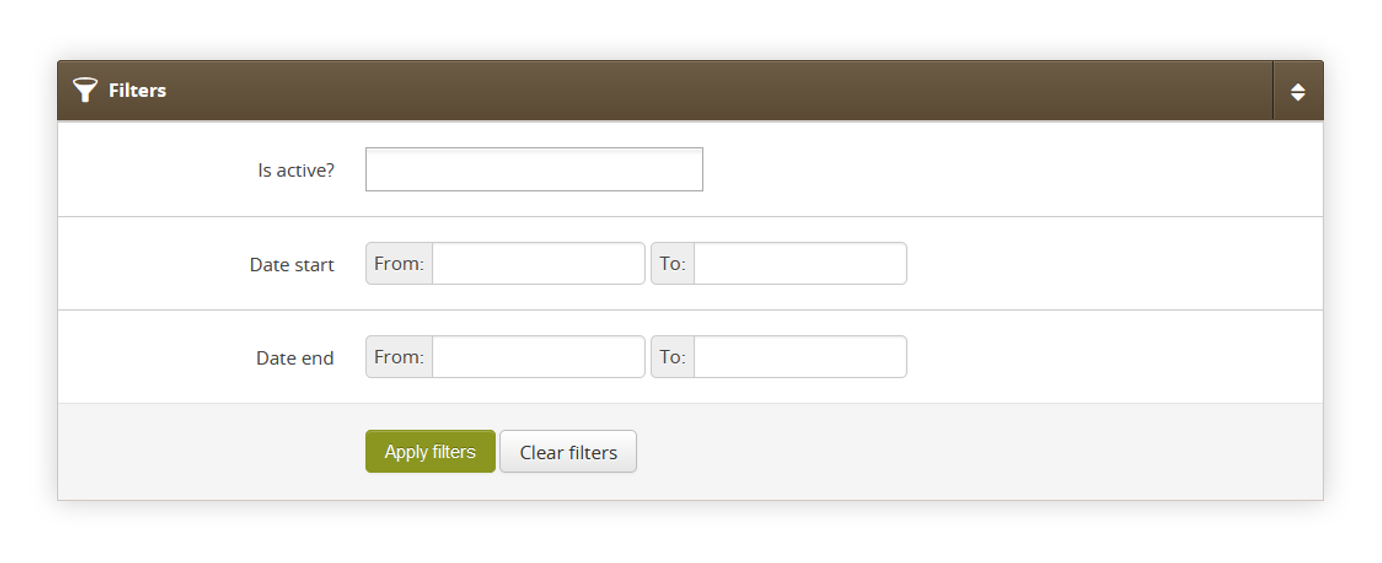 |
| *Visualization of the filters section* |
| 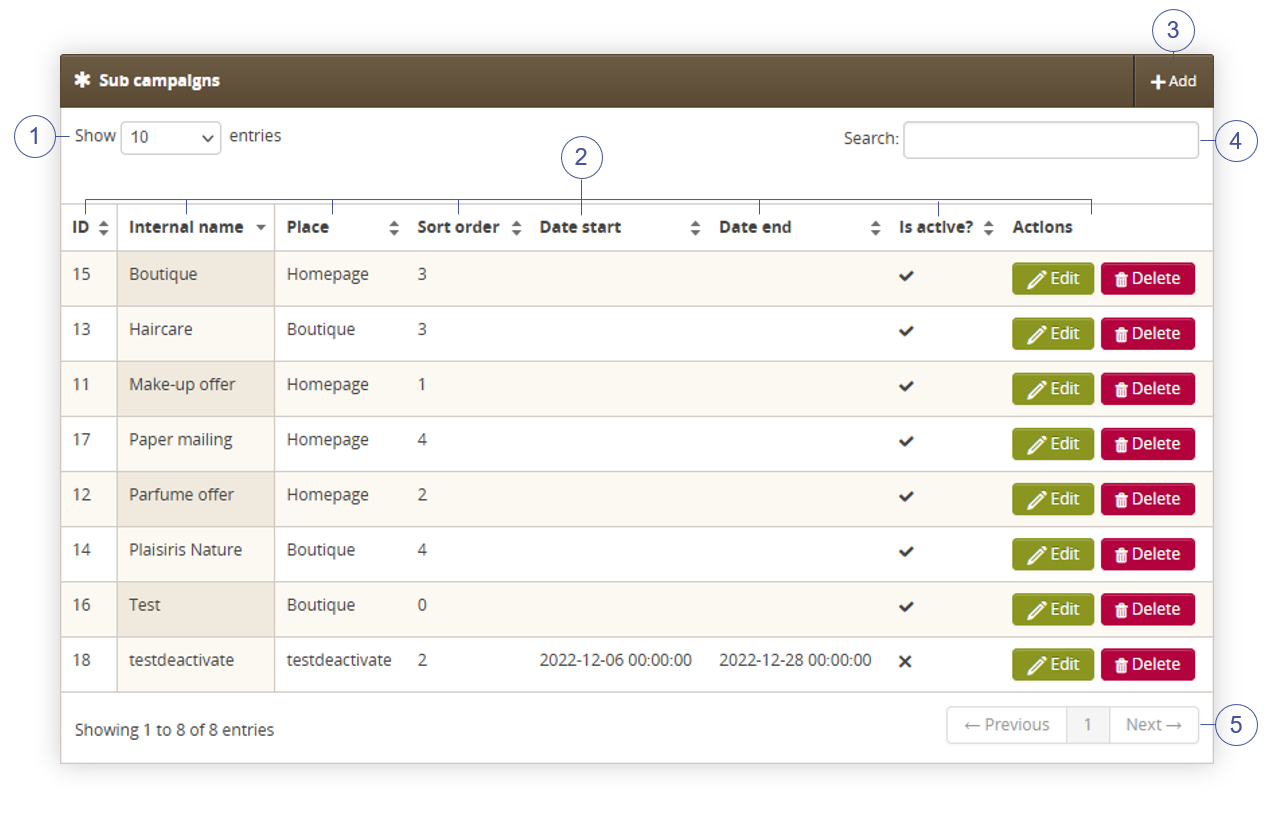 |
| *Visualization of the sub campaign section* |
| 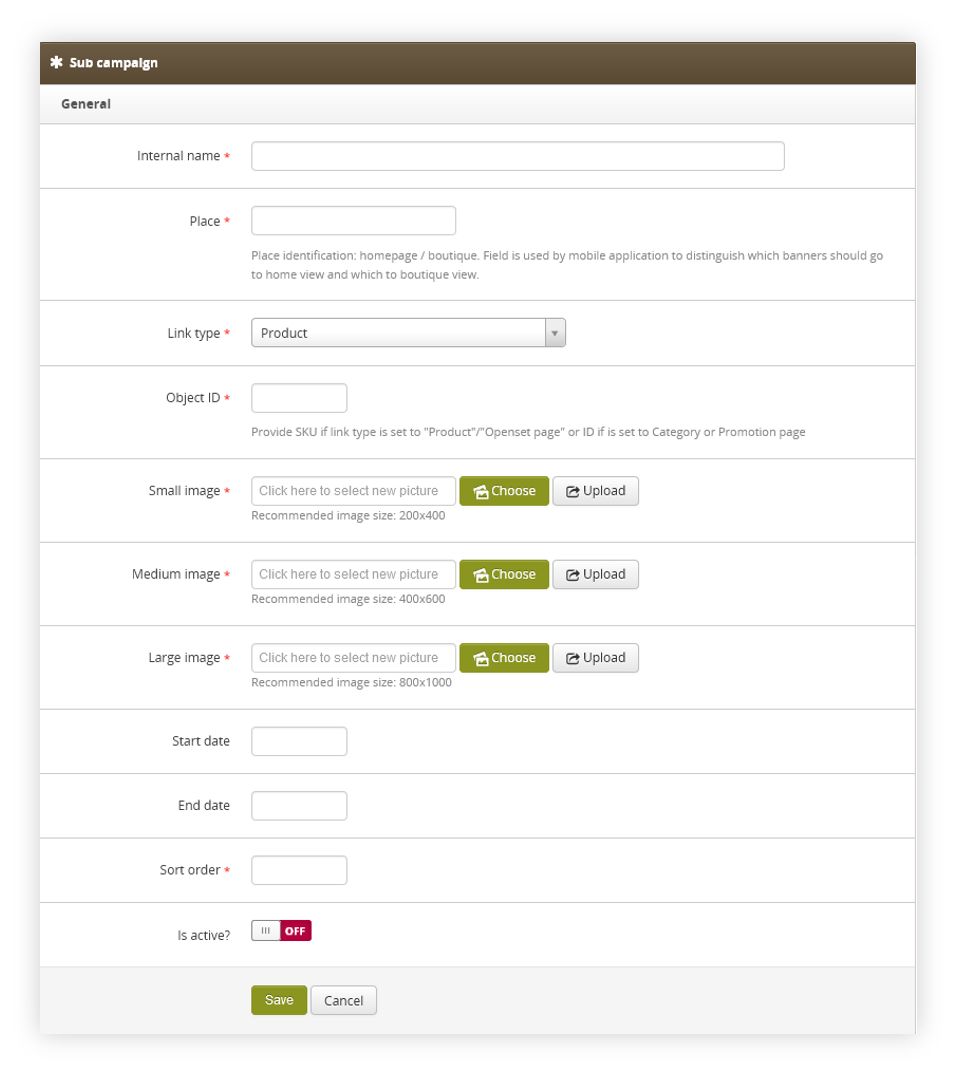 |
| *Visualization of the creating the sub campaign* |
| 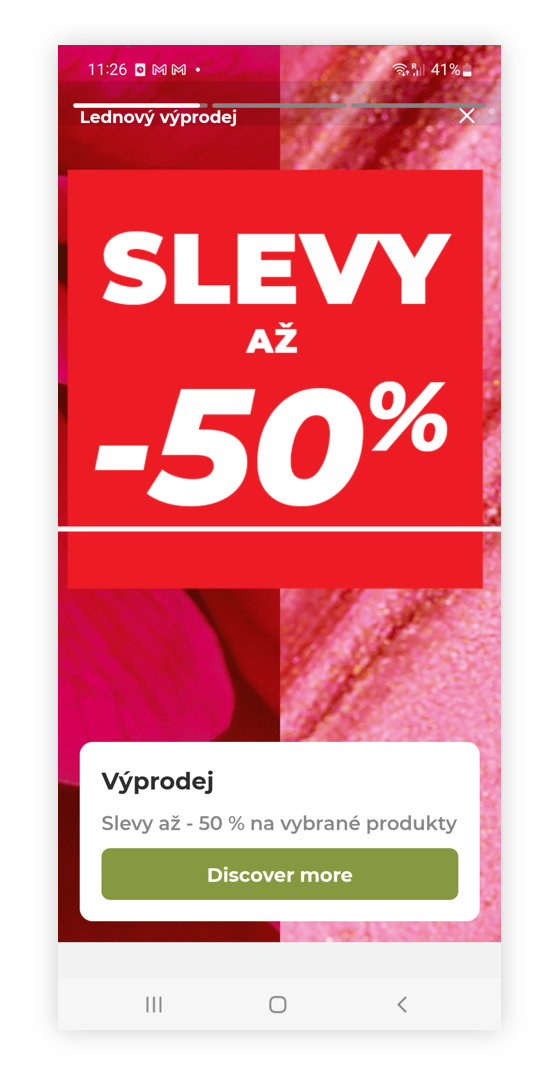 |
| *Visualization of the carousel story on the mobile app* |
| 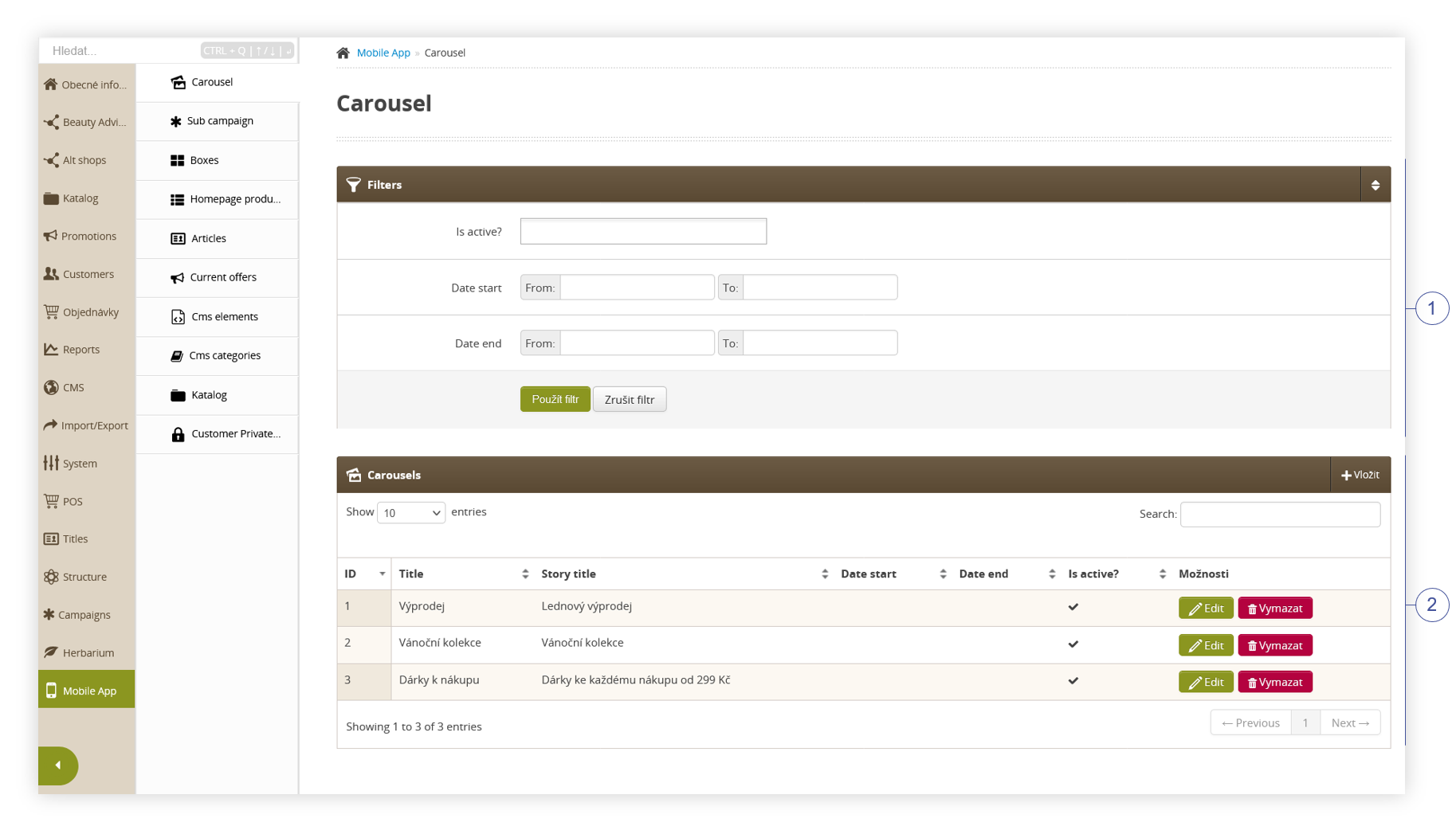 |
| *Visualization of the carousel sub-category* |
| 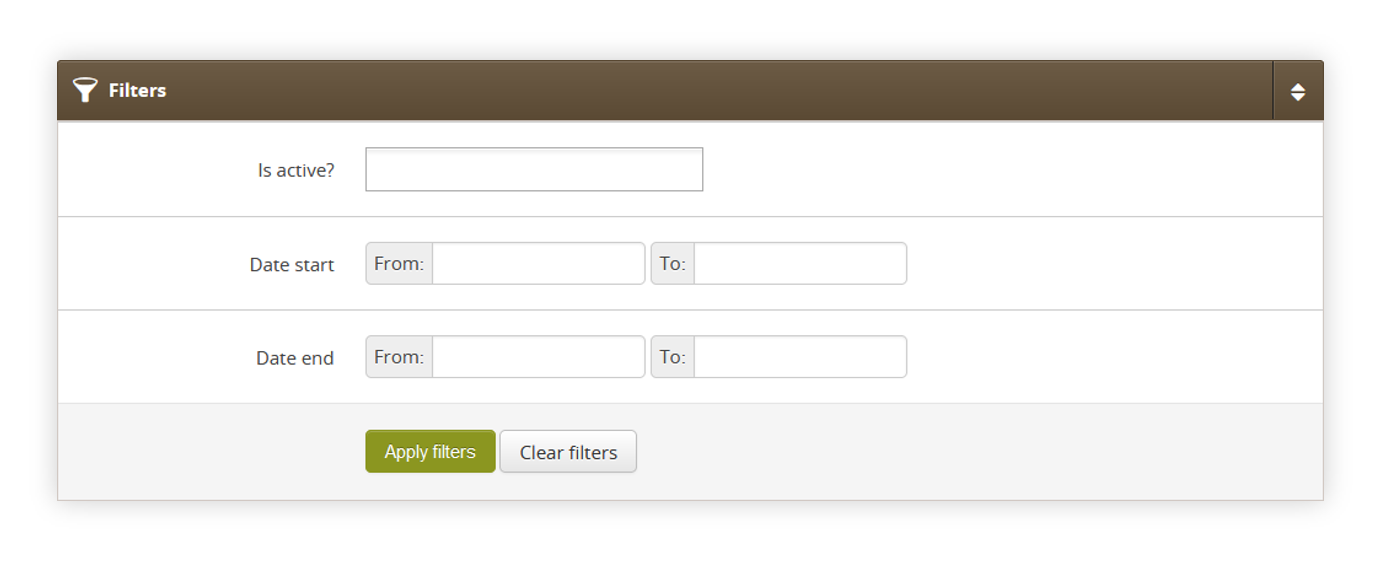 |
| *Visualization of the filters section* |
| 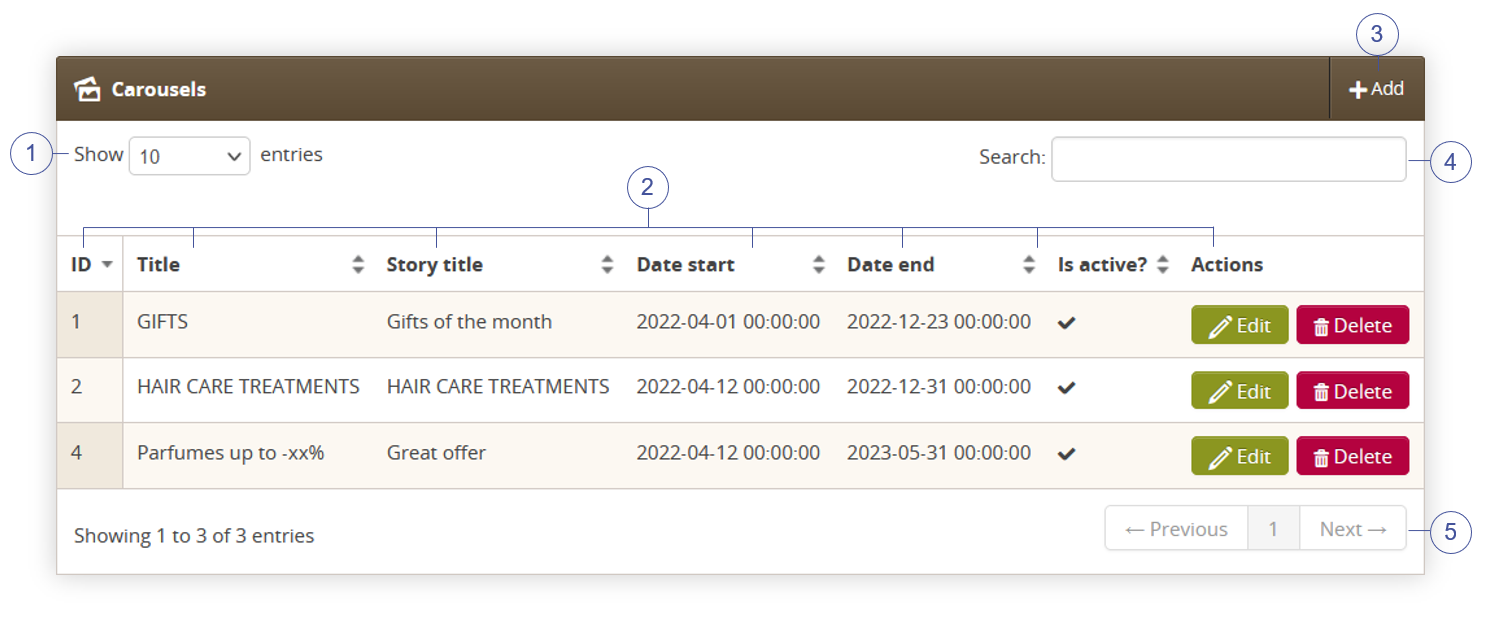 |
| *Visualization of the carousel section* |
| 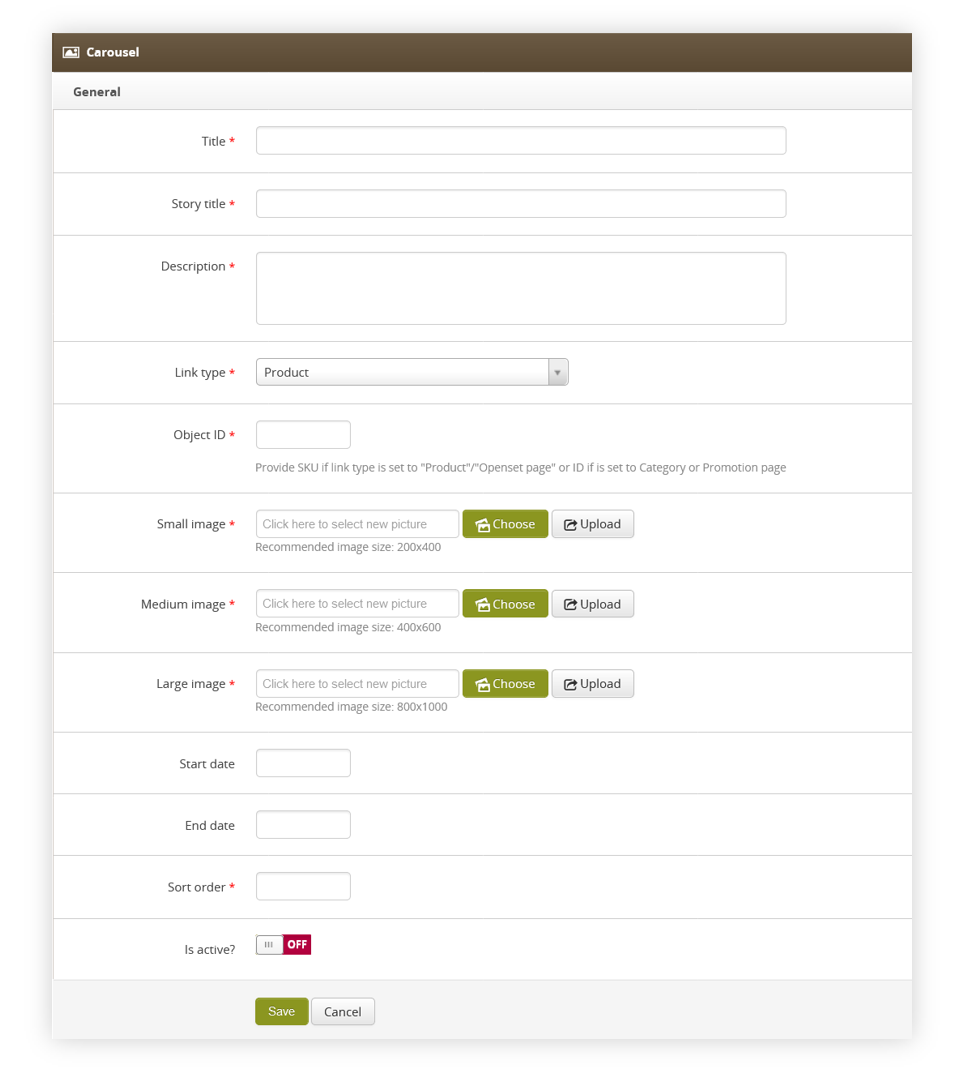 |
| *Visualization of the creating the carousel* |
|  |
| *Visualization of the carousel on the mobile app* |
| 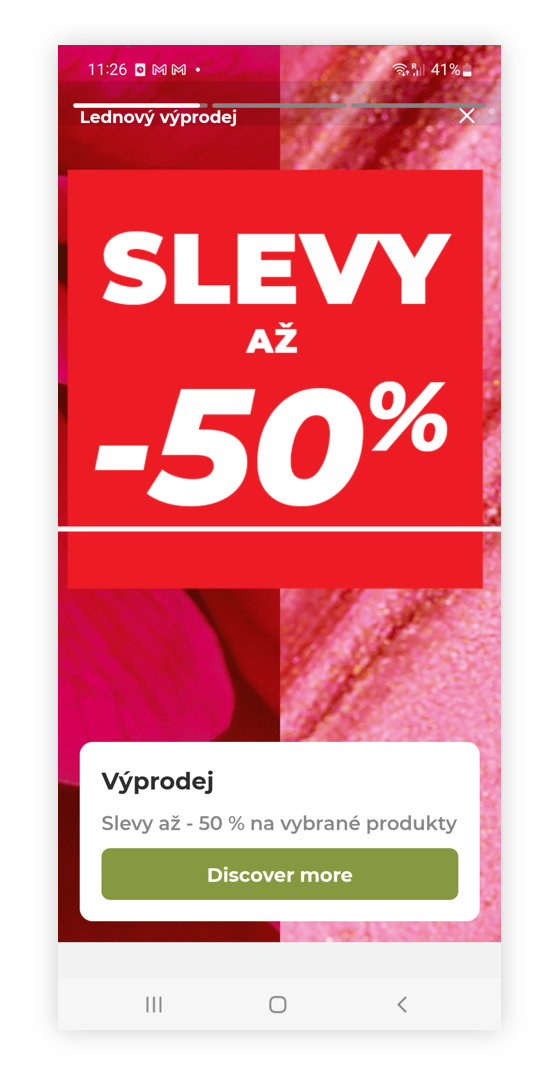 |
| *Visualization of the carousel story on the mobile app* |
| 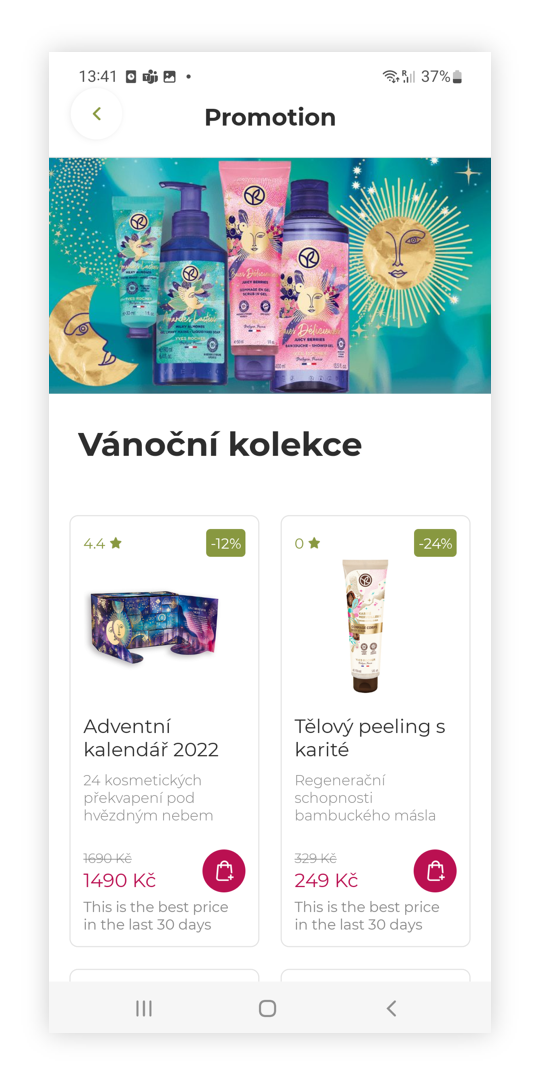 |
| *Visualization of the promotional page* |
| 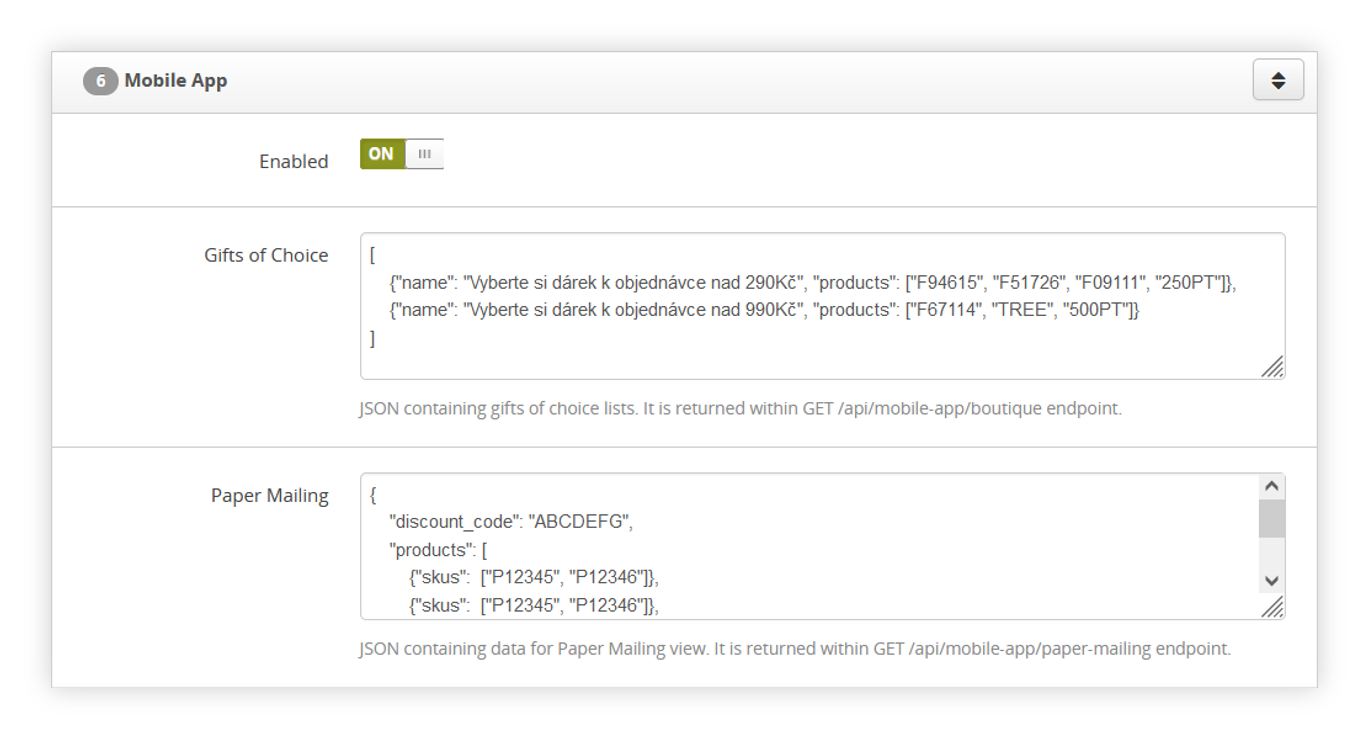 |
| *Visualization of the mobile app system settings* |
| 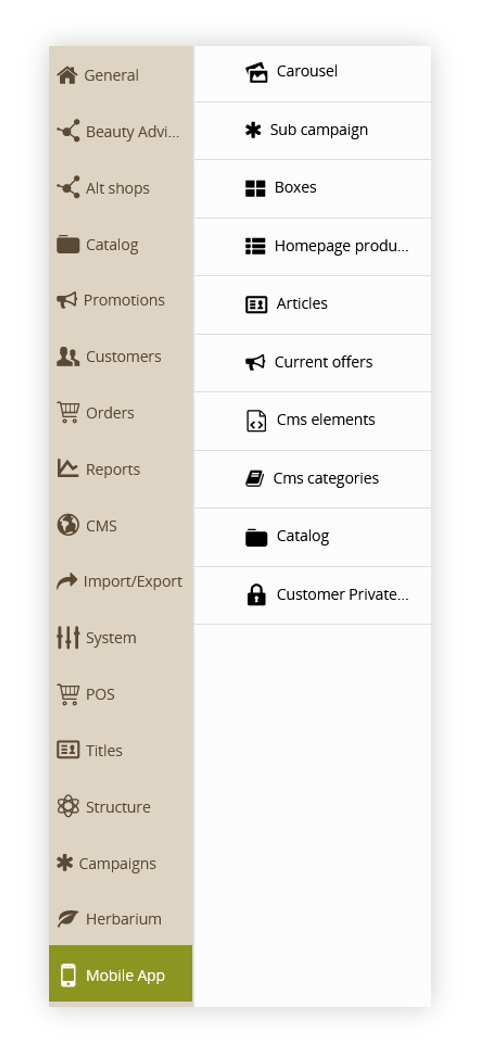 |
| *Visualization of the mobile app sub-categories* |