| 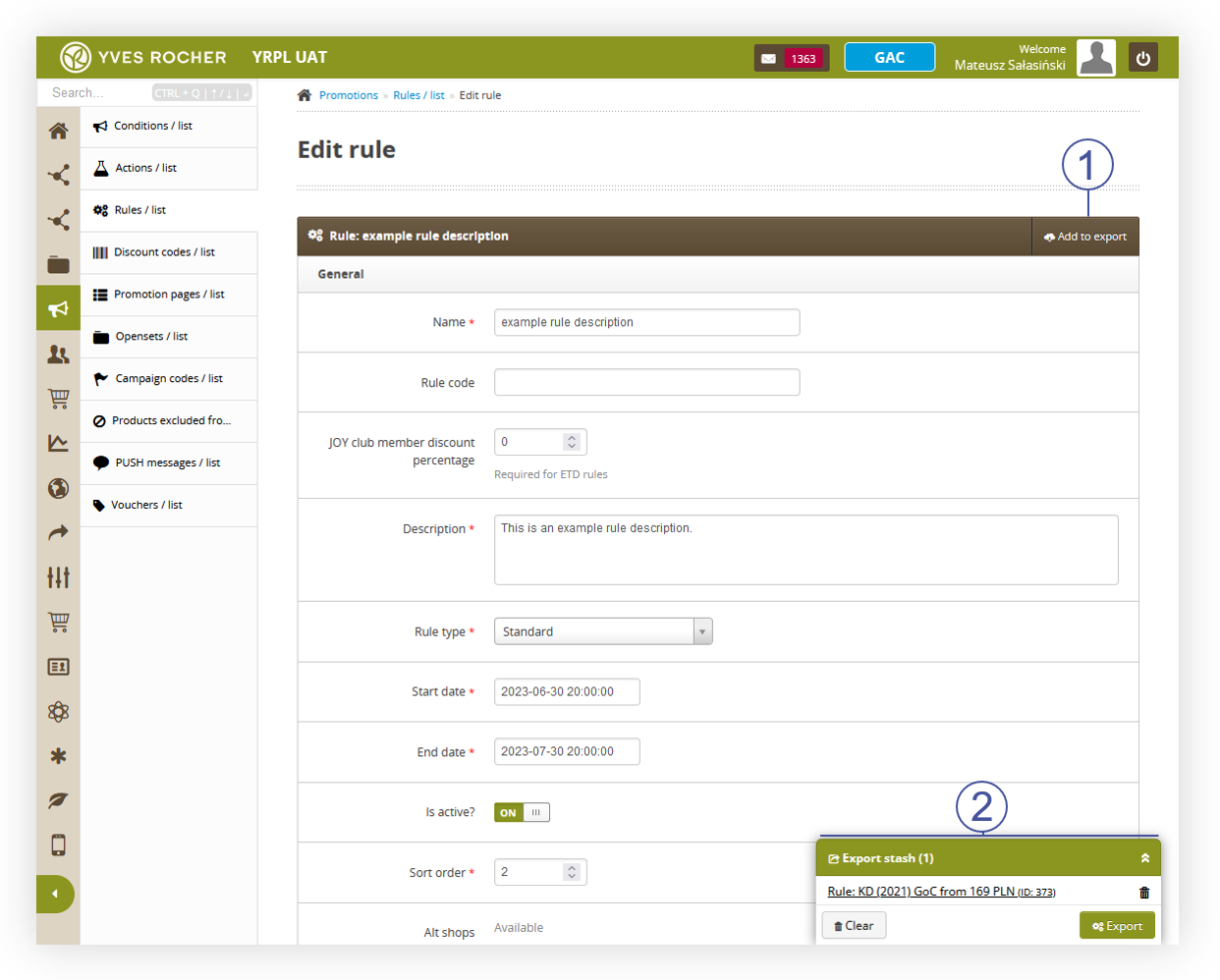 |
| *Visualization of the export button in the rule edition view* |
| 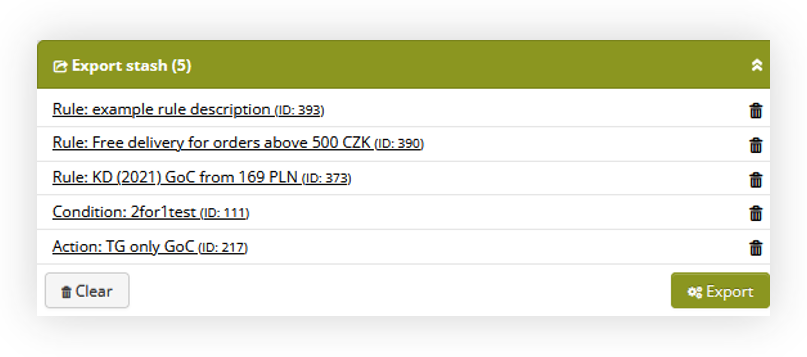 |
| *Visualization of the export stash* |
| 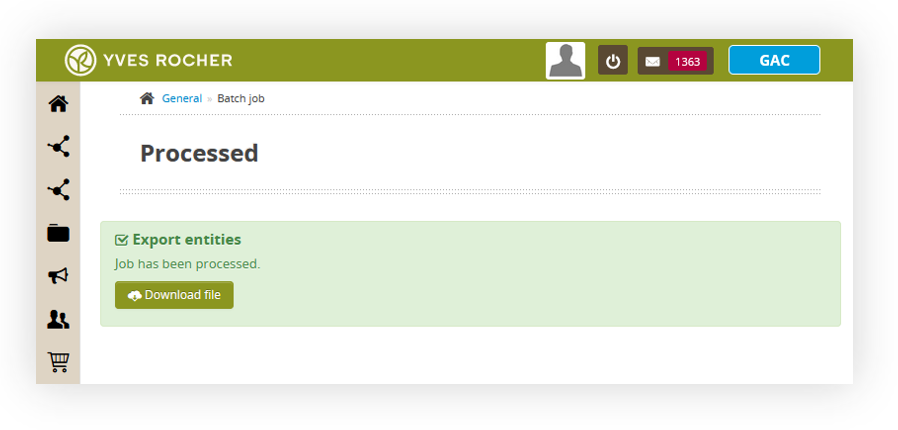 |
| *Visualization of the entities export* |
| 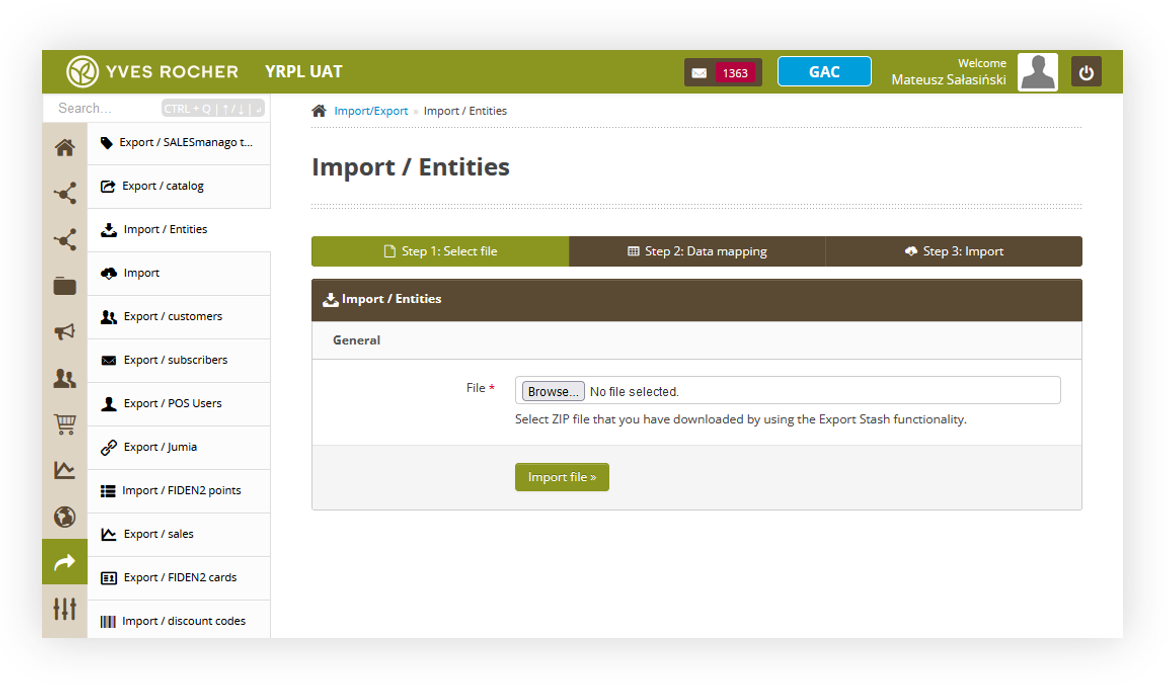 |
| *Visualization of the import / entities tab* |
| 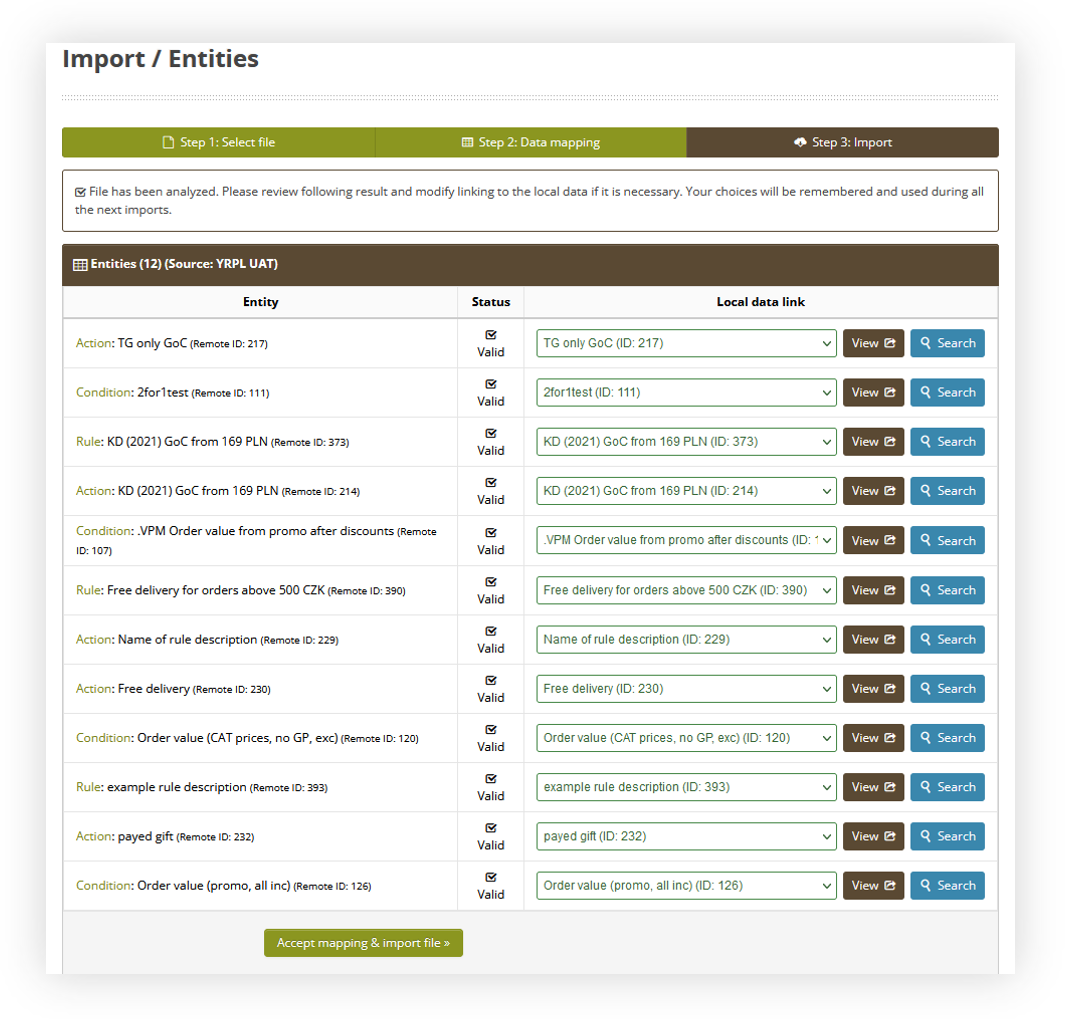 |
| *Visualization of the data mapping step* |
| 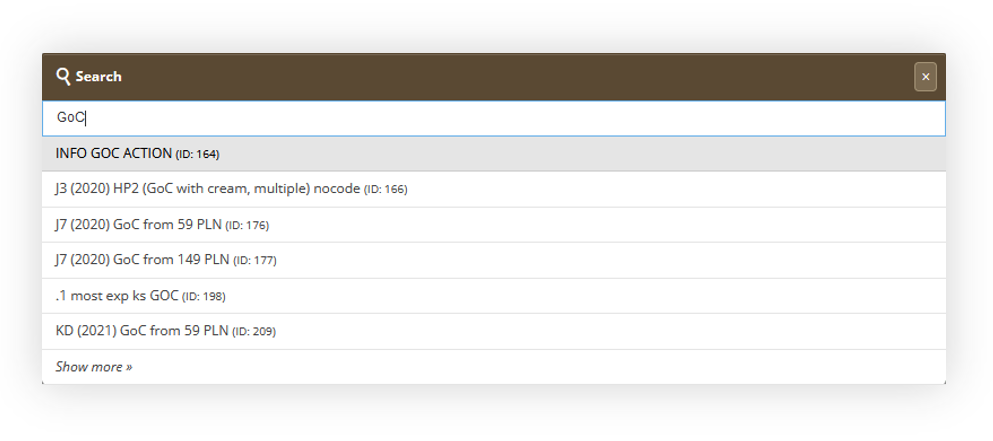 |
| *Visualization of the search functionality* |
| 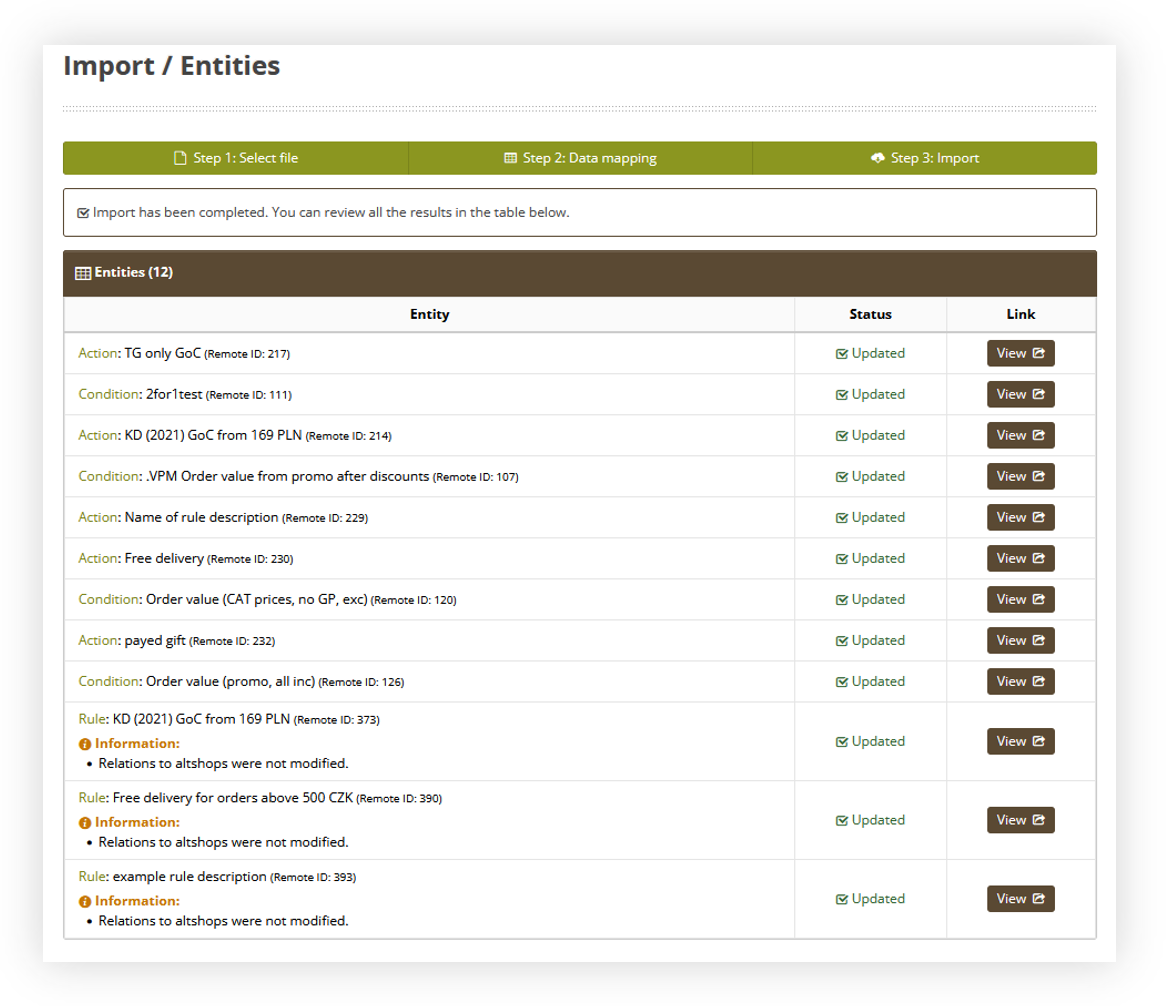 |
| *Visualization of the import step* |
| 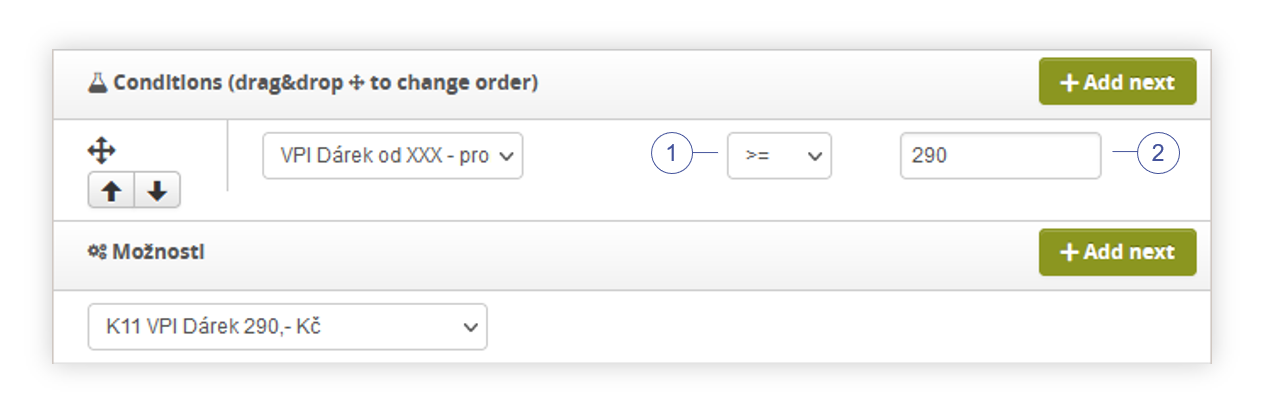 |
| *Visualization of the rule configuration of the promotion.* |
| 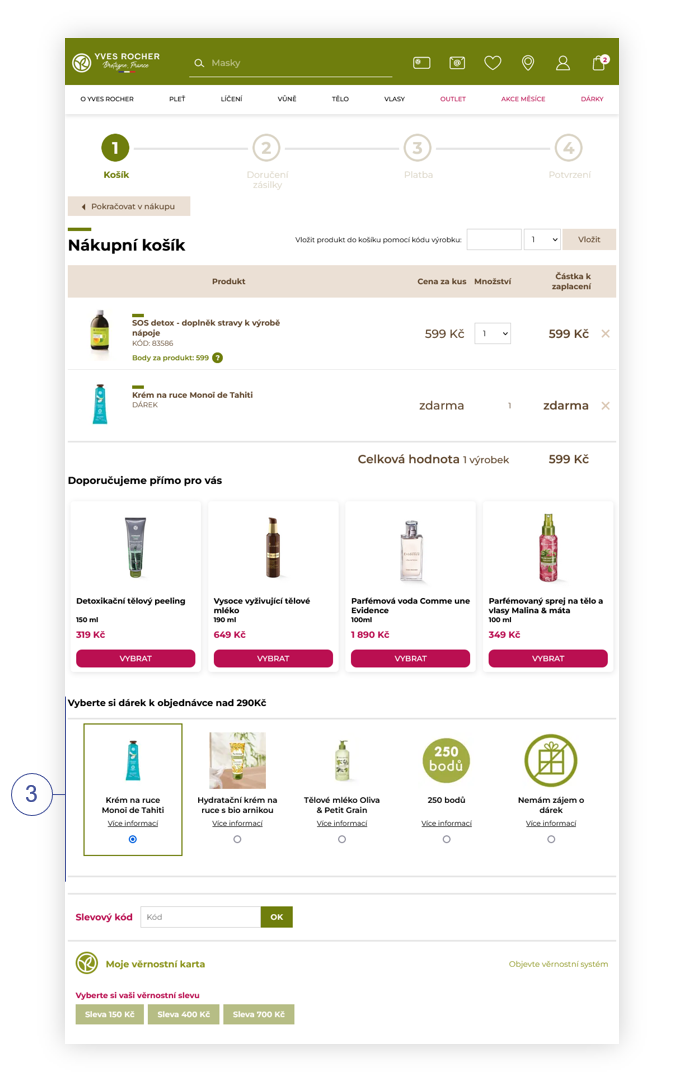 |
| *Visualization of the gift of choice promotion on the website* |
| 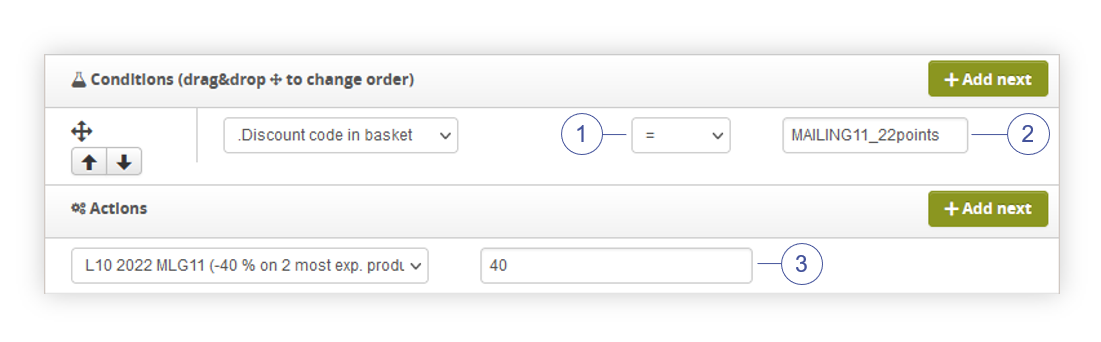 |
| *Visualization of the rule configuration of the promotion.* |
| 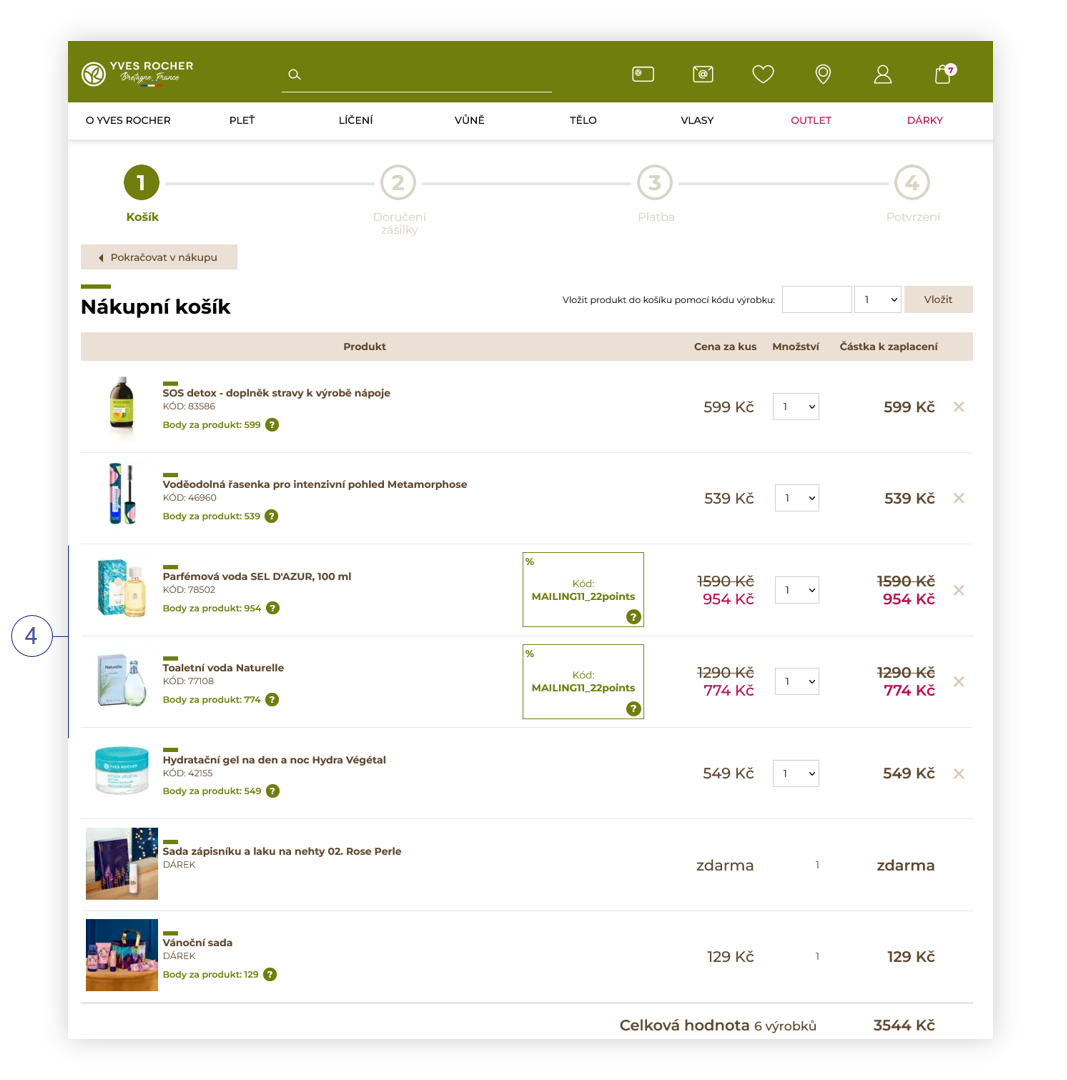 |
| *Visualization of the applied promotion* |
| 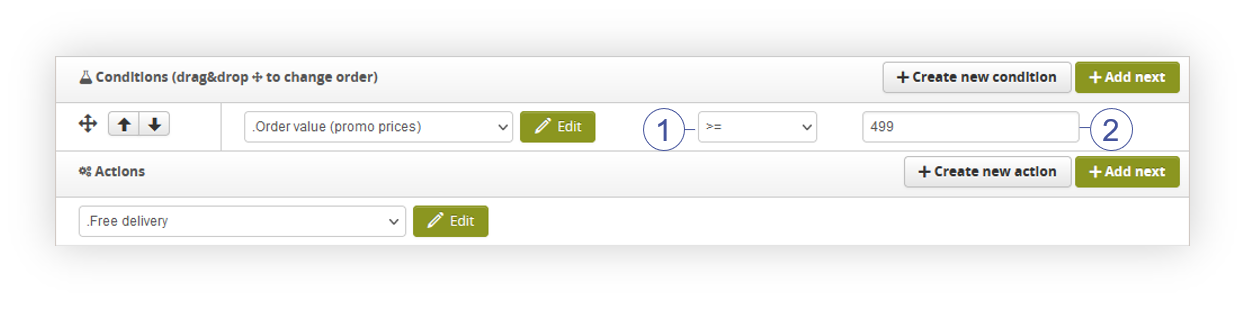 |
| *Visualization of the rule configuration of the promotion.* |
| 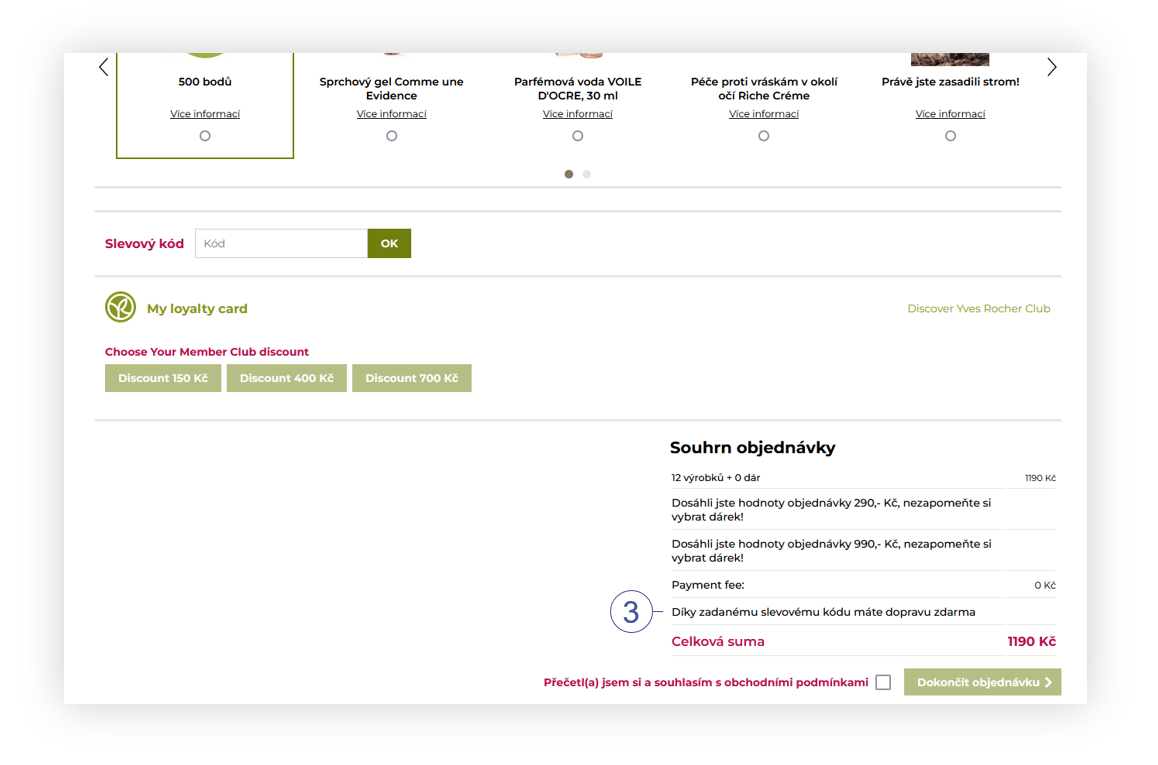 |
| *Visualization of the applied promotion* |
| 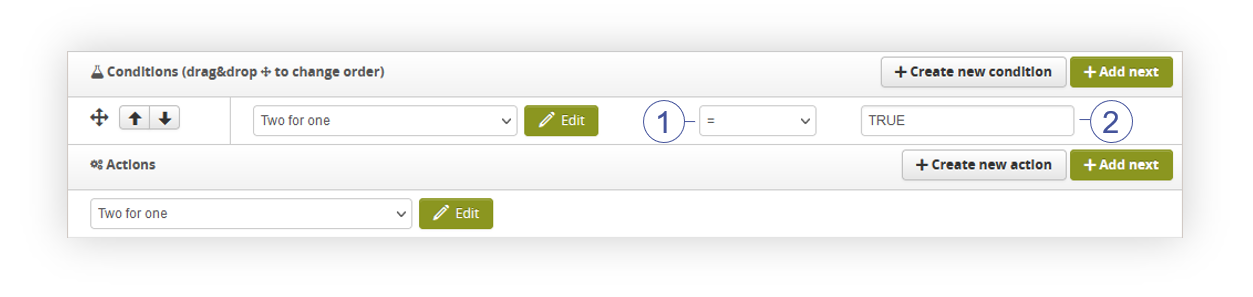 |
| *Visualization of the rule configuration of the promotion.* |
| 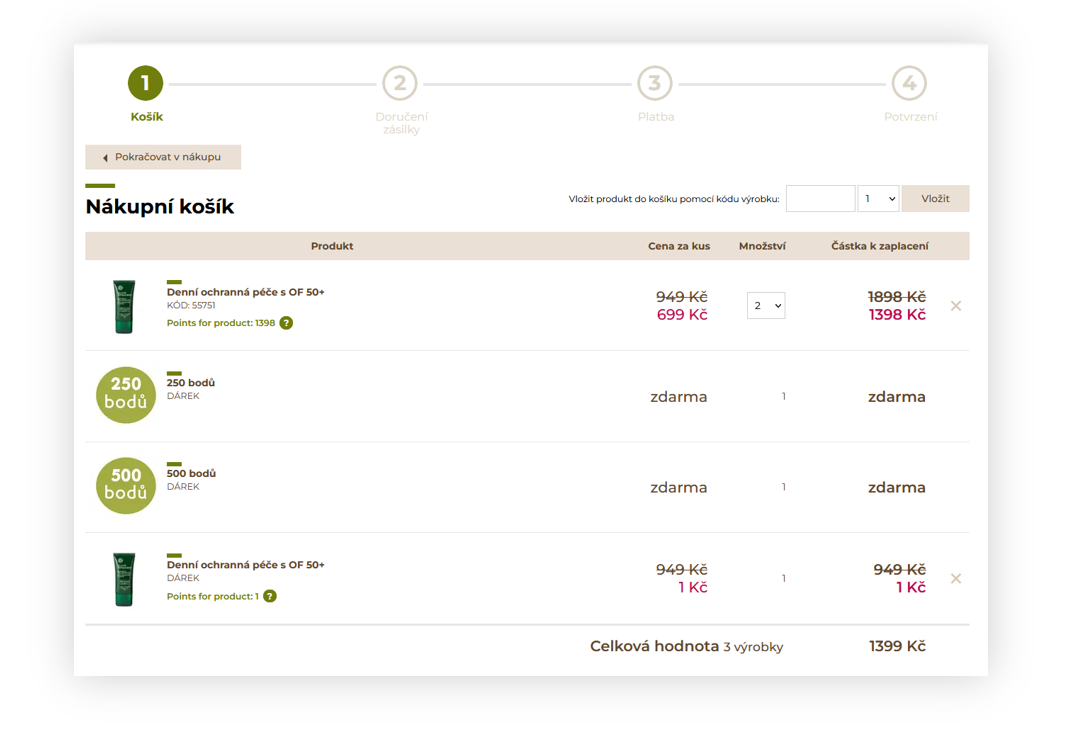 |
| *Visualization of the applied promotion* |
| 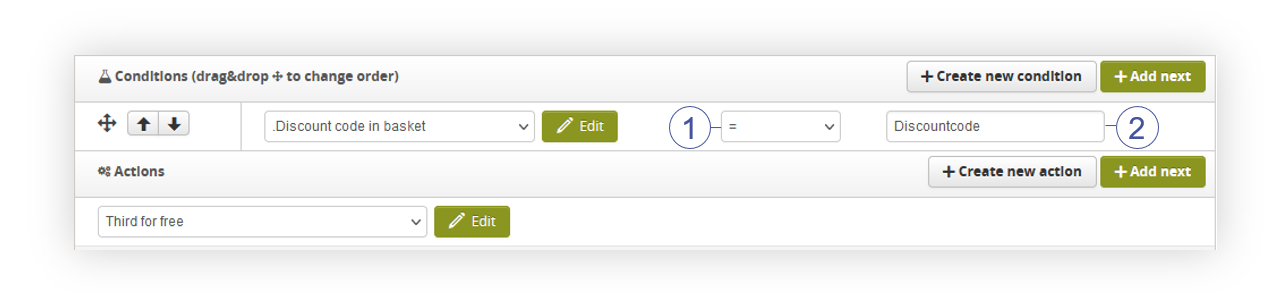 |
| *Visualization of the rule configuration of the promotion.* |
| 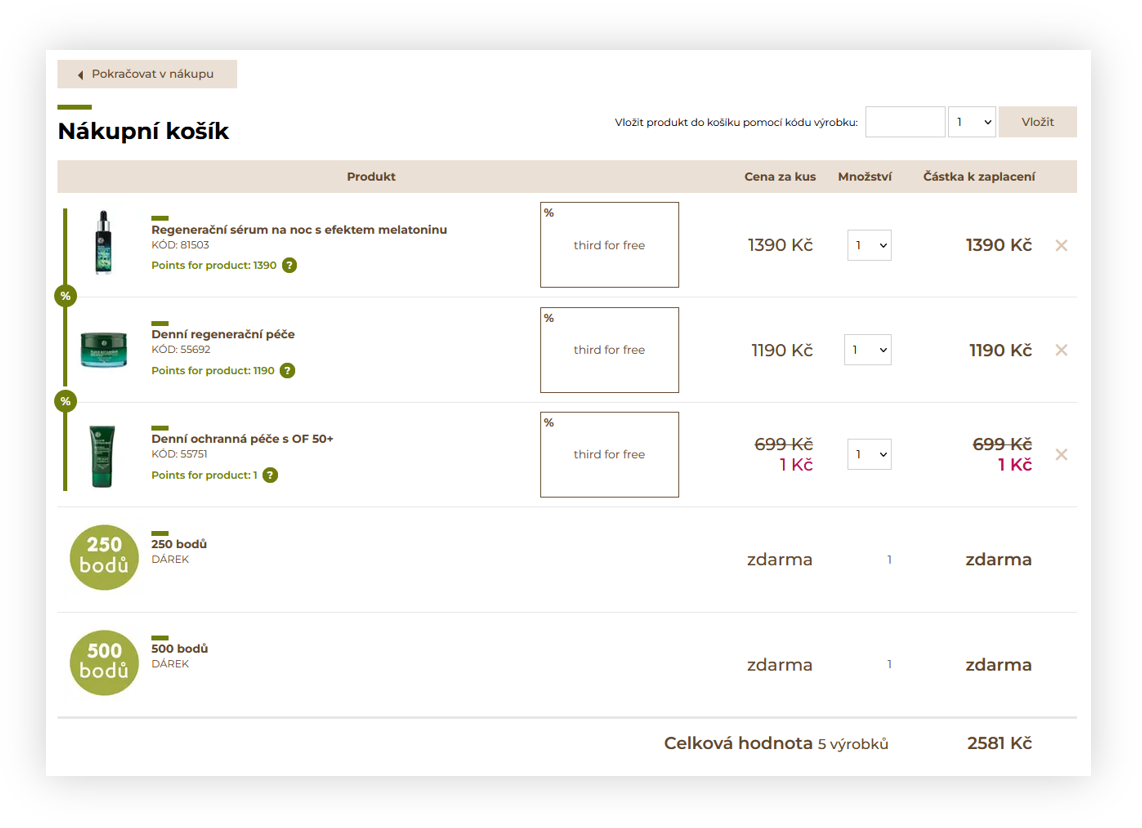 |
| *Visualization of the applied promotion* |
| 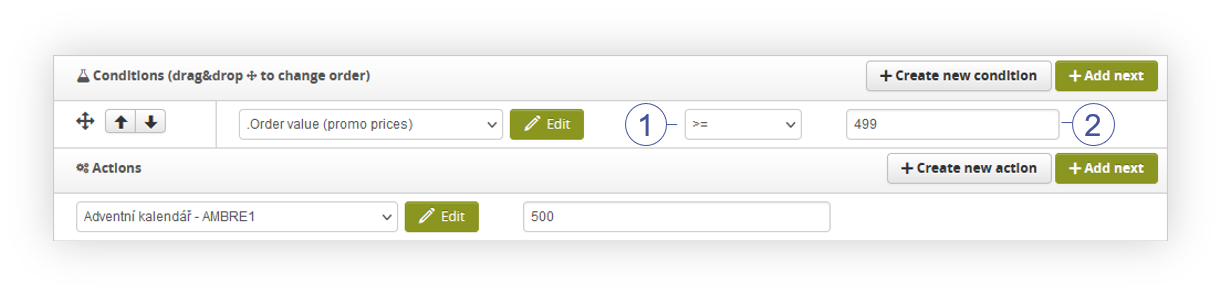 |
| *Visualization of the rule configuration of the promotion.* |
| 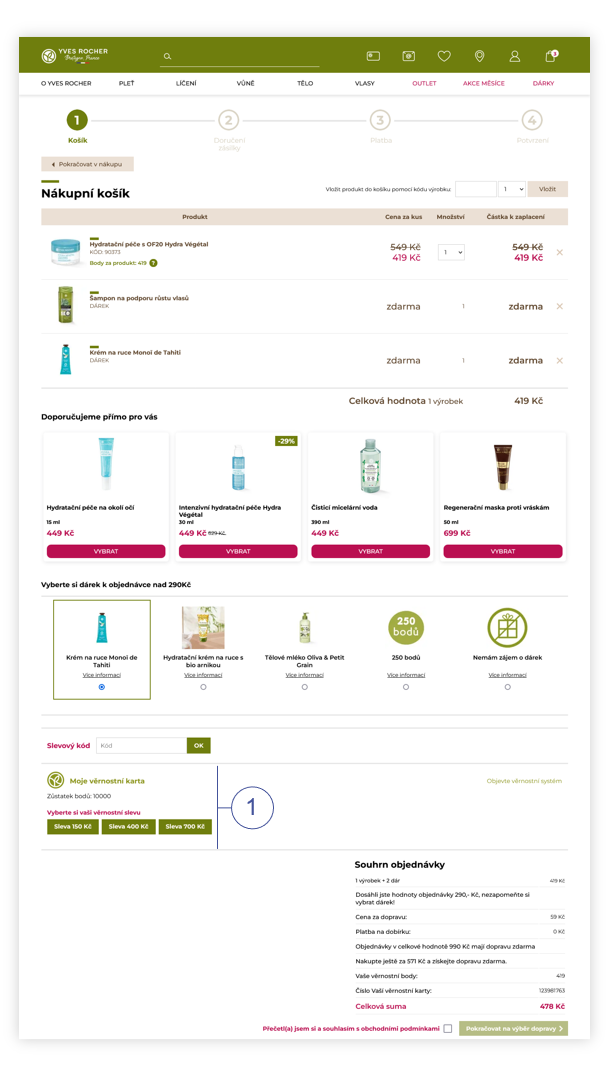 |
| *Visualization of the FIDEN2 location in the cart (desktop)* |
| 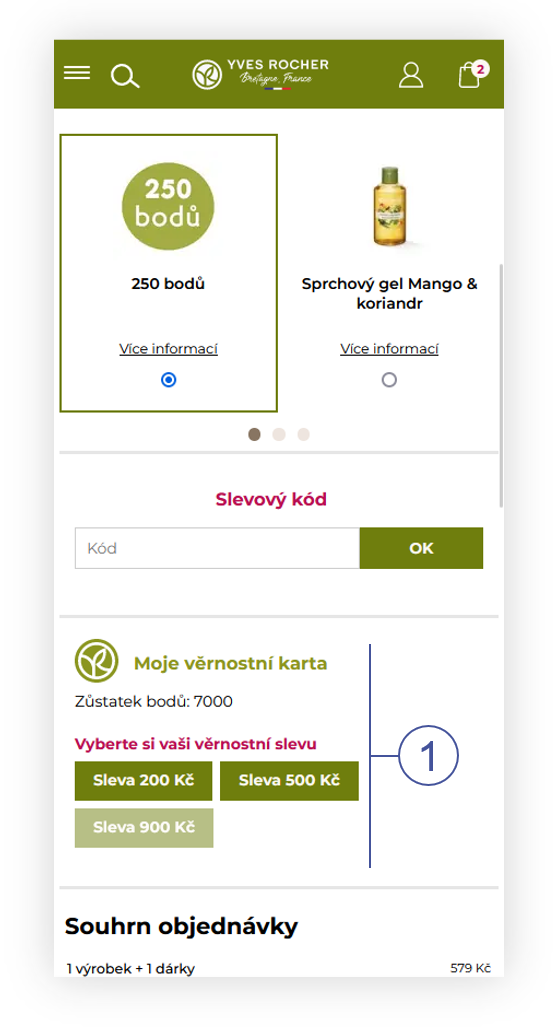 |
| *Visualization of the FIDEN2 location in the cart (mobile)* |
| 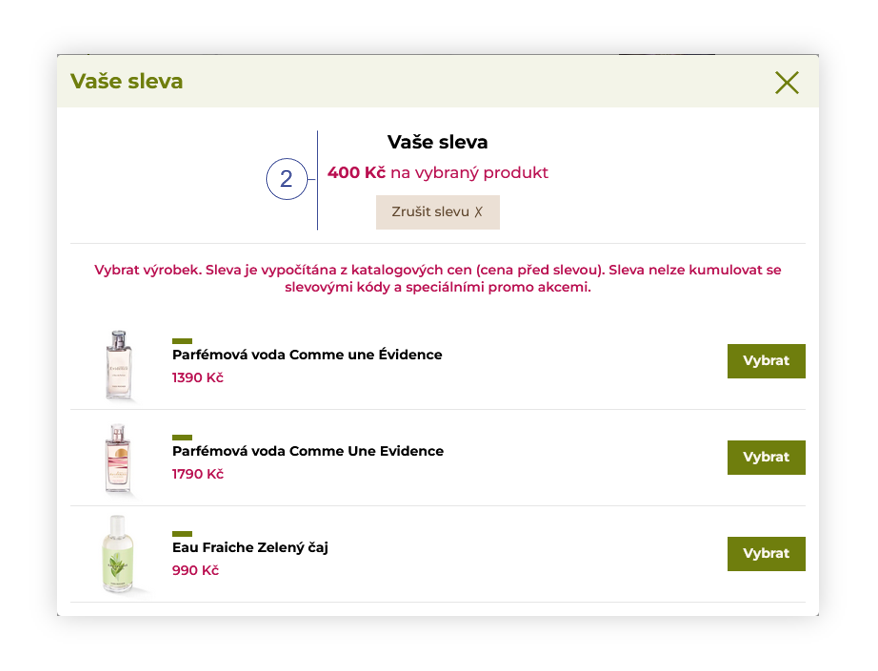 |
| *Visualization of the adding of the discount through FIDEN2 functionality (desktop)* |
| 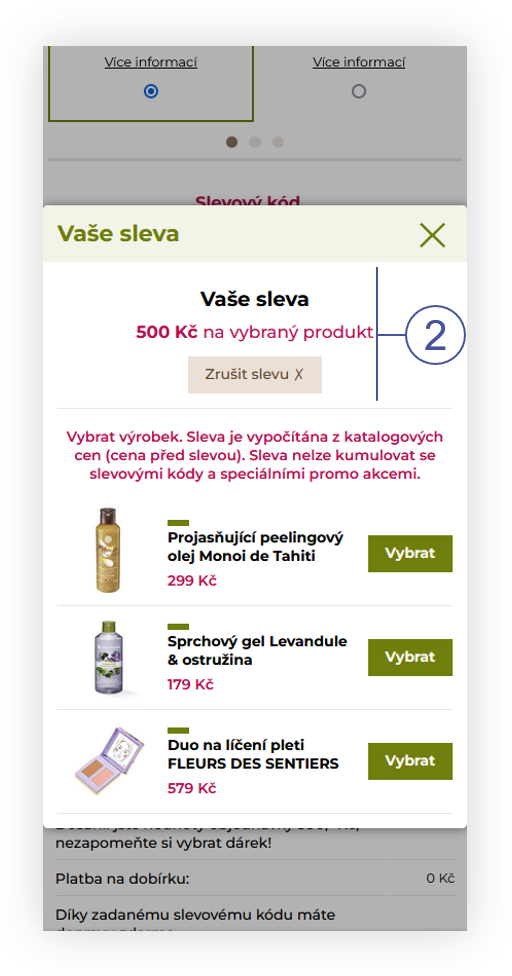 |
| *Visualization of the adding of the discount through FIDEN2 functionality (mobile)* |
| 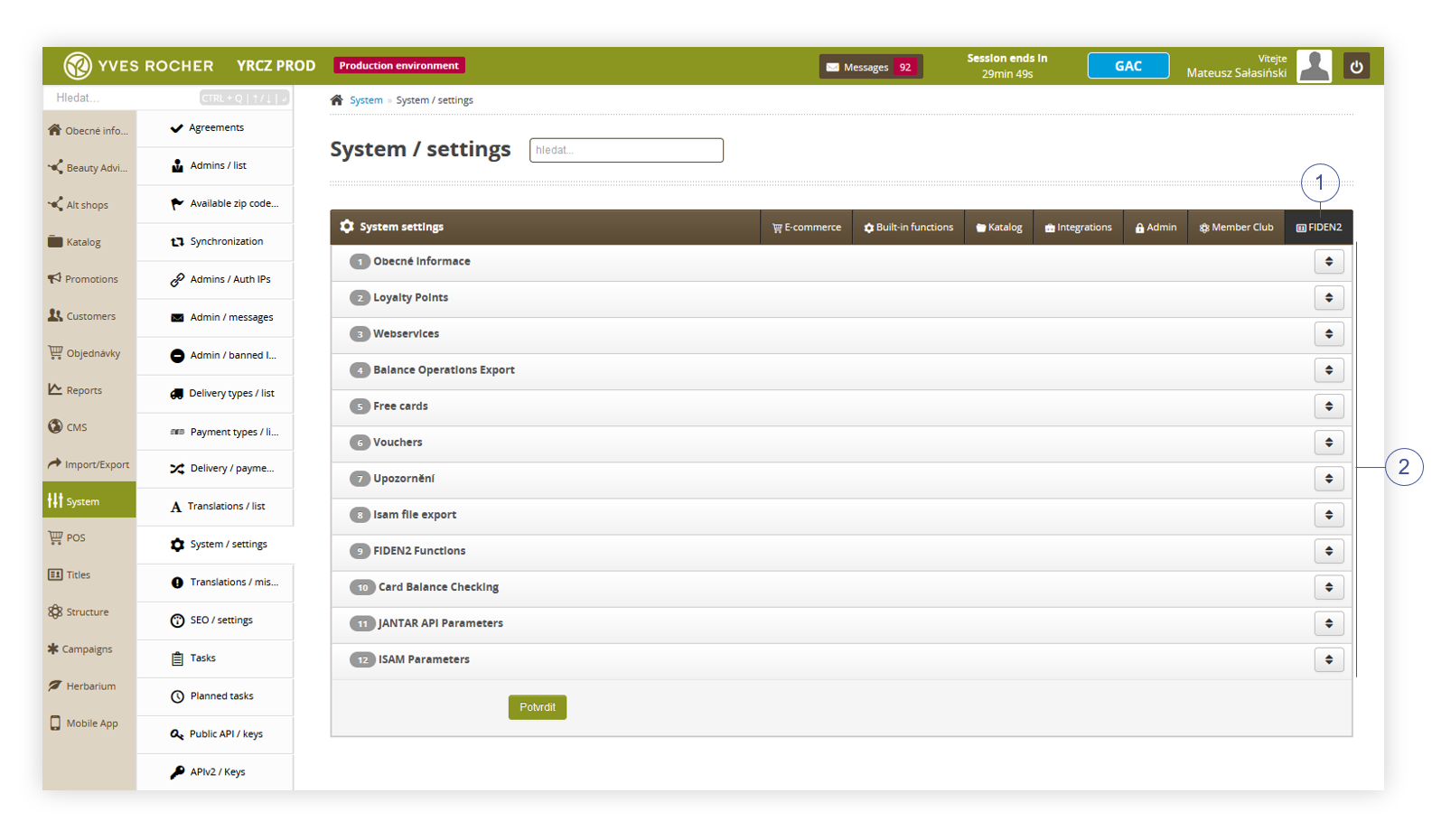 |
| *Visualization of the FIDEN2 tab in System / settings* |
| 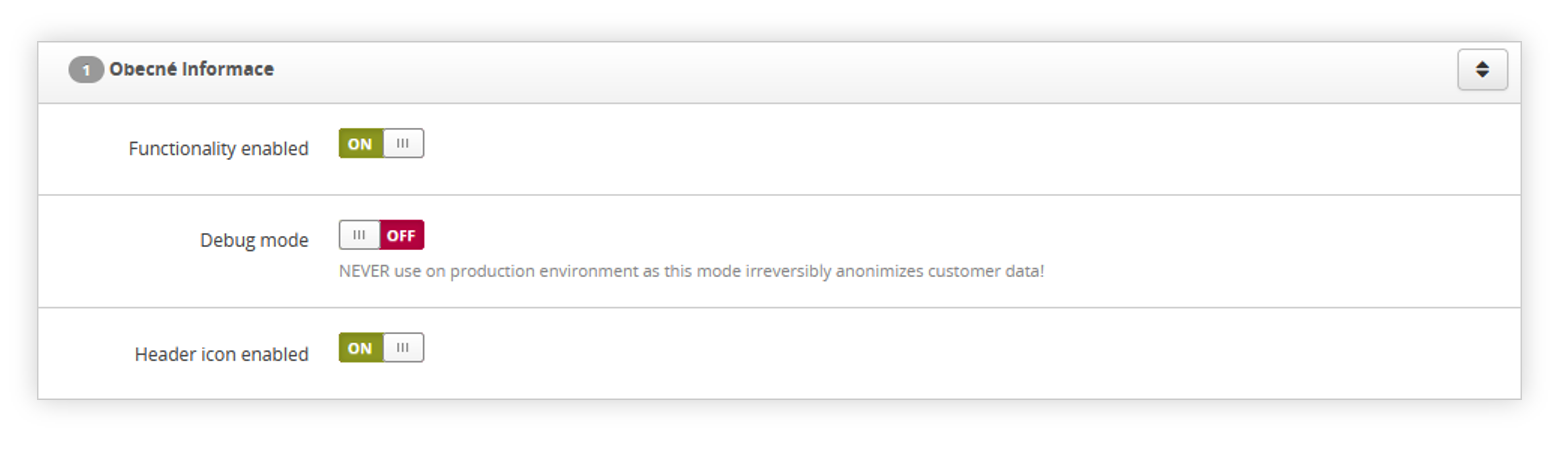 |
| *Visualization of the General tab* |
| 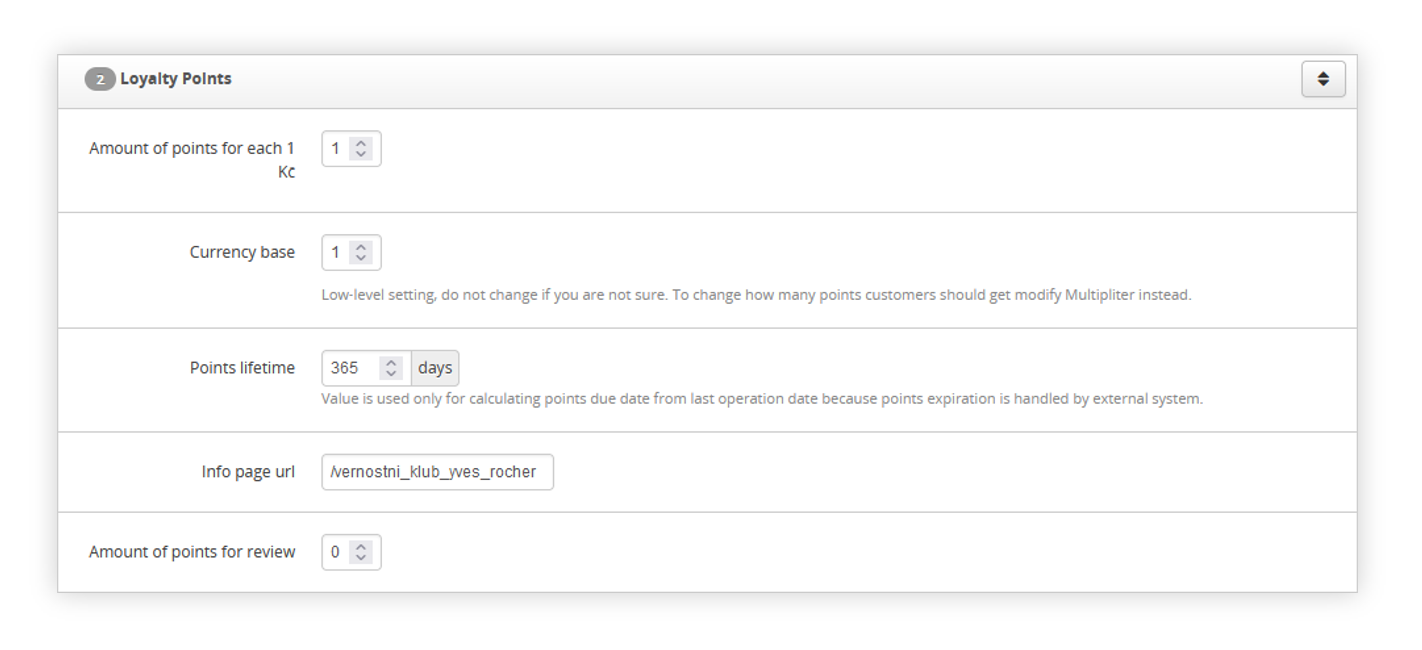 |
| *Visualization of the Loyalty points tab* |
|  |
| *Visualization of the Webservices tab* |
| 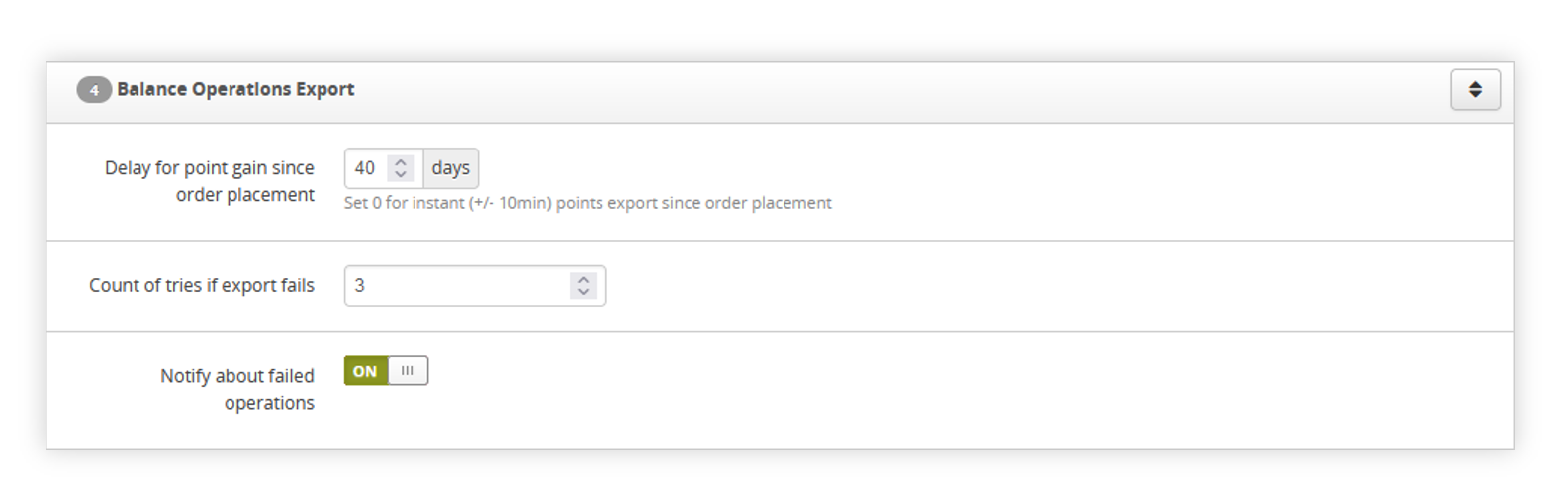 |
| *Visualization of the Balance operations export tab* |
| 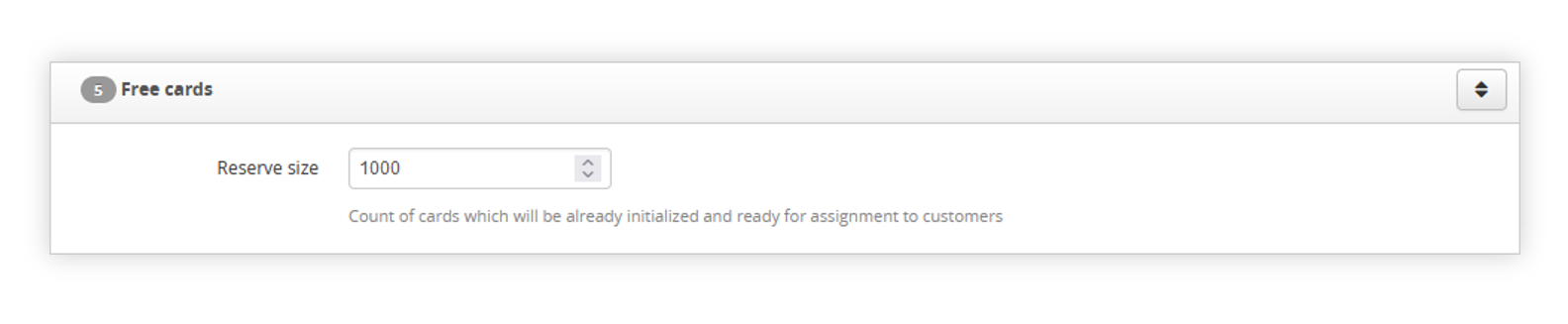 |
| *Visualization of the Free cards tab* |
| 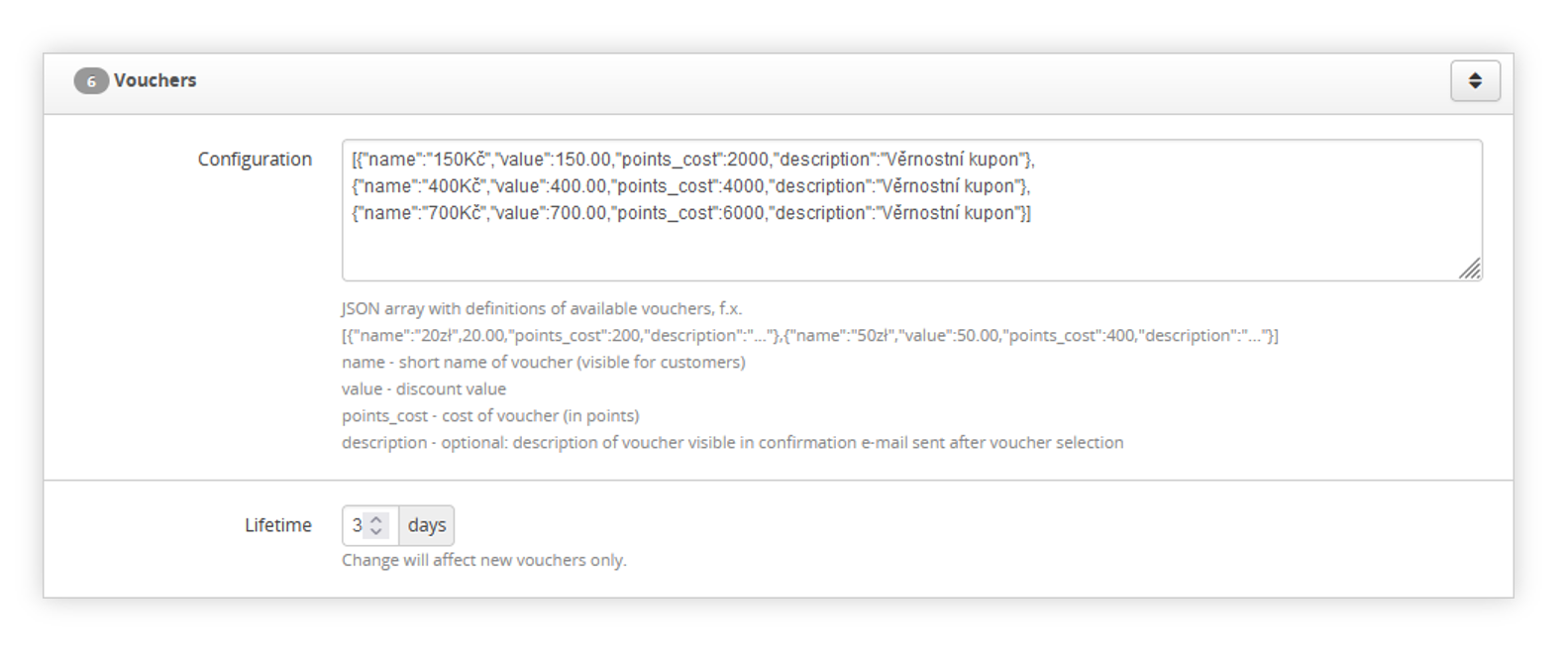 |
| *Visualization of the Vouchers tab* |
| 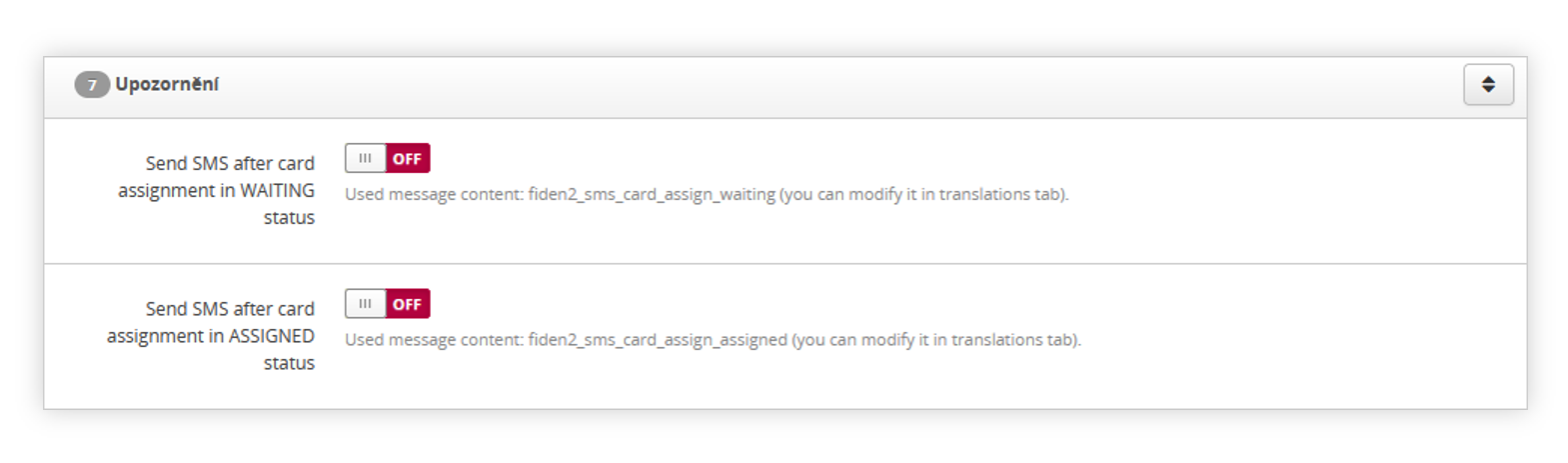 |
| *Visualization of the Notifications tab* |
|  |
| *Visualization of the ISAM file export tab* |
| 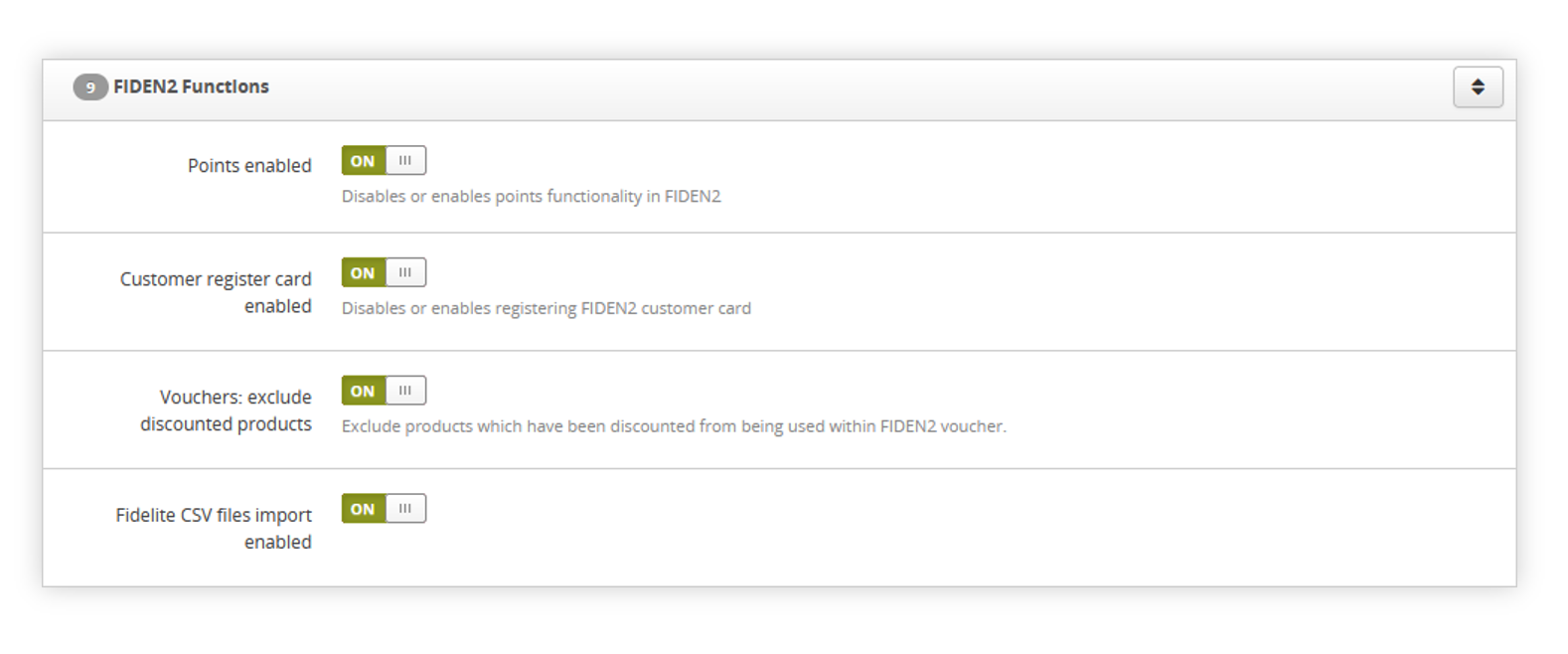 |
| *Visualization of the FIDEN2 functions tab* |
| 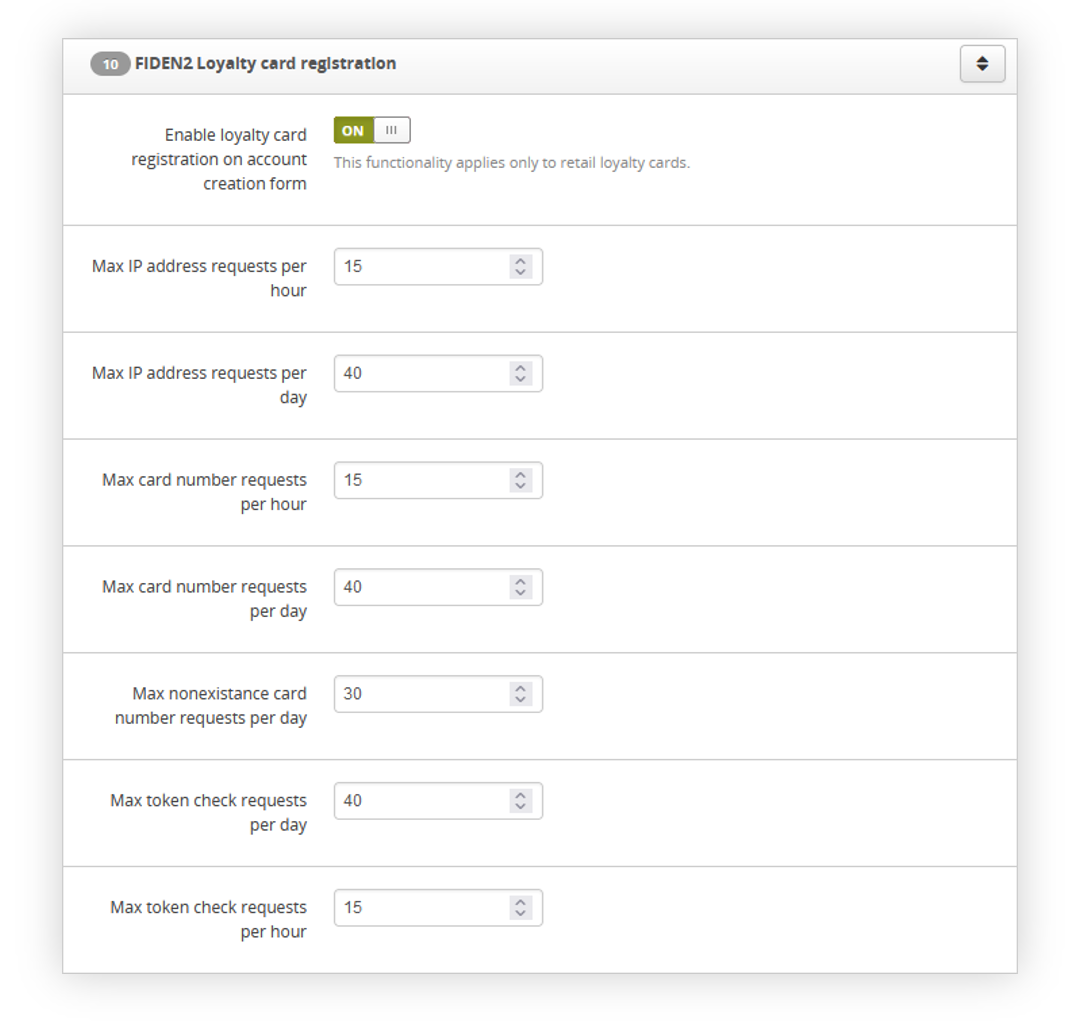 |
| *Visualization of the FIDEN2 loyalty card registration tab* |
|  |
| *Visualization of the Card balance checking tab* |
| 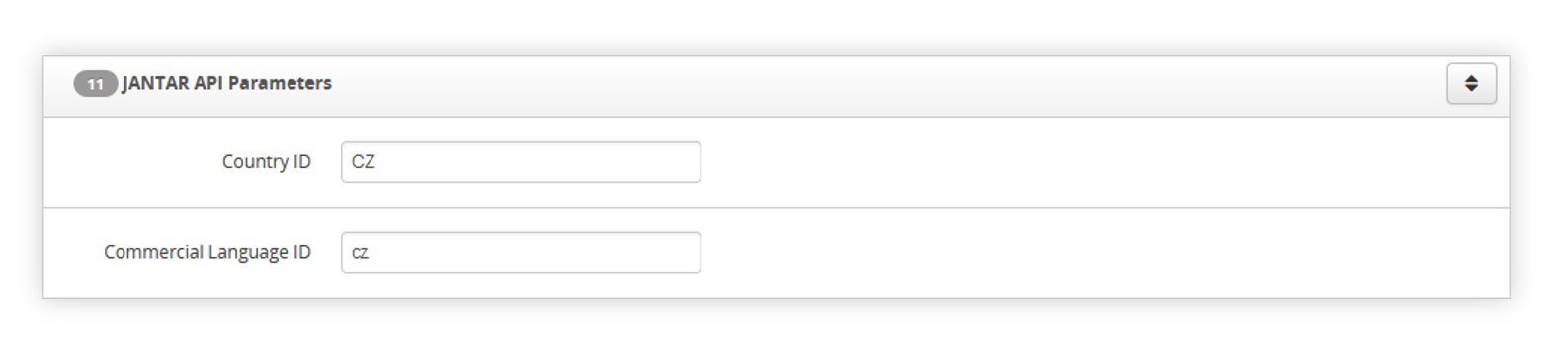 |
| *Visualization of the JANTAR API parameters tab* |
| 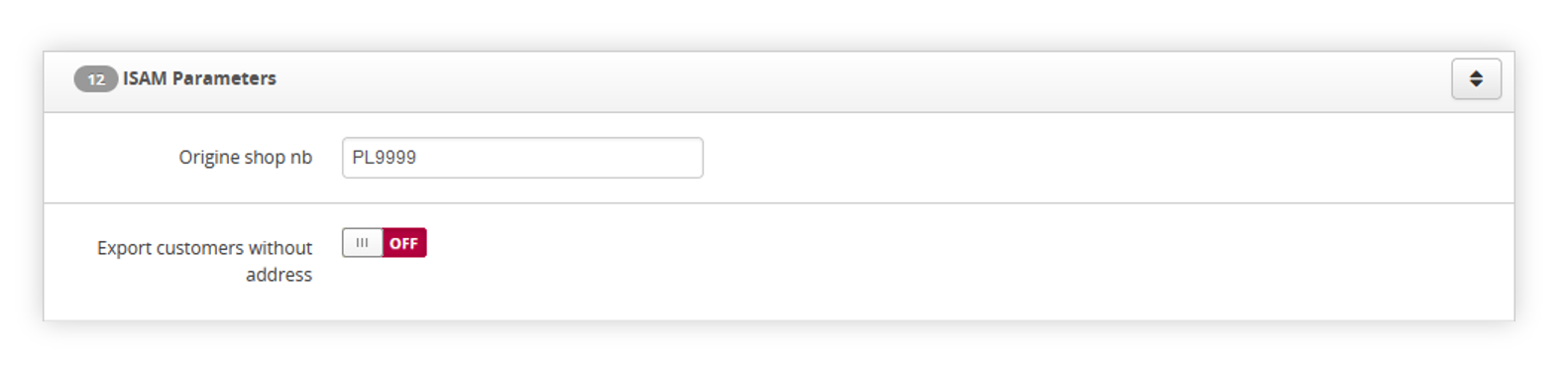 |
| *Visualization of the ISAM parameters tab* |
| 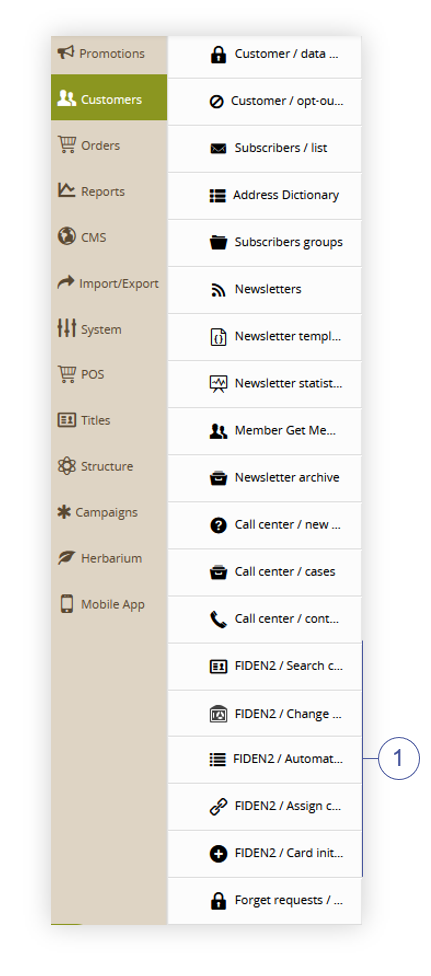 |
| *Visualization of the FIDEN2 card management location* |
| 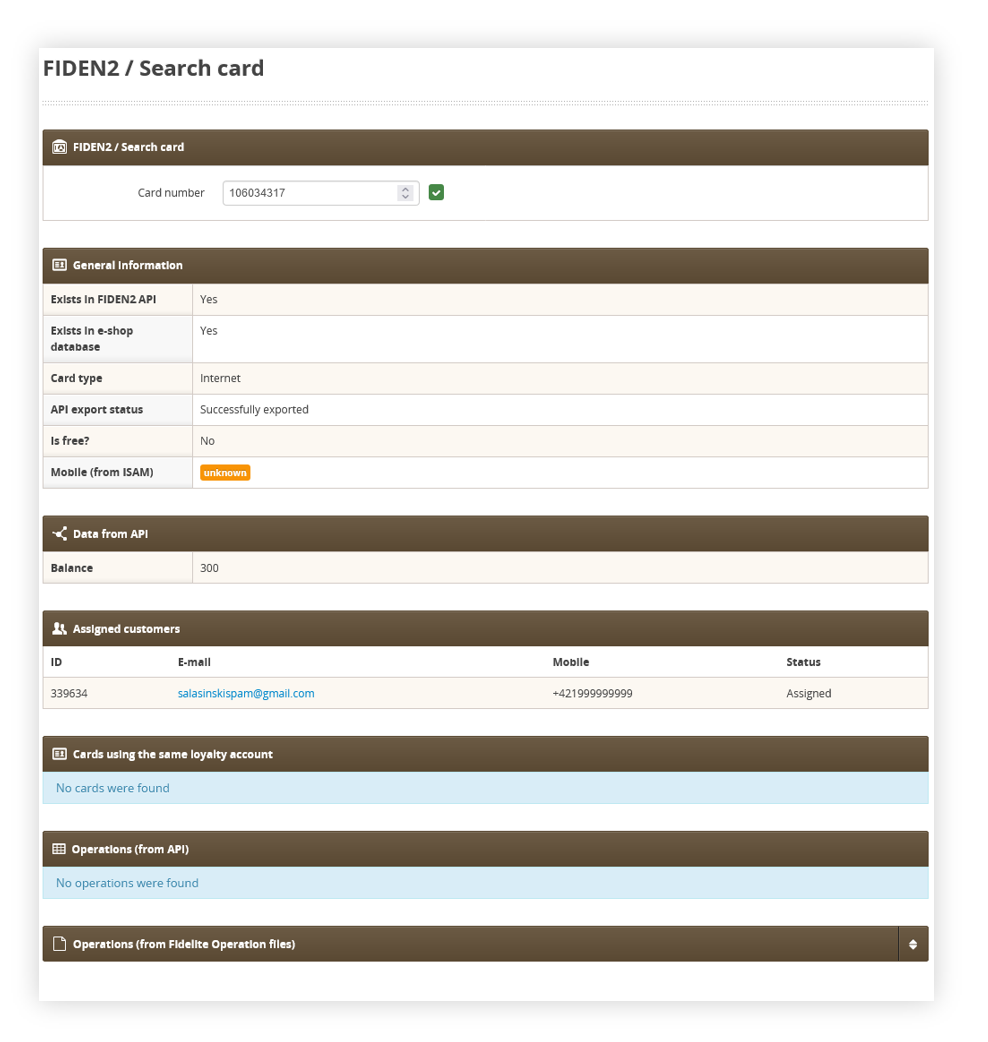 |
| *Visualization of the FIDEN2 / search card page* |
|  |
| *Visualization of the operations tab* |
| 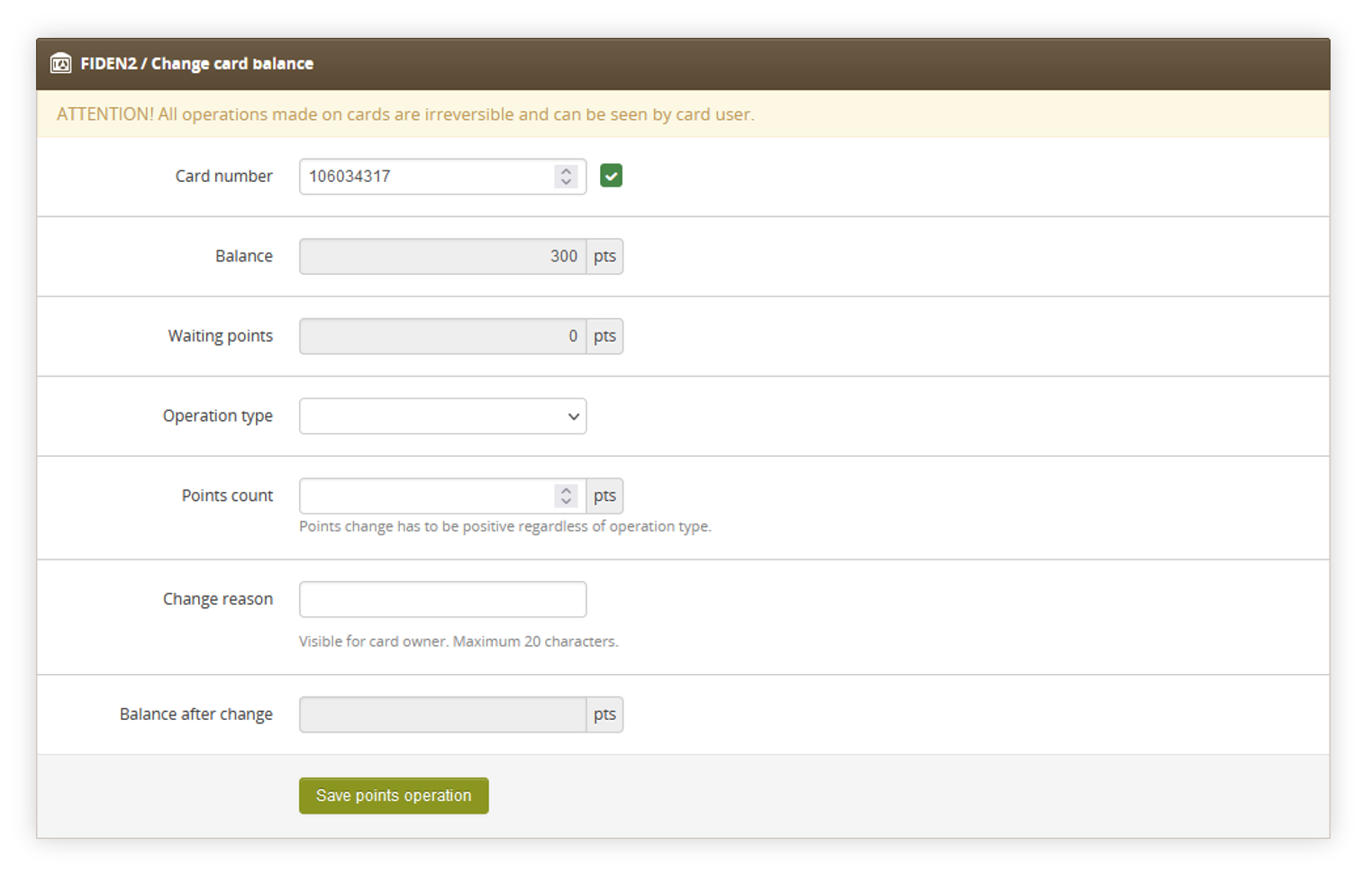 |
| *Visualization of the FIDEN2 / Change card balance page* |
| 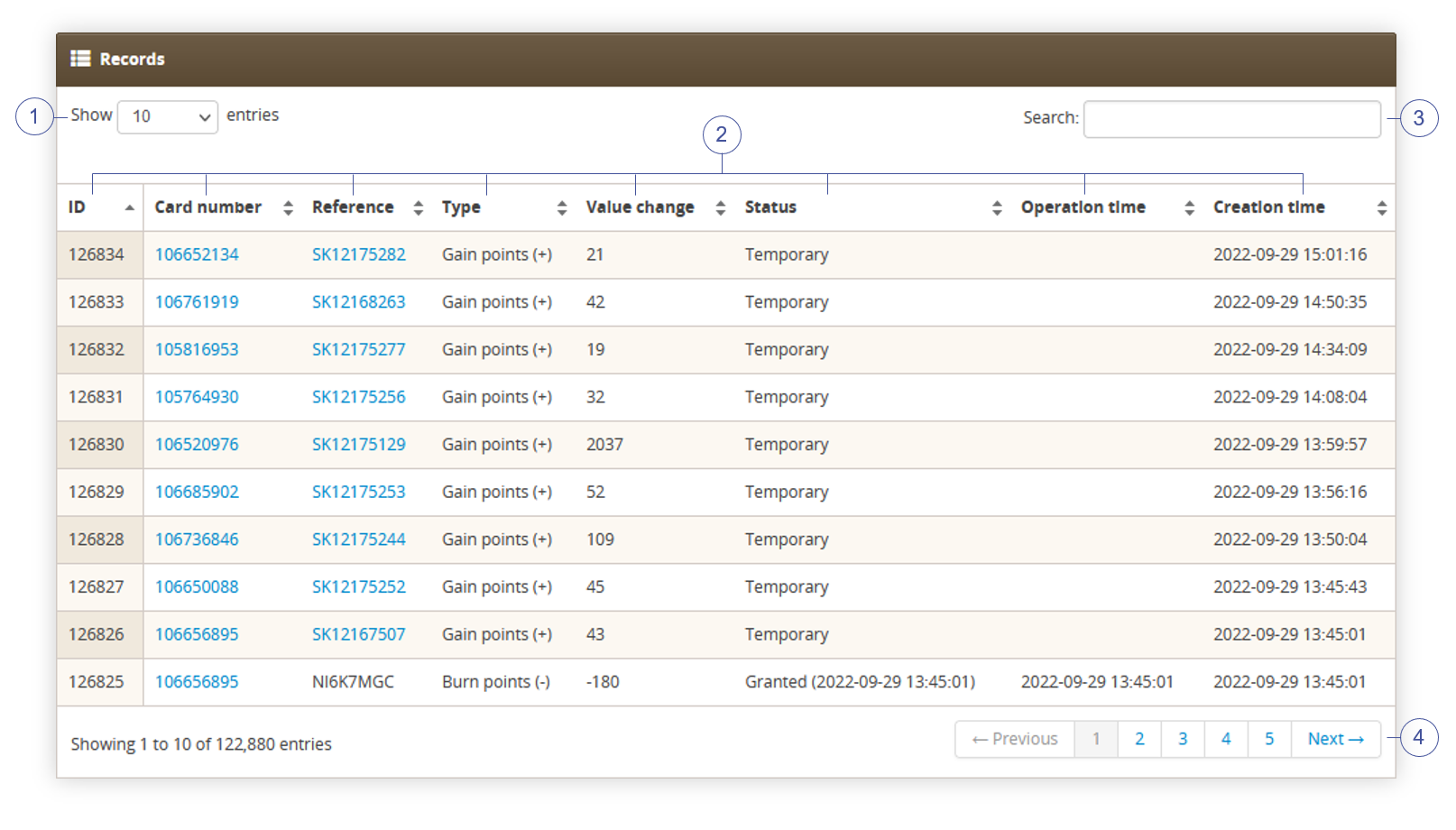 |
| *Visualization of the automatic balance operations page* |
| 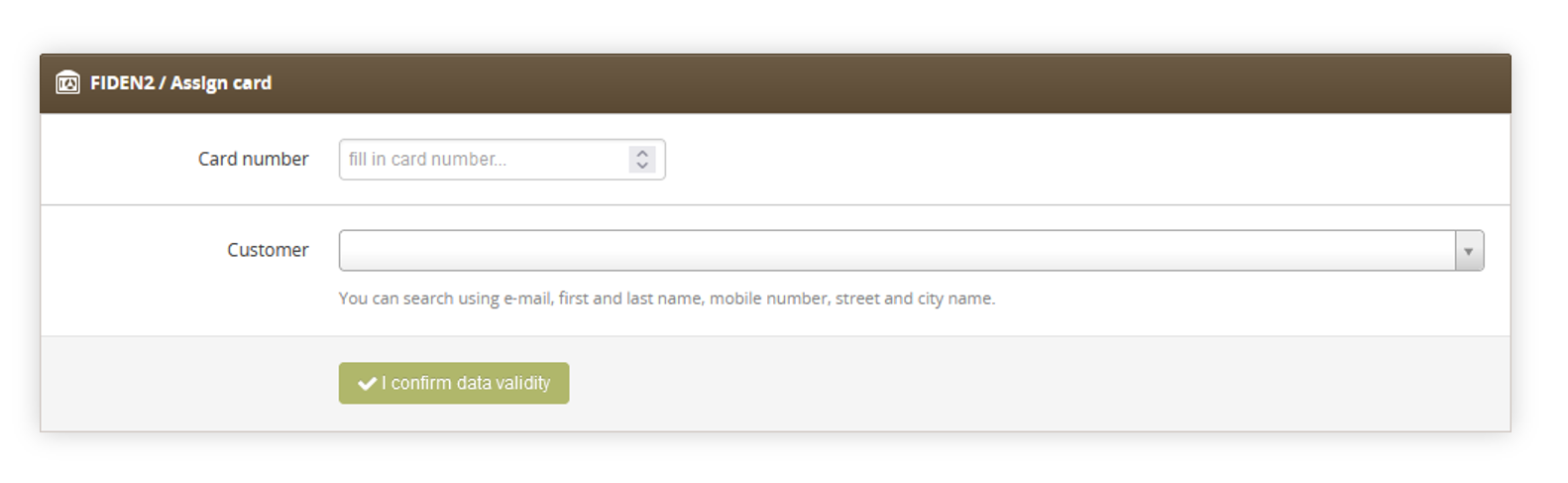 |
| *Visualization of the FIDEN2 / assign card page* |
| 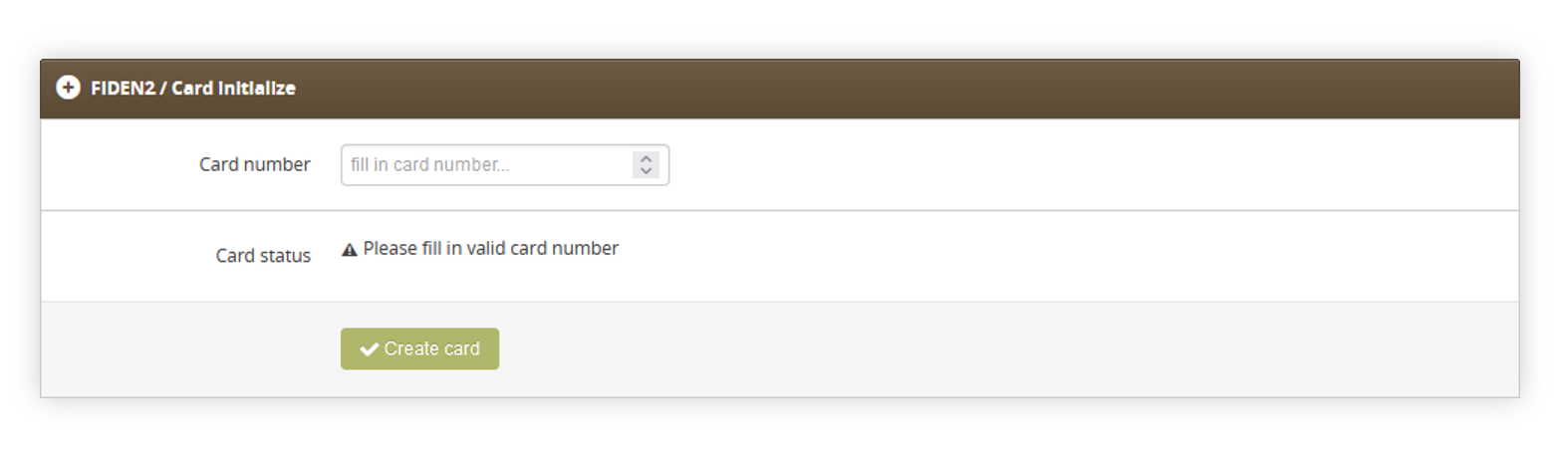 |
| *Visualization of the FIDEN2 / card initialize page* |
| 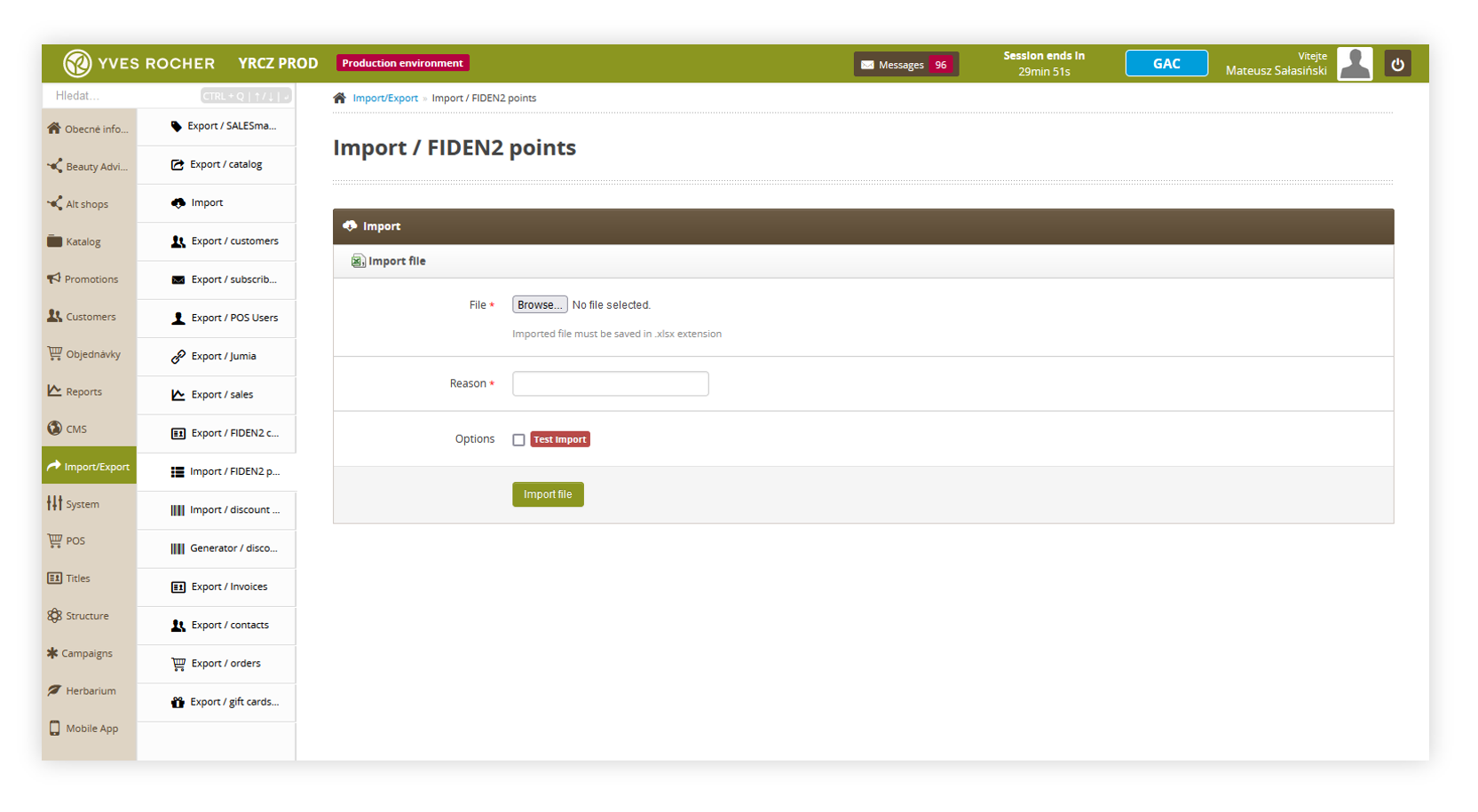 |
| *Visualization of the FIDEN2 / card initialize page* |
| 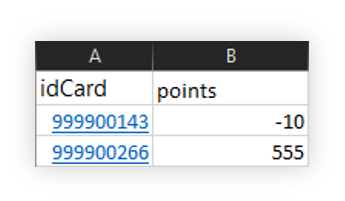 |
| *Visualization of the FIDEN2 points import file* |
| 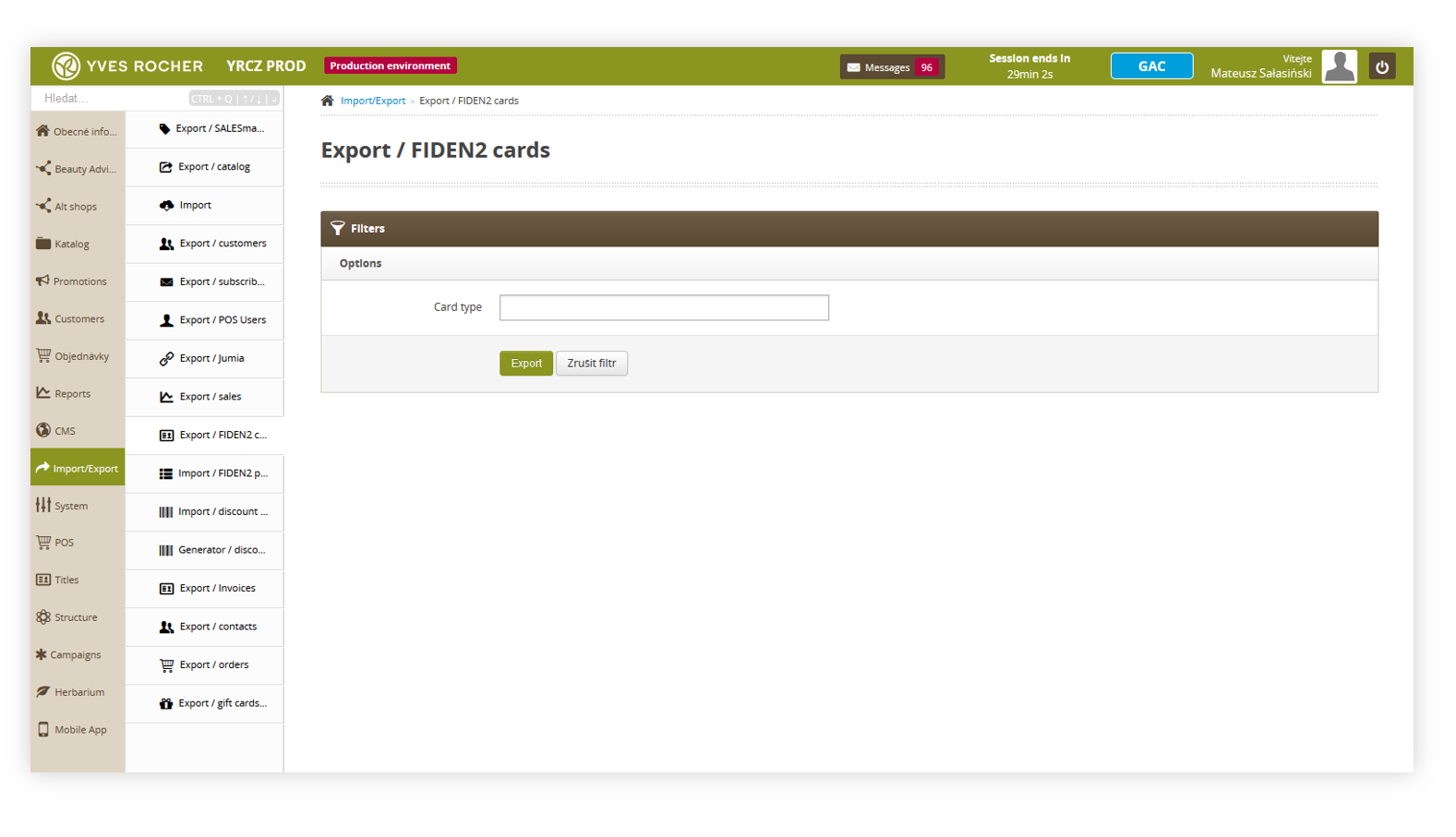 |
| *Visualization of the FIDEN2 / card initialize page* |
| 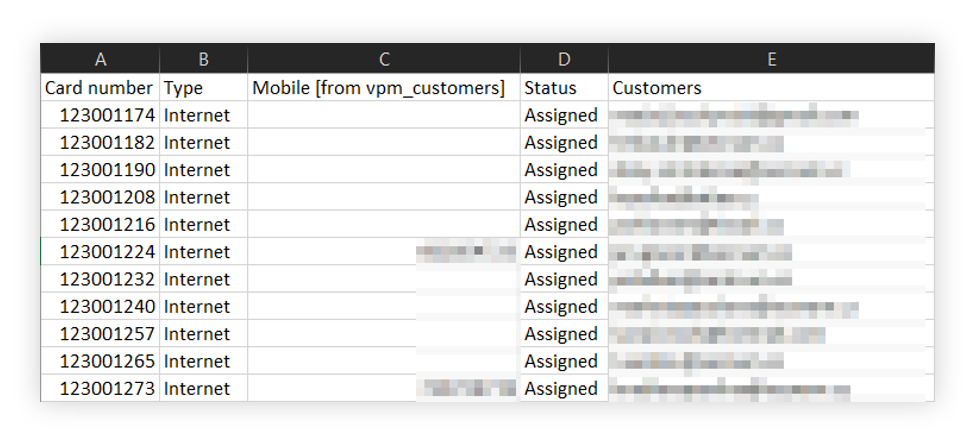 |
| *Visualization of the FIDEN2 / card initialize page* |
| 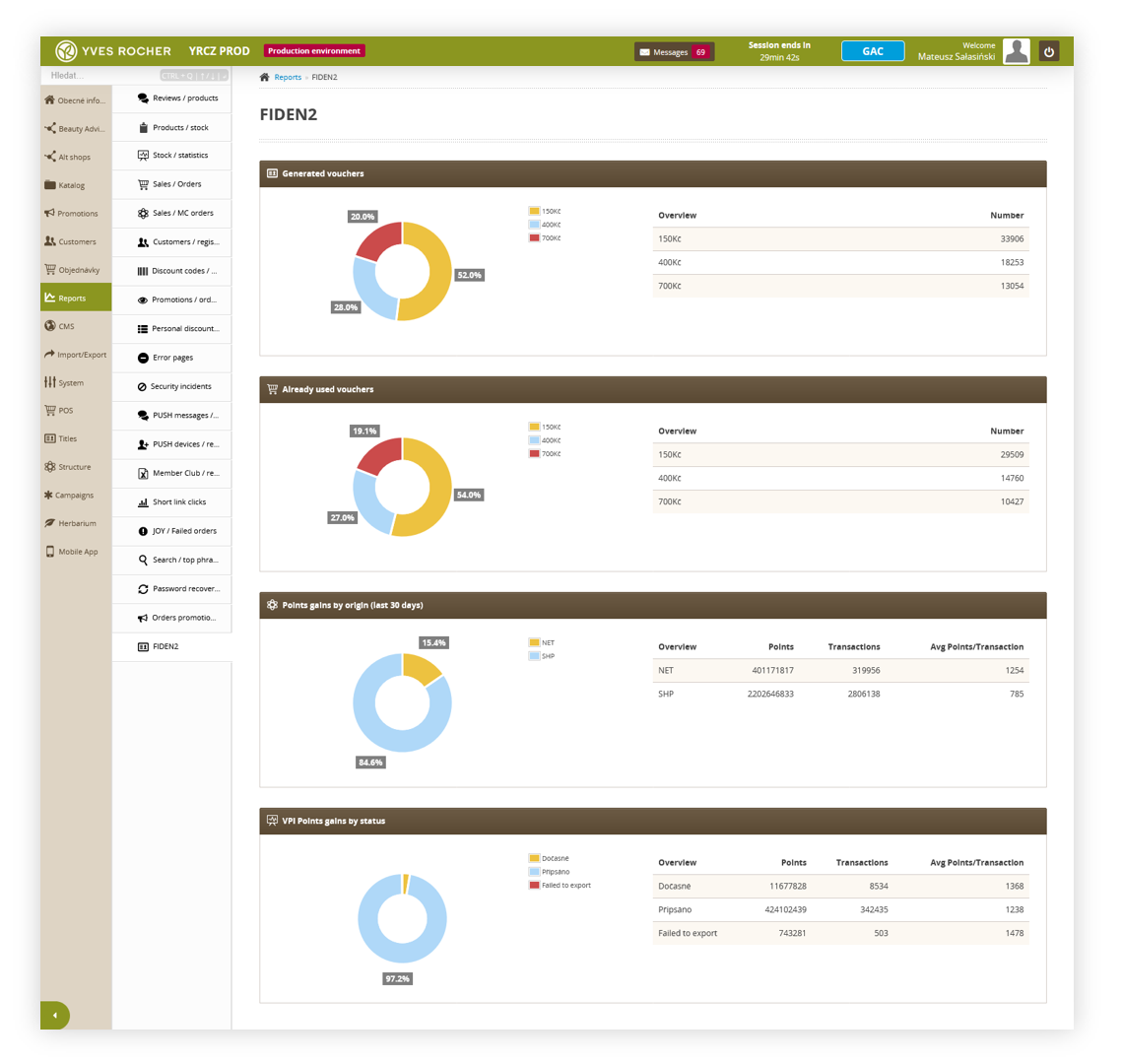 |
| *Visualization of the FIDEN2 / card initialize page* |
| 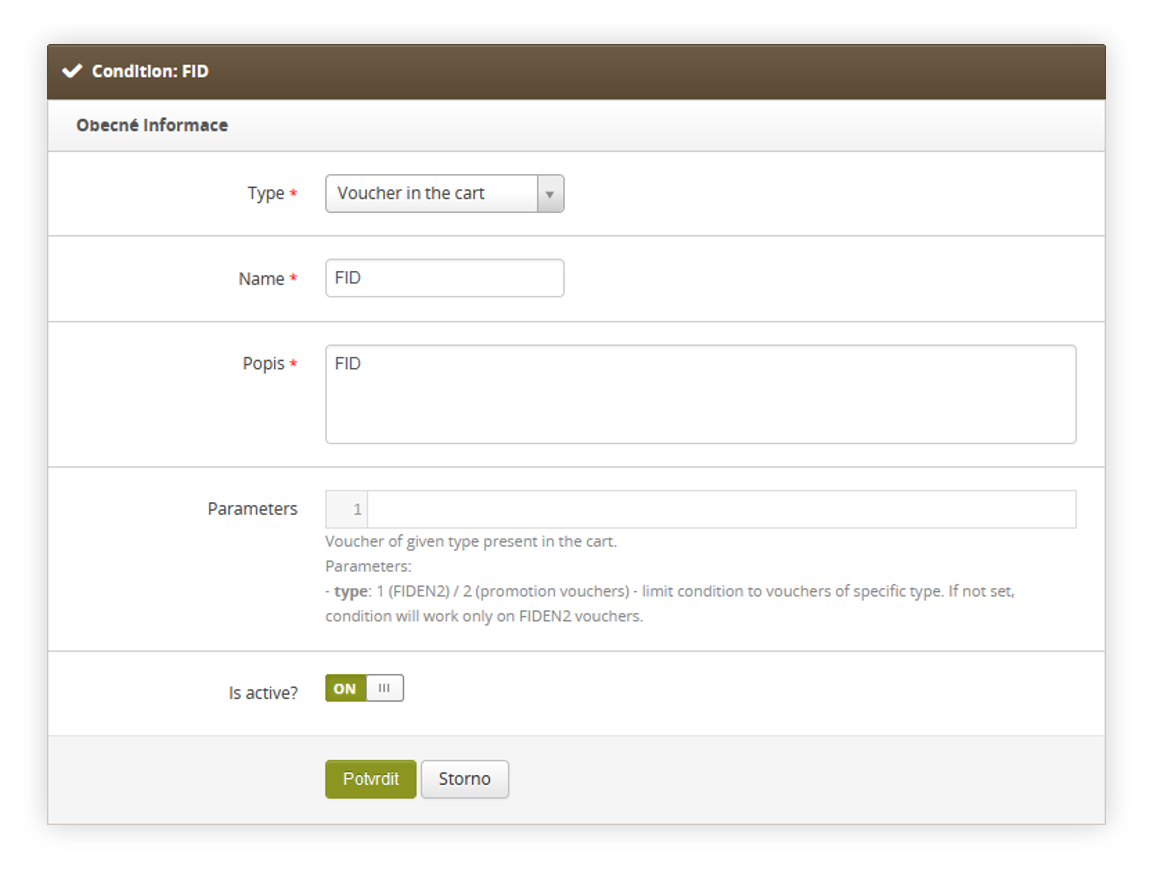 |
| *Visualization of the FIDEN2 condition* |
| 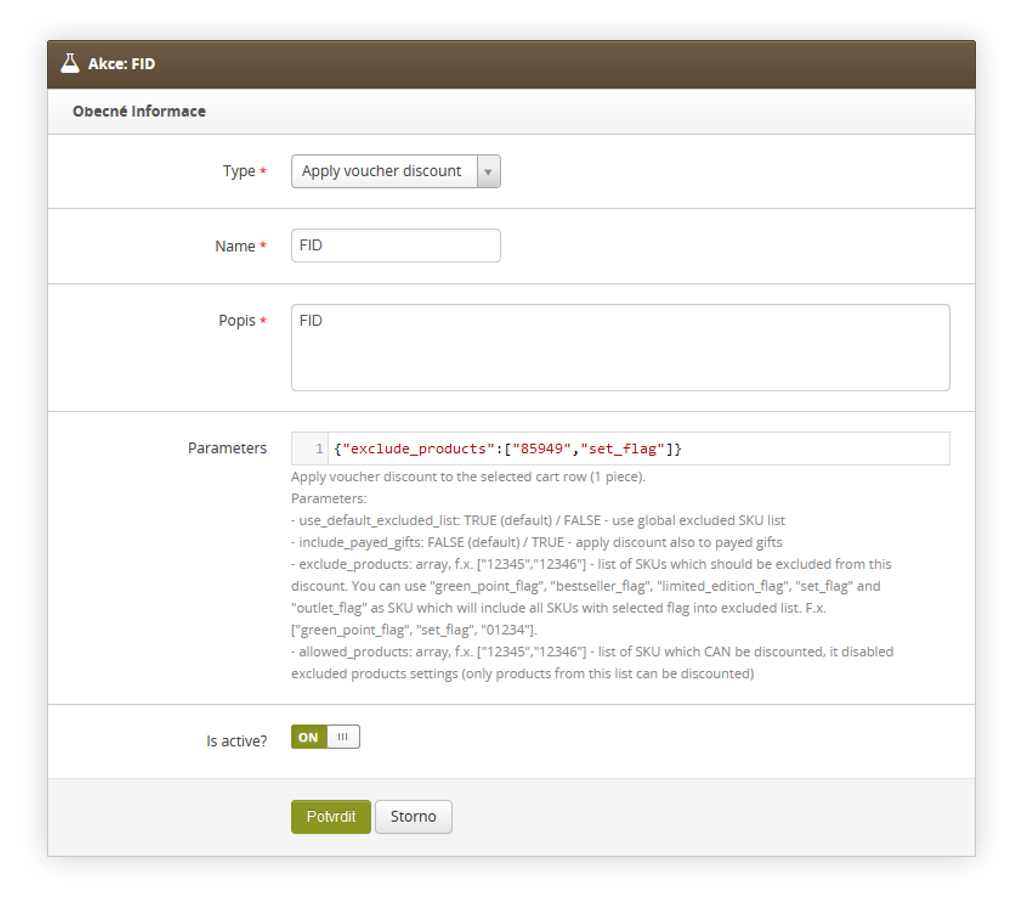 |
| *Visualization of the FIDEN2 action* |
| 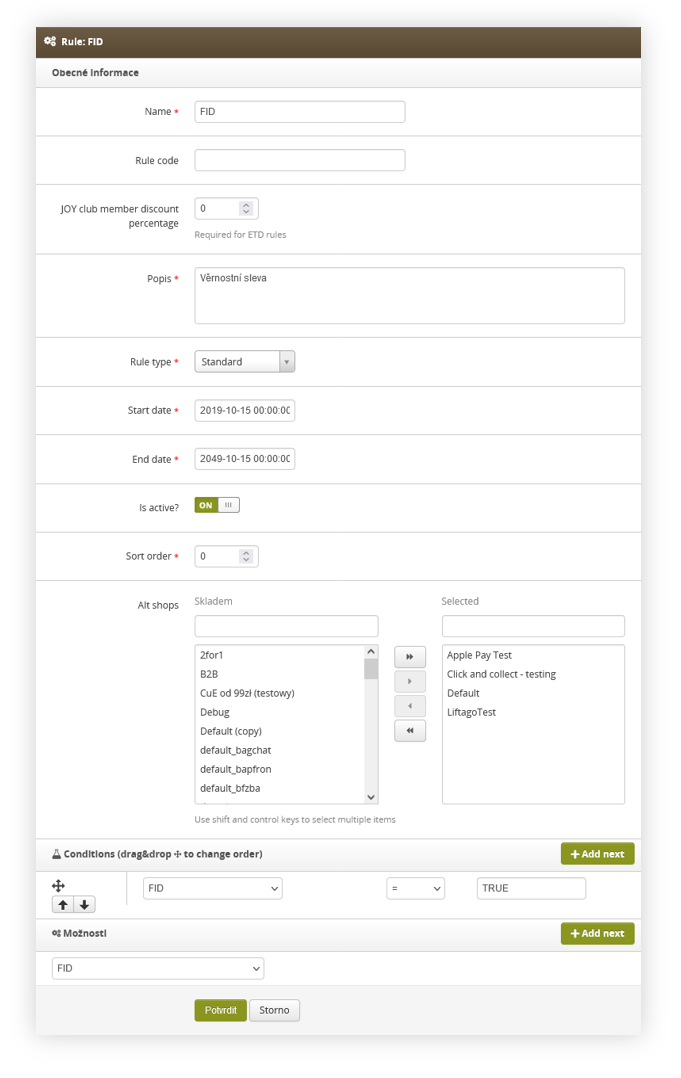 |
| *Visualization of the FIDEN2 rule* |
| 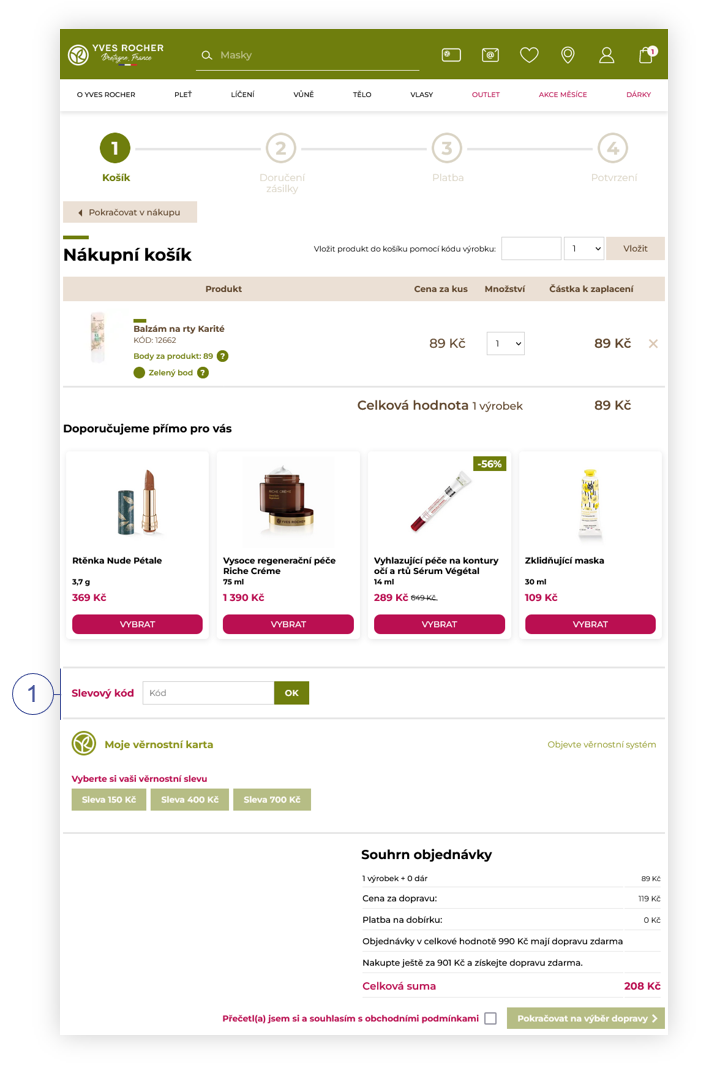 |
| *Visualization of discount code field in the cart* |
| 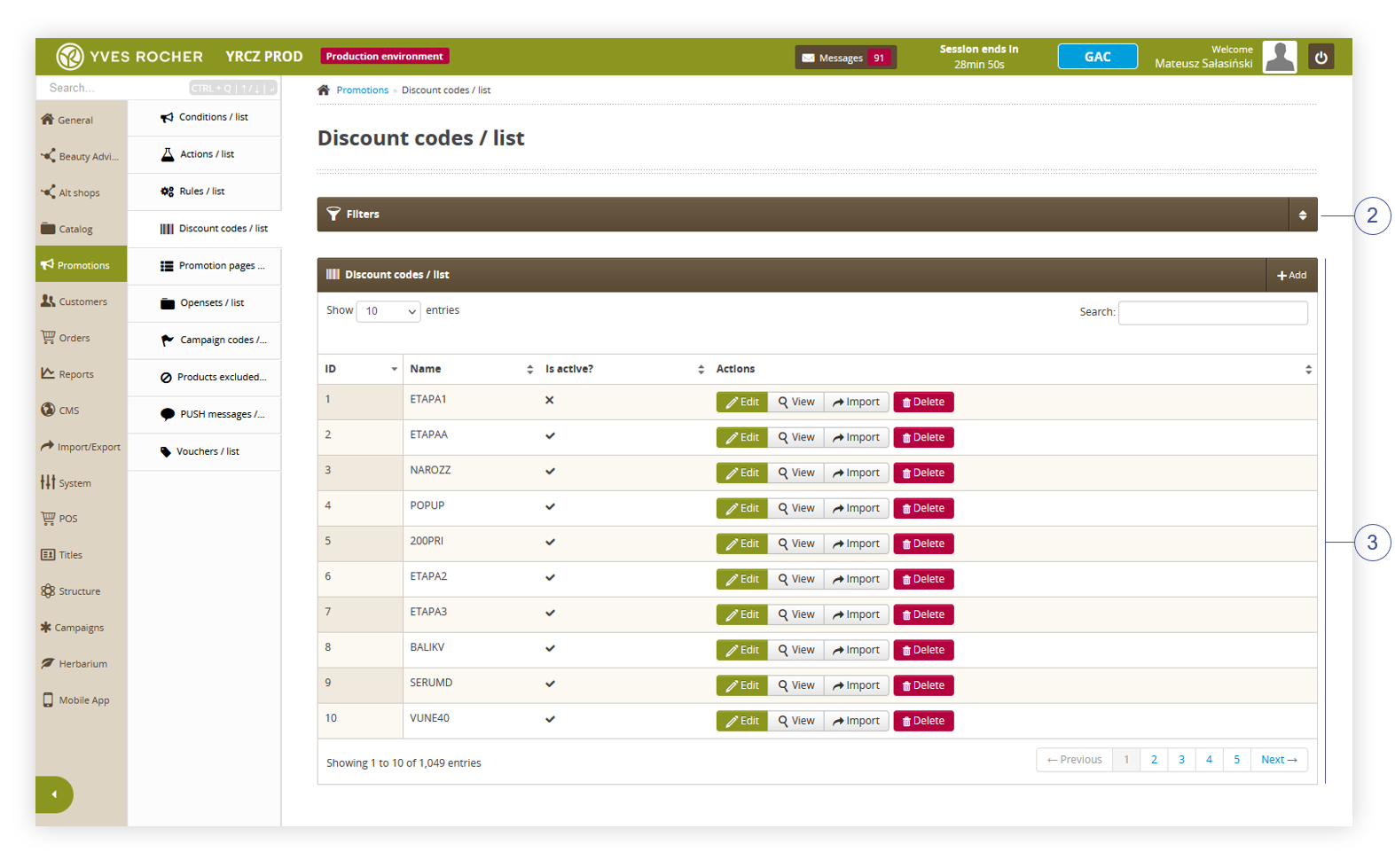 |
| *Visualization of the discount code / list* |
| 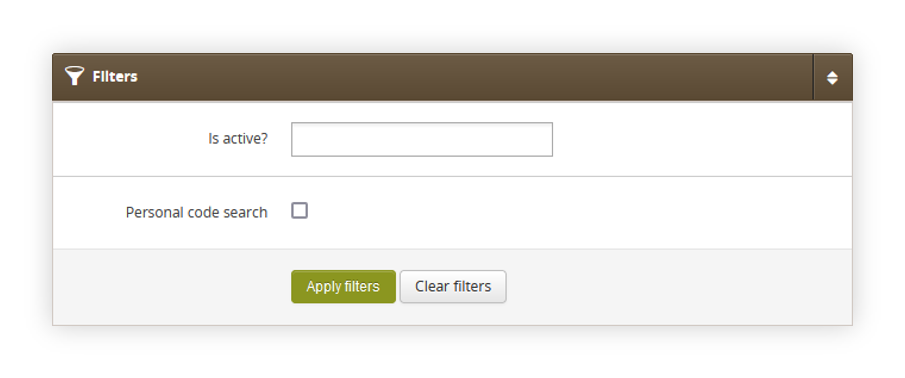 |
| *Visualization of the filters tab in the discount codes / list module* |
| 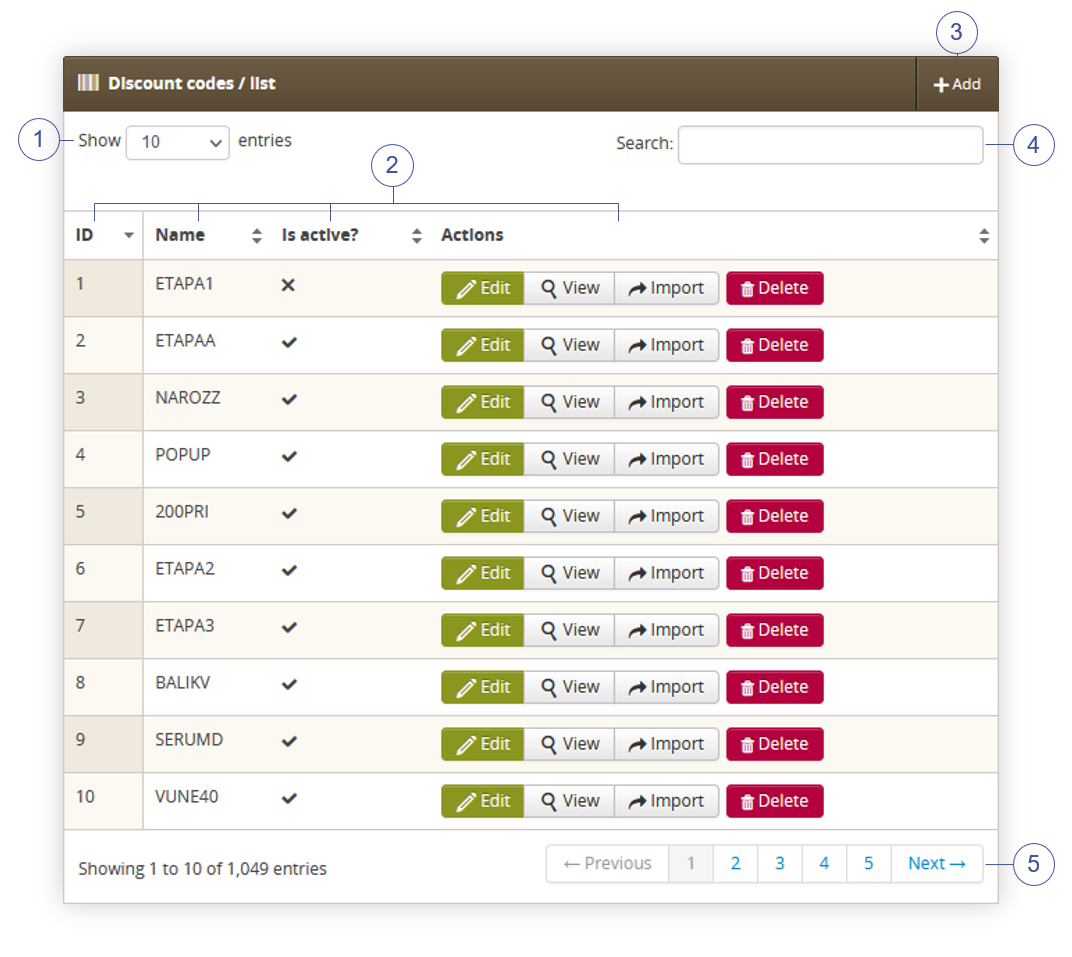 |
| *Visualization of the discount codes / list section in the discount codes / list* |
| 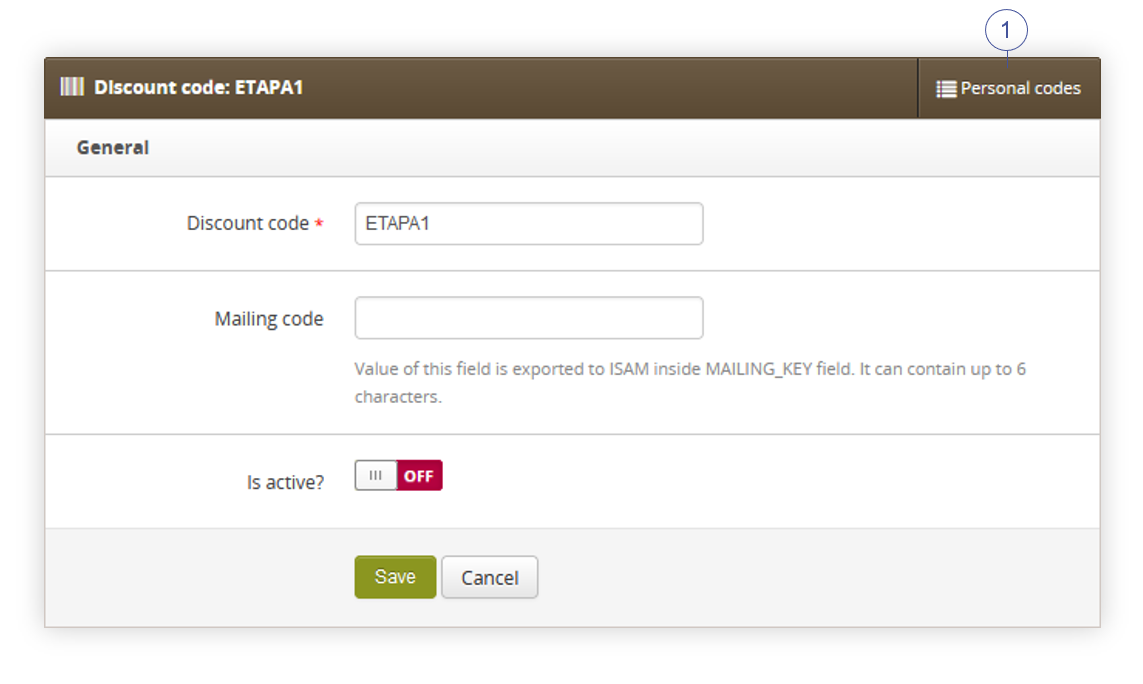 |
| *Visualization of the adding of the featured products list* |
| 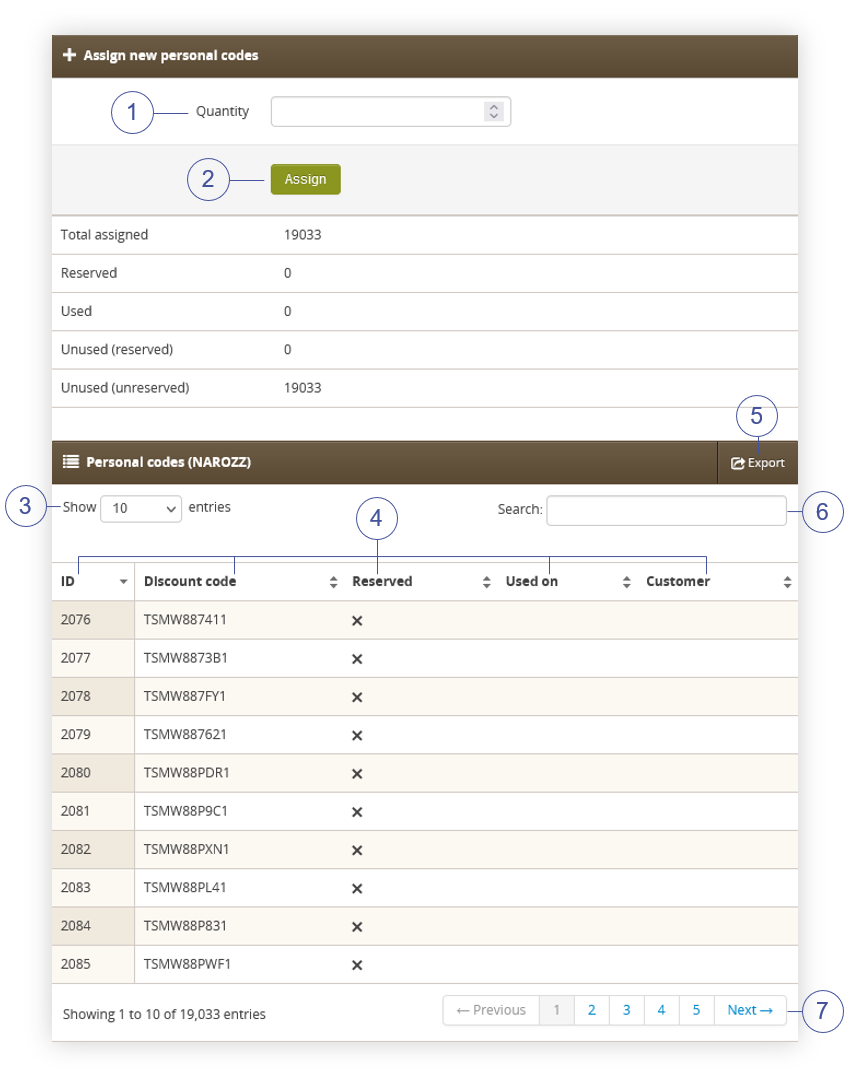 |
| *Visualization of the adding of the featured products list* |
| 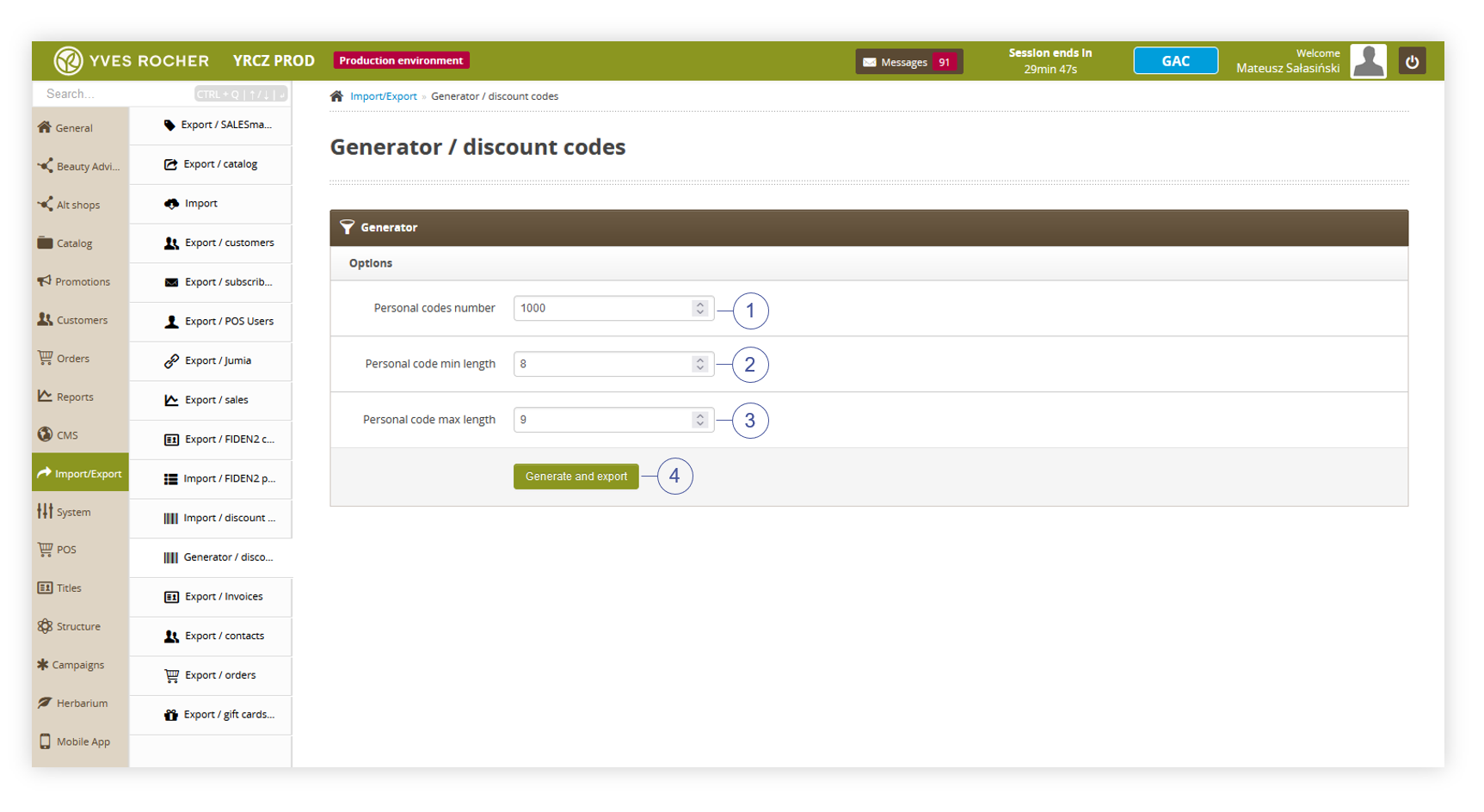 |
| *Visualization of the personal code generator* |
| 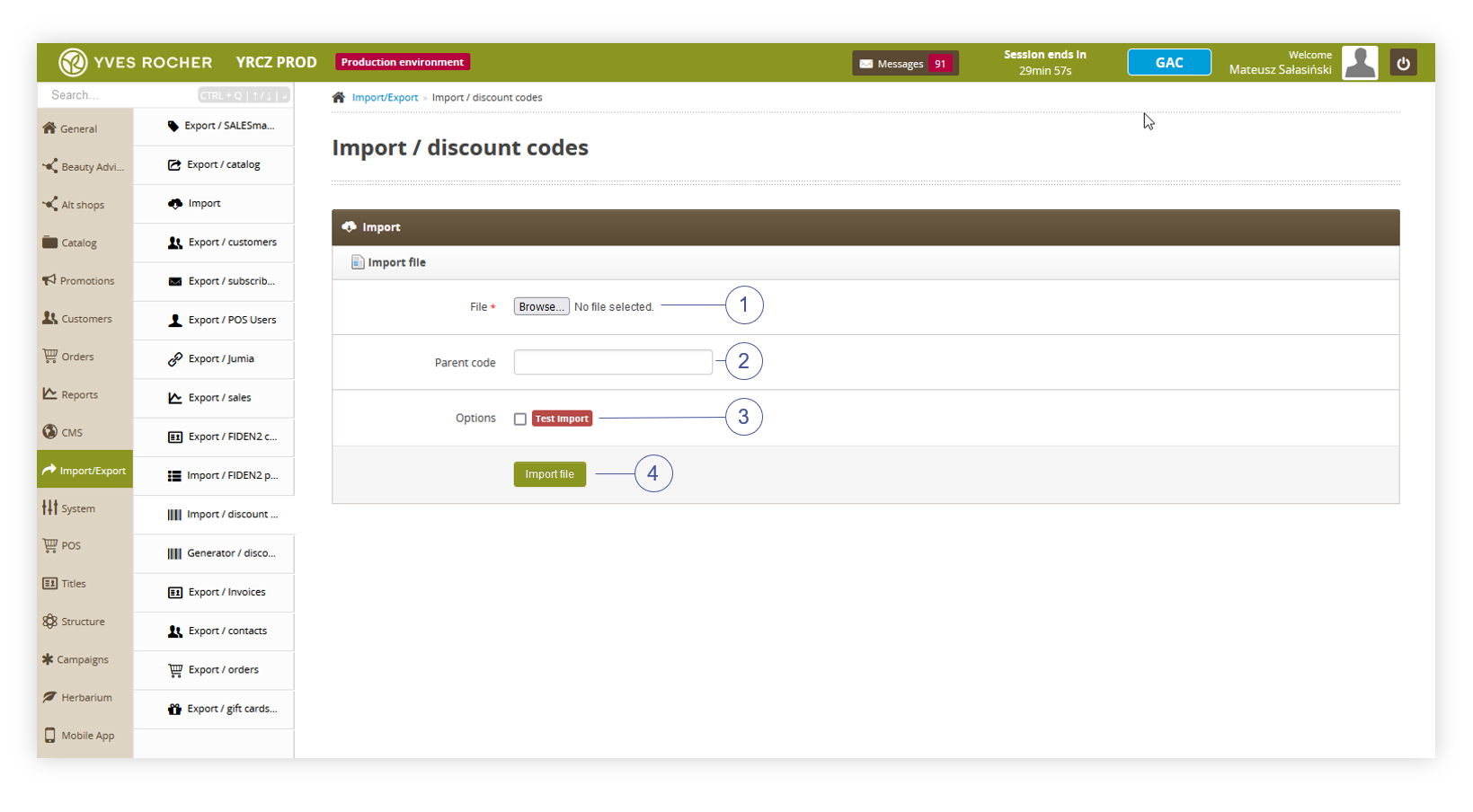 |
| *Visualization of the personal code import* |
| 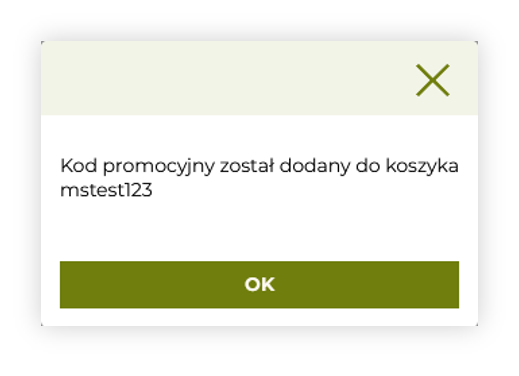 |
| *Visualization of the correct discount code message* |
| 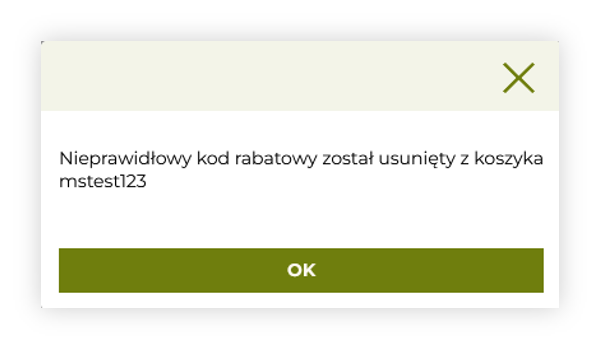 |
| *Visualization of the incorrect discount code message* |
| 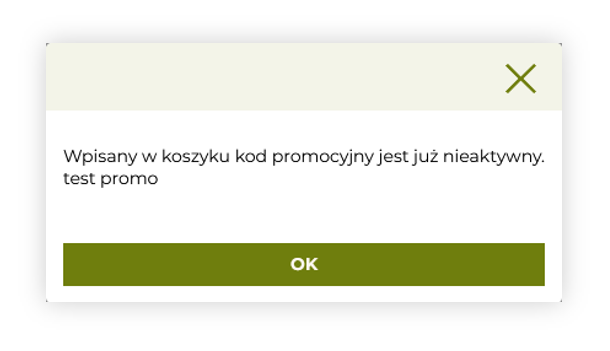 |
| *Visualization of the inactive discount code message* |
| 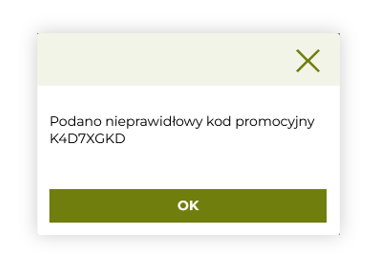 |
| *Visualization of the used personal code message* |
| 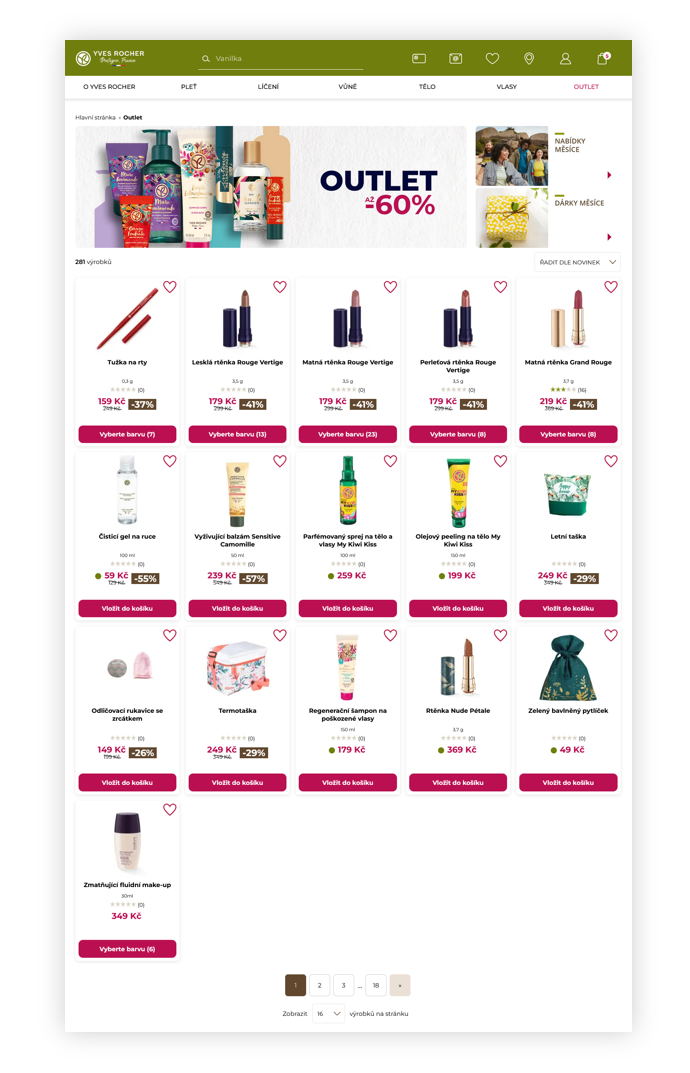 |
| *Visualization of the promotion page (desktop view)* |
| 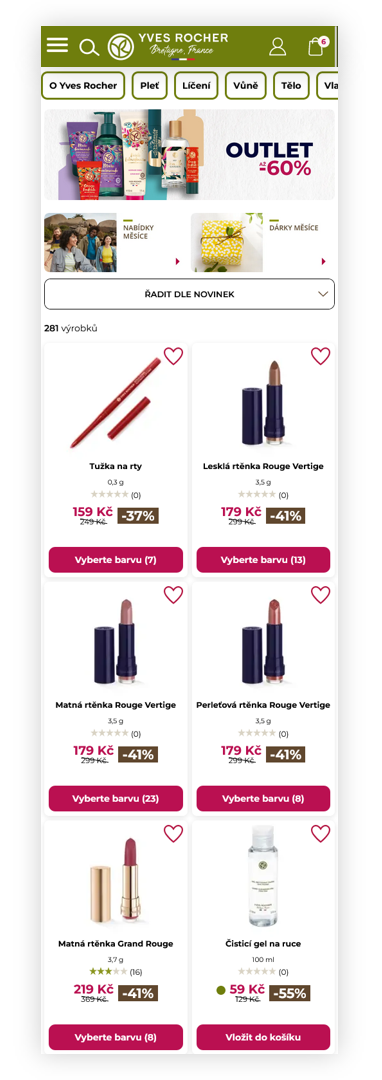 |
| *Visualization of the promotion page (mobile view)* |
| 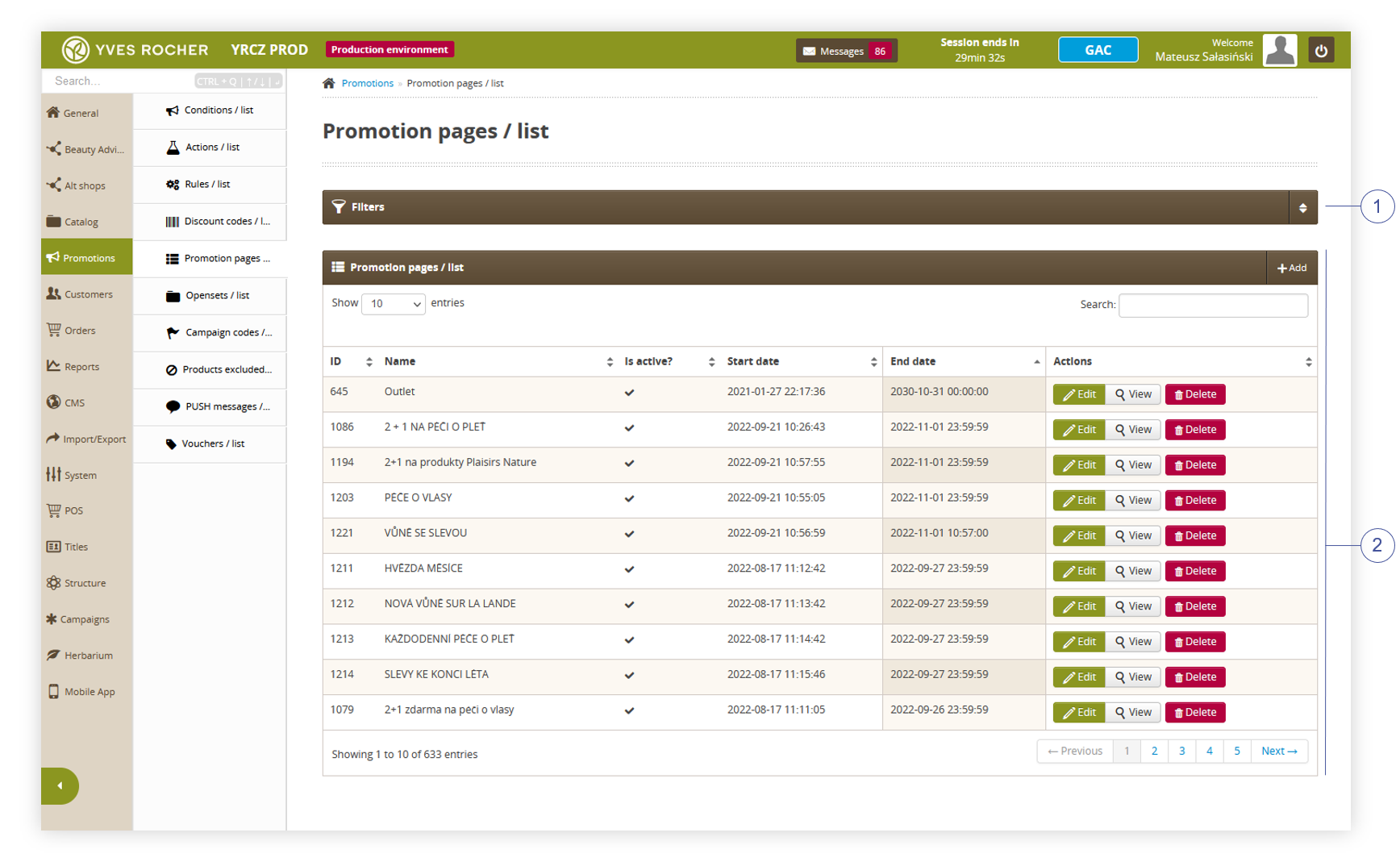 |
| *Visualization of the promotion pages / list section in the administrator panel* |
| 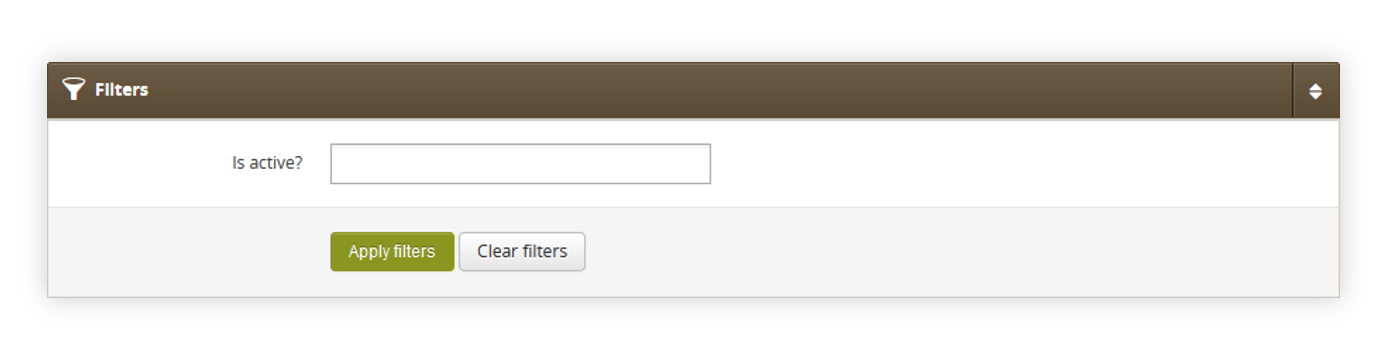 |
| *Visualization of the filters section in the promotion pages / list.* |
| 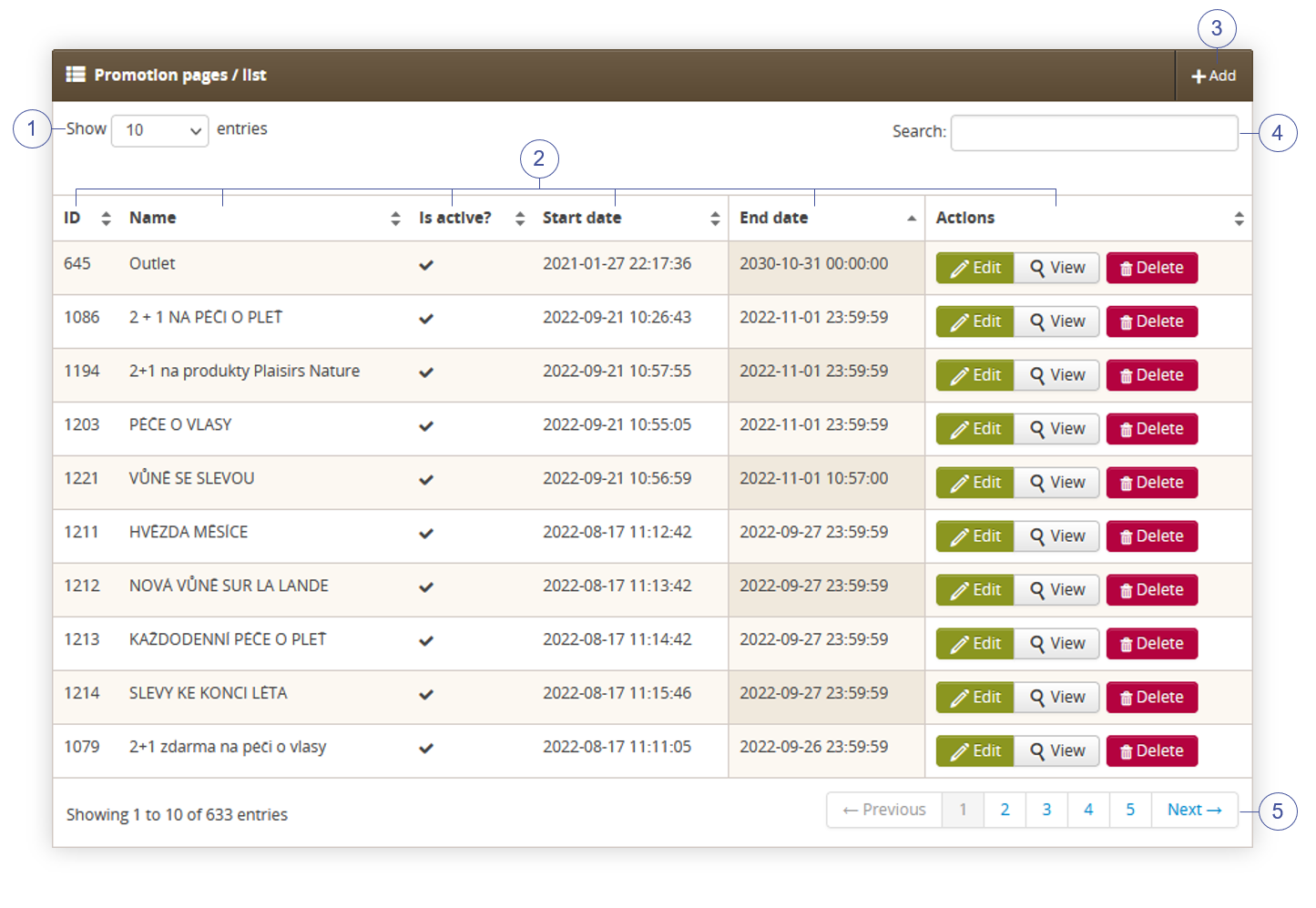 |
| *Visualization of the promotion pages / list section in the promotions pages / list* |
| 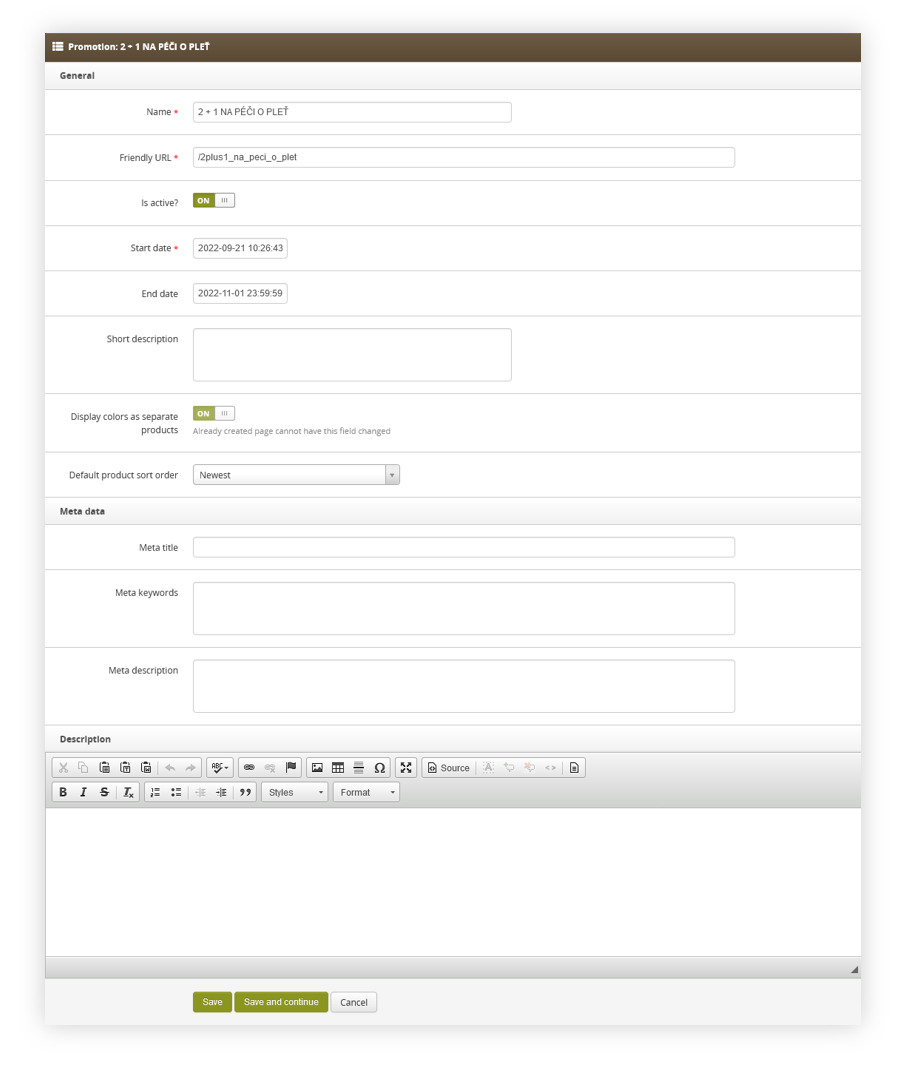 |
| *Visualization of the promotion page creation.* |
| 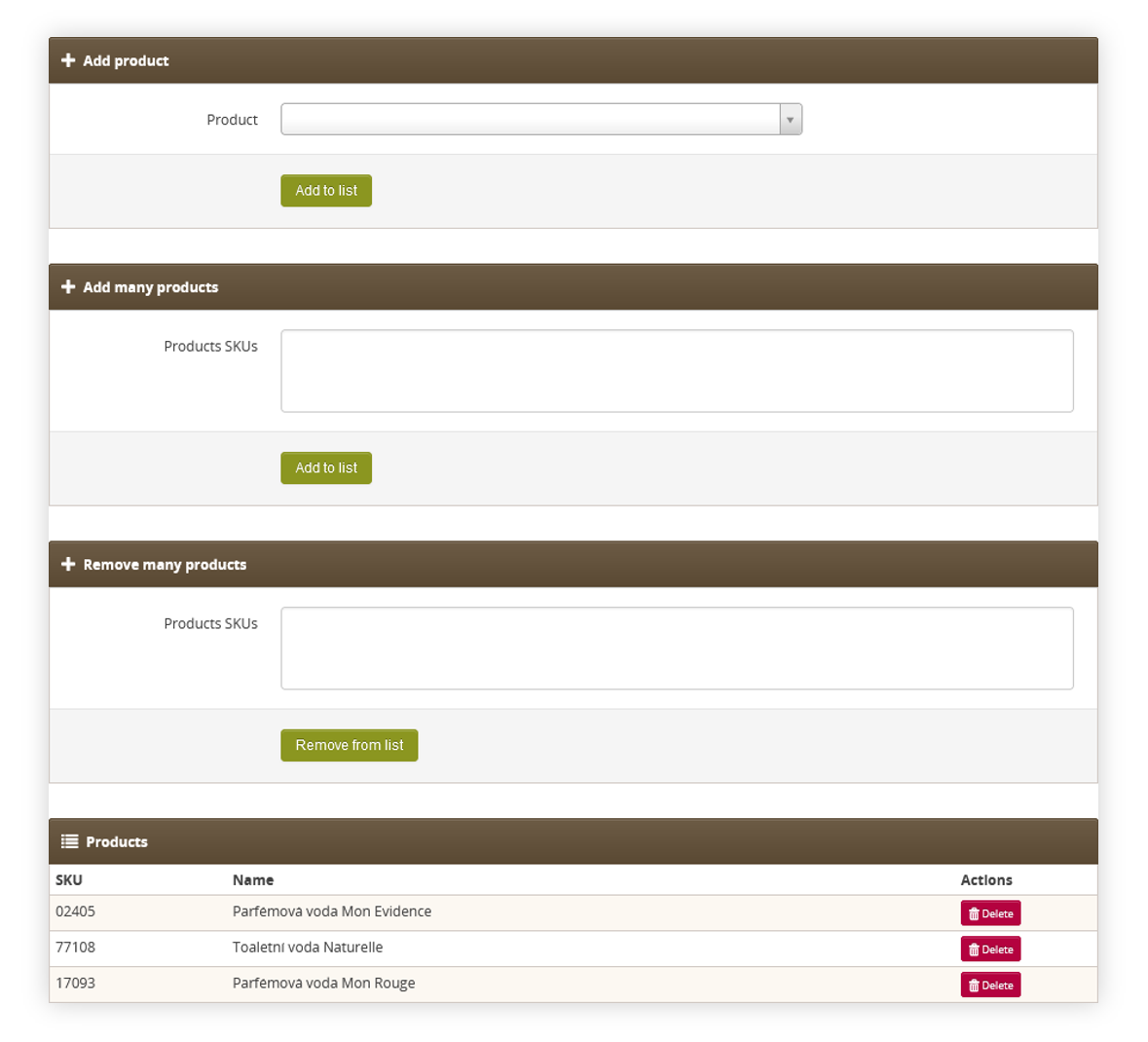 |
| *Visualization of the additional edit actions* |
| 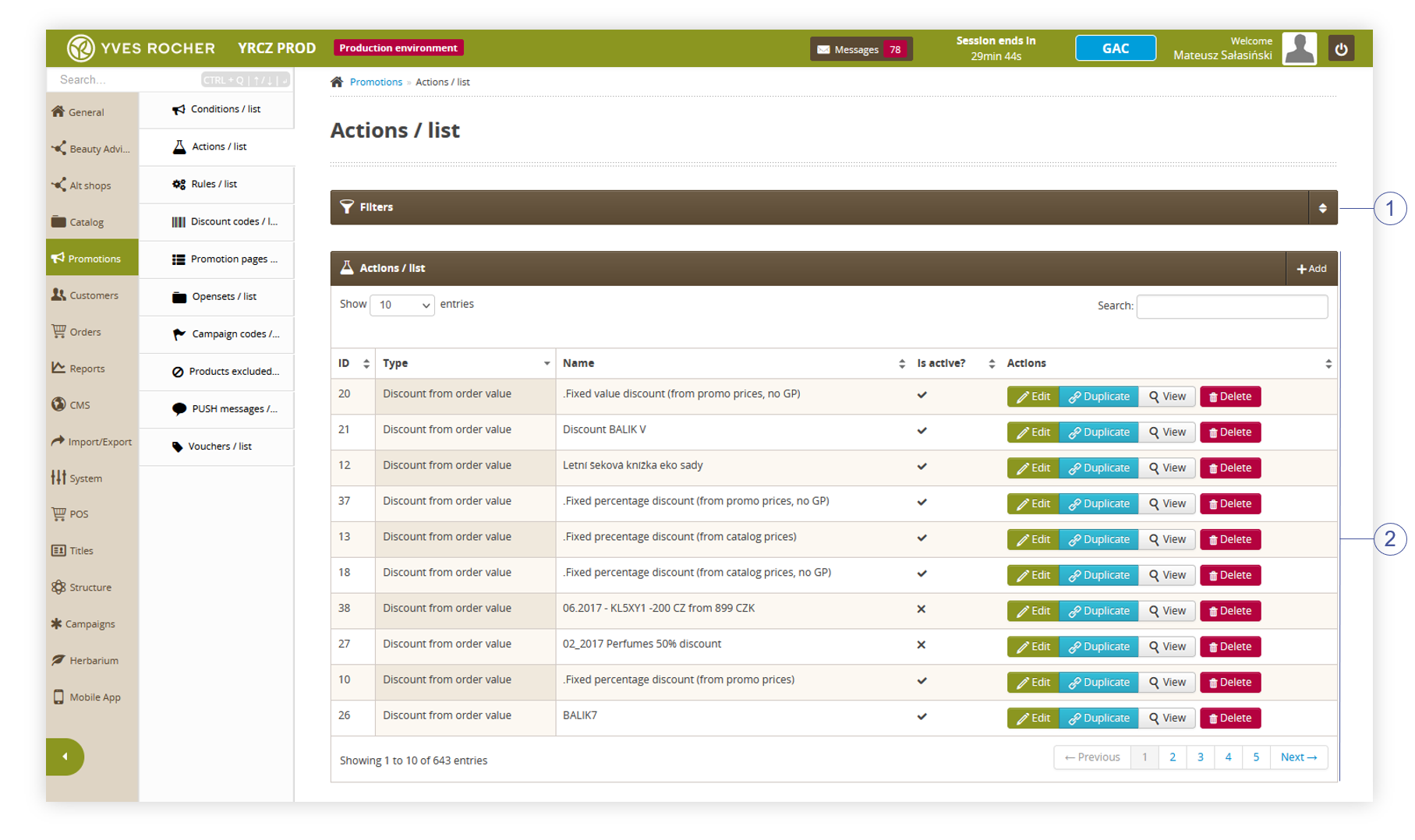 |
| *Visualization of the actions / list module in the administrator panel* |
| 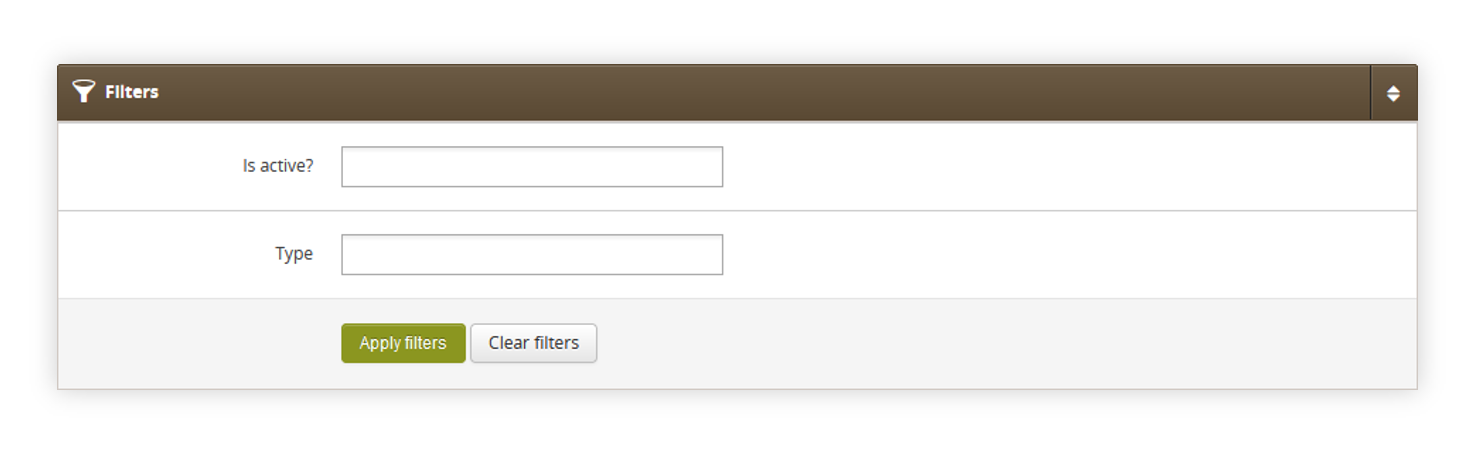 |
| *Visualization of the filters tab in the actions / list* |
| 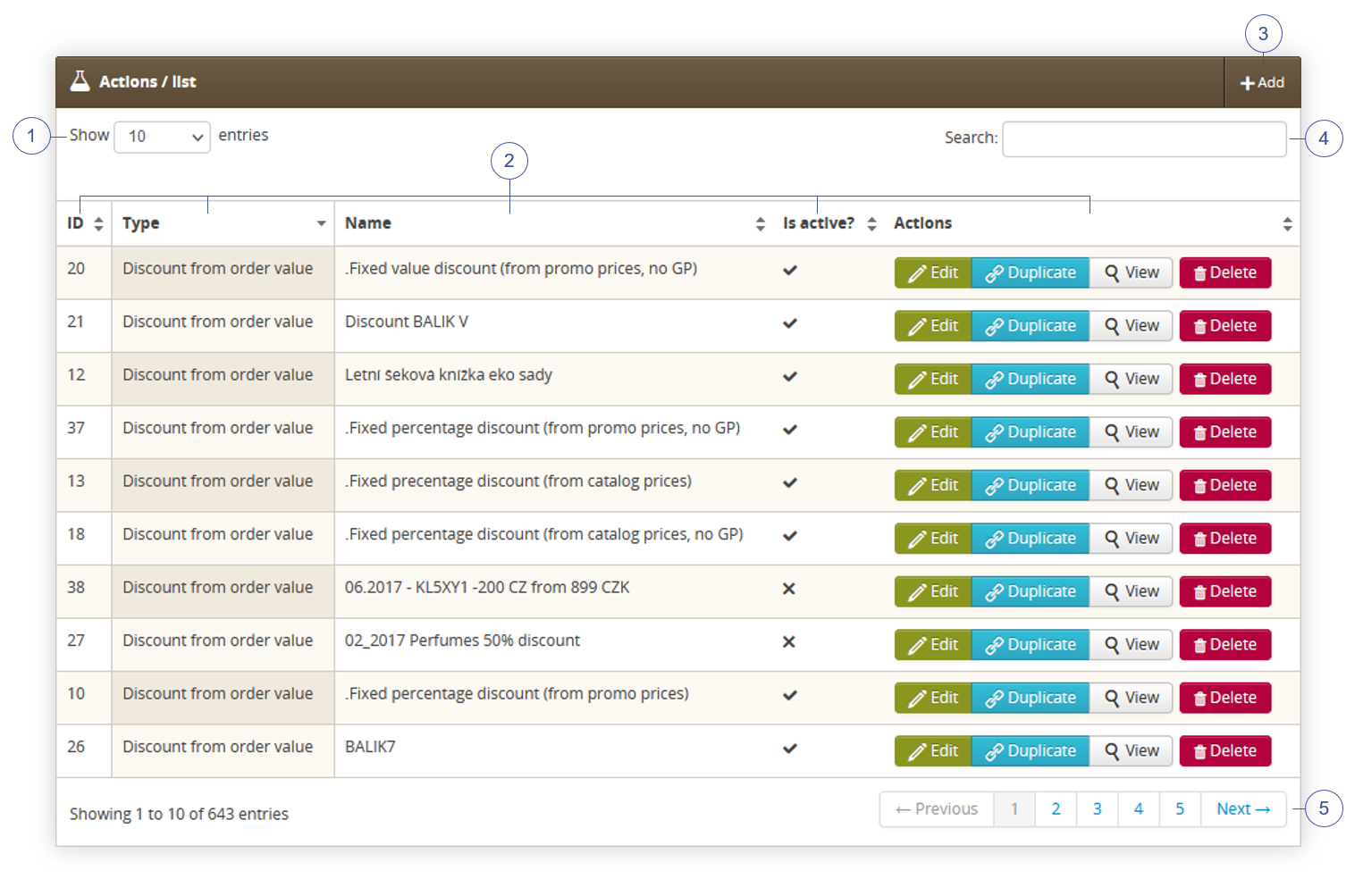 |
| *Visualization of the Actions / list tab in the Actions / list.* |
| 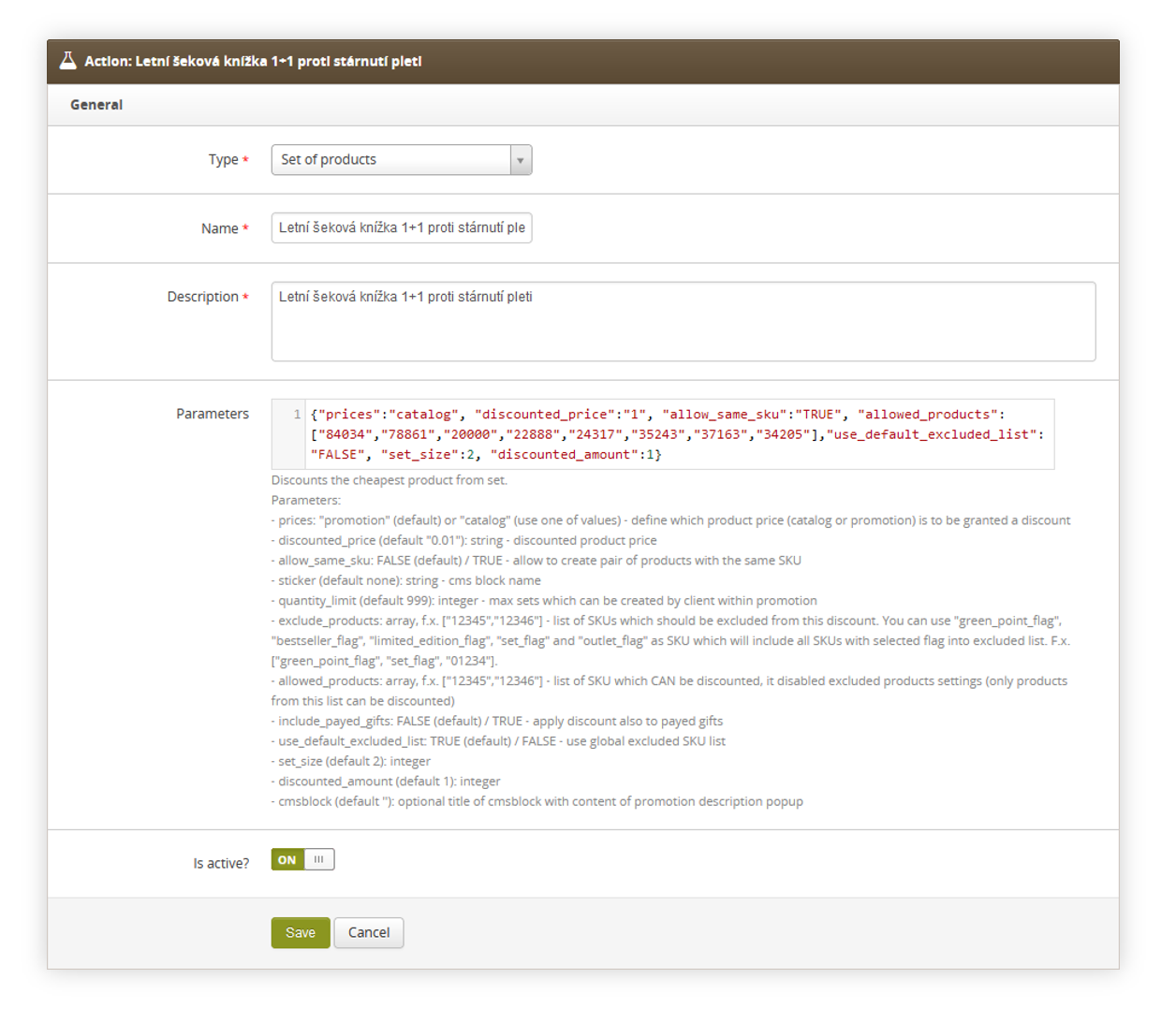 |
| *Visualization of the adding of the new action.* |
| 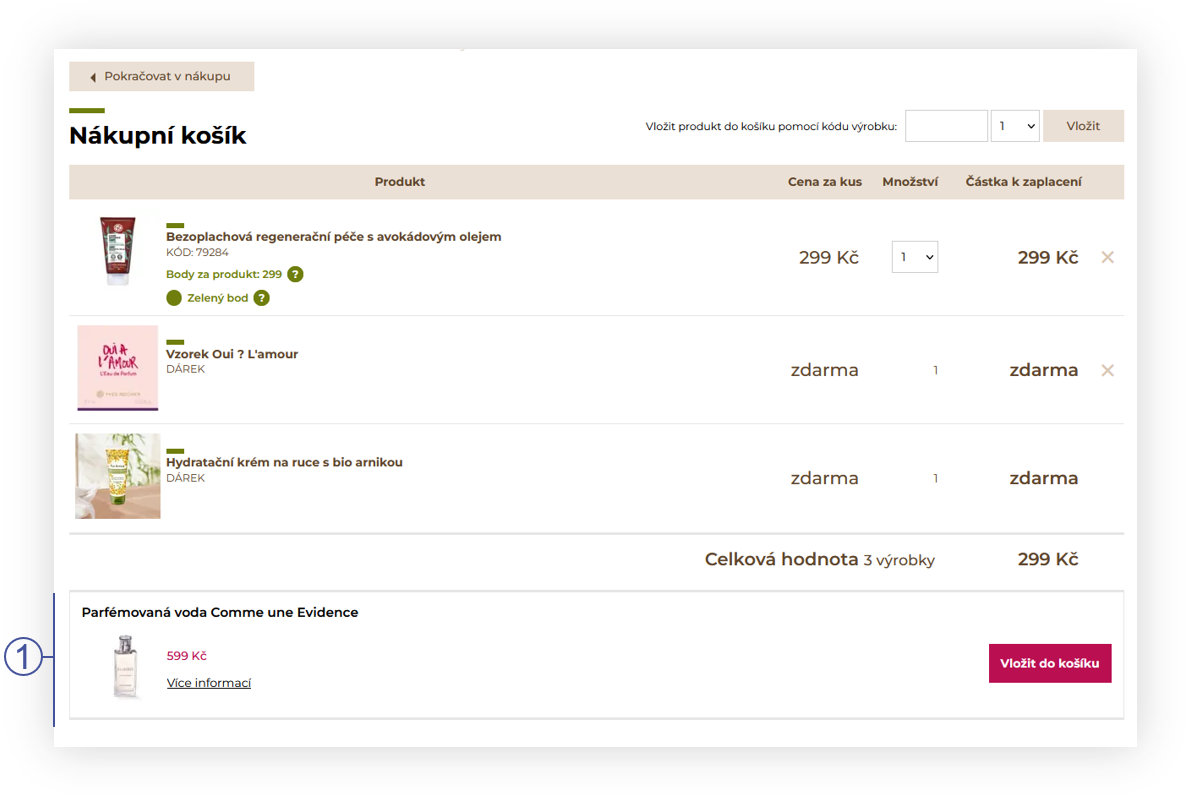 |
| *Visualization of the payed gift in the cart* |
| 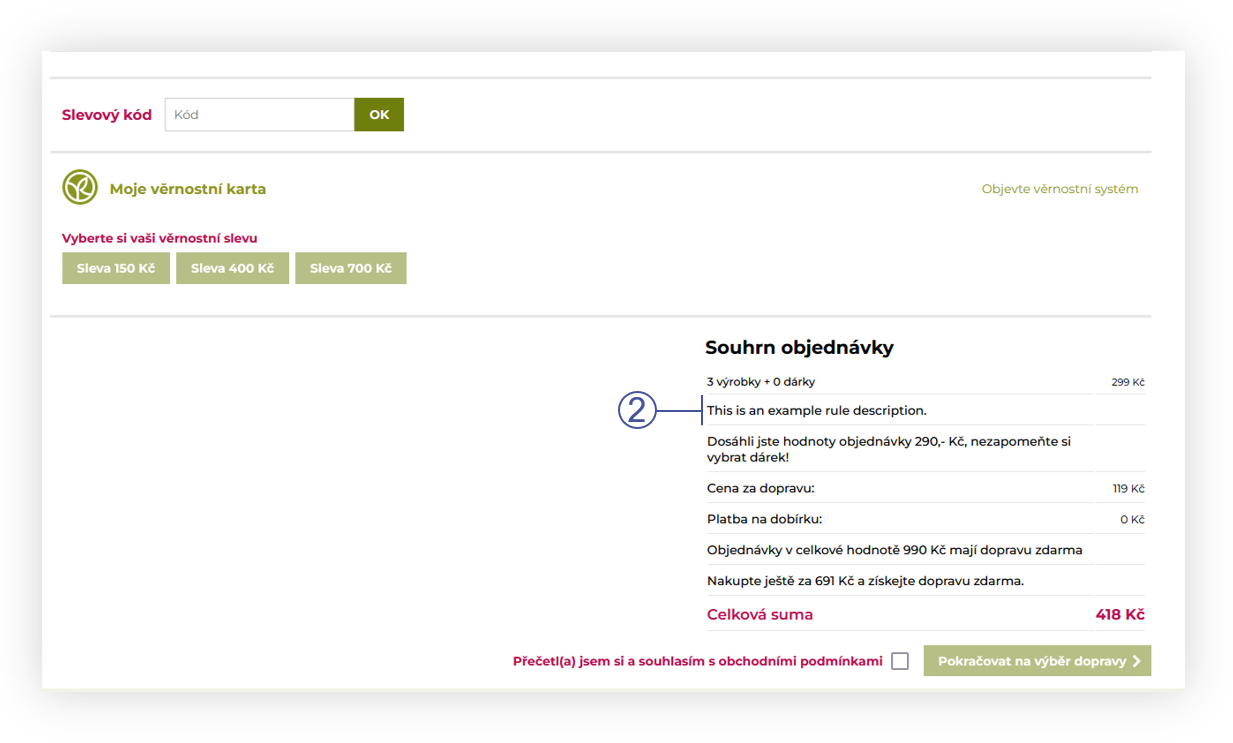 |
| *Visualization of the show rule description action.* |
| 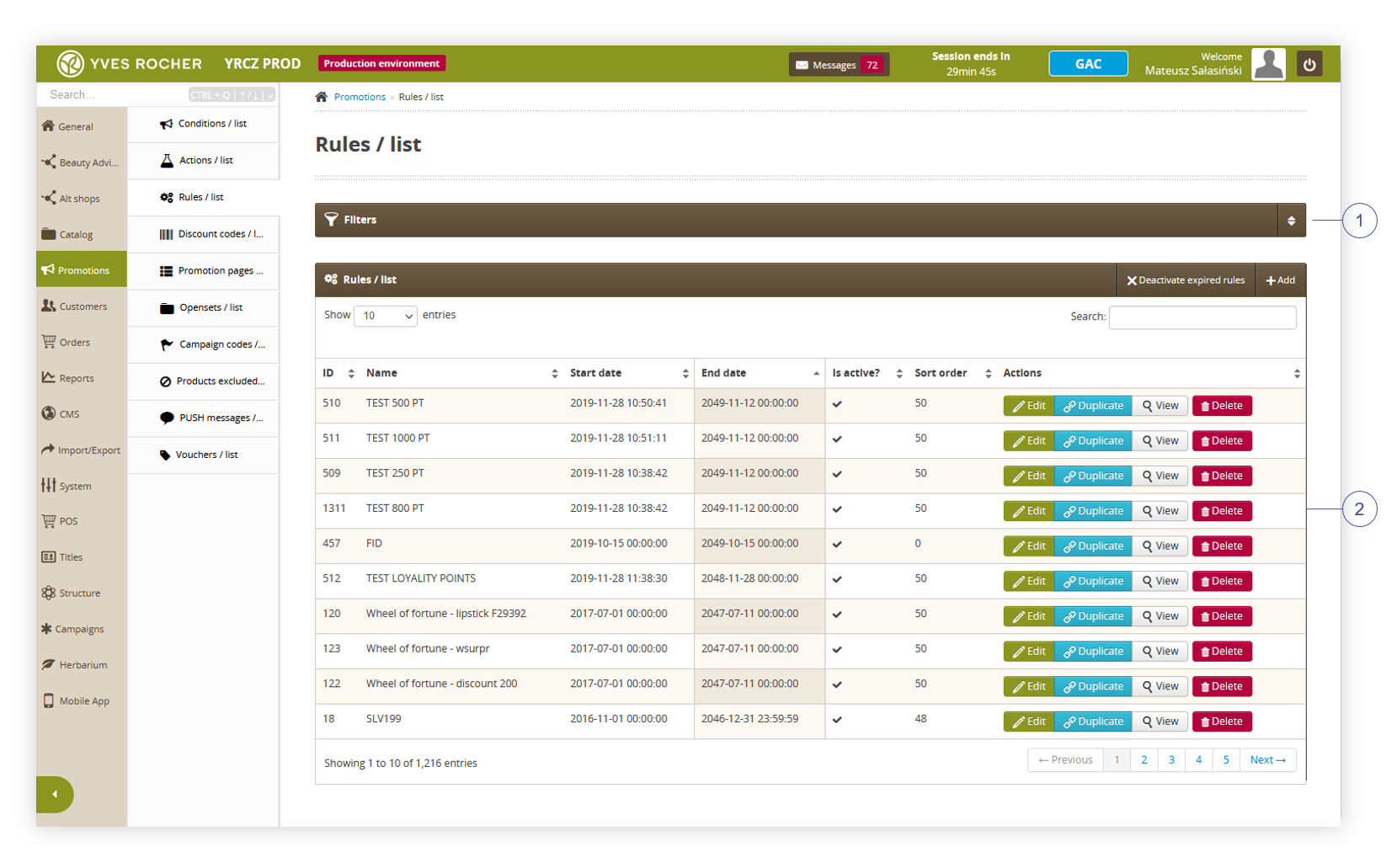 |
| *Visualization of the rules / list module in the administrator panel* |
| 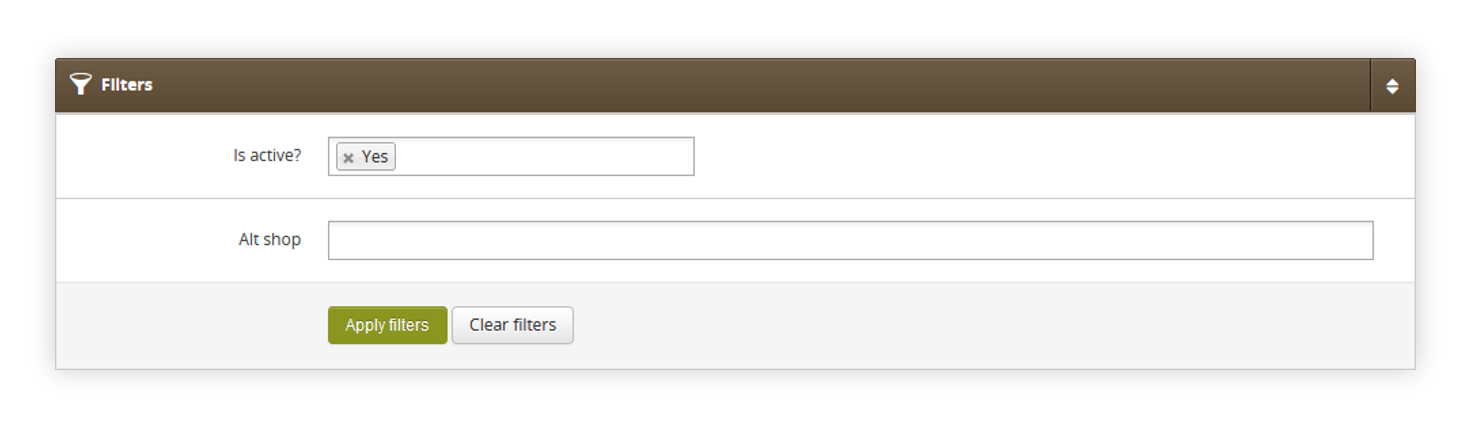 |
| *Visualization of the filters tab in the rules / list* |
| 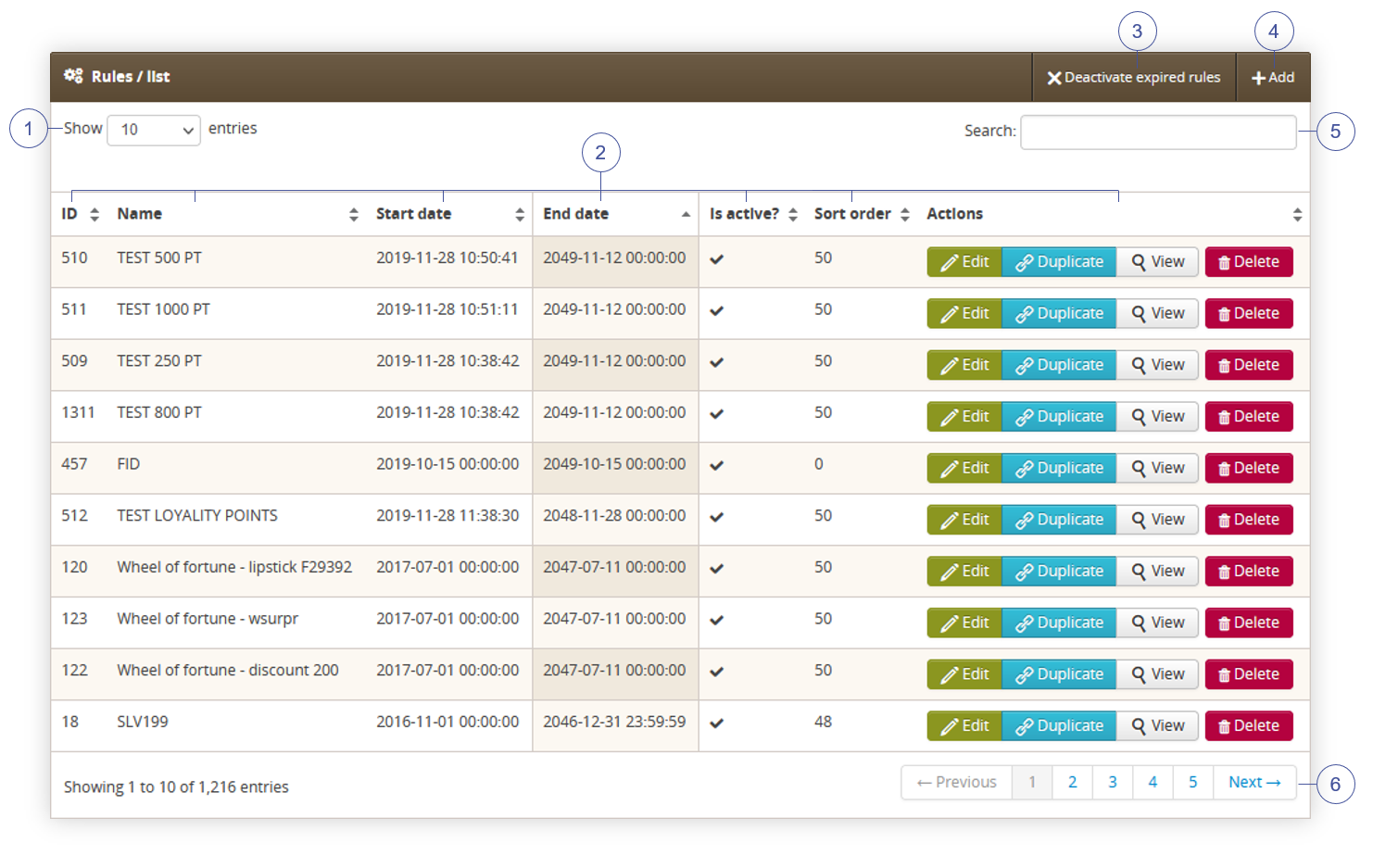 |
| *Visualization of the Rules / list tab in the Rules / list.* |
| 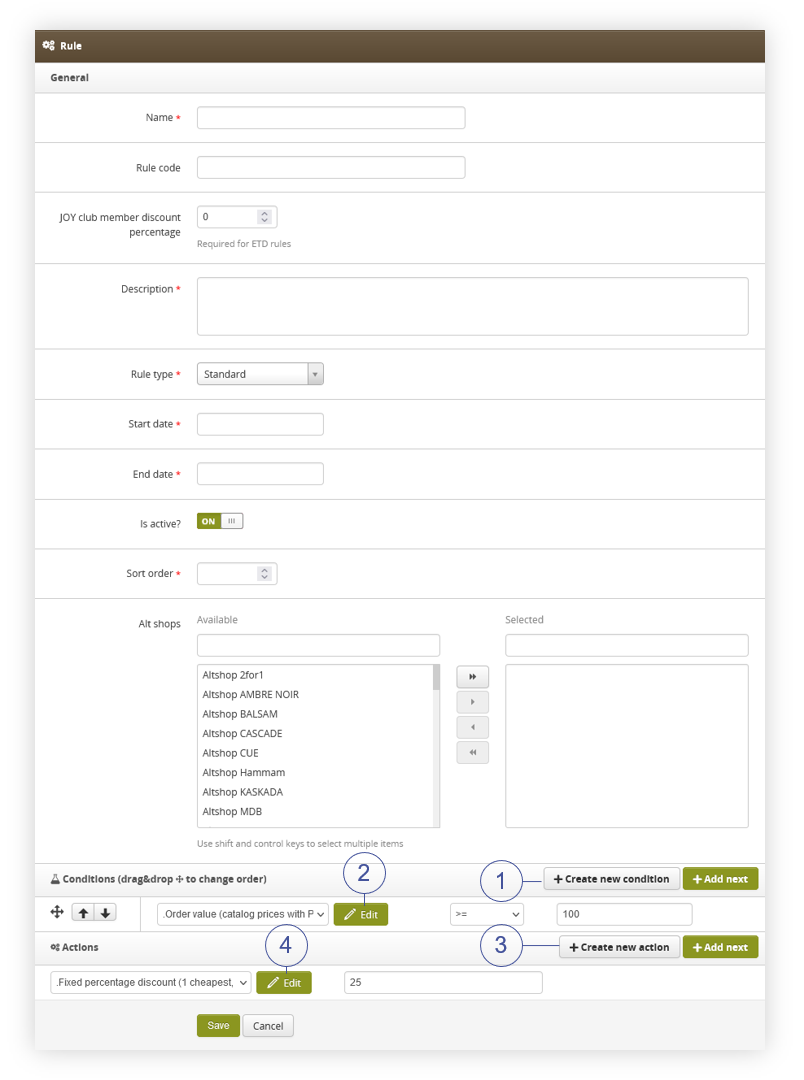 |
| *Visualization of the adding of the new rule.* |
| 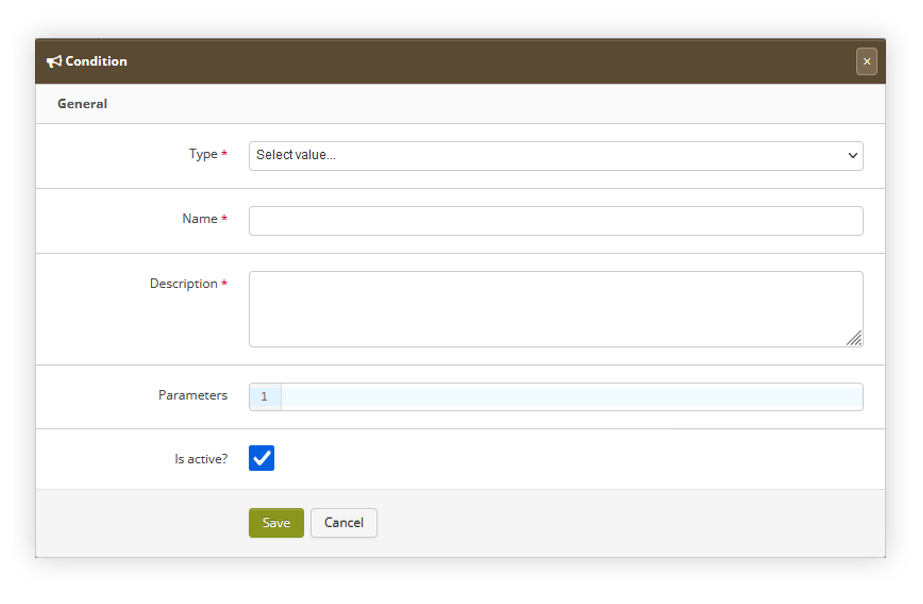 |
| *Visualization of the condition creating window* |
| 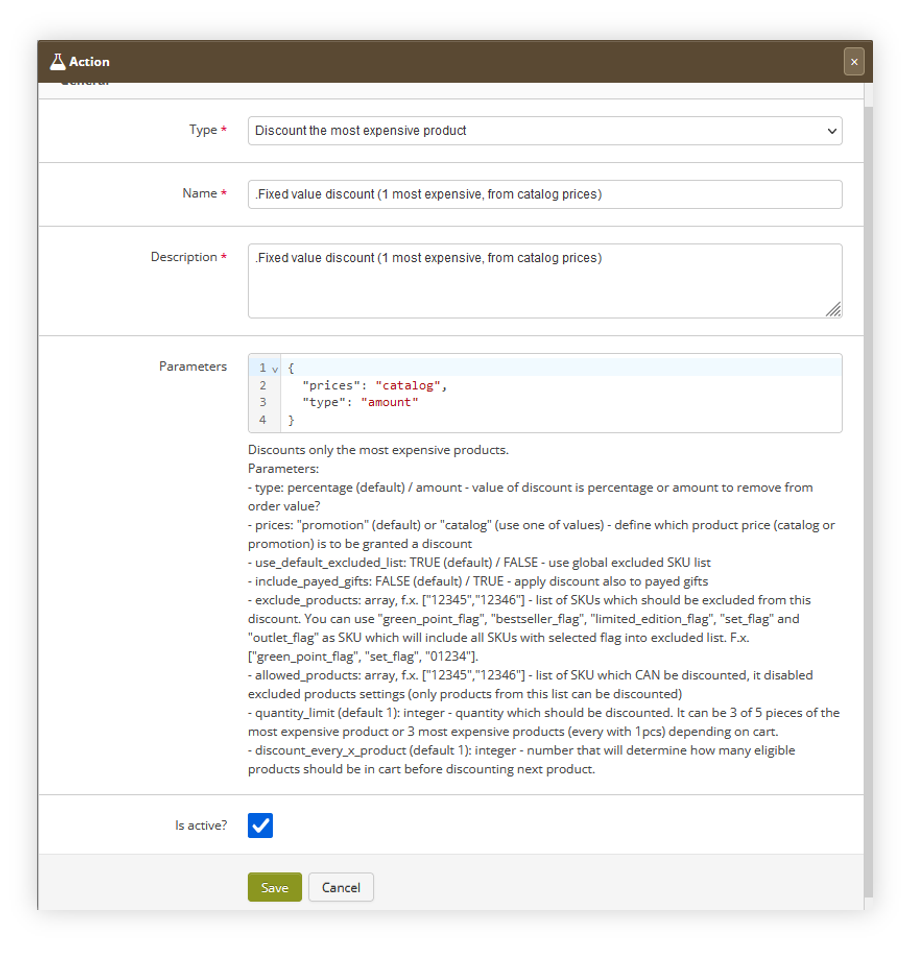 |
| *Visualization of the action editing window* |
| 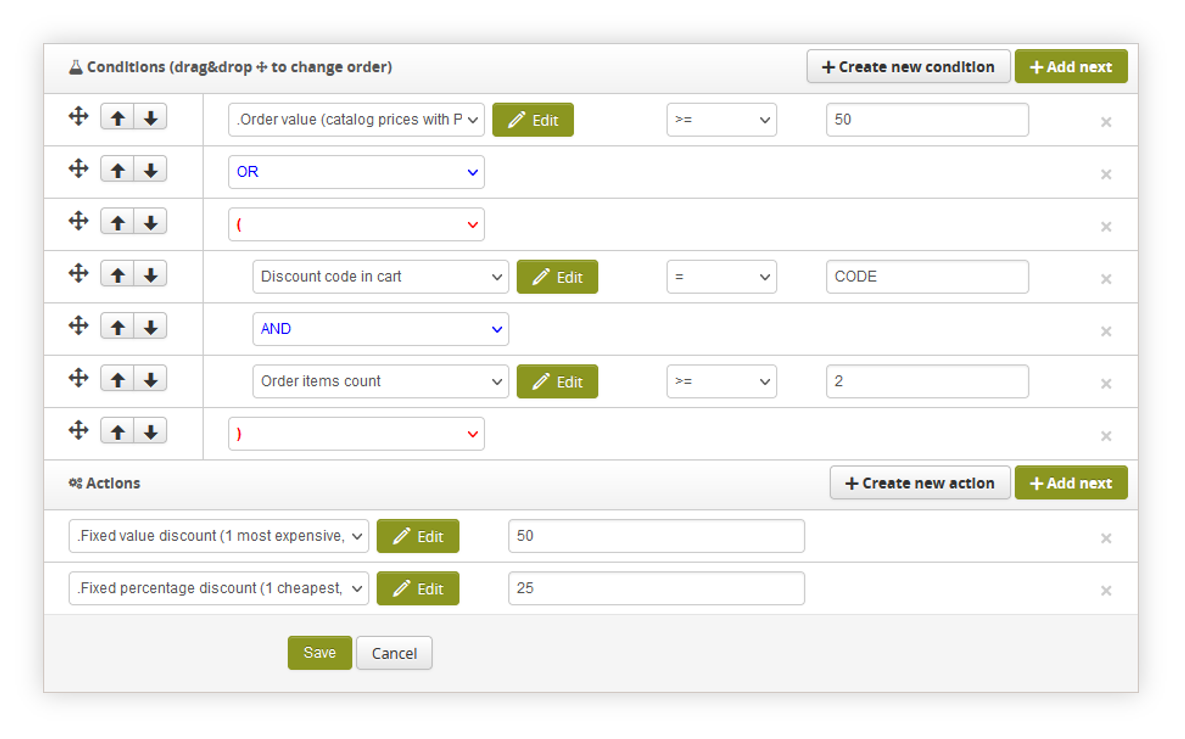 |
| *Visualization of the example promotion rule configuration* |
| 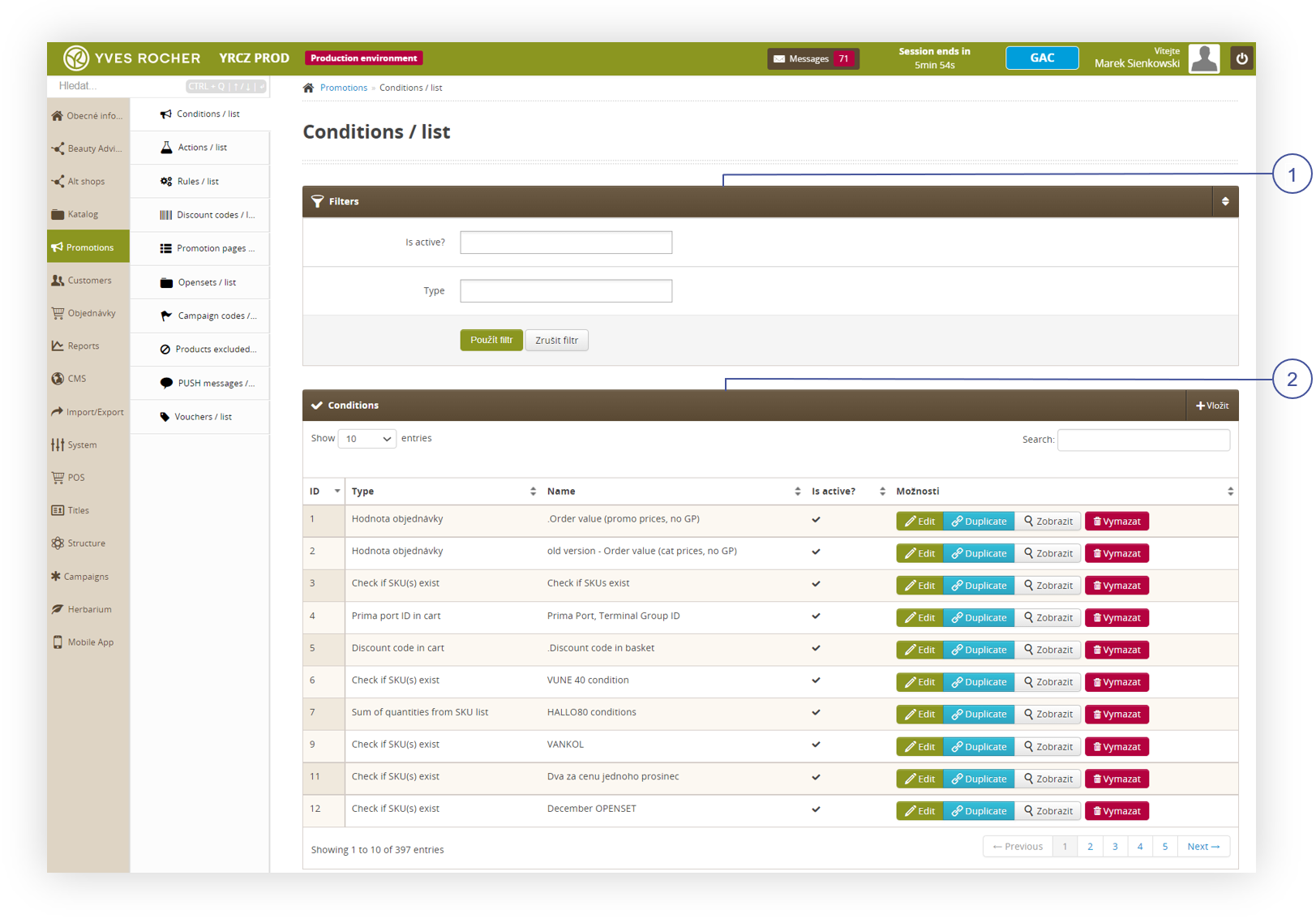 |
| *Visualization of the Promotions, Conditions / list* |
| 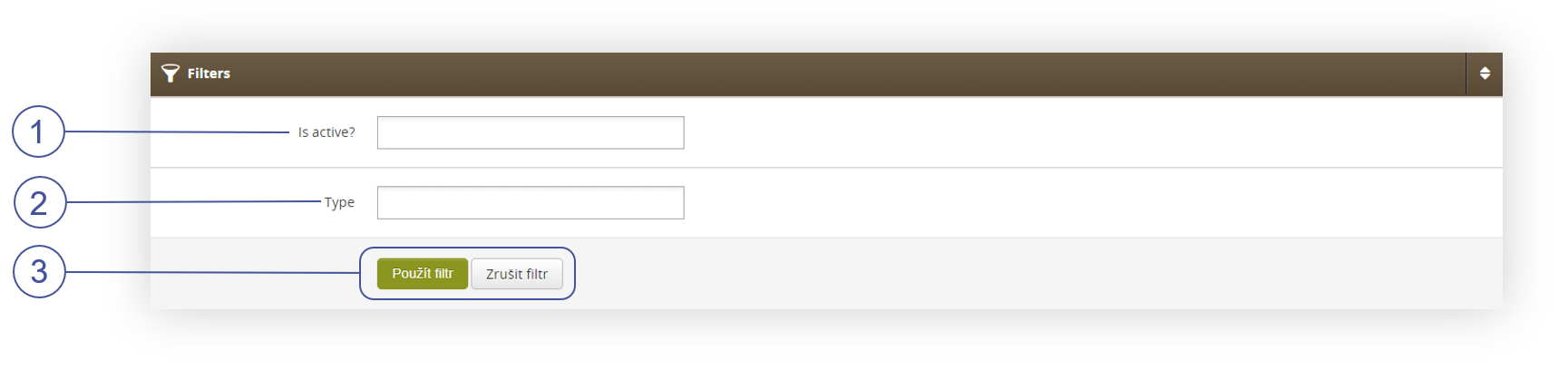 |
| *Visualization of Filters, Conditions / list* |
| 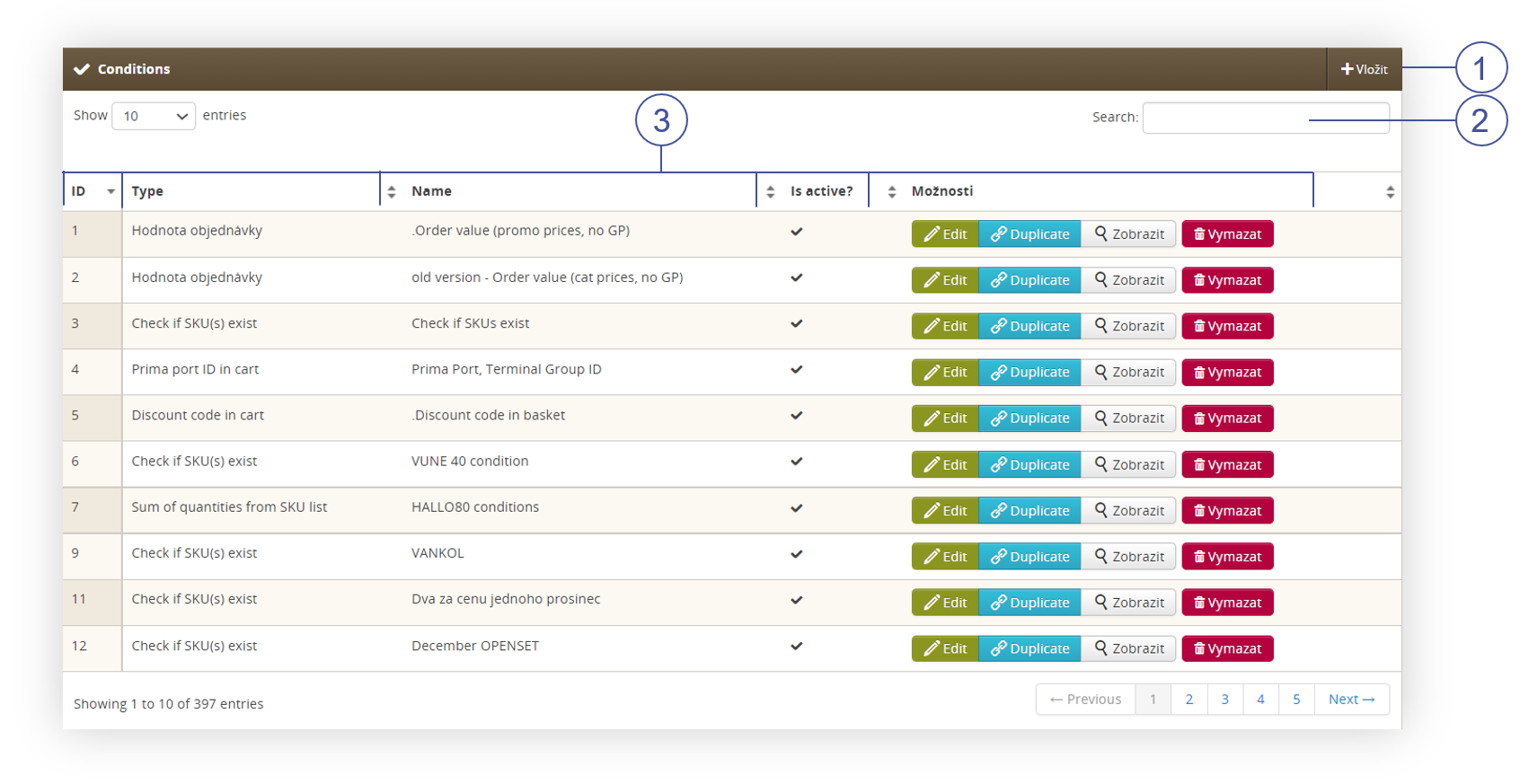 |
| *Visualization of Filters, Conditions / list* |
| 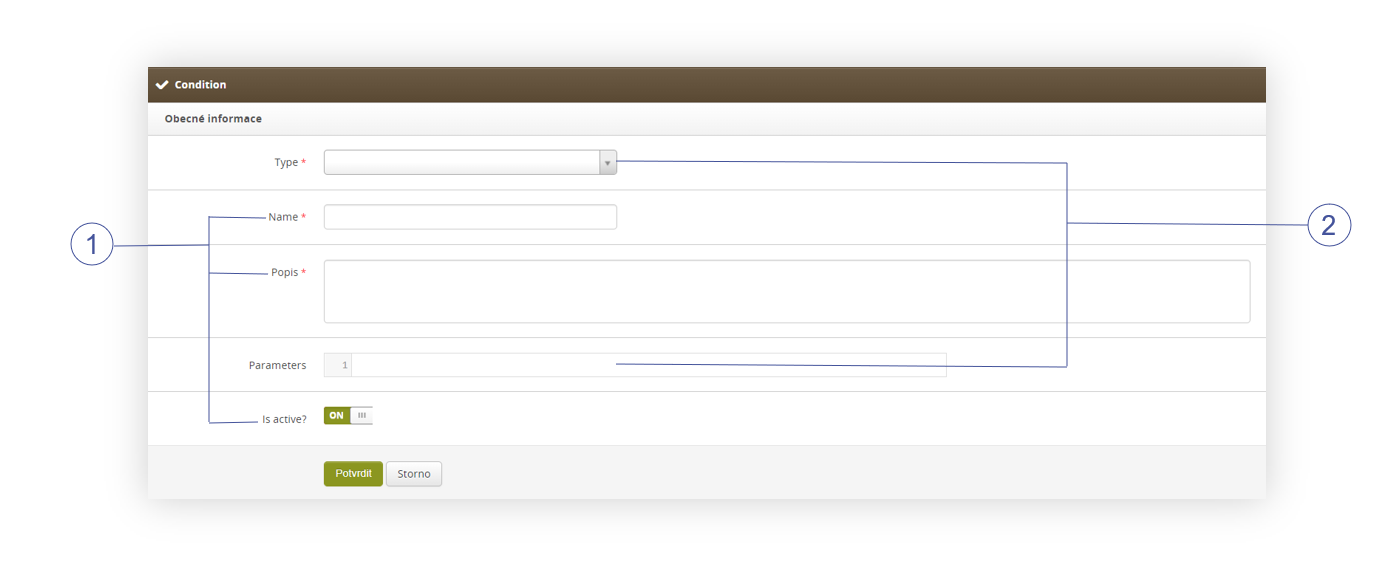 |
| *Visualization of Filters, Conditions / list* |
| 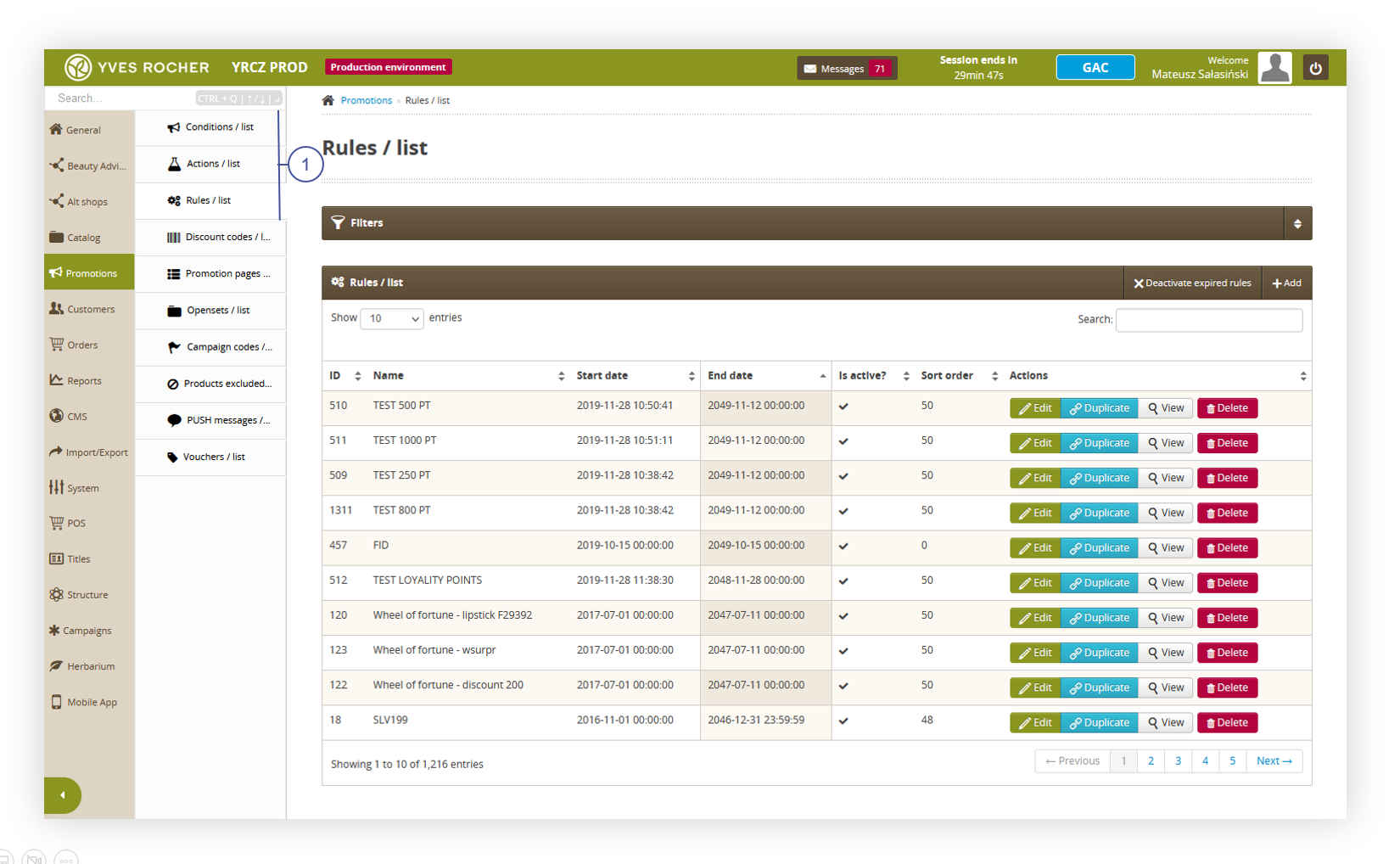 |
| *Visualization of the promotion module* |
| 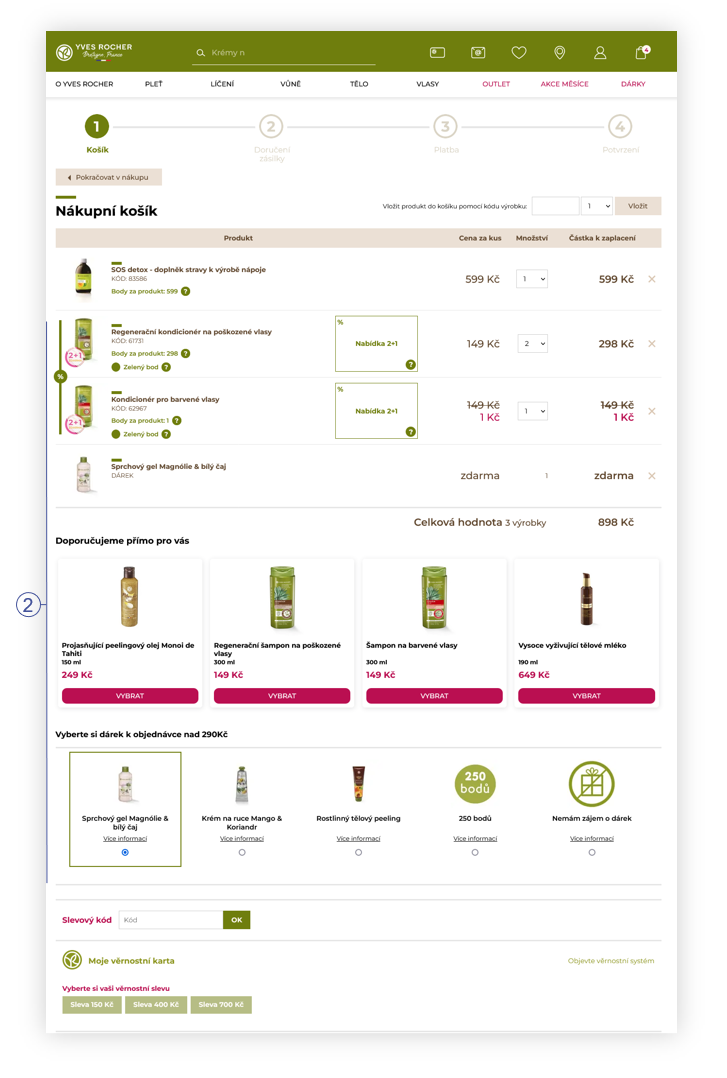 |
| *Visualization of the promotions in the cart on the website* |
| 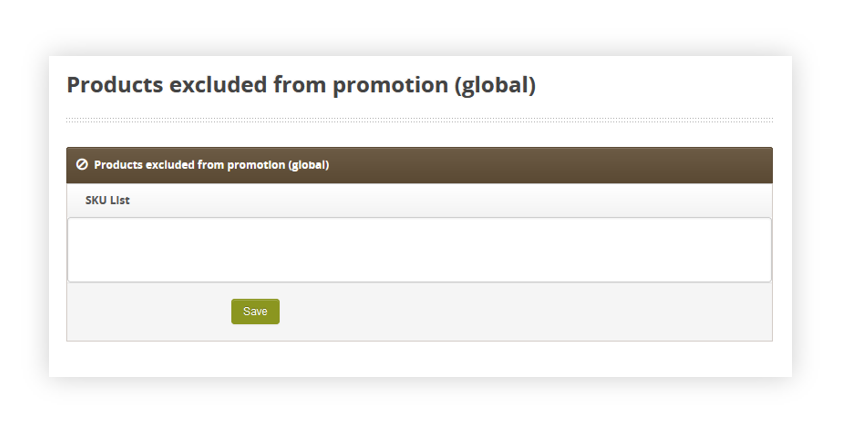 |
| *Visualization of the products excluded from promotion (global) tab.* |
| 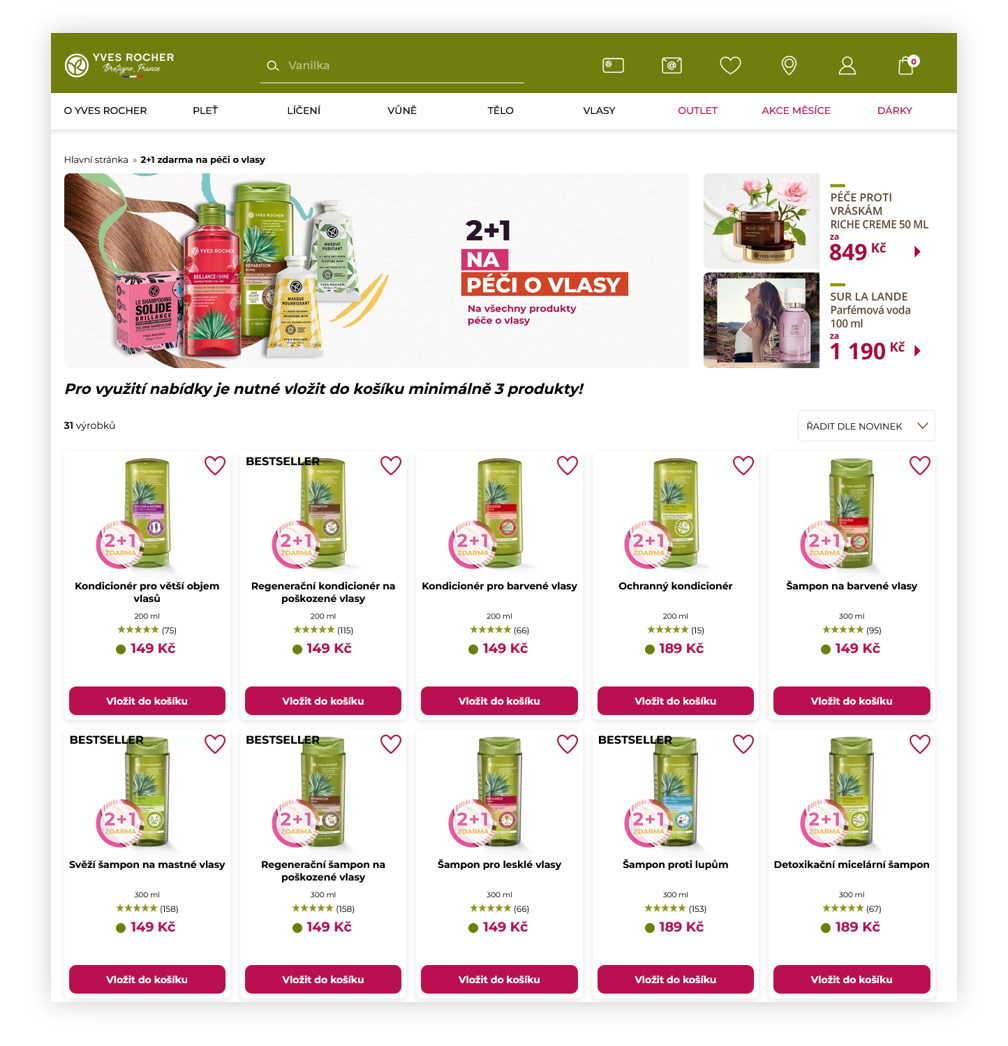 |
| *Visualization of the promotion page* |
| 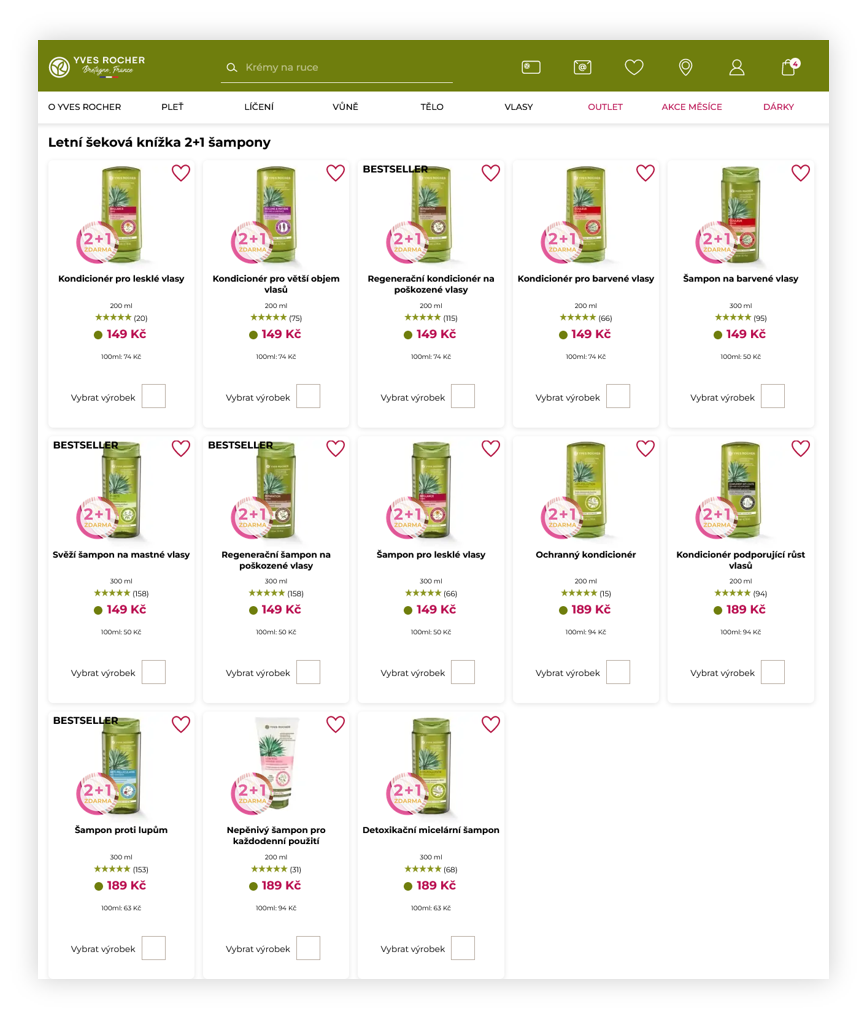 |
| *Visualization of the normal openset* |
| 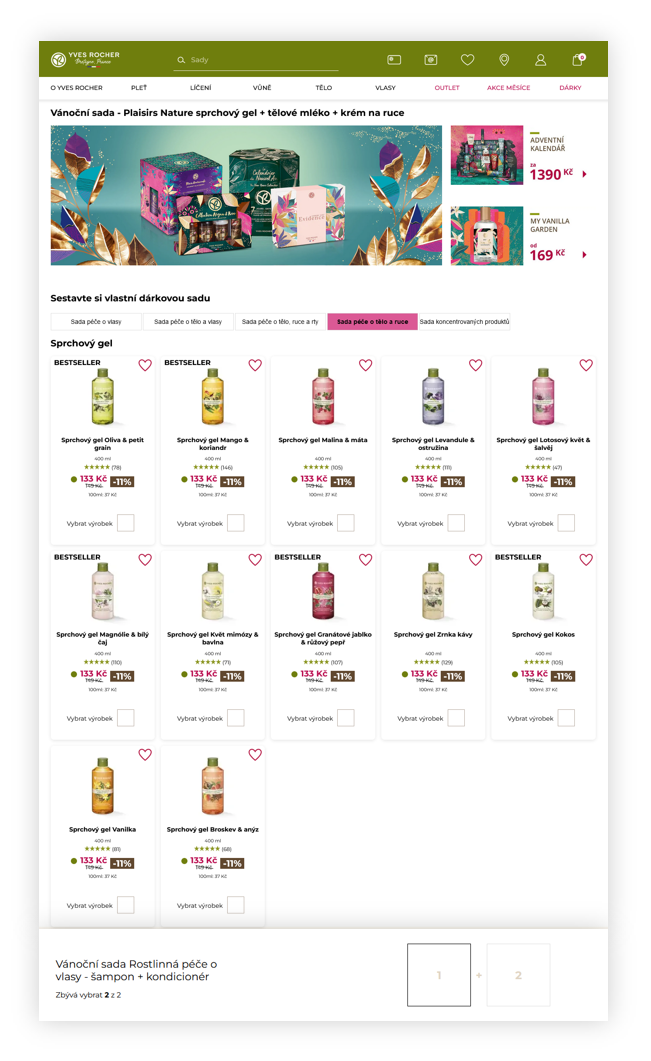 |
| *Visualization of the DIY openset* |
| 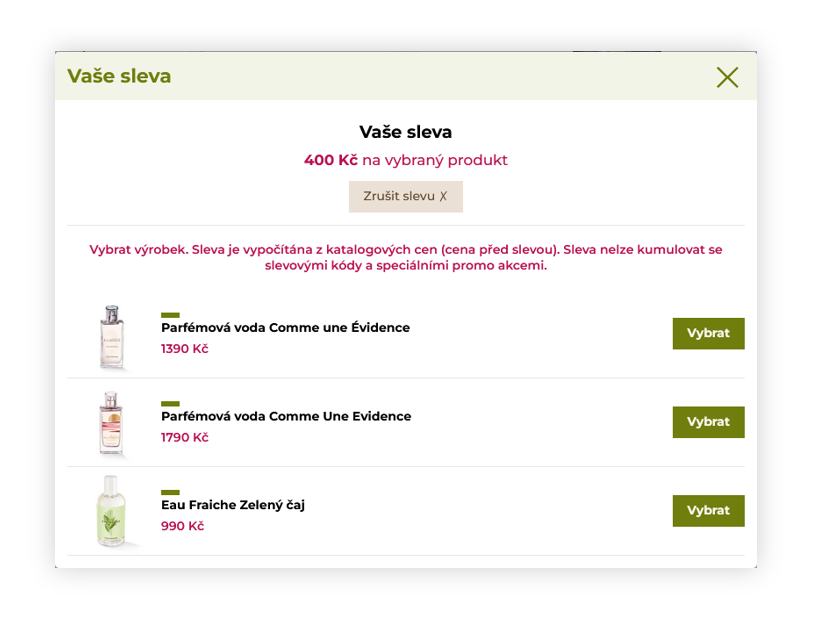 |
| *Visualization of the adding of the discount through FIDEN2 functionality* |
| 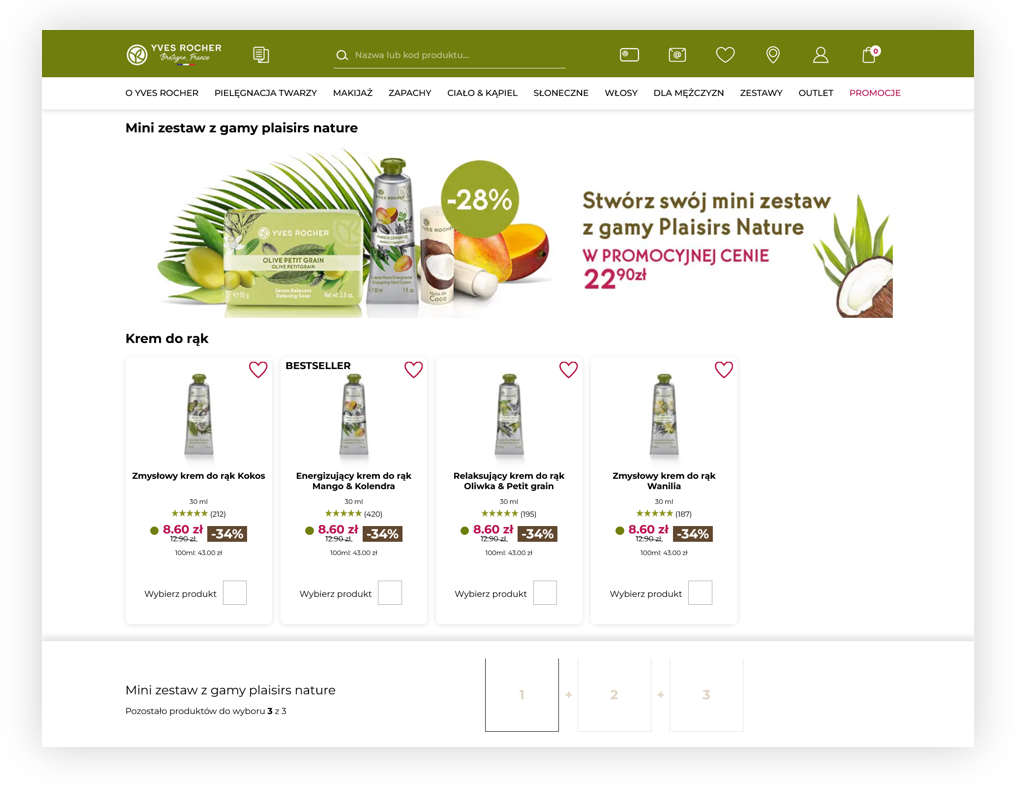 |
| *Visualization of the DIY openset* |
| 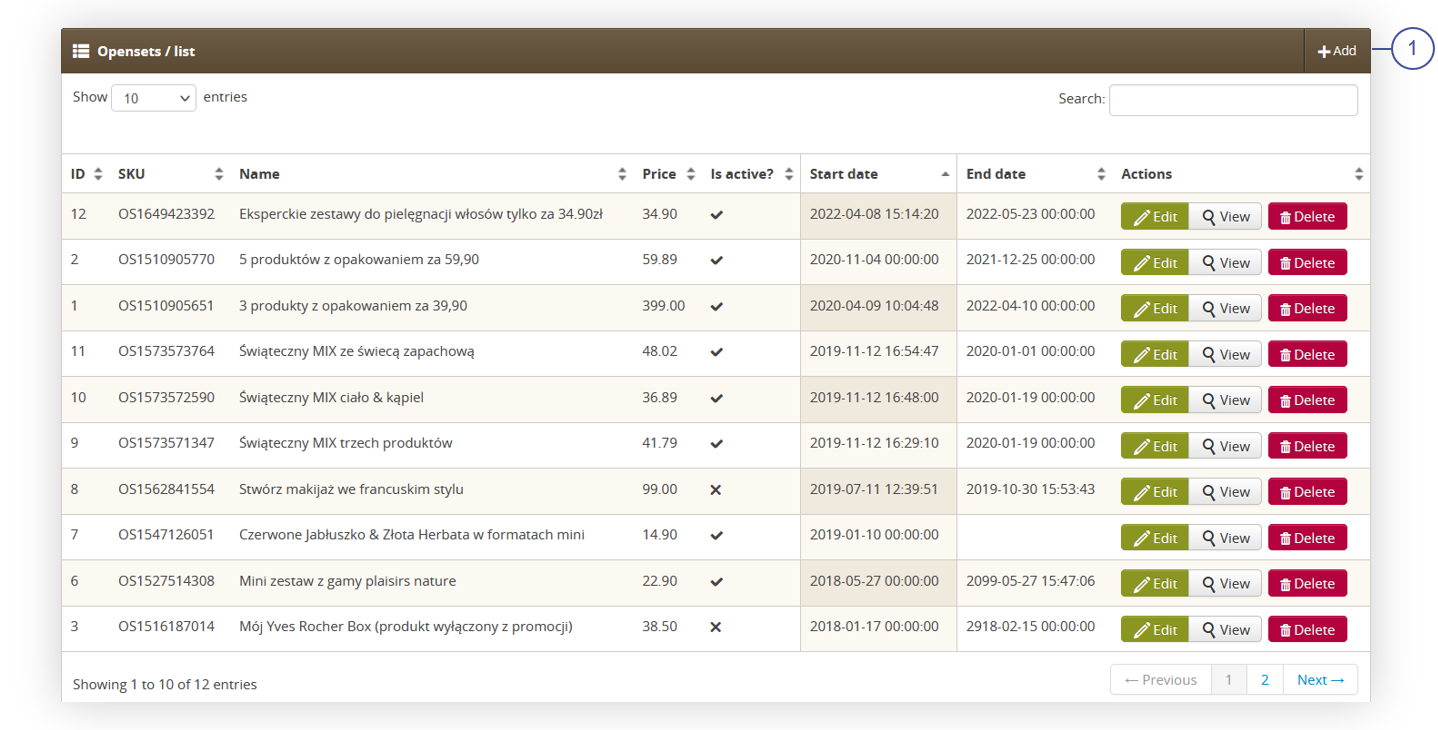 |
| *Visualization of the opensets / list tab* |
| 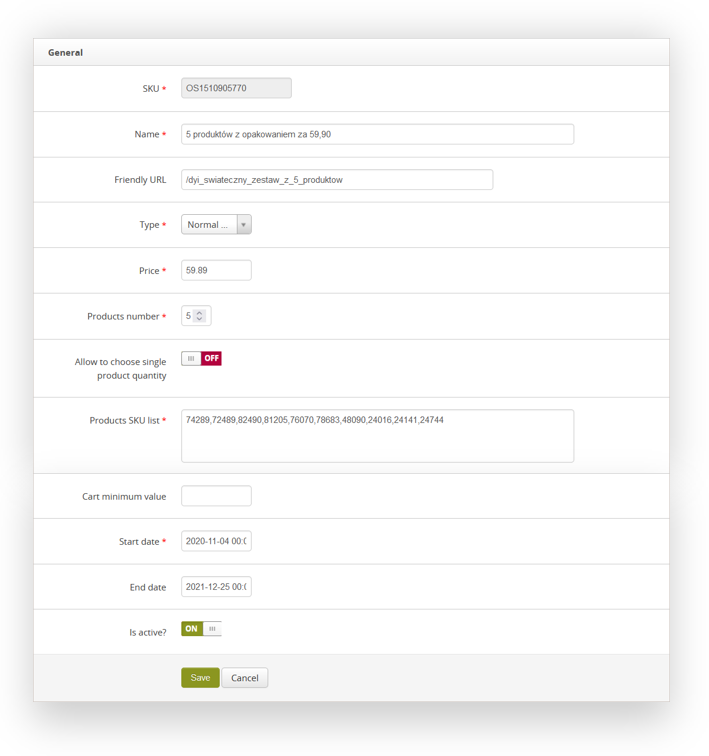 |
| *Visualization of the normal openset creation.* |
| 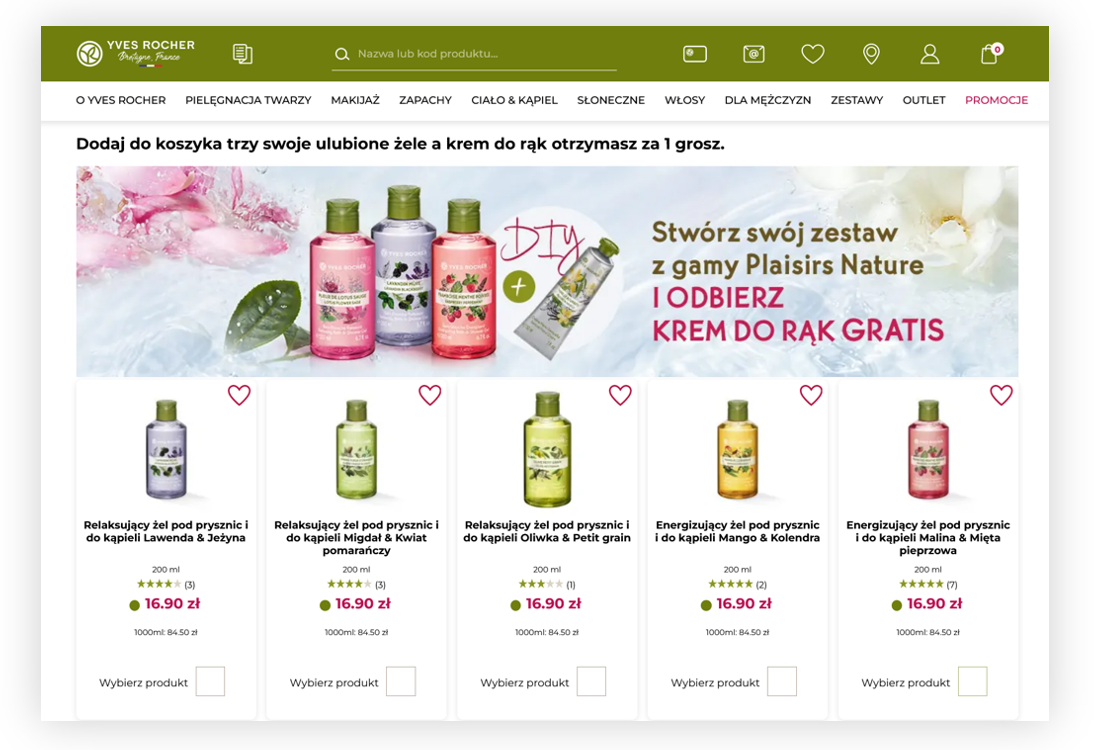 |
| *Visualization of the normal openset on desktop* |
| 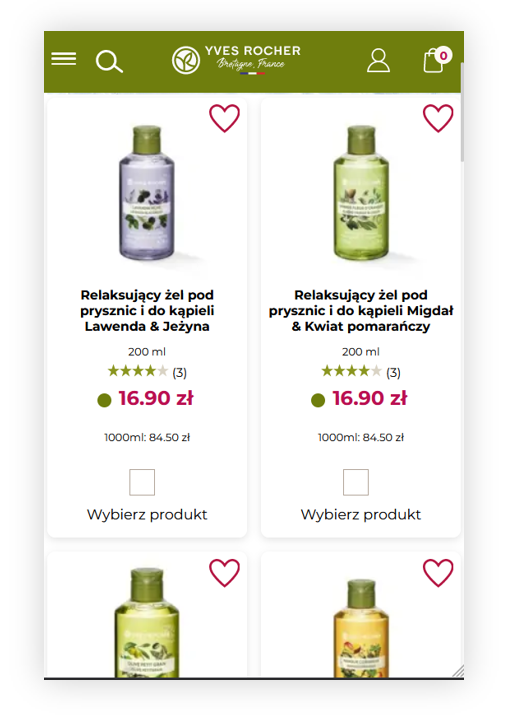 |
| *Visualization of the normal openset on mobile* |
| 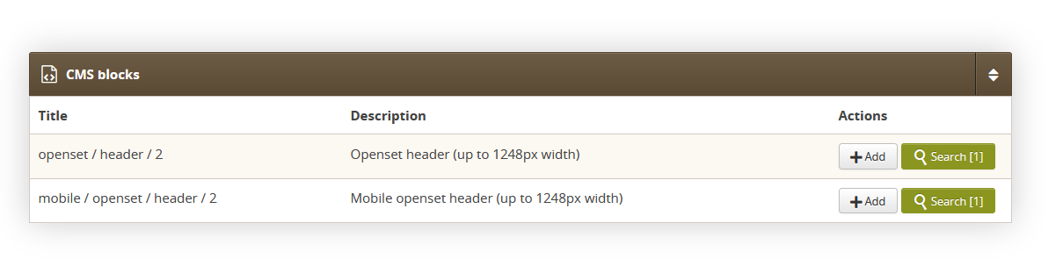 |
| *Visualization of the CMS blocks tab* |
| 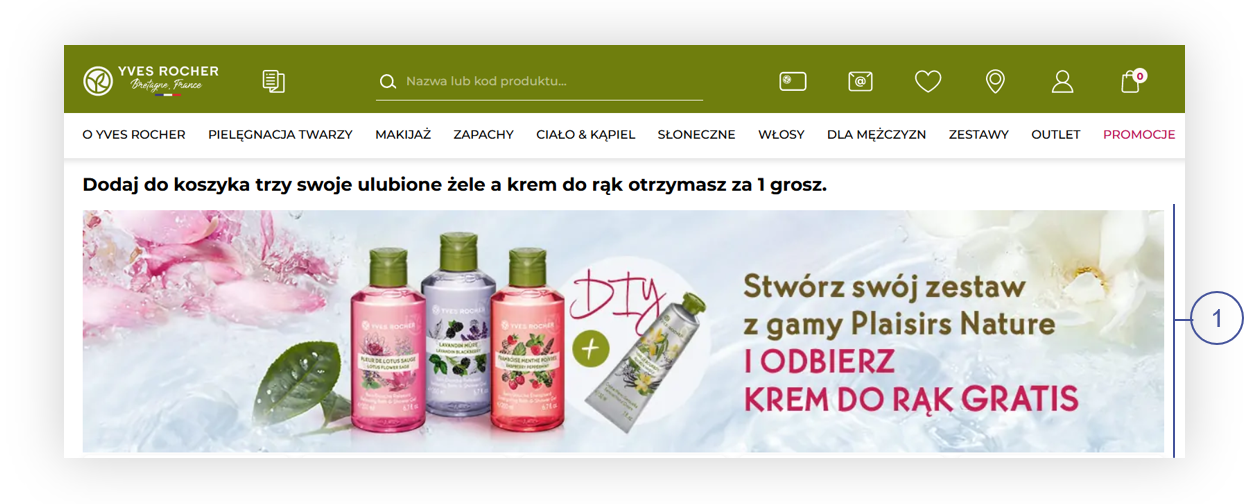 |
| *Visualization of the openset CMS block* |
| 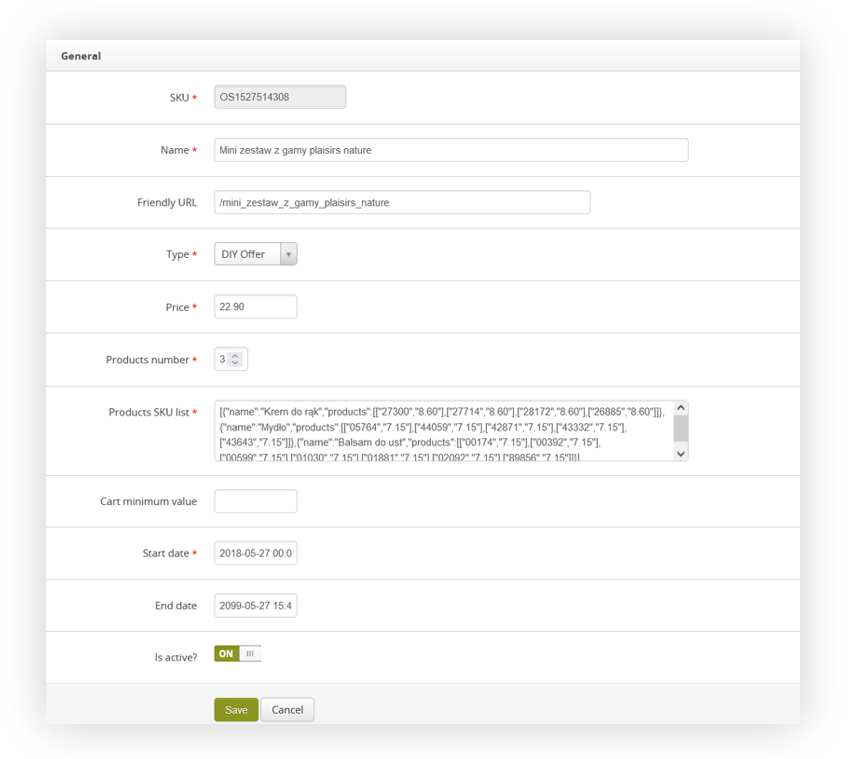 |
| *Visualization of the DIY openset in the admin panel* |
| 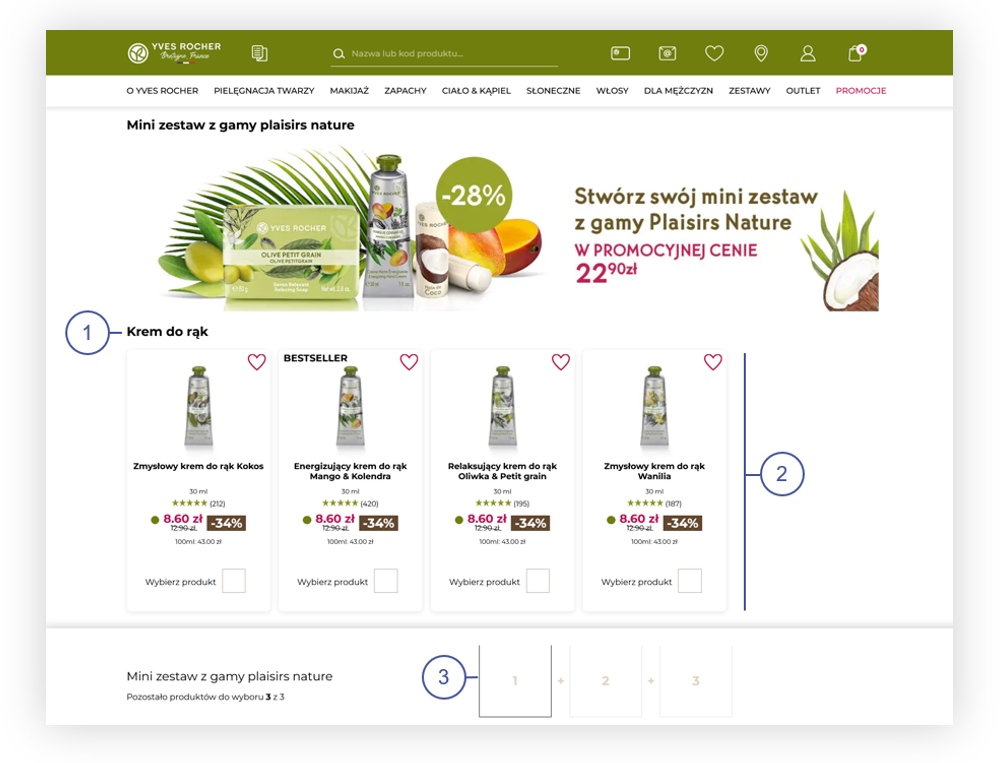 |
| *Visualization of the DIY openset* |