| 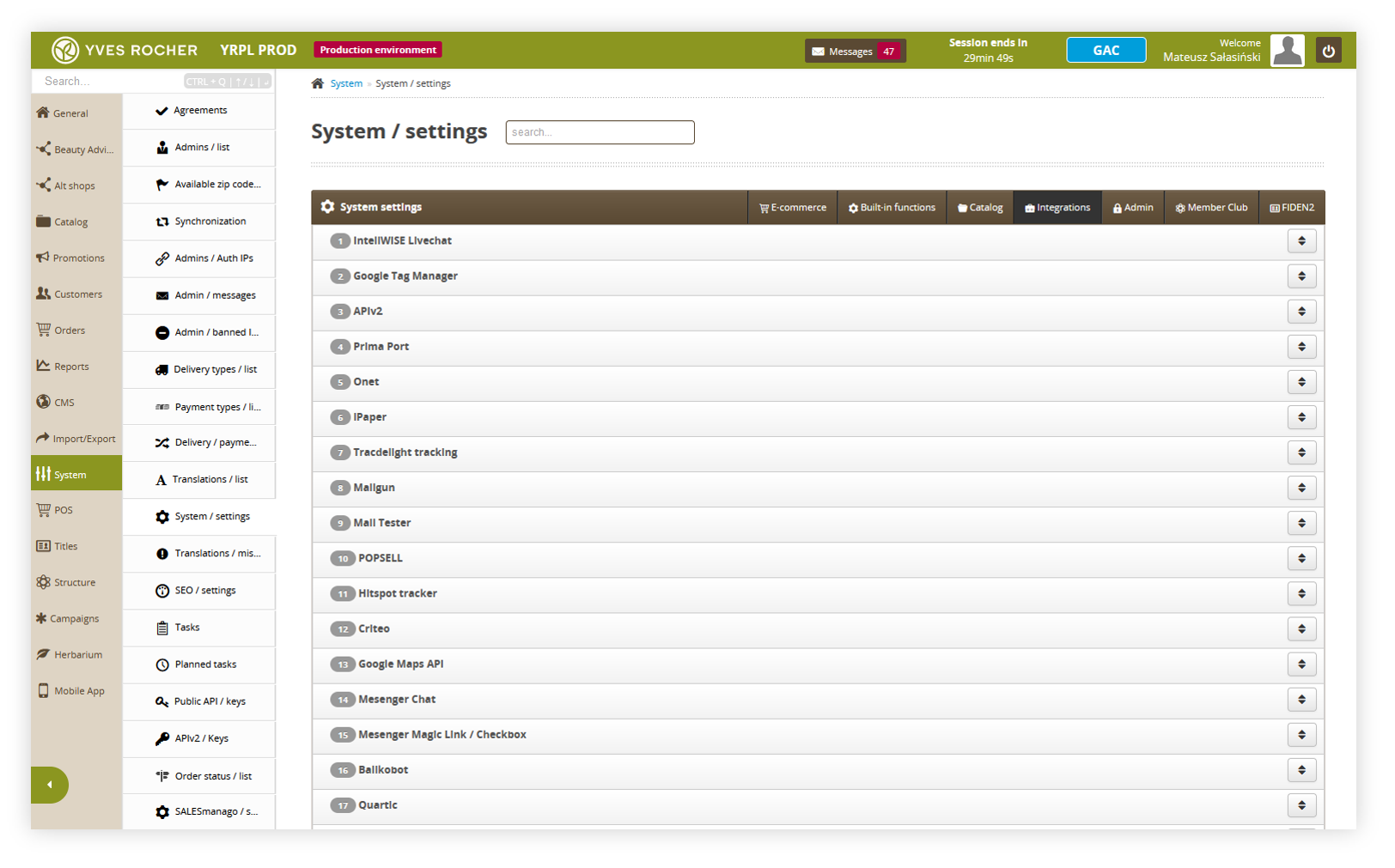 |
| *Visualization of the system settings integration location* |
| 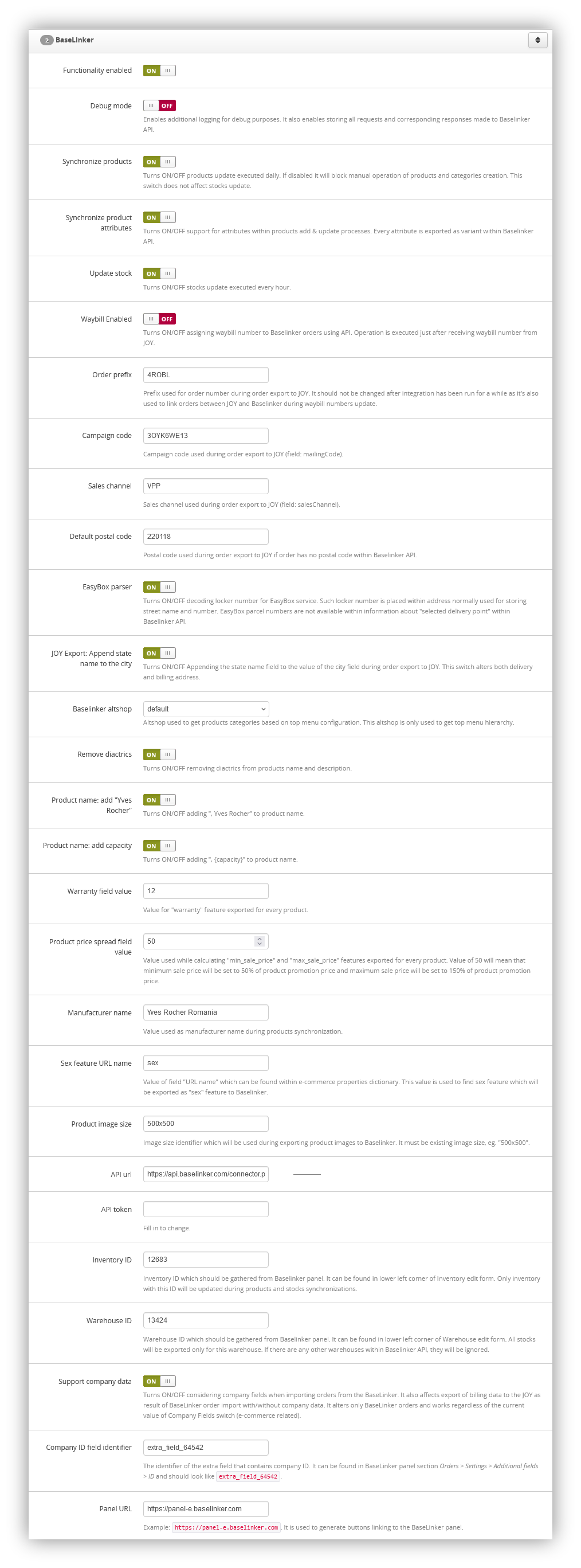 |
| *Visualization of the BaseLinker settings* |
| 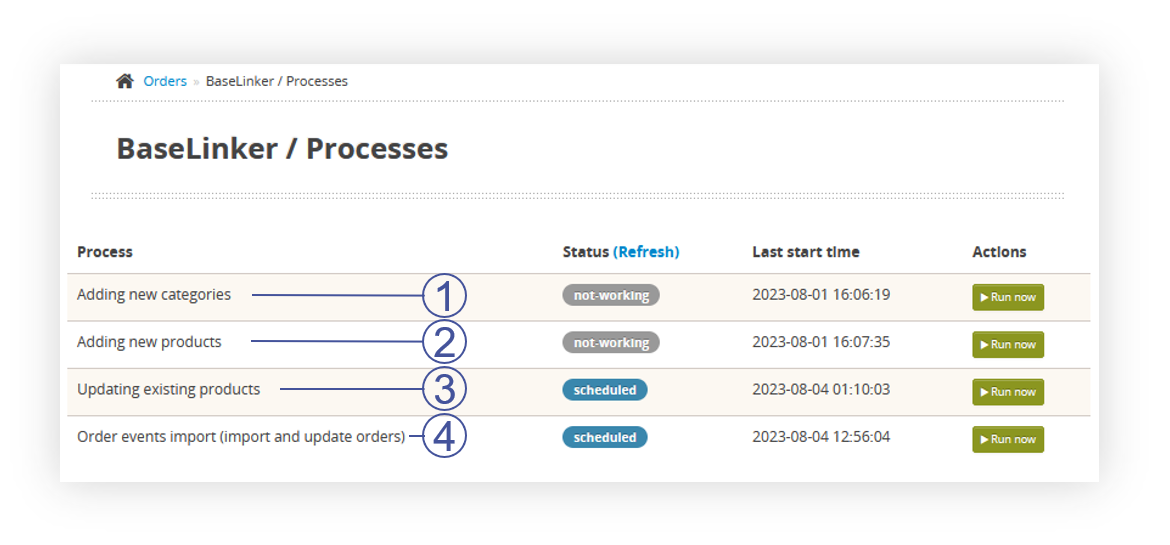 |
| *Visualization of the BaseLinker processes* |
| **Field name** | **Description** | **Data source** |
| inventory\_ID | Catalog ID | ID from TC system settings (BaseLinker\_inventory\_id) |
| product\_ID | Product ID | Always null |
| is\_Bundle | Is the product a part of a set | Always false |
| ean | EAN of a product | First found in the database EAN of the product. In case of multiple EAN codes, the first one taken from the database is exported. |
| sku | SKU of a product | Main SKU of the product. Attribute sku if data is generated for product variant. |
| tax\_rate | VAT tax rate | Vat percentage taken from TC system settings from vat\_percentage field. |
| weight | Weight of the product | Capacity field from the product page. This field is converted to a floating point number or 0.0. |
| height | Height of the product | Always 0.0 |
| width | Width of the product | Always 0.0 |
| length | Length of the product | Always 0.0 |
| star | Star type (indication in the BaseLinker panel) | Always 0 |
| manufacturer\_id | Manufacturer ID | Manufacturer ID with a name that matches the BaseLinker\_manufacturer\_name system setting. Obtained from the getInventoryManufacturers method. If the manufacturer does not exist, it is created automatically. |
| category\_id | Category ID | ID obtained from the API in the process of going through the categories to create a product. In the case of finding a product within several categories, it is the ID of the first category encountered |
| prices | The list of prices in the price groups. | **id-price-group:** **price**, where ID of the group is taken from the getInventoryPriceGroups method. Always default price group is used (is\_default: true). |
| locations | Additional information regarding the location of the product in the warehouse | Always an empty table (\[\]) |
| text\_fields | descriptive fields with possible variants in different languages / for different integrations | Object with a set of fields compatible with the [**Supported text fields** table](#bkmrk-supported-text-field). |
| images | Product pictures | List of images assigned to attribute if data is generated for product variant. The main photo is marked with index 0. We pass the photos as string url: {address}. If there are currently fewer photos than there were previously, the pre-existing object indexes are transferred with the value "" in order to force the deletion of the old photos. We are transferring photos in size 500x500px (system setting: **BaseLinker\_product\_img\_size**). The list is limited to 15 items. Note: BaseLinker returns a list of photos with indexes increased by 1. When referring to these images, this index should always be decreased by 1. For update requests, the numbering is from 0, when retrieving product information, the numbering is from 1. We only provide images related to the SKU set in the product, i.e. in the case of a SKU color variant, we will transfer only photos associated with a particular color. |
| links | Identifications of the product in the other warehouses. | Always an empty table (\[\]) |
| stock | Stock value | { "stock-id": { "stock-status" } where ID of the warehouse comes from the system setting, while the stock is set according to the default altshop configuration. The logic is according to the cyclic process of updating stock levels. |
| **Name of the field** | **Description** | **Data source** |
| name | Name of the product | Product name. adds `- {color name}` if data is generated for product variant. Value ", Yves Rocher" is added if the system setting **BaseLinker\_product\_name\_manufacturer** is equal to 1. Value ", {capacity}" is added if the system setting **BaseLinker\_product\_name\_capacity** is equal to 1 and the product has a non-empty capacity field value. Within the text, all diacritical characters are converted to characters in the ASCII range if the setting of the **BaseLinker\_remove\_diactrics** system setting has a value of 1. |
| description | Description of the product | combined text of all descriptions in order: **main, effects, usage, ingredients, capacity, additional\_info, notes.** Within the text, all diacritical characters are converted to characters in the ASCII range if the setting of the **BaseLinker\_remove\_diactrics** system setting has a value of 1. |
| description\_extra1 | Additional description 1 | Always an empty string ("") |
| description\_extra2 | Additional description 2 | Always an empty string ("") |
| description\_extra3 | Additional description 3 | Always an empty string ("") |
| description\_extra4 | Additional description 4 | Always an empty string ("") |
| features | Features of the product | List of product features with additional features (please see [Supported Features section](#bkmrk-supported-features)). `status` is `0` when the product is globally inactive (disabled in product definition). `status` is `0` if the product is active but data is generated for the inactive product variant. |
| 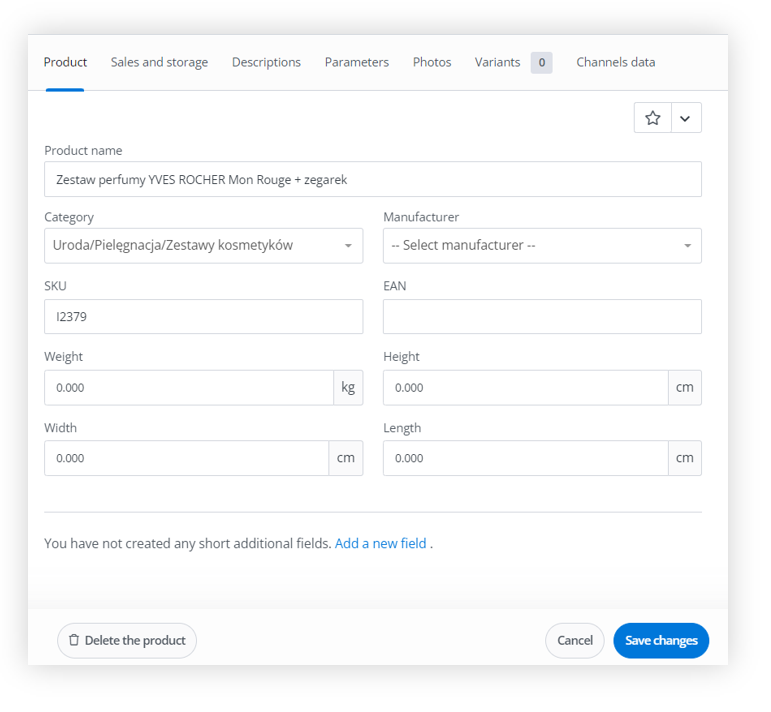 |
| *Visualization of the BaseLinker product edit* |
| 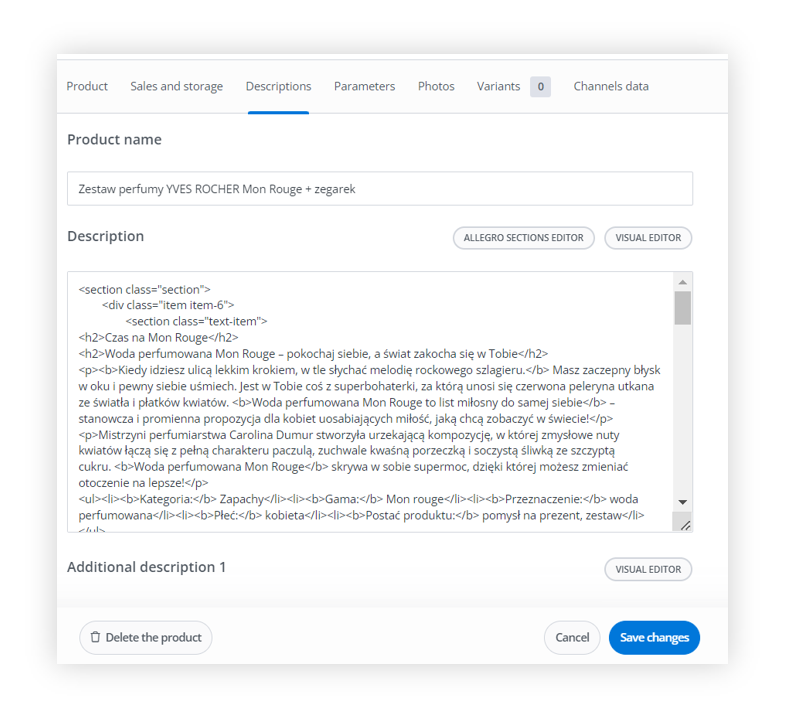 |
| *Visualization of the BaseLinker product edit description* |
| 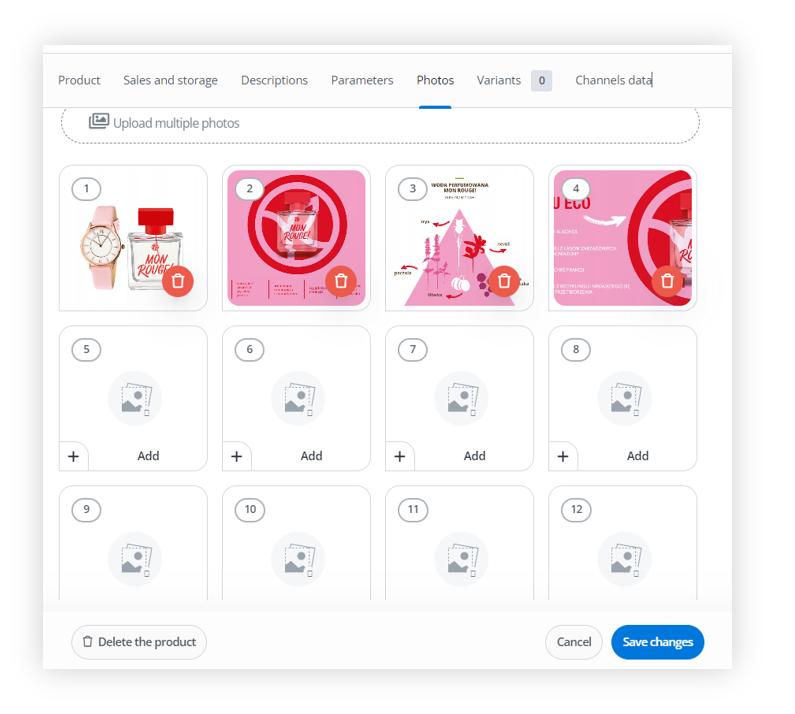 |
| *Visualization of the BaseLinker product edit photos* |
|  |
| *Visualization of the BaseLinker product edit parameters* |
| 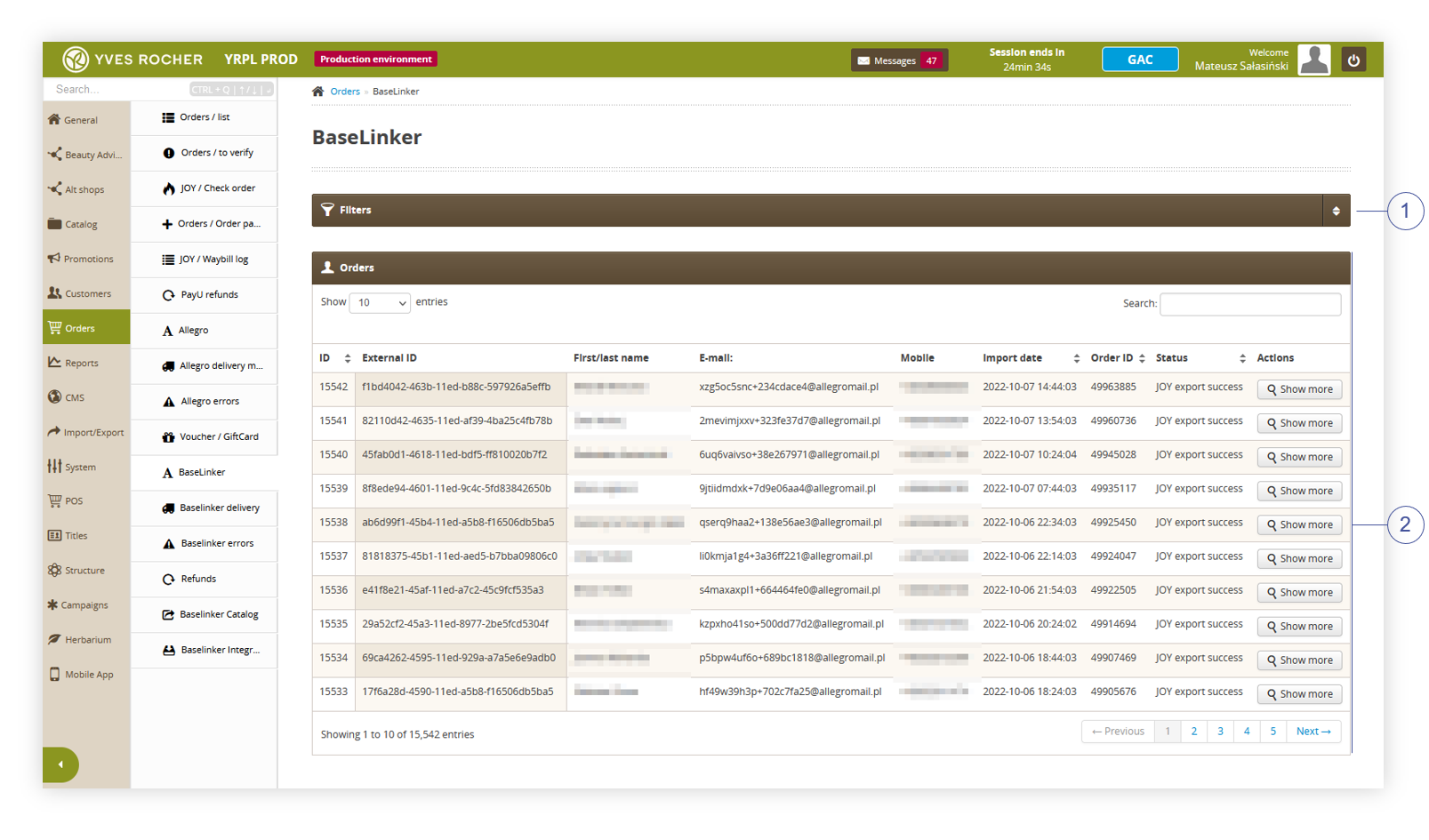 |
| *Visualization of the BaseLinker orders tab* |
| 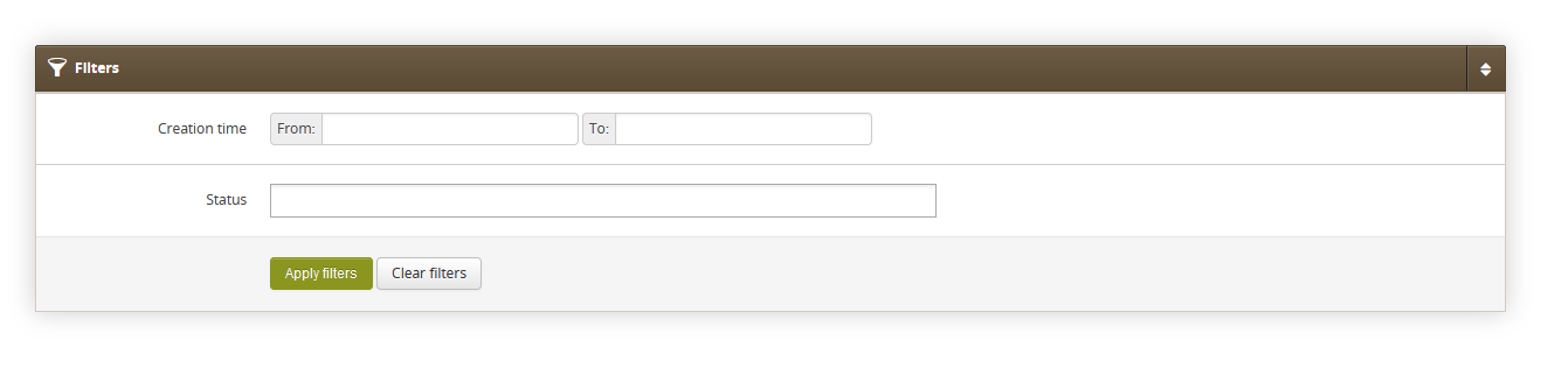 |
| *Visualization of the filters tab in the BaseLinker page* |
| 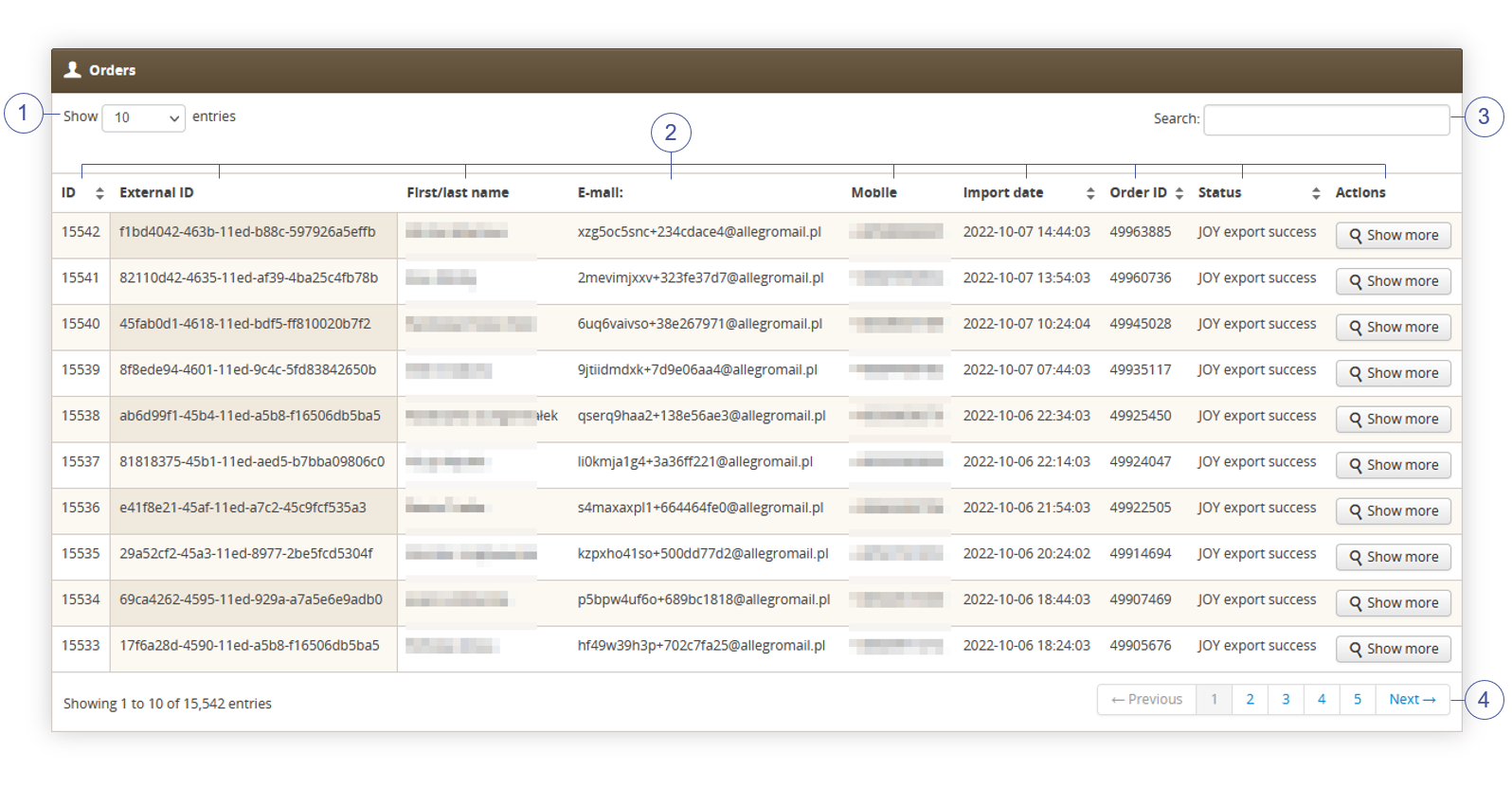 |
| *Visualization of the orders tab in the BaseLinker orders page* |
| 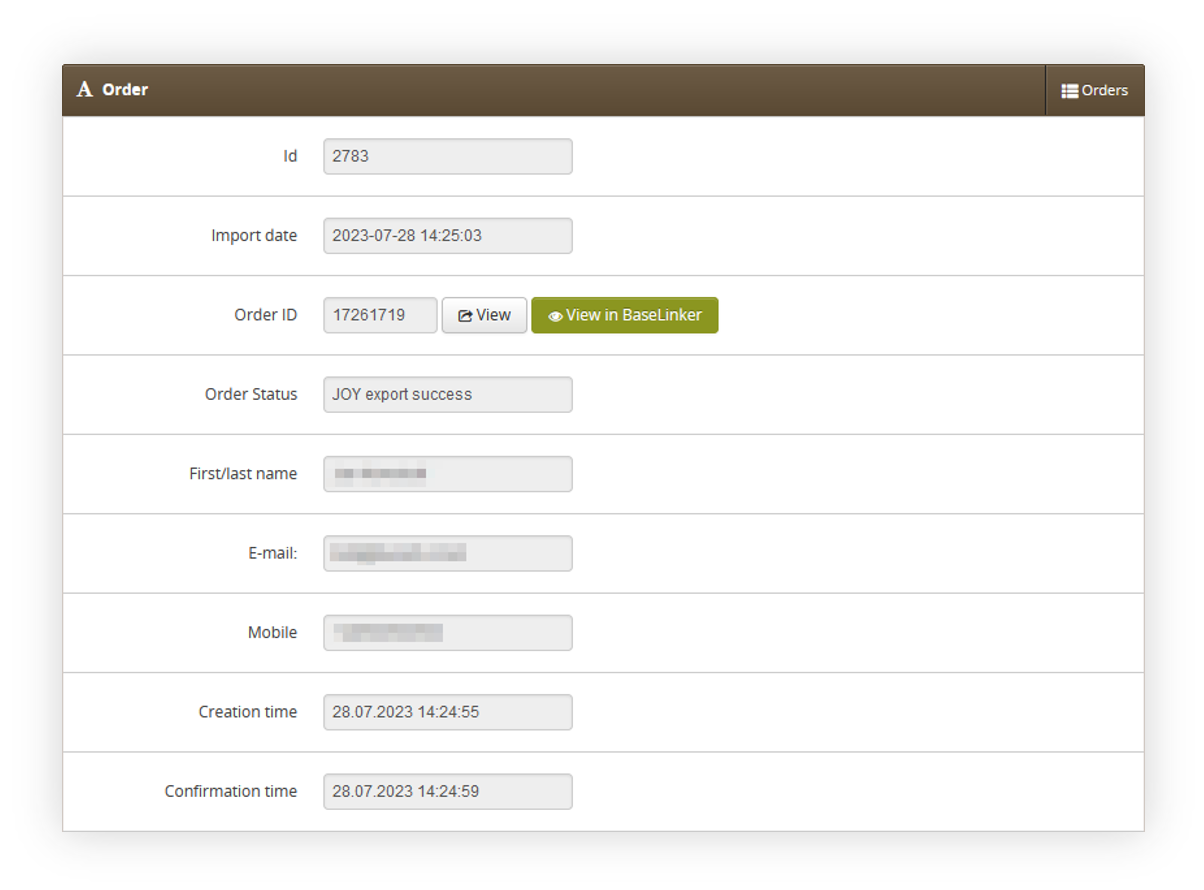 |
| *Visualization of the order tab* |
| 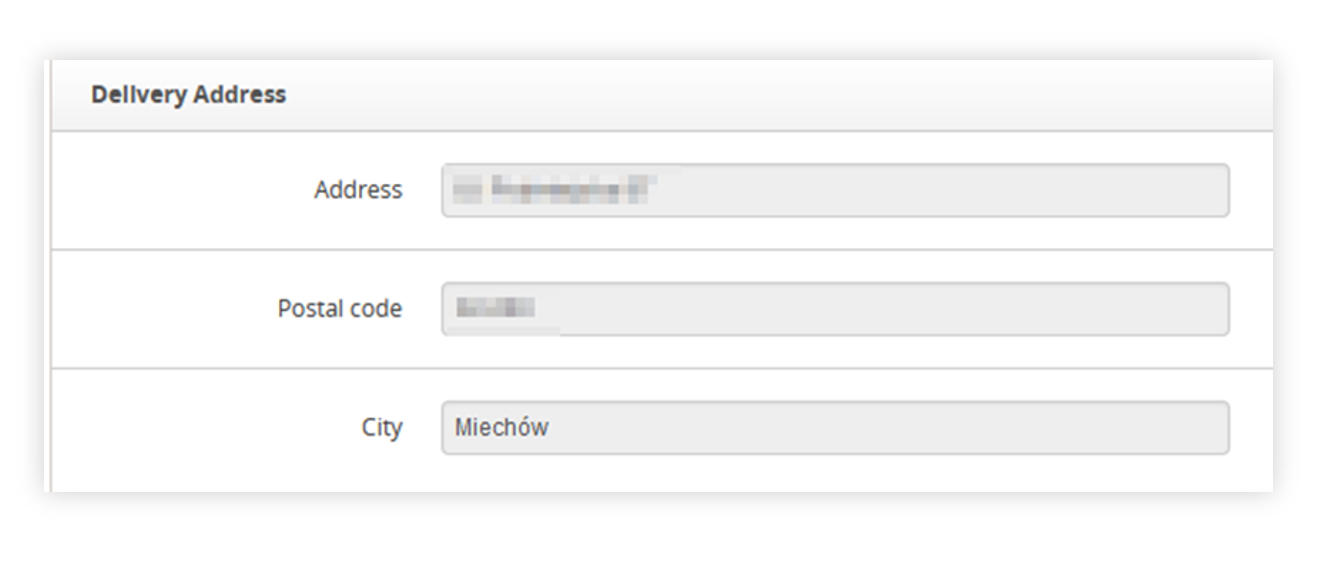 |
| *Visualization of the delivery address tab* |
|  |
| *Visualization of the Company tab* |
| 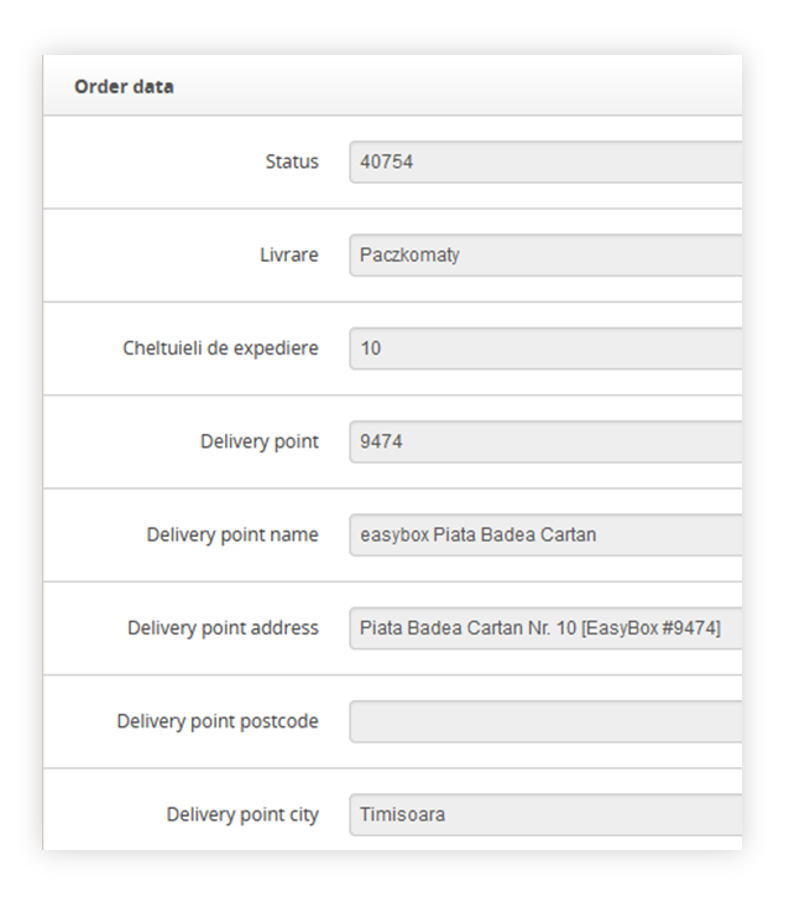 |
| *Visualization of the order data tab* |
| 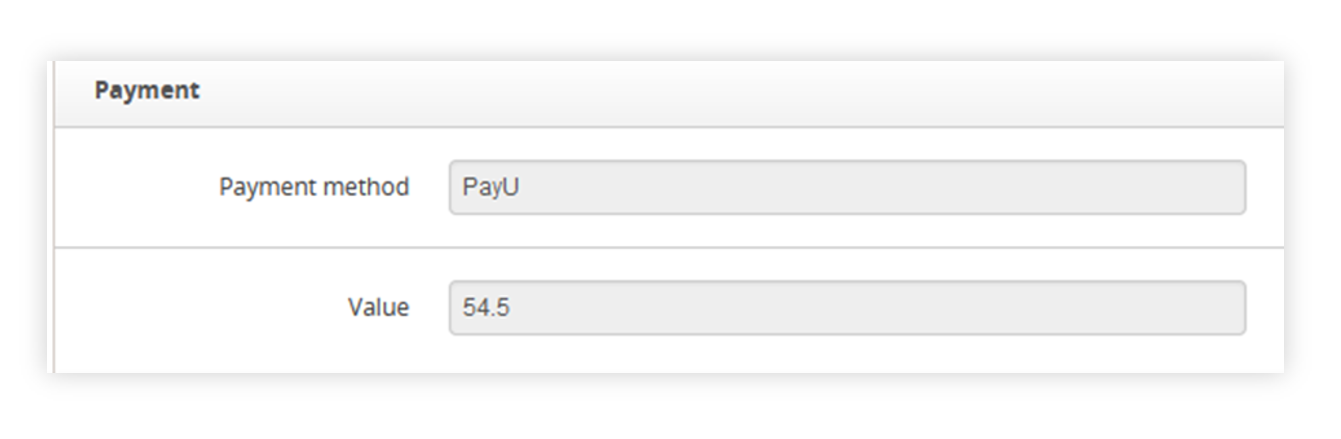 |
| *Visualization of the payment tab* |
| 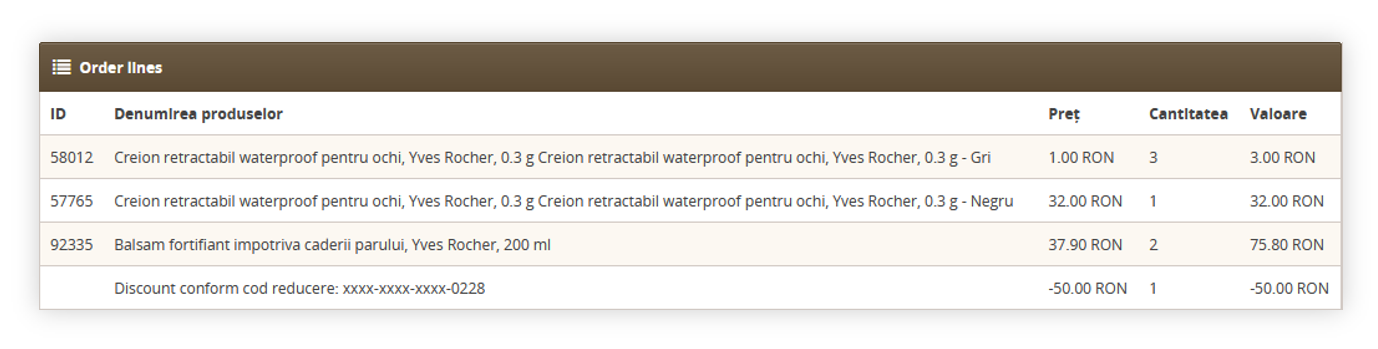 |
| *Visualization of the order lines tab* |
| 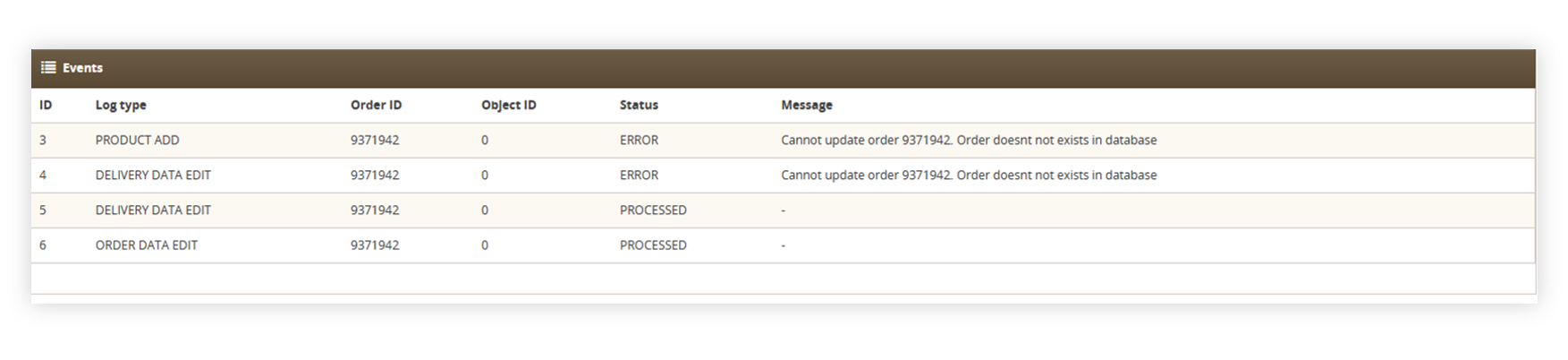 |
| *Visualization of the events tab* |
| 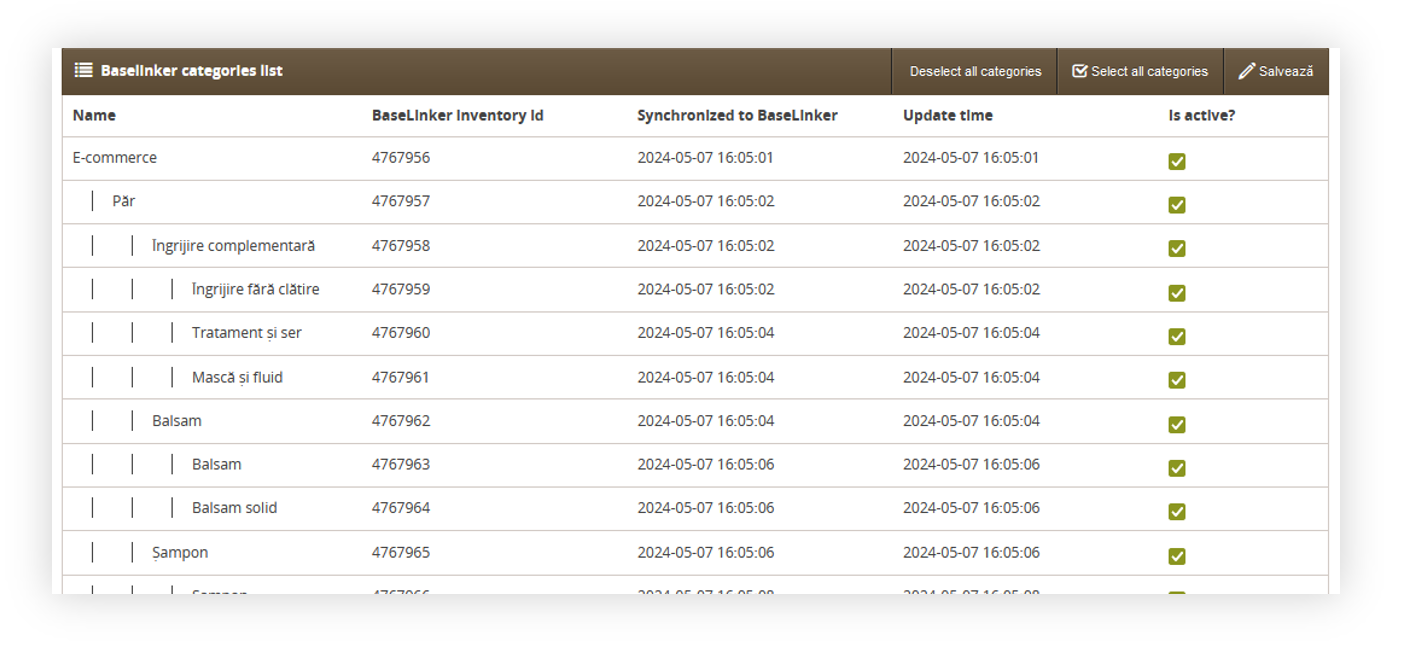 |
| *Visualization of the Baselinker categories section* |
| 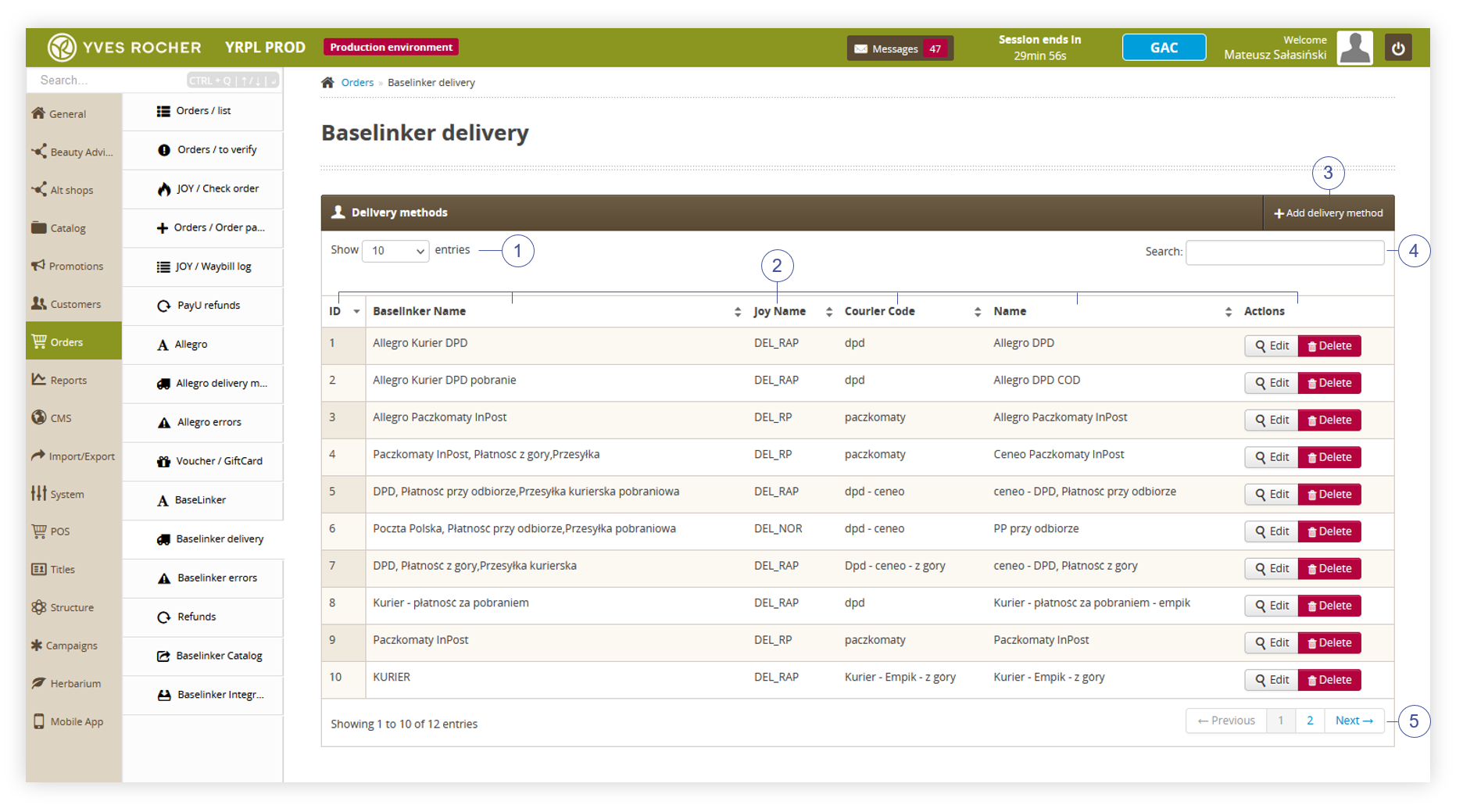 |
| *Visualization of the BaseLinker delivery tab* |
| 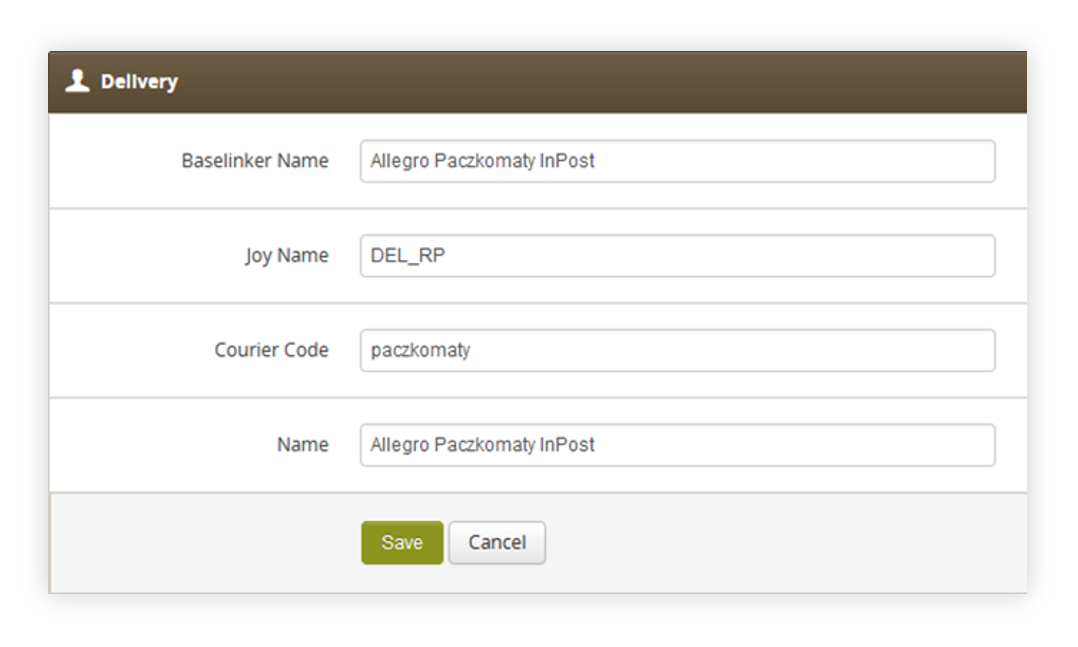 |
| *Visualization of the adding of the new delivery method* |
| 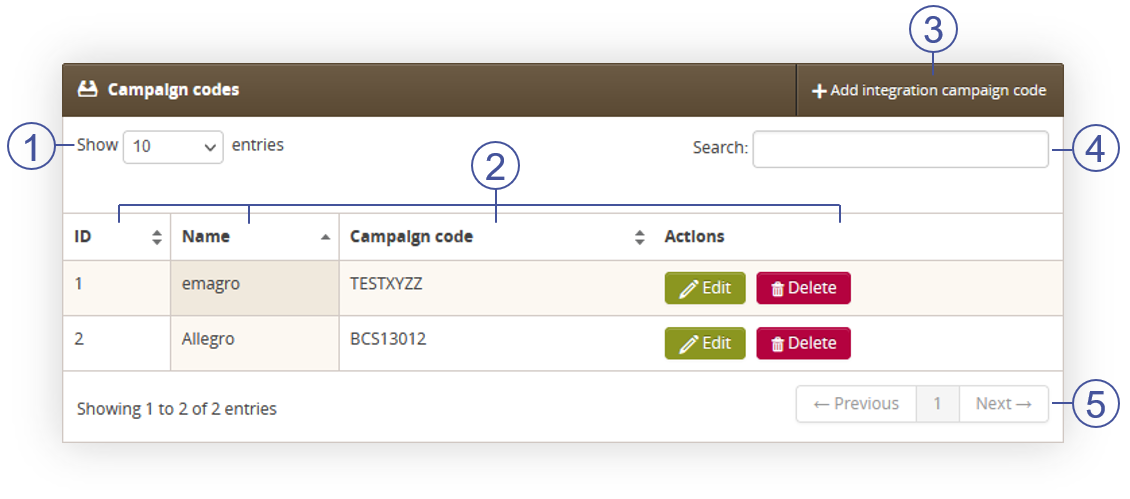 |
| *Visualization of the BaseLinker campaign codes tab* |
| 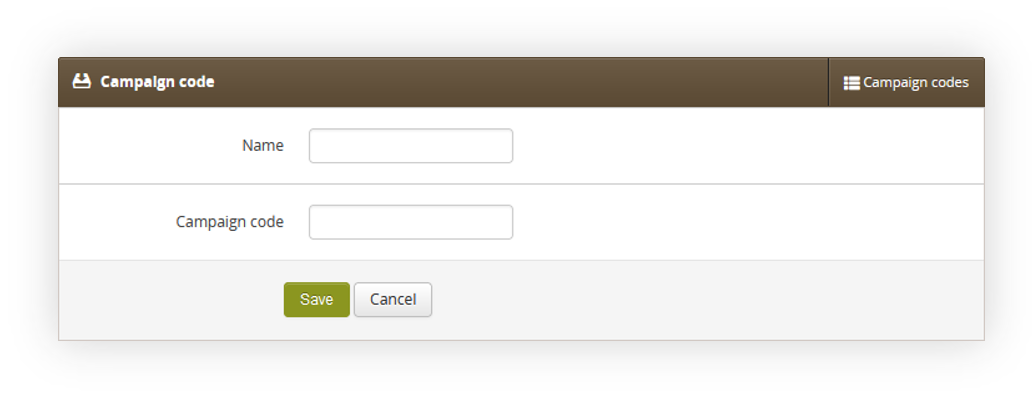 |
| *Visualization of the campaign code creation* |
|  |
| *Visualization of the BaseLinker errors tab* |