| 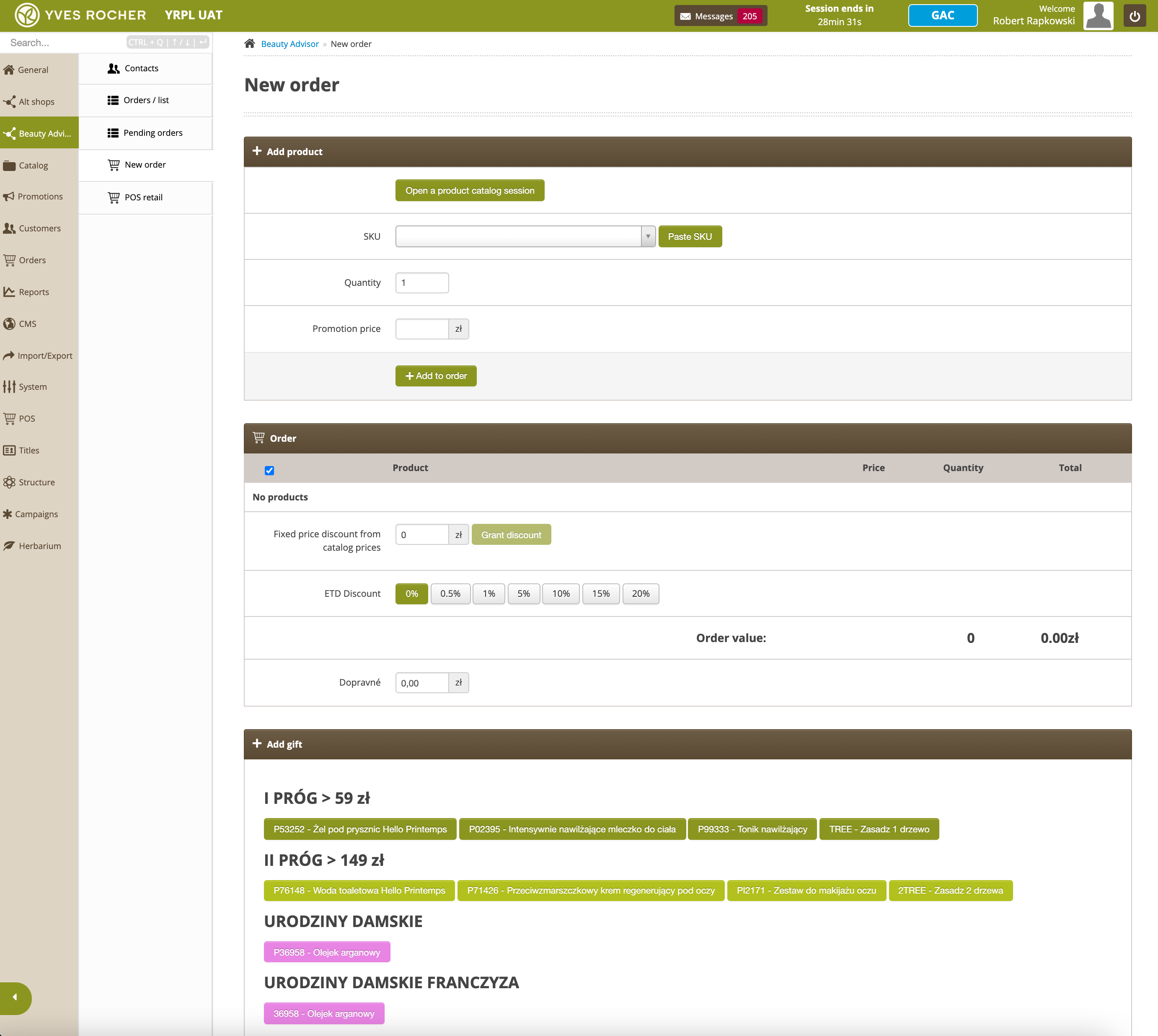 |
| *New Order section in Beauty Advisor module* |
| 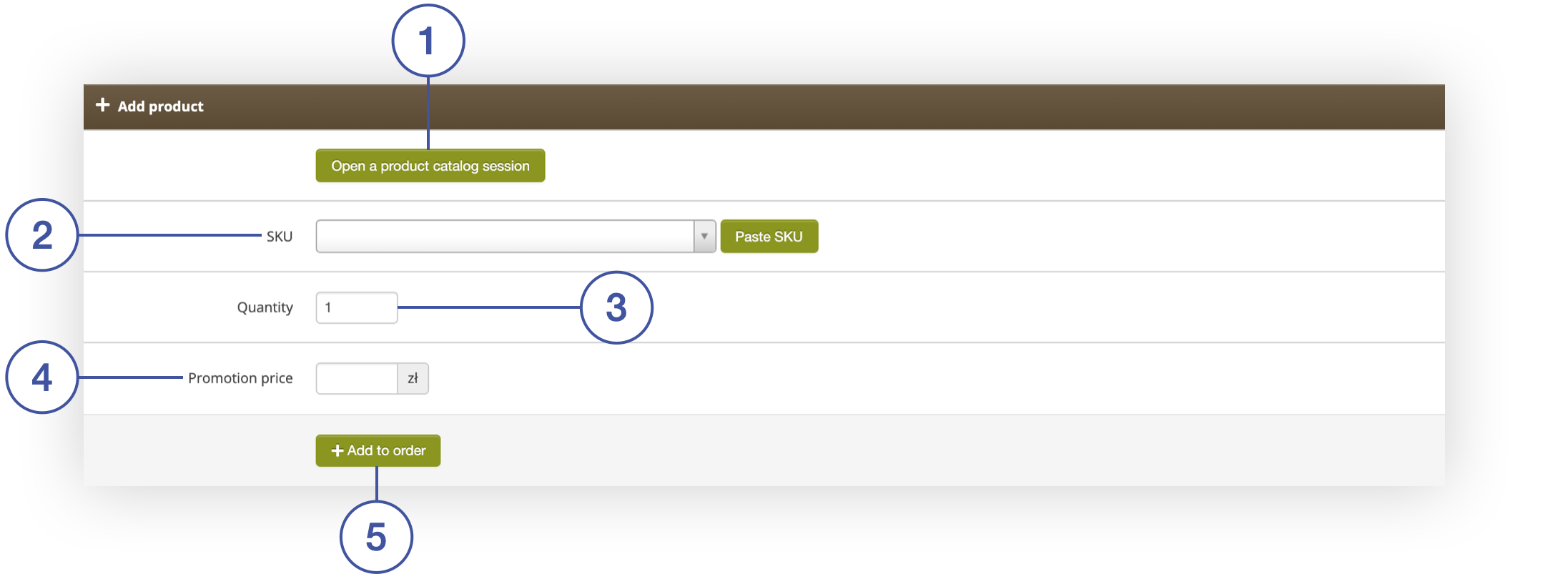 |
| *Add Product tab in Beauty Advisor> New Order* |
| 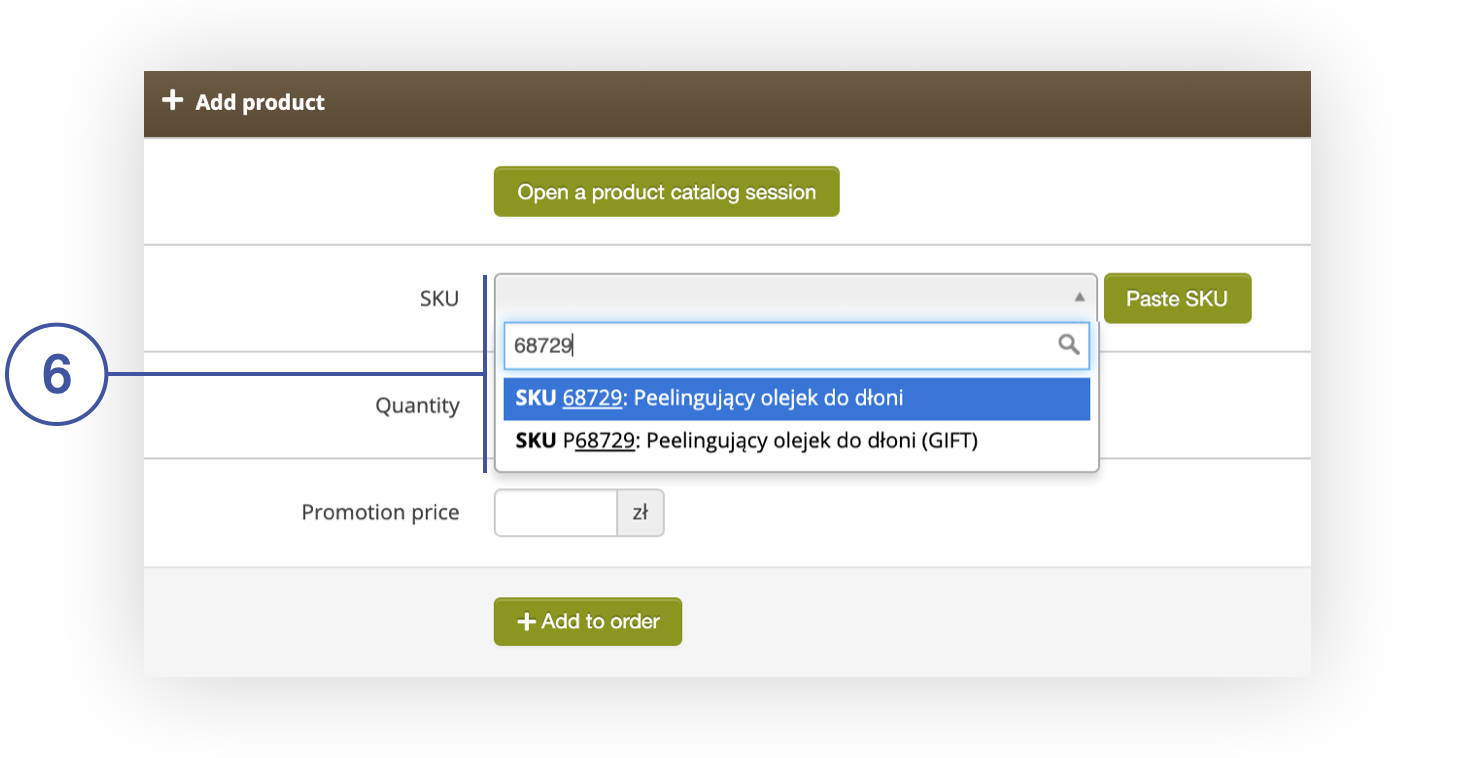 |
| *Add a product in the Add Product tab in Beauty Advisor> New Order* |
| 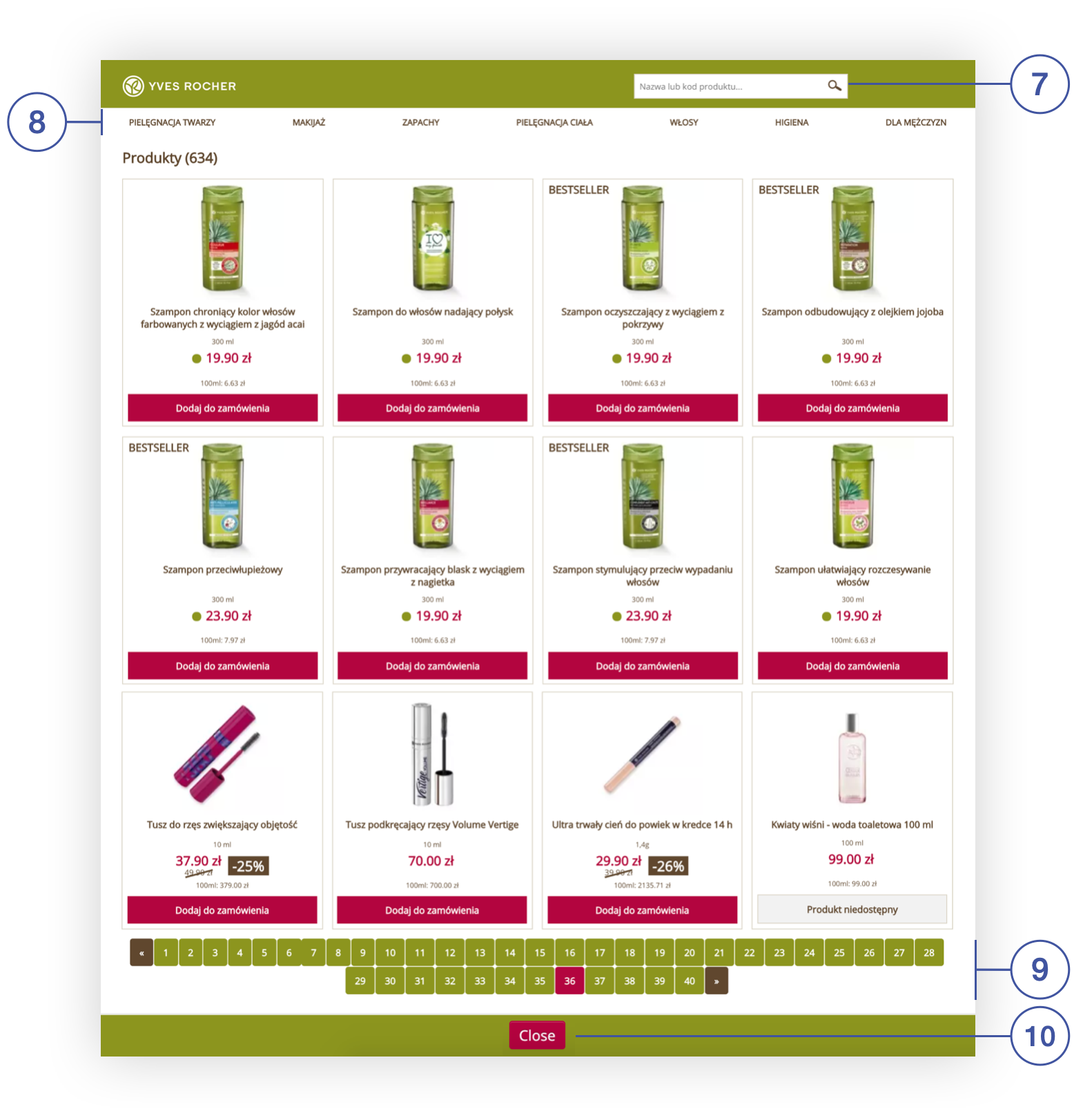 |
| *An open session of the product catalog in the Beauty Advisor module* |
|  |
| *A message confirming that the product has been added to the order from the open session of the product catalog* |
| 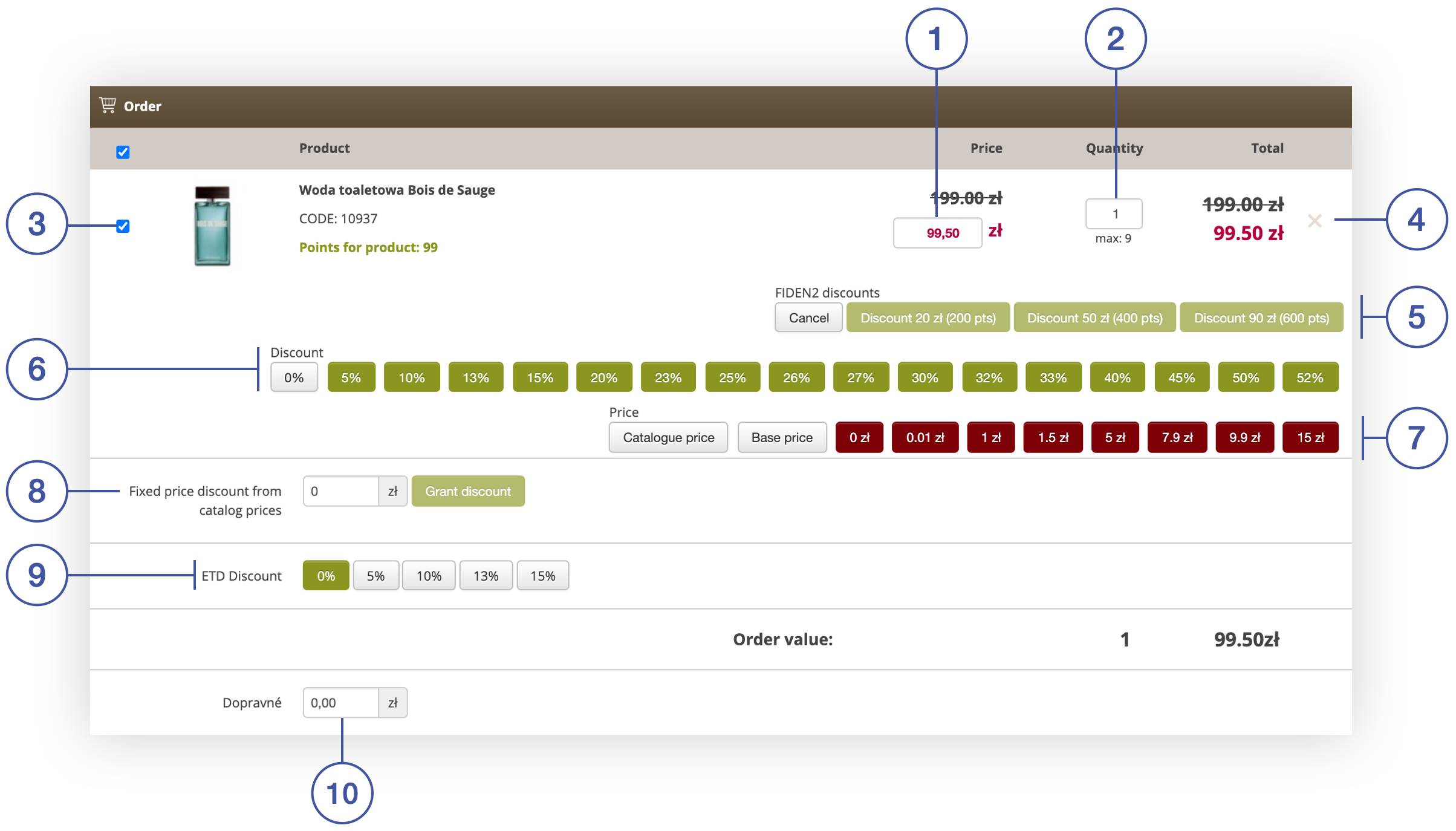 |
| *Order tab in section Beauty Advisor> New order* |
| 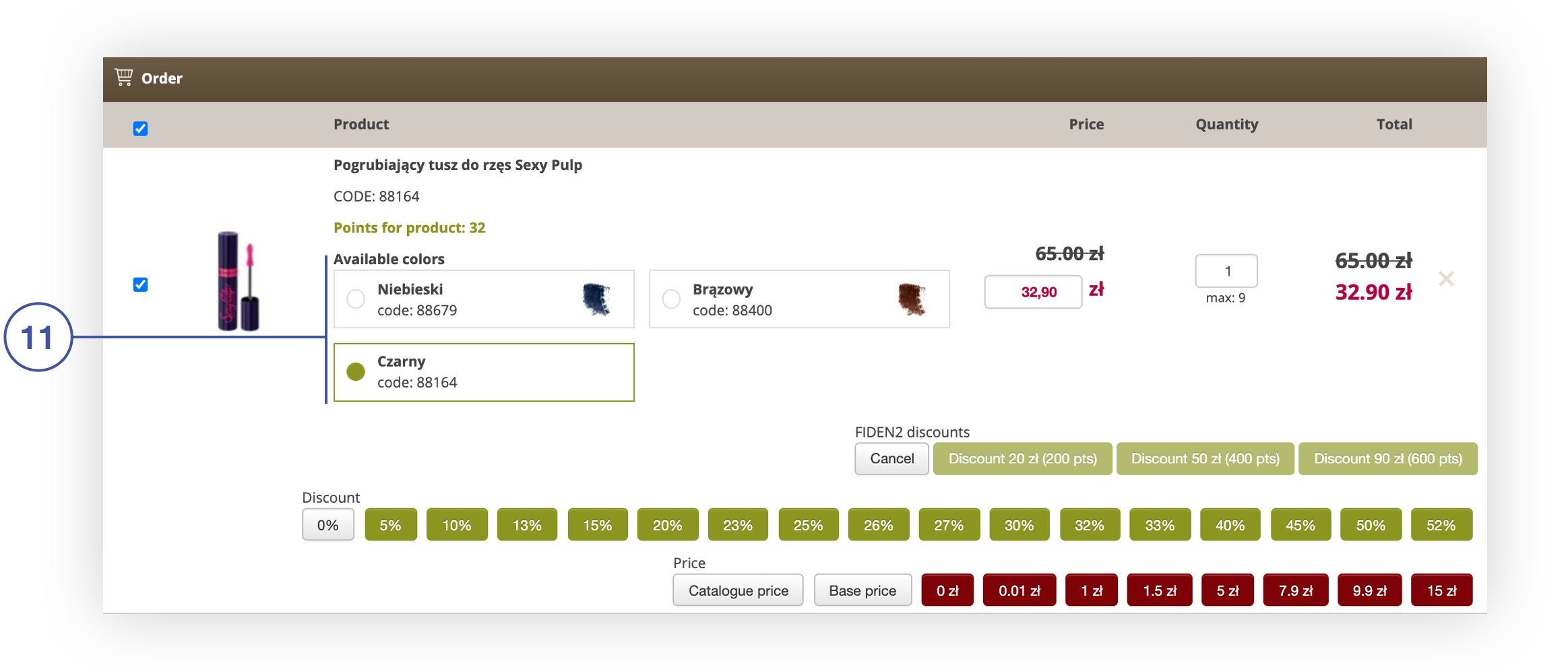 |
| *The ability to choose the color of the product in the Order tab* |
| 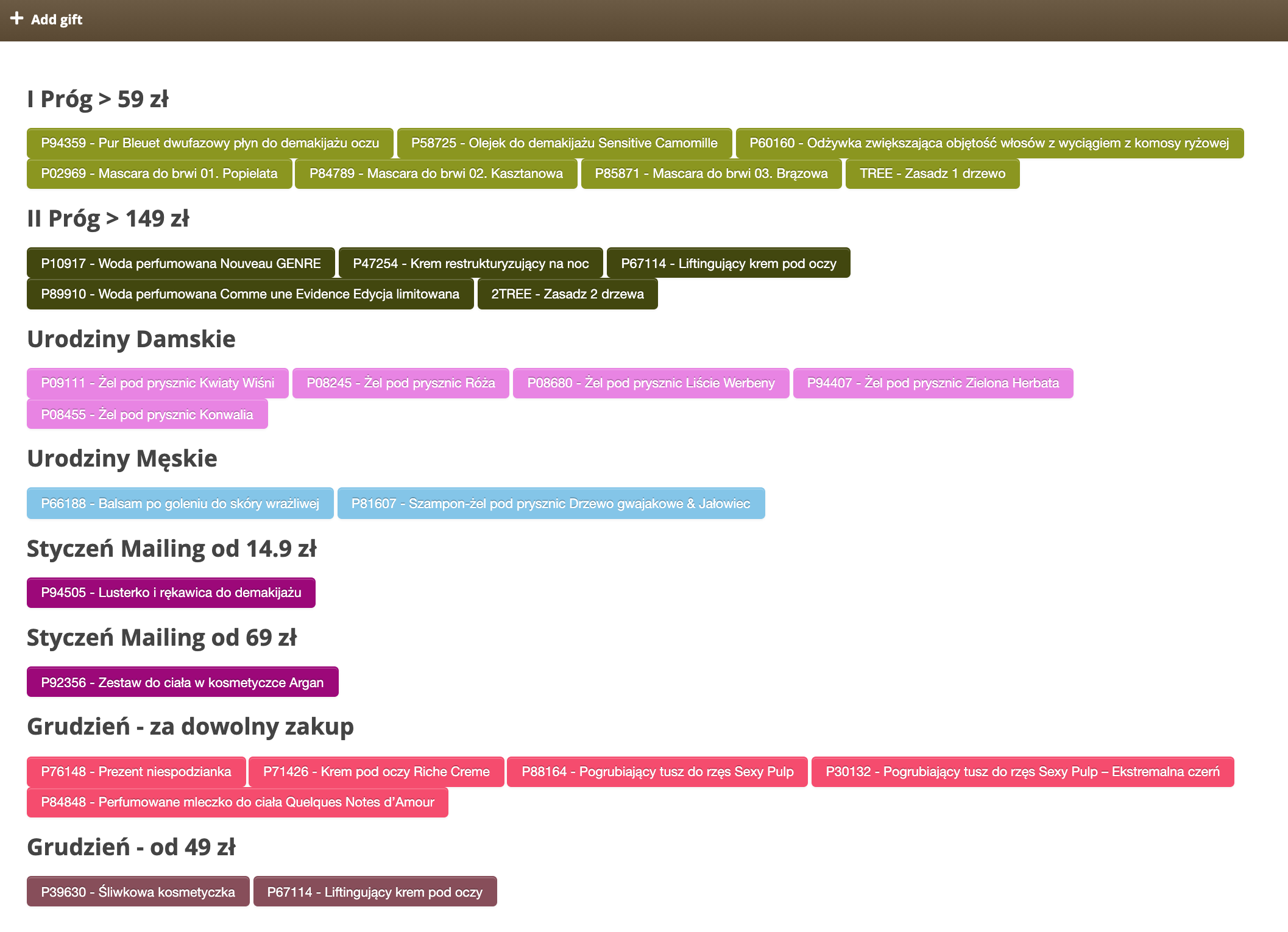 |
| *Add gift tab in section Beauty Advisor> New order* |
| 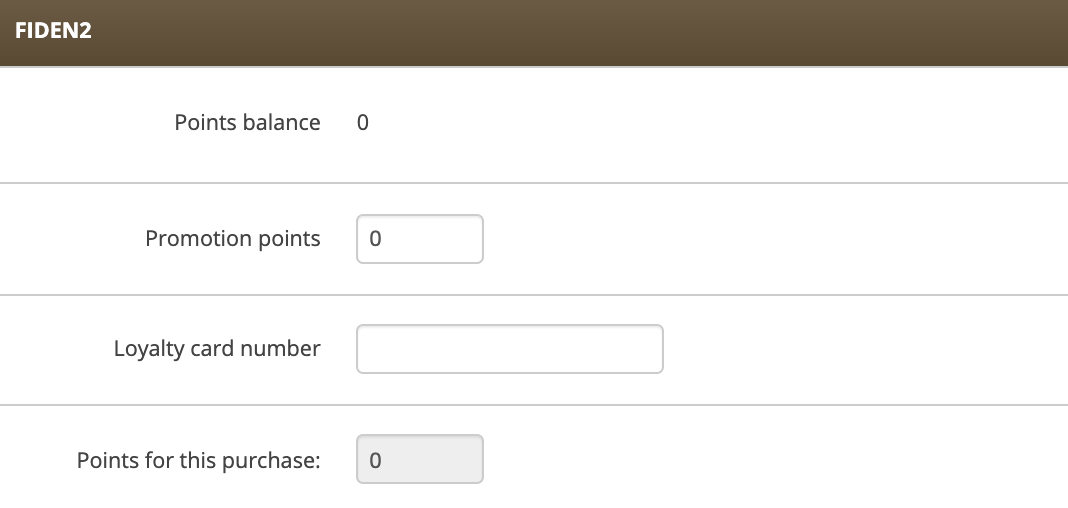 |
| *FIDEN2 tab in section Beauty Advisor> New Order* |
| 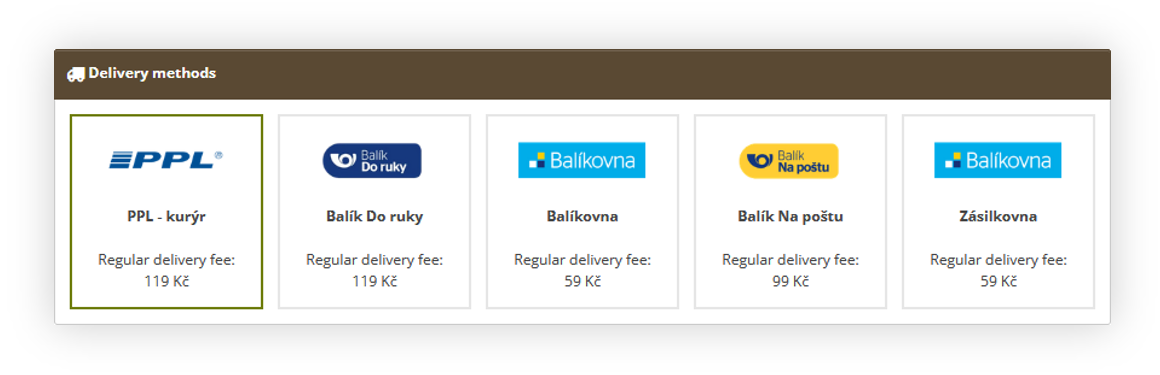 |
| *Delivery method tab visualization* |
| 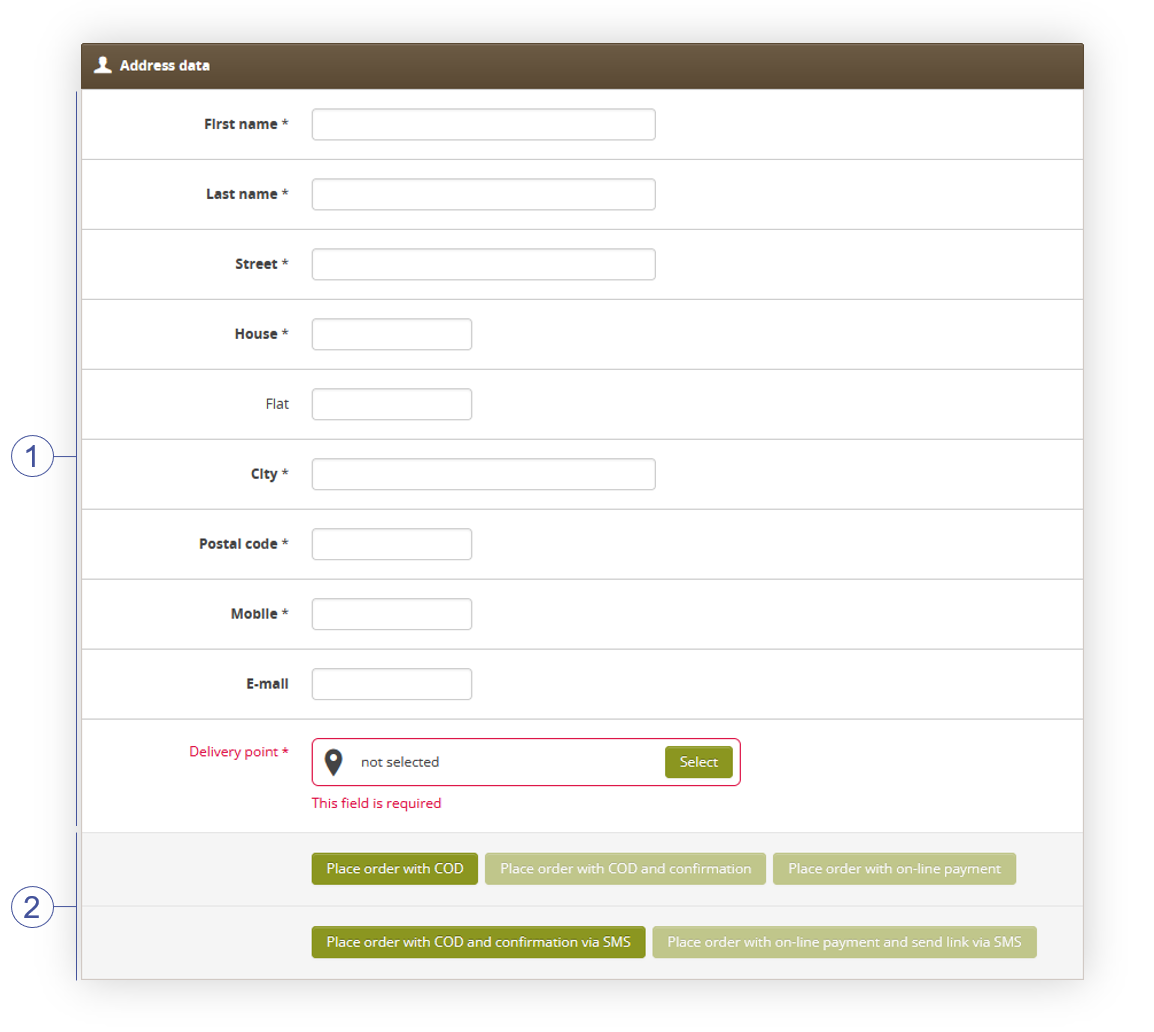 |
| *Address data tab in section Beauty Advisor> New order* |
| 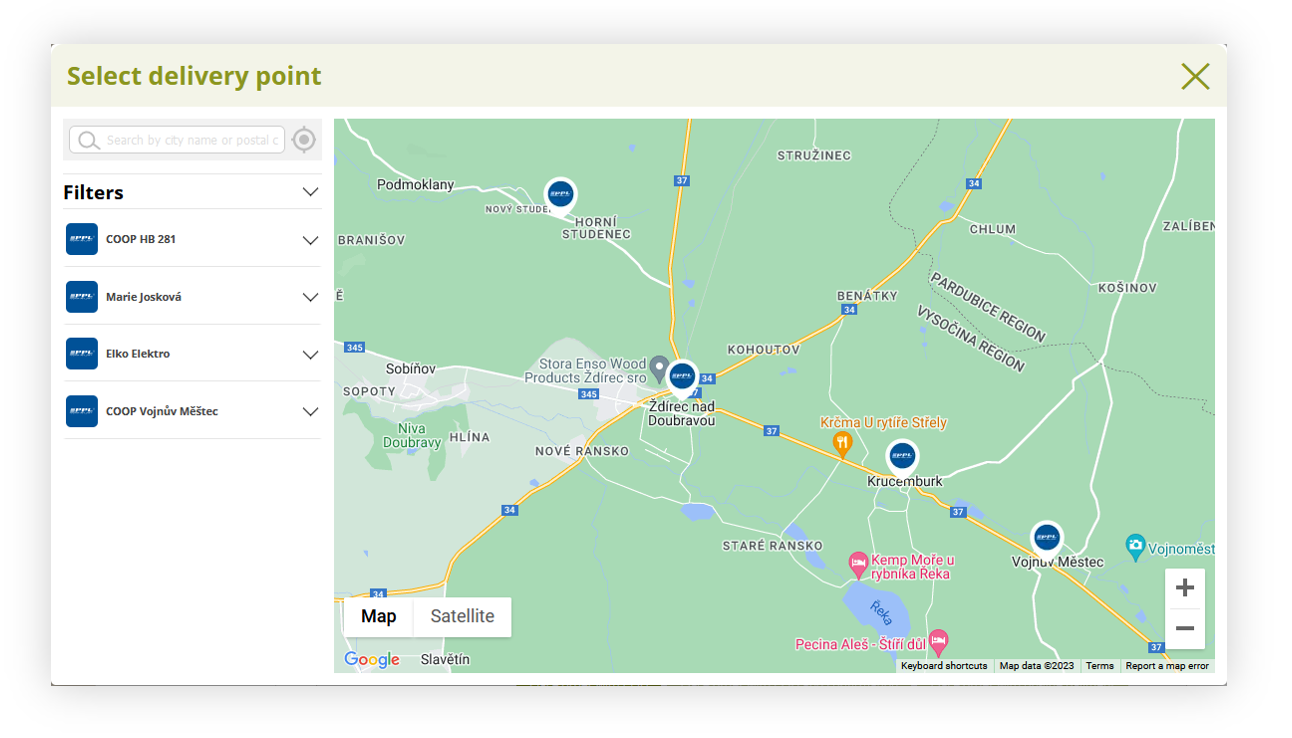 |
| Visualization of the delivery point map |
| 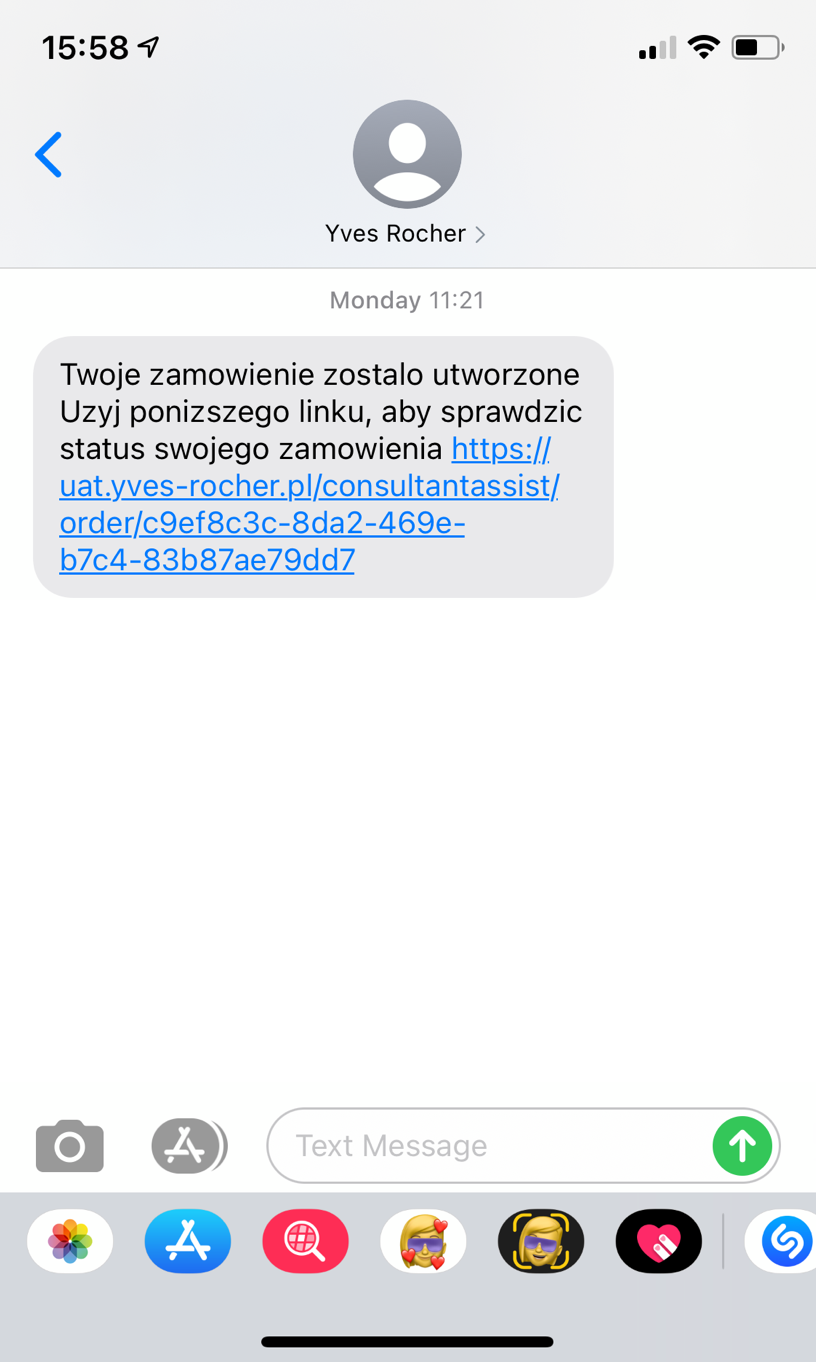 |
| *SMS message with the option to confirm the order* |
| 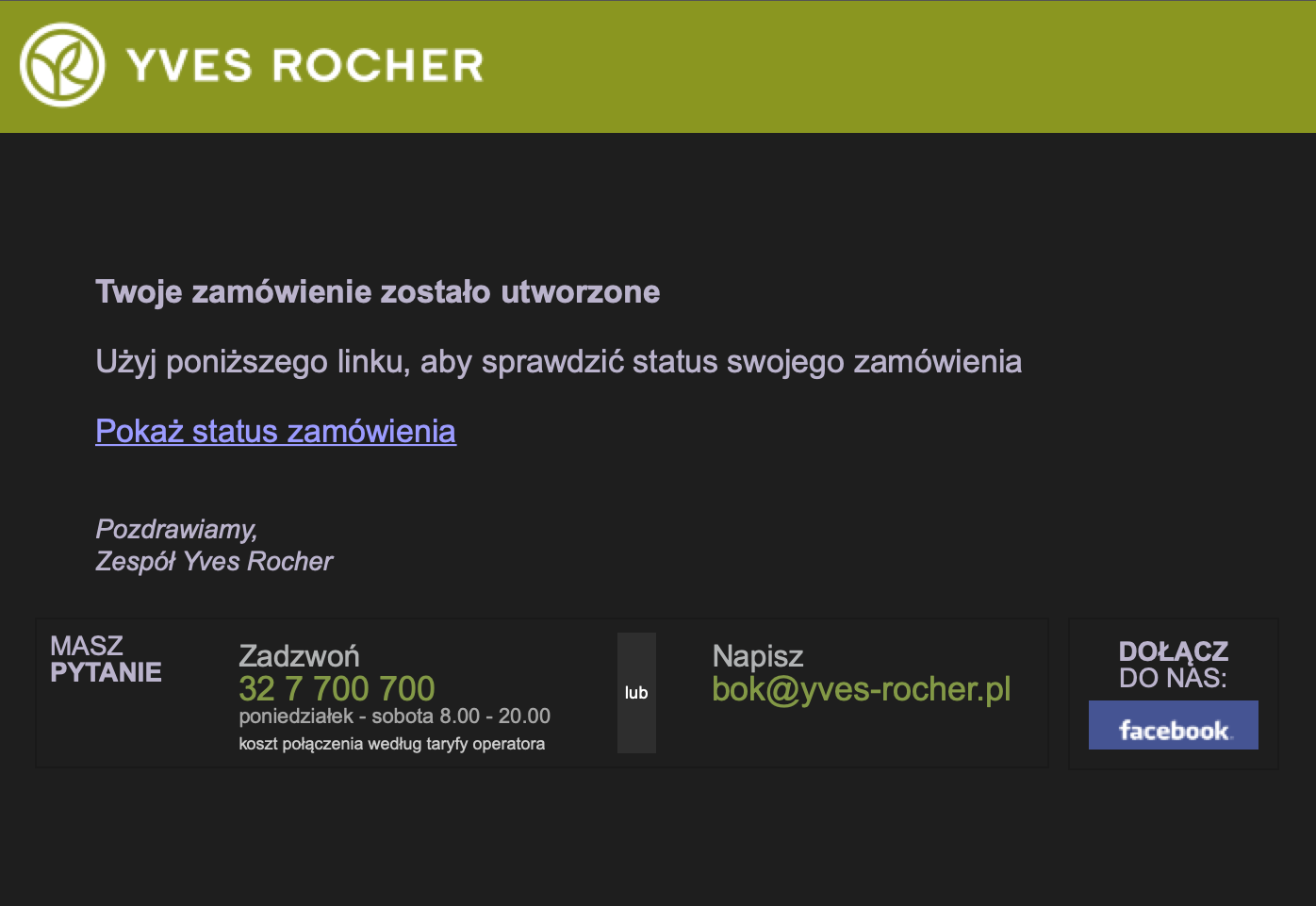 |
| *E-mail confirming the submitted order* |
| 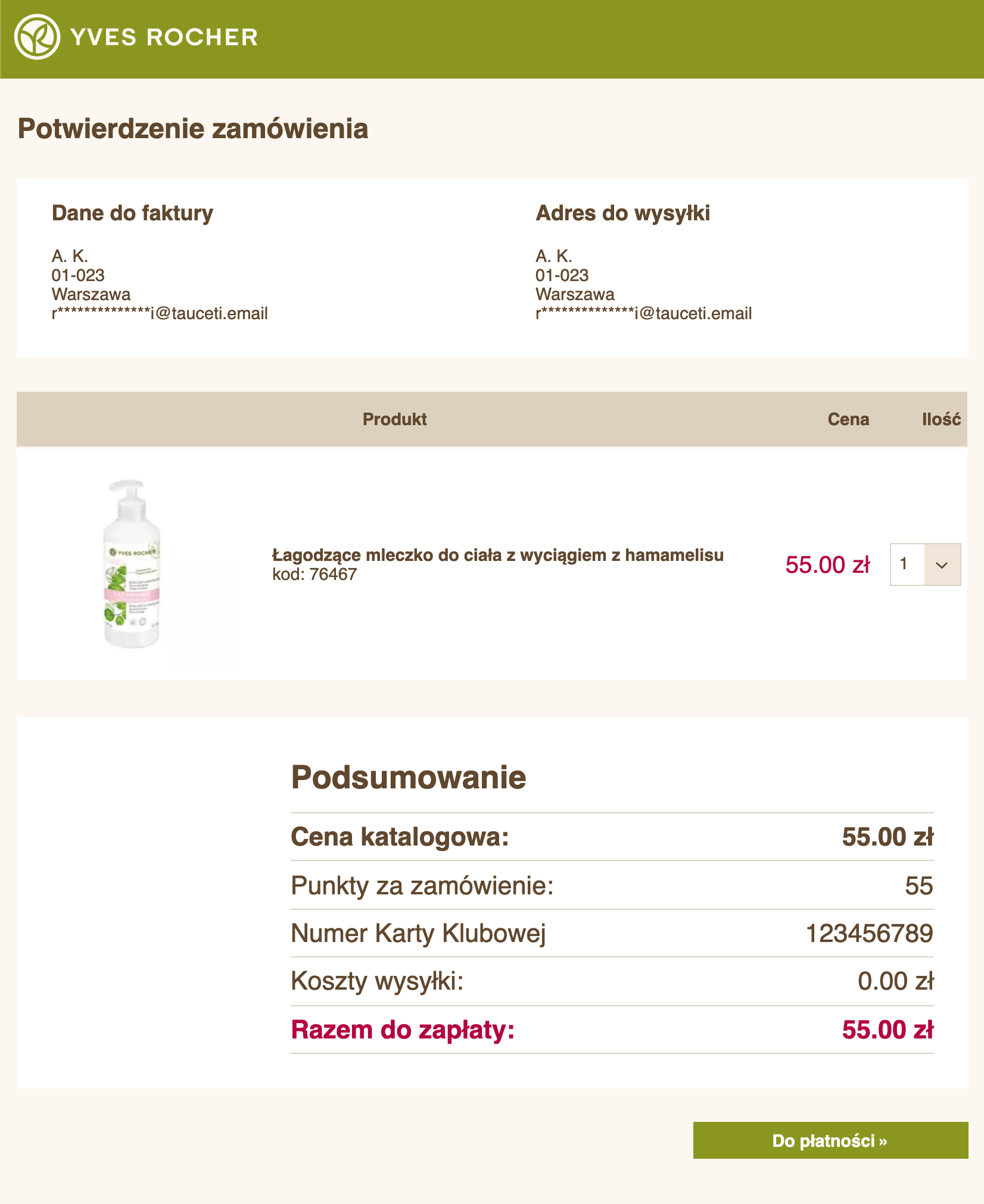 |
| *Order summary page* |
|  |
| *The Consumer Details tab in section Beauty Advisor> New Order* |
| 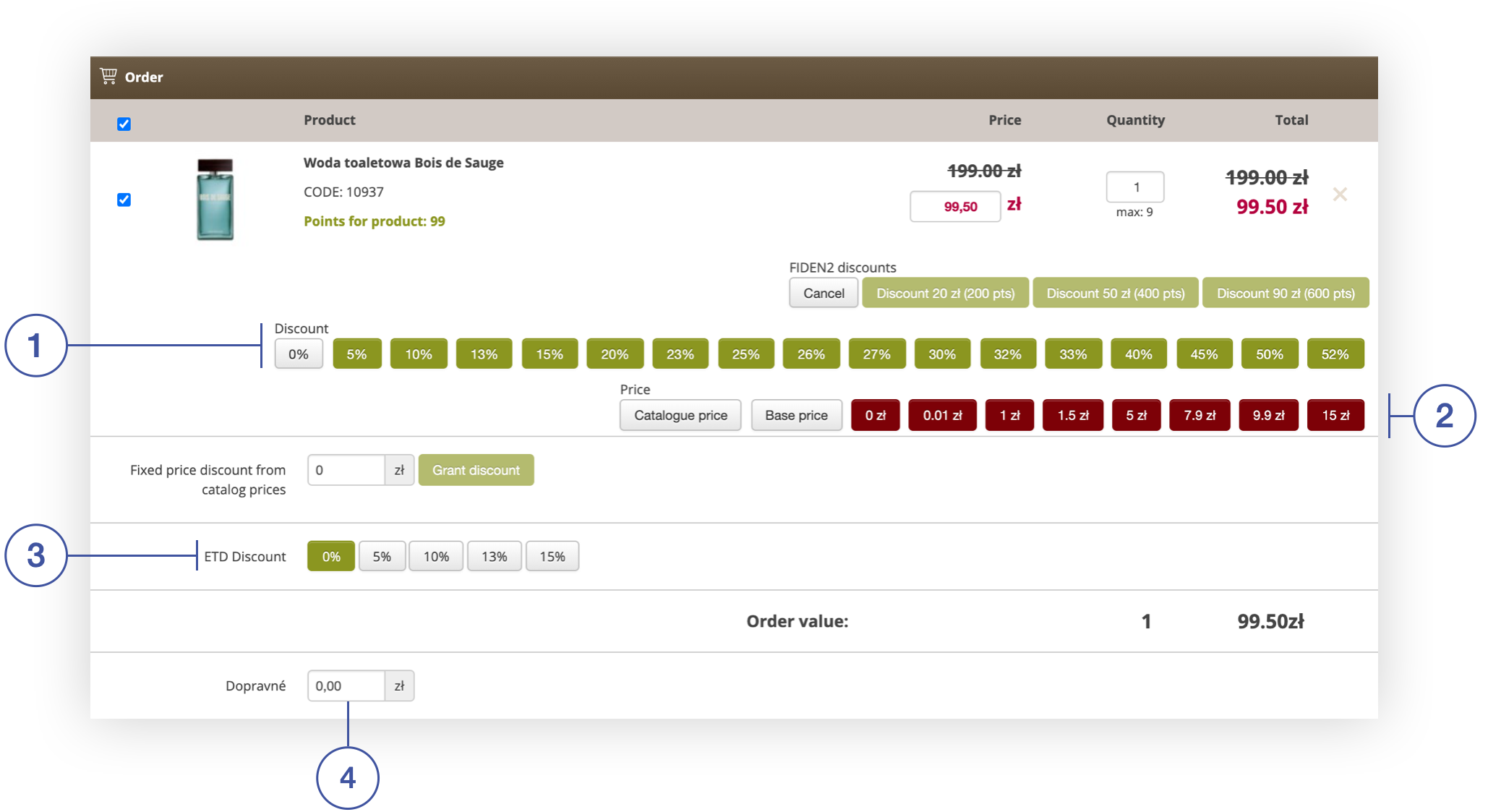 |
| *Orders tab in section Beauty Advisor> New order* |
| 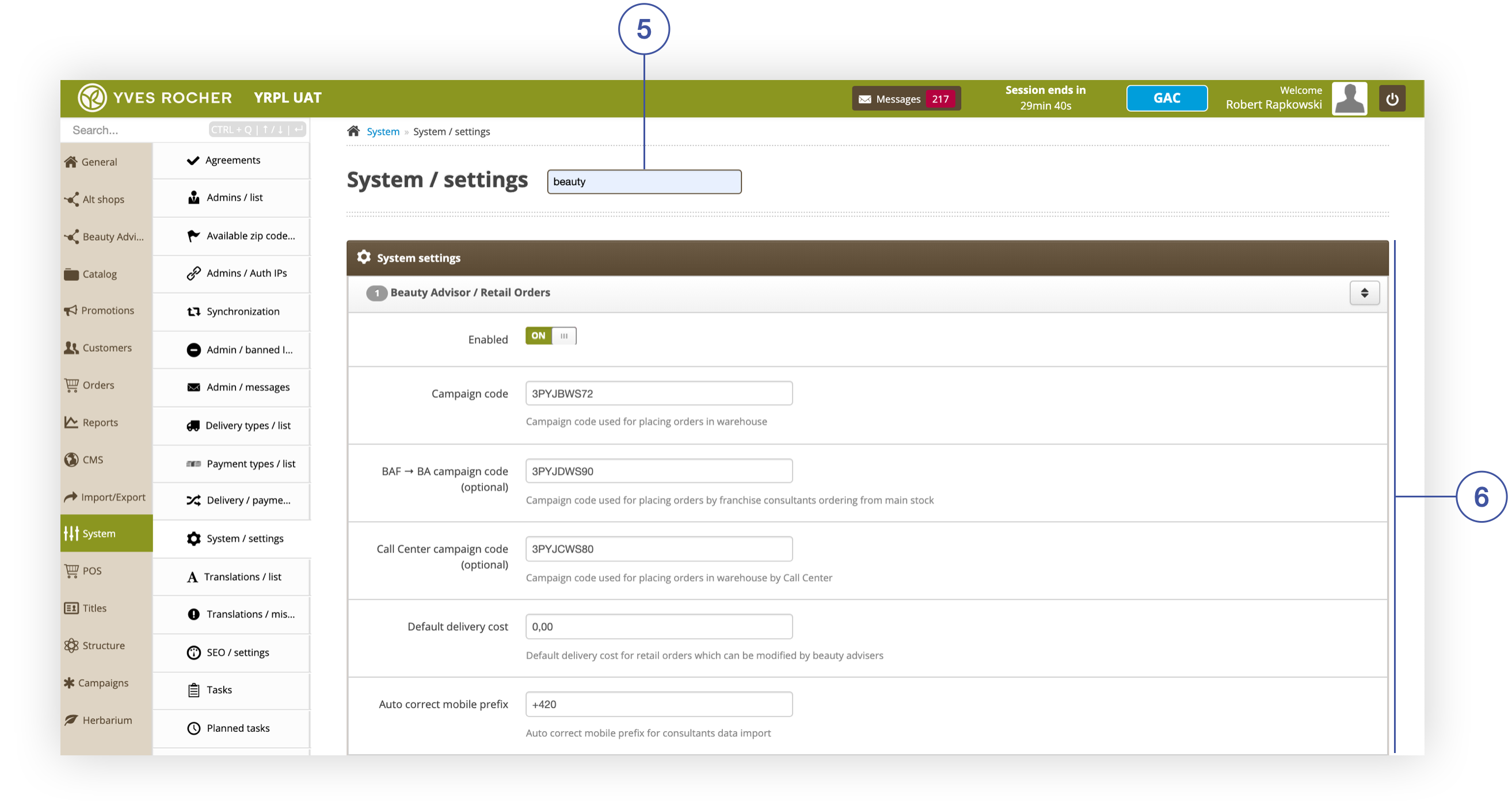 |
| *The Beauty Advisor / Retail Orders Activity tab in the section System / Settings of the module Beauty Advisor* |
| 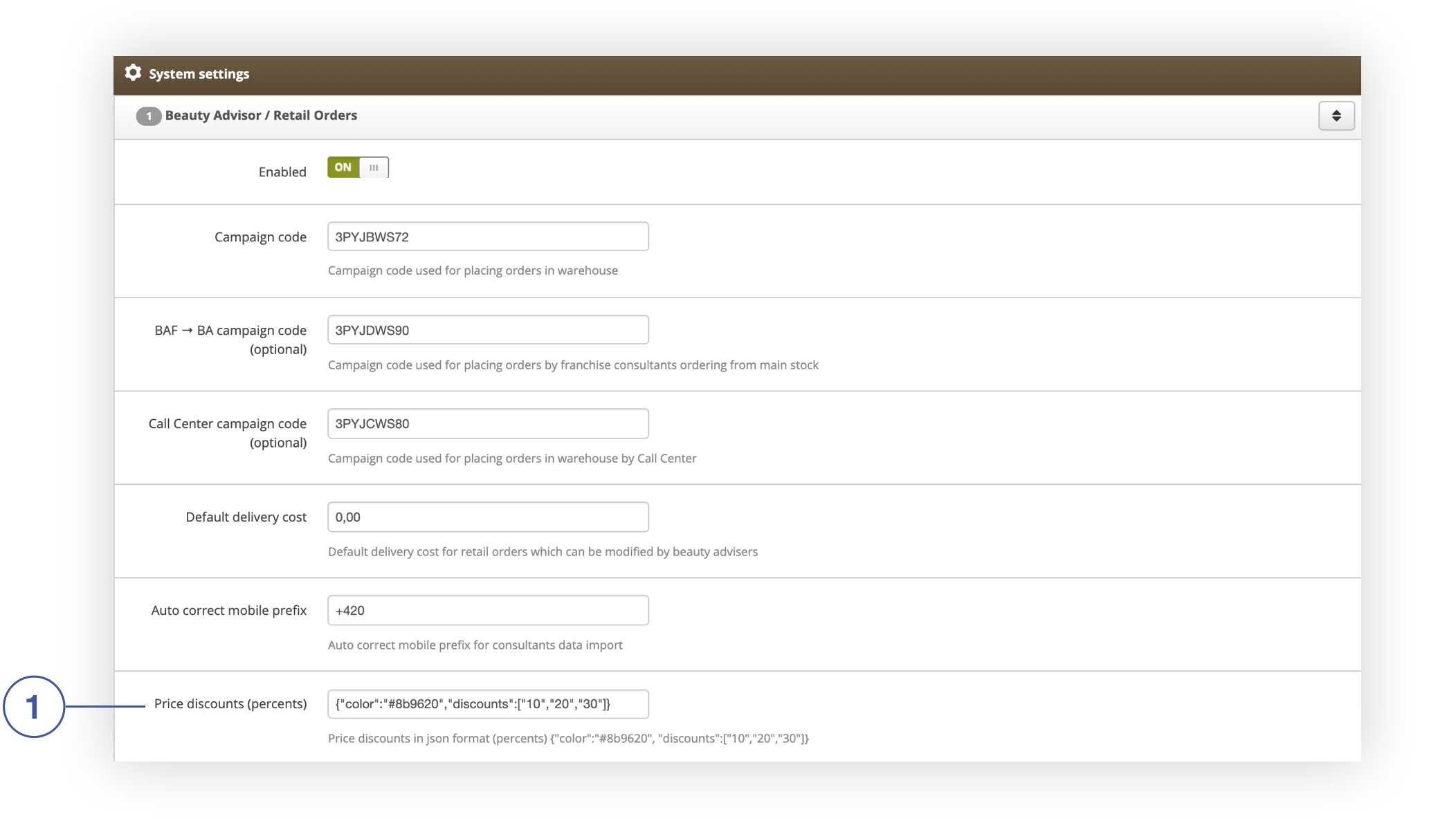 |
| *Price discounts (percentage) field in the Beauty Advisor / Retail Orders tab in the System / Settings section* |
| 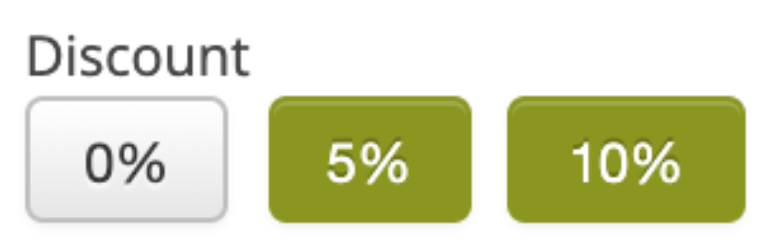 |
| *Buttons assigned to the Discount parameter in the Order tab* |
| 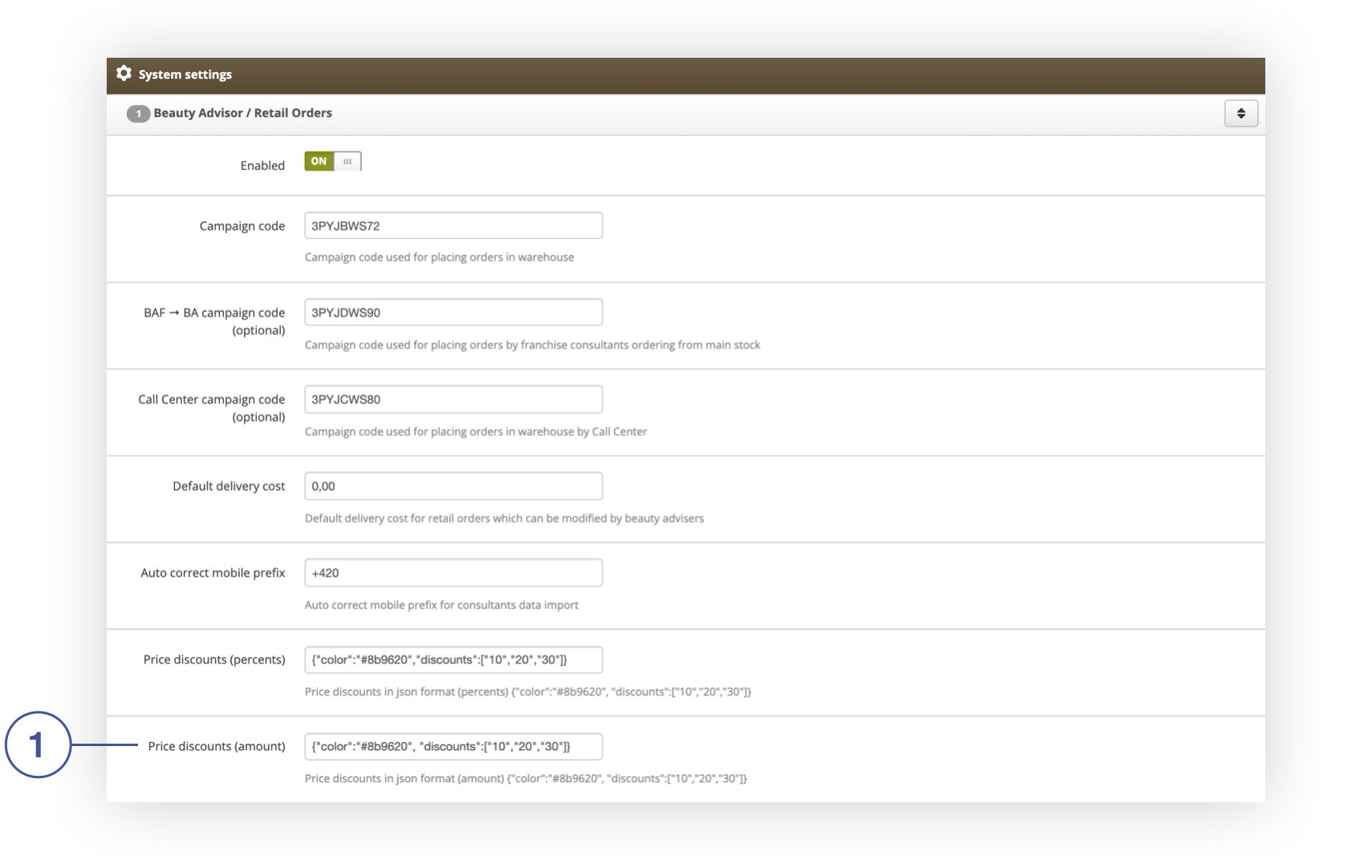 |
| *The Price discounts (amount) field in the Beauty Advisor / Retail Orders tab in the System / Settings section* |
|  |
| *The ETD Discount percentages field in the Beauty Advisor / Retail Orders tab in the System / Settings section* |
|  |
| Buttons assigned to the ETD discount parameter in the Order tab |
| 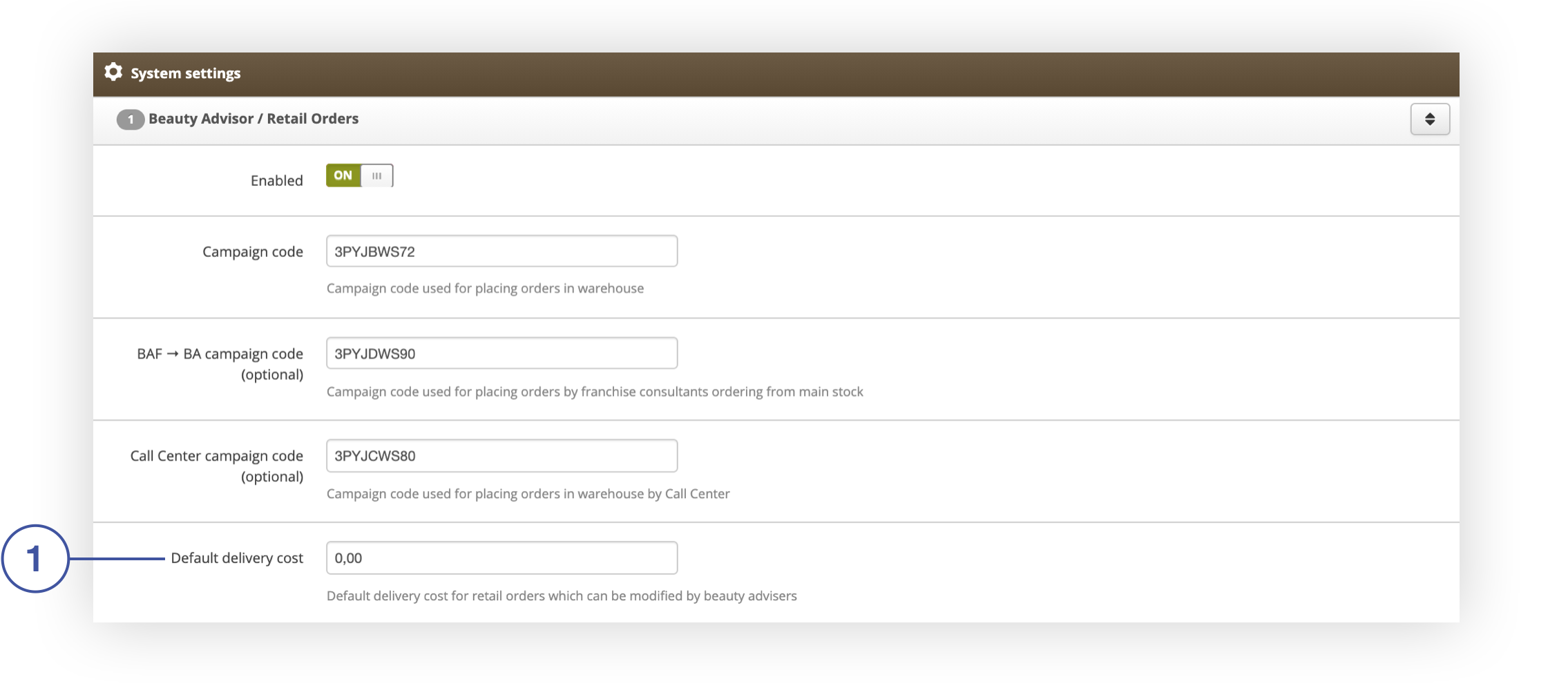 |
| *Default delivery cost field in the Beauty Advisor / Retail Orders tab in the System / settings section* |
| 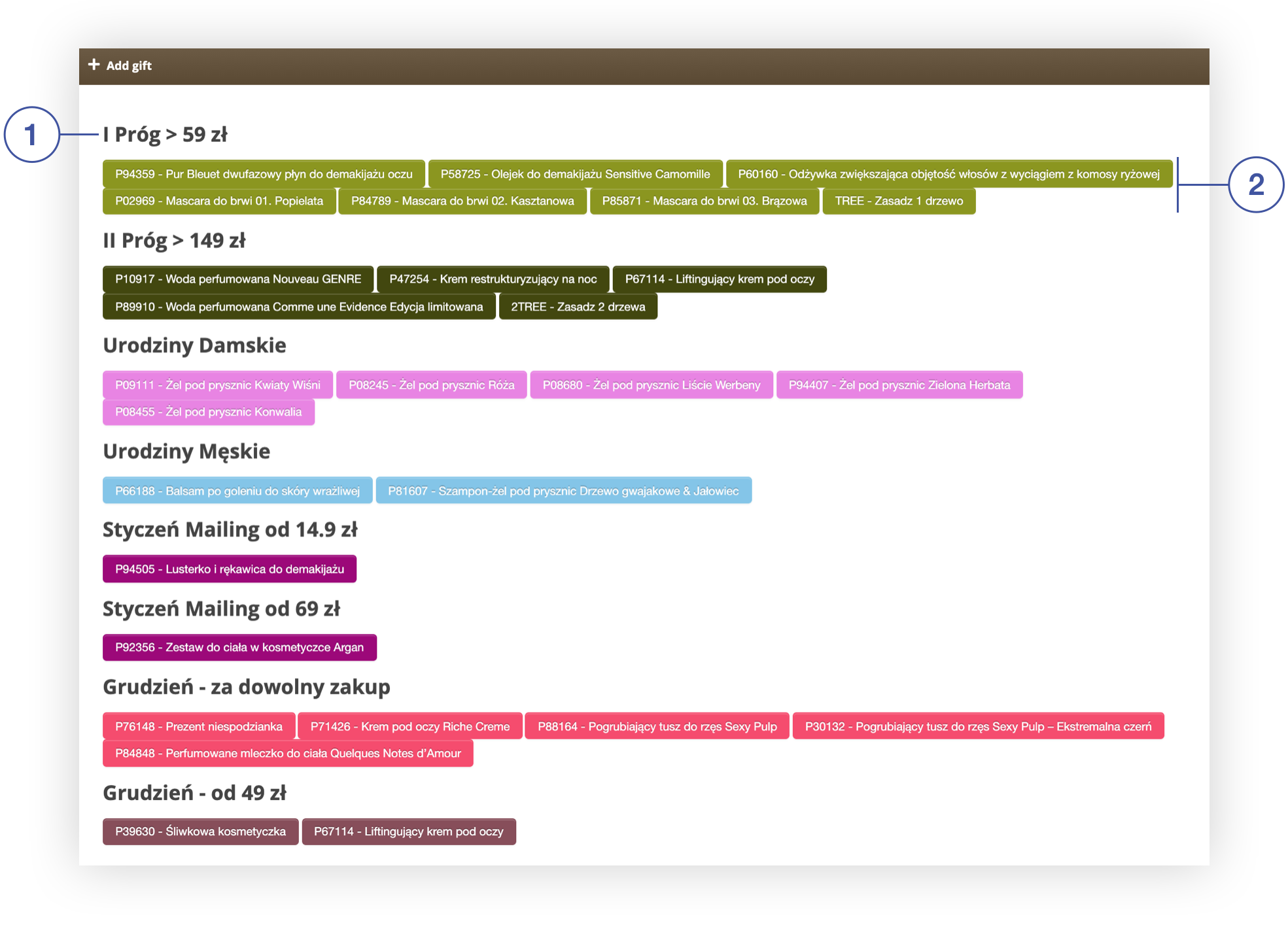 |
| *Tab + Add gift in section Beauty Advisor> New order* |
| 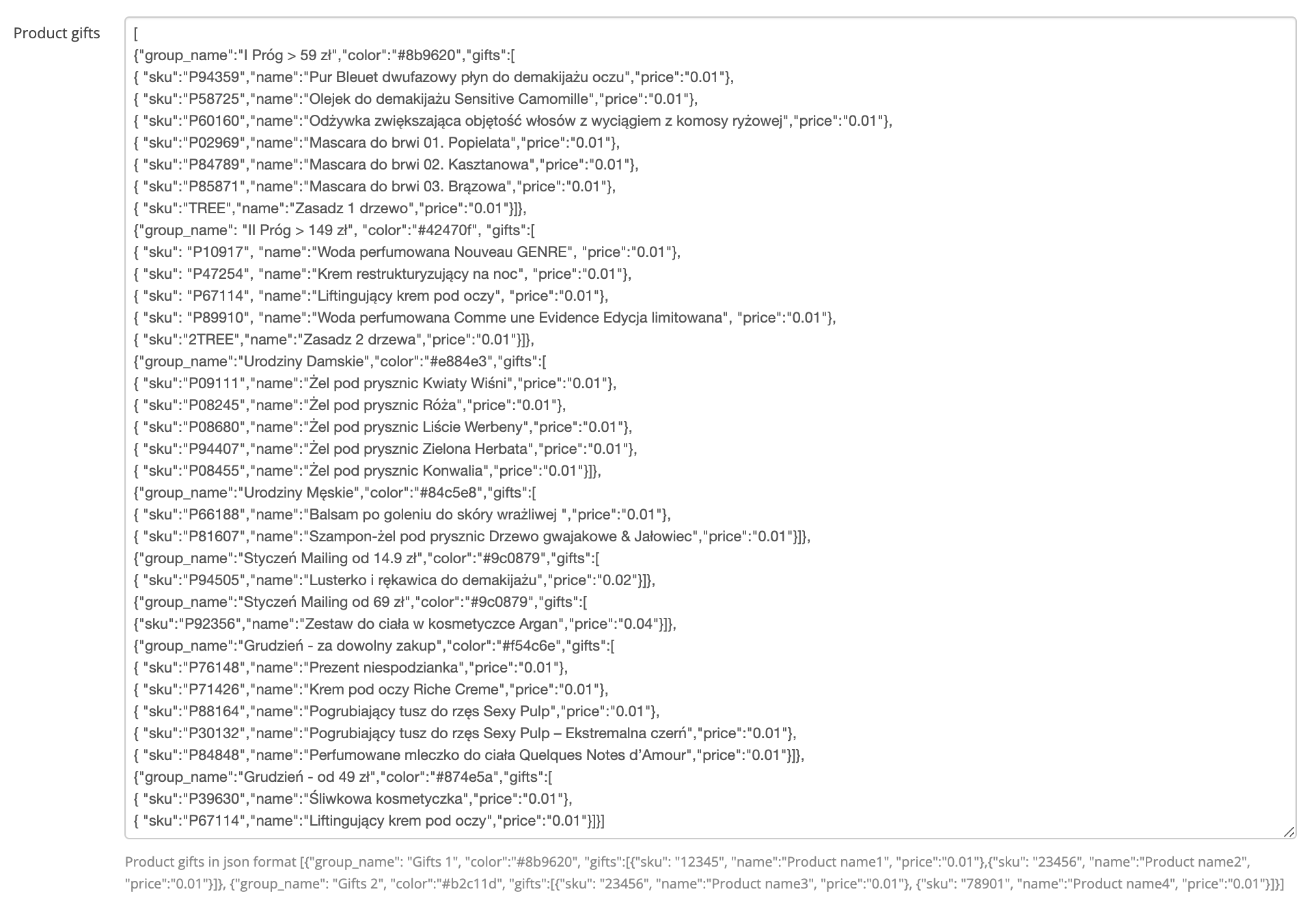 |
| *The Gifts field in the Beauty Advisor / Retail Orders tab in the System / Settings section* |
|  |
| *The name of the group and the gifts assigned to it in the + Add gift tab* |