| 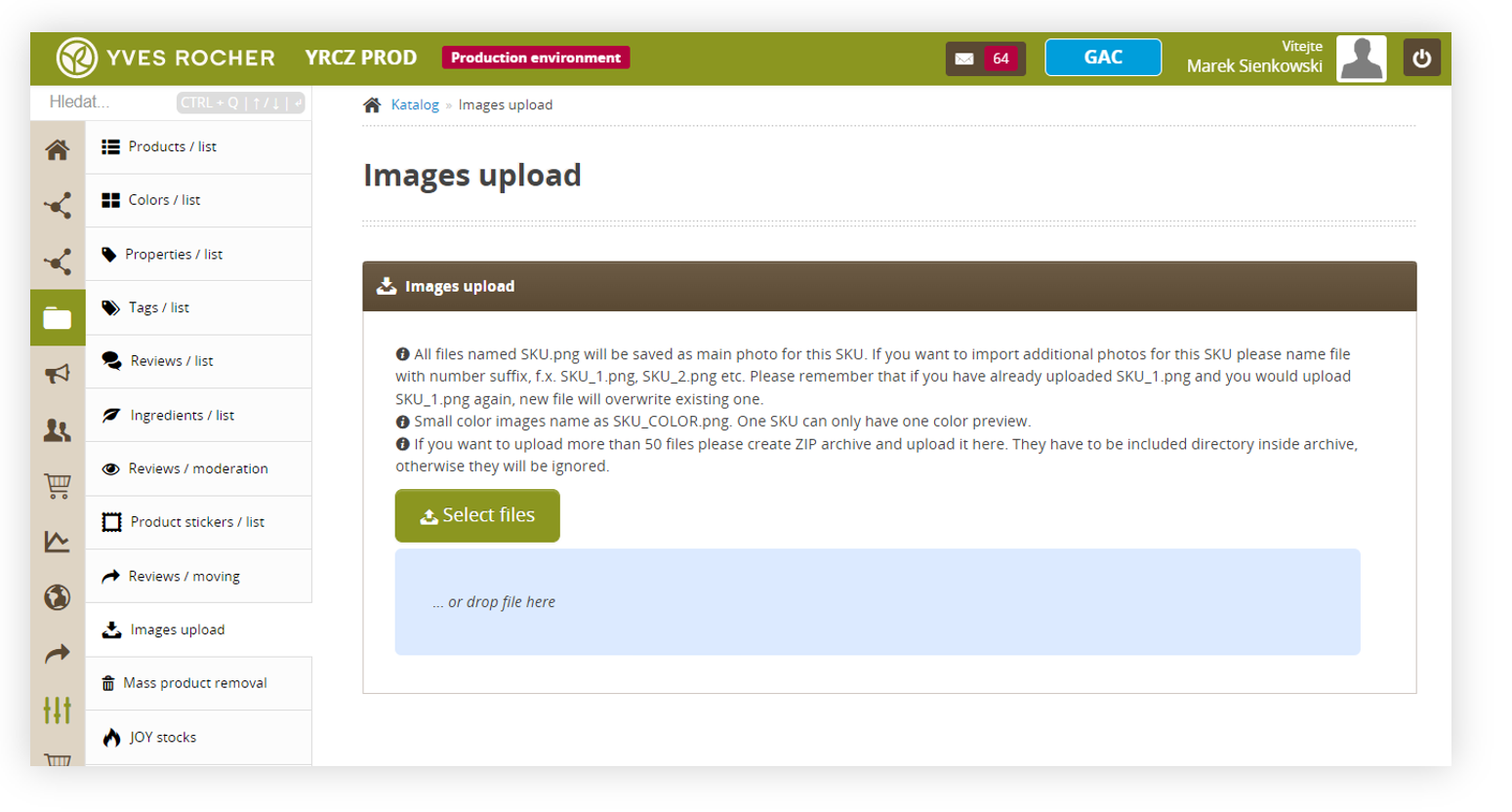 |
| *Visualization of the Catalog, Images upload* |
| 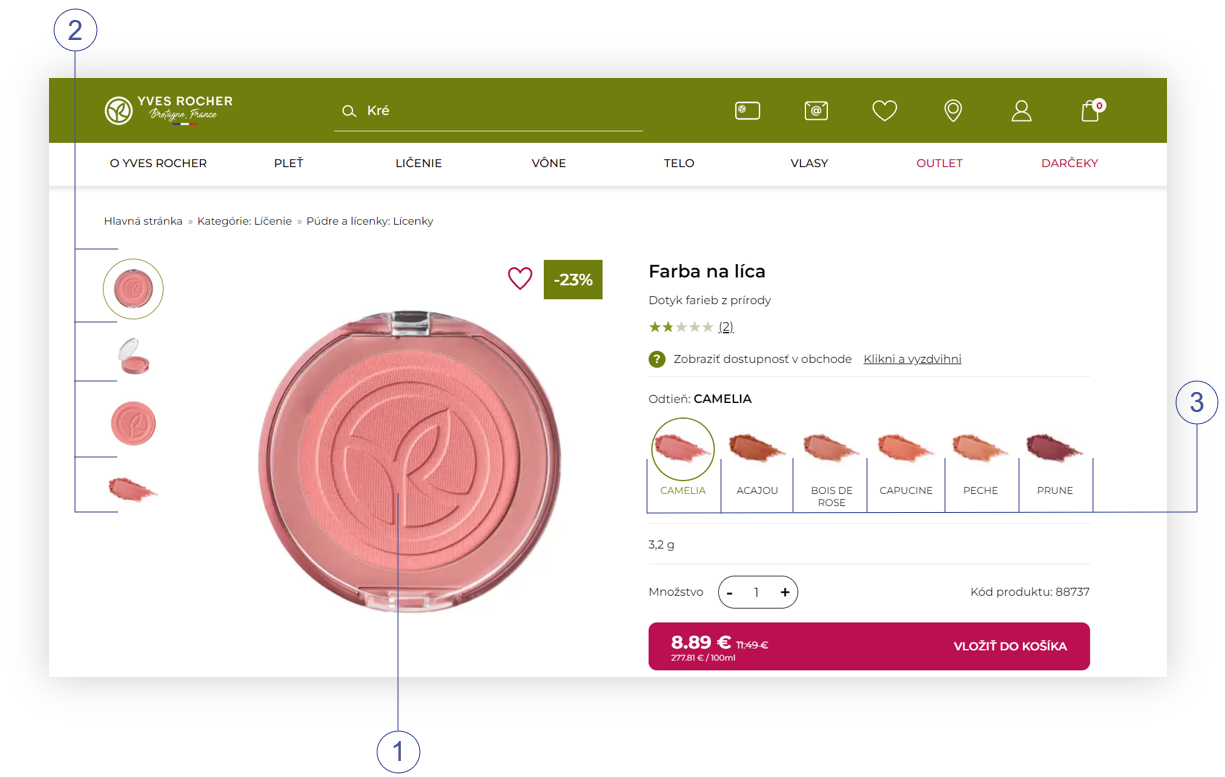 |
| *Visualization of the Product page, SKU 88737* |
| 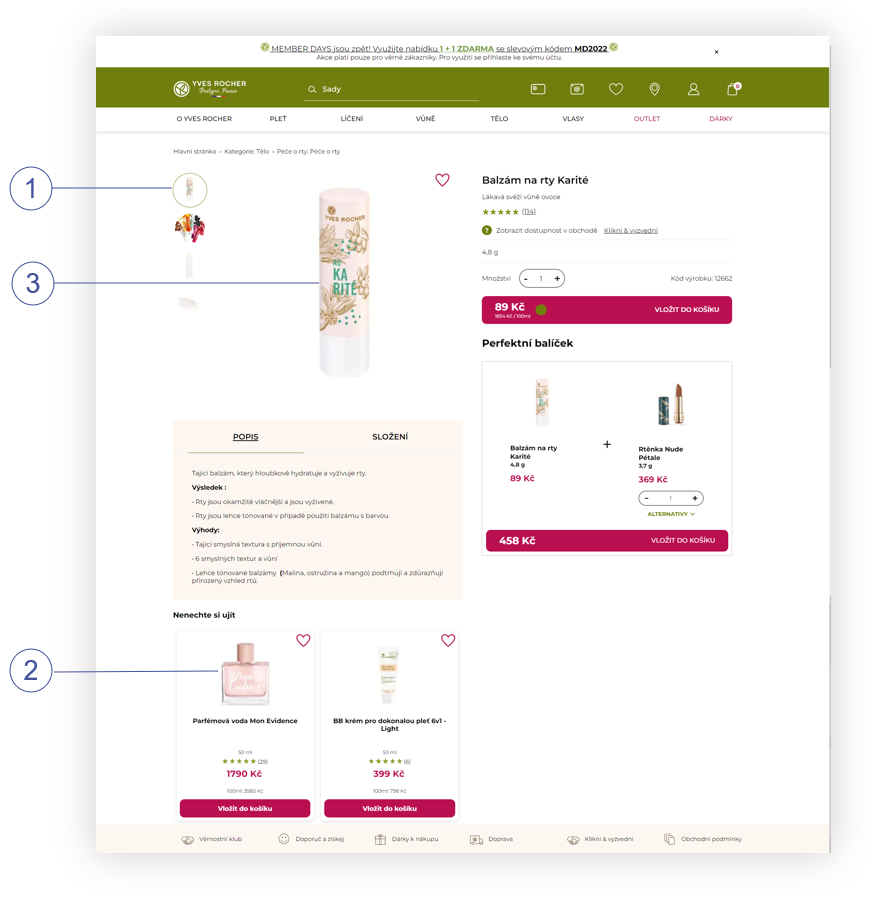 |
| *Visualization of the Product page, example of image sizes* |
| 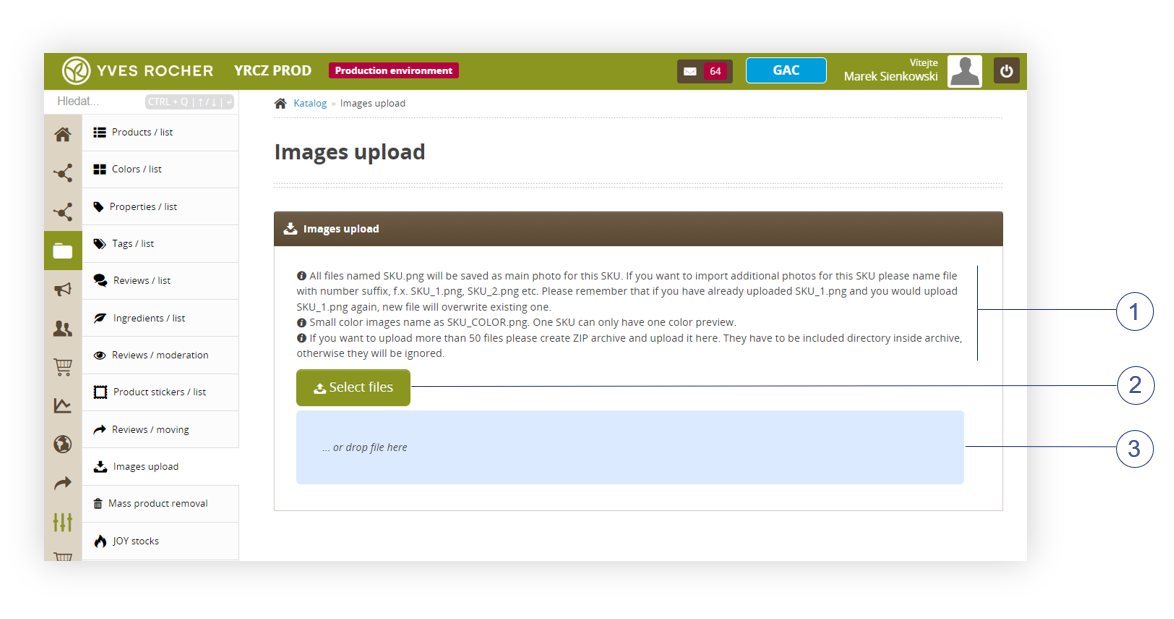 |
| *Visualization of the Catalog, Images upload* |
| 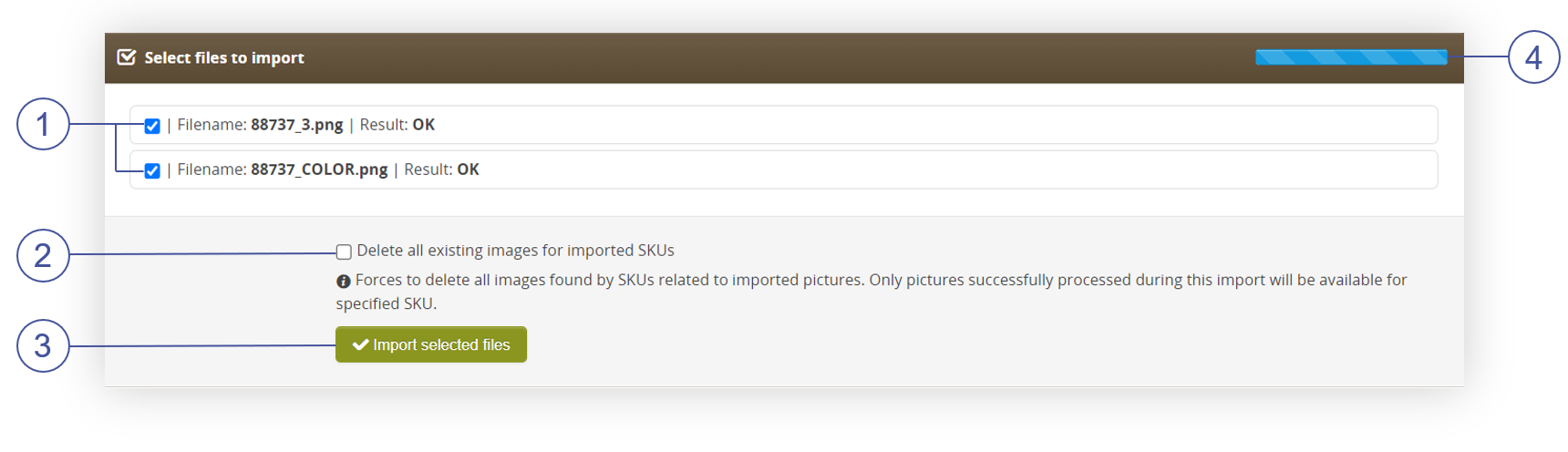 |
| *Visualization of the Catalog, Images upload- Select files to import* |