| [](https://knowledge.tauceti-digital.com/uploads/images/gallery/2025-05/powerpnt-vzrn4ijb9y.png) |
| *Visualization of the exported invoices list* |
| [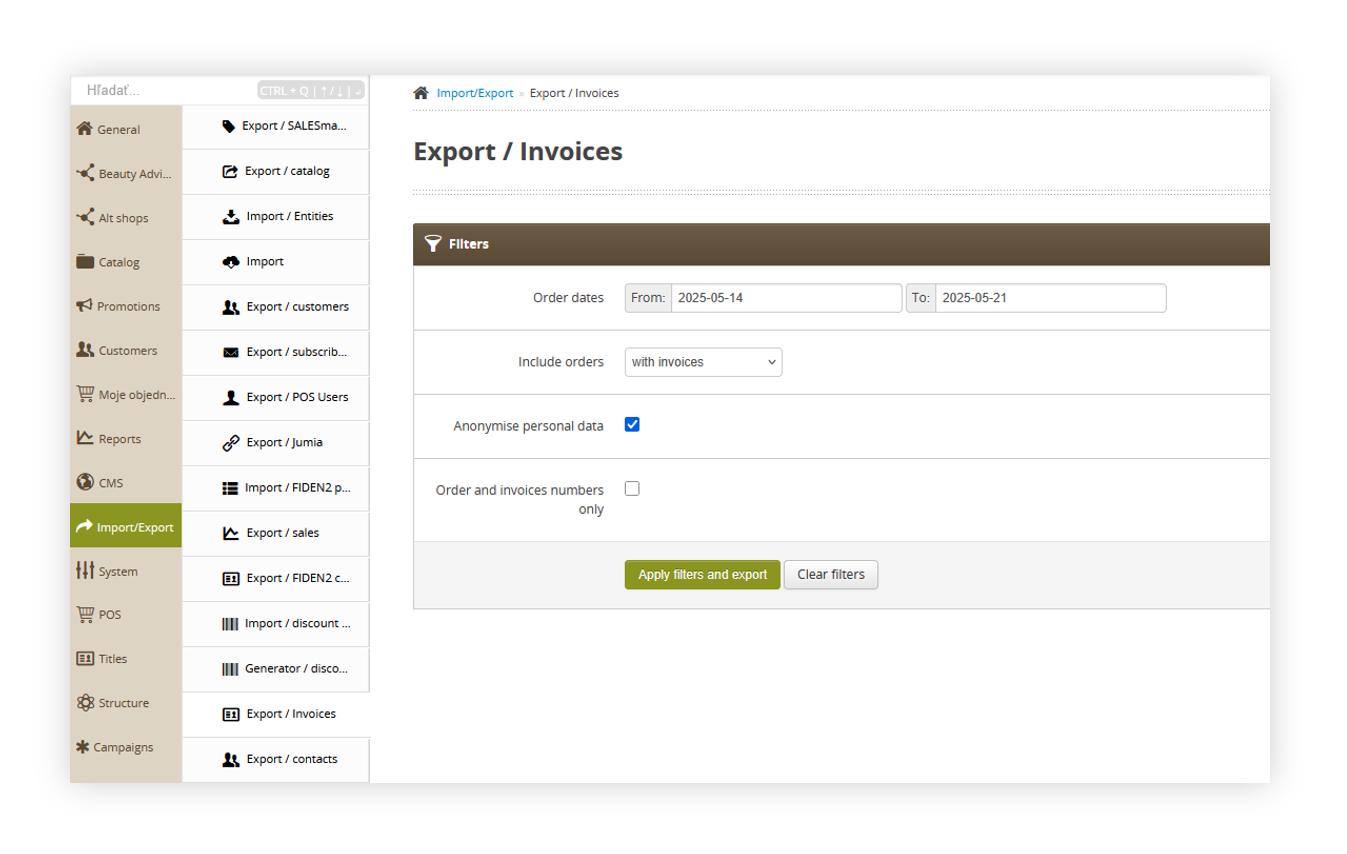](https://knowledge.tauceti-digital.com/uploads/images/gallery/2025-05/powerpnt-taaycacene.png) |
| *Visualization of the export / orders list module in the administrator panel* |
| [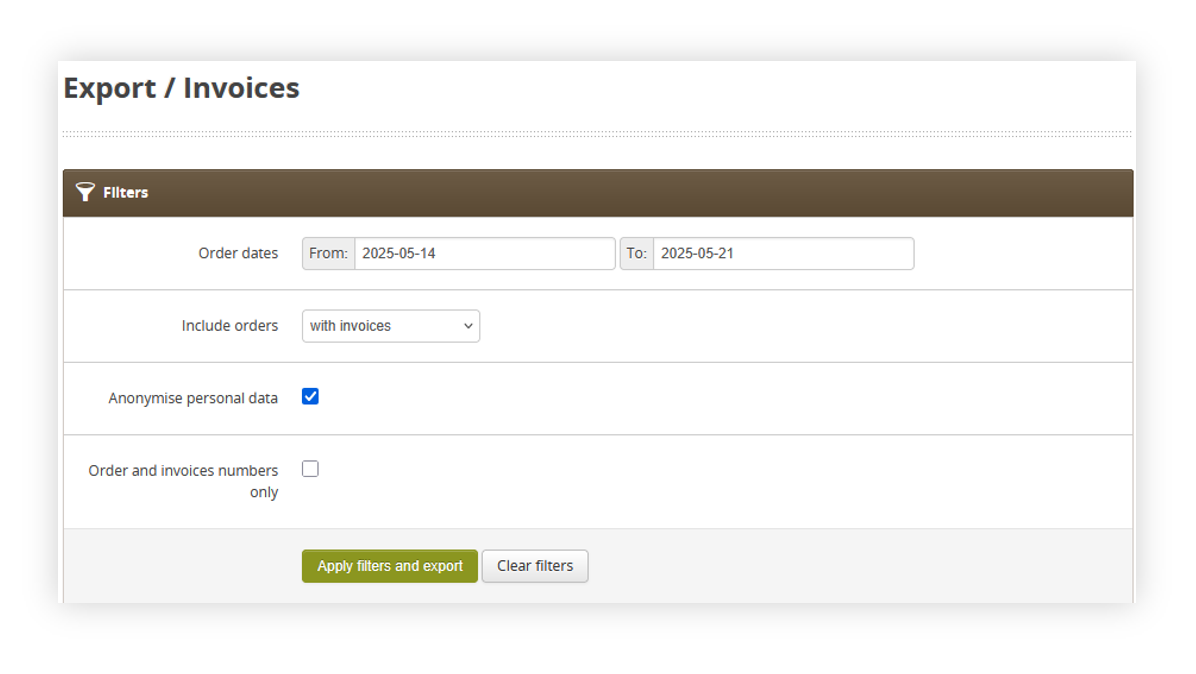](https://knowledge.tauceti-digital.com/uploads/images/gallery/2025-05/powerpnt-vzyosdwb6g.png) |
| *Visualization of the export / orders list section* |
| [](https://knowledge.tauceti-digital.com/uploads/images/gallery/2025-05/powerpnt-vzrn4ijb9y.png) |
| *Visualization of the exported orders=s* |