| 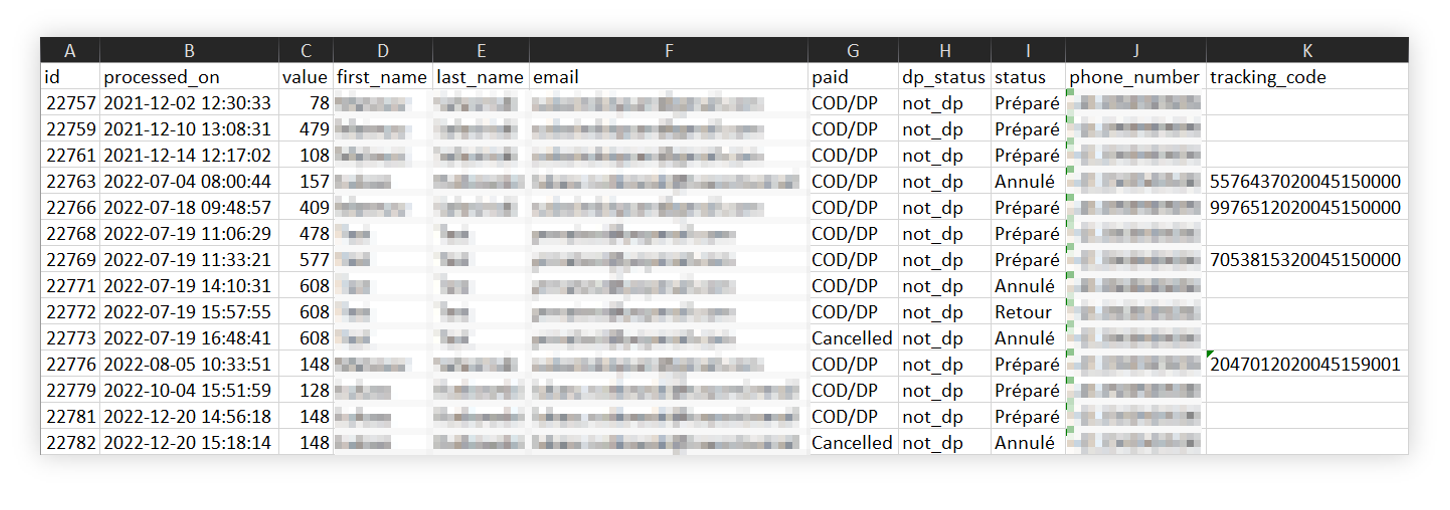 |
| *Visualization of the exported orders list* |
| 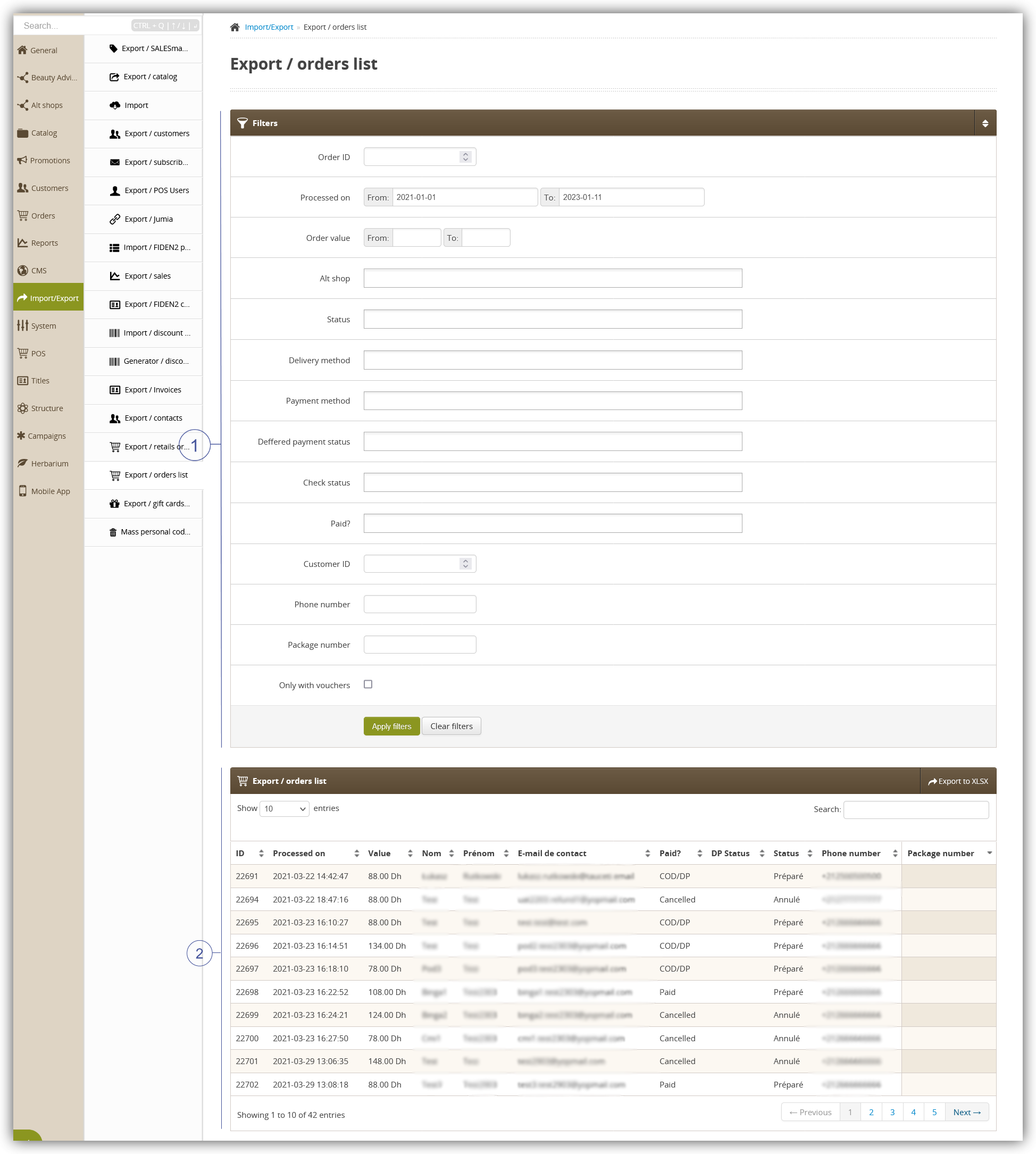 |
| *Visualization of the export / orders list module in the administrator panel* |
| 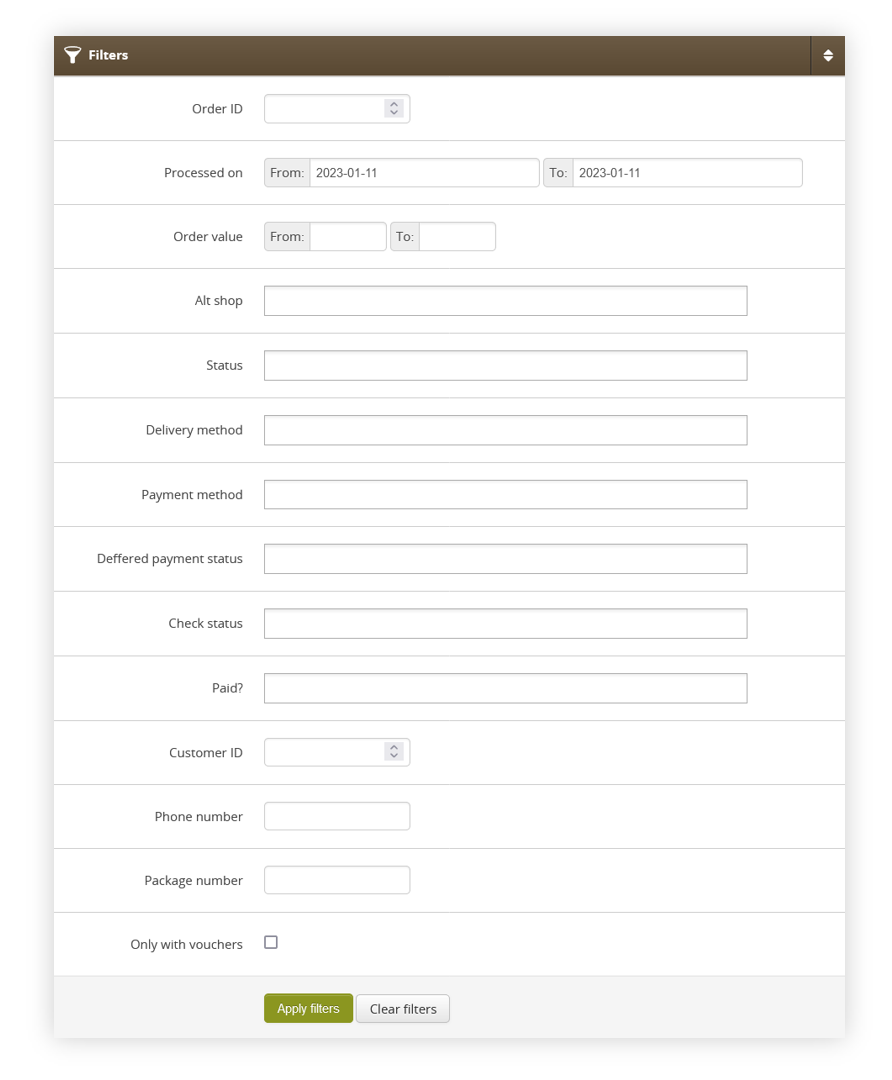 |
| *Visualization of the filters tab* |
| 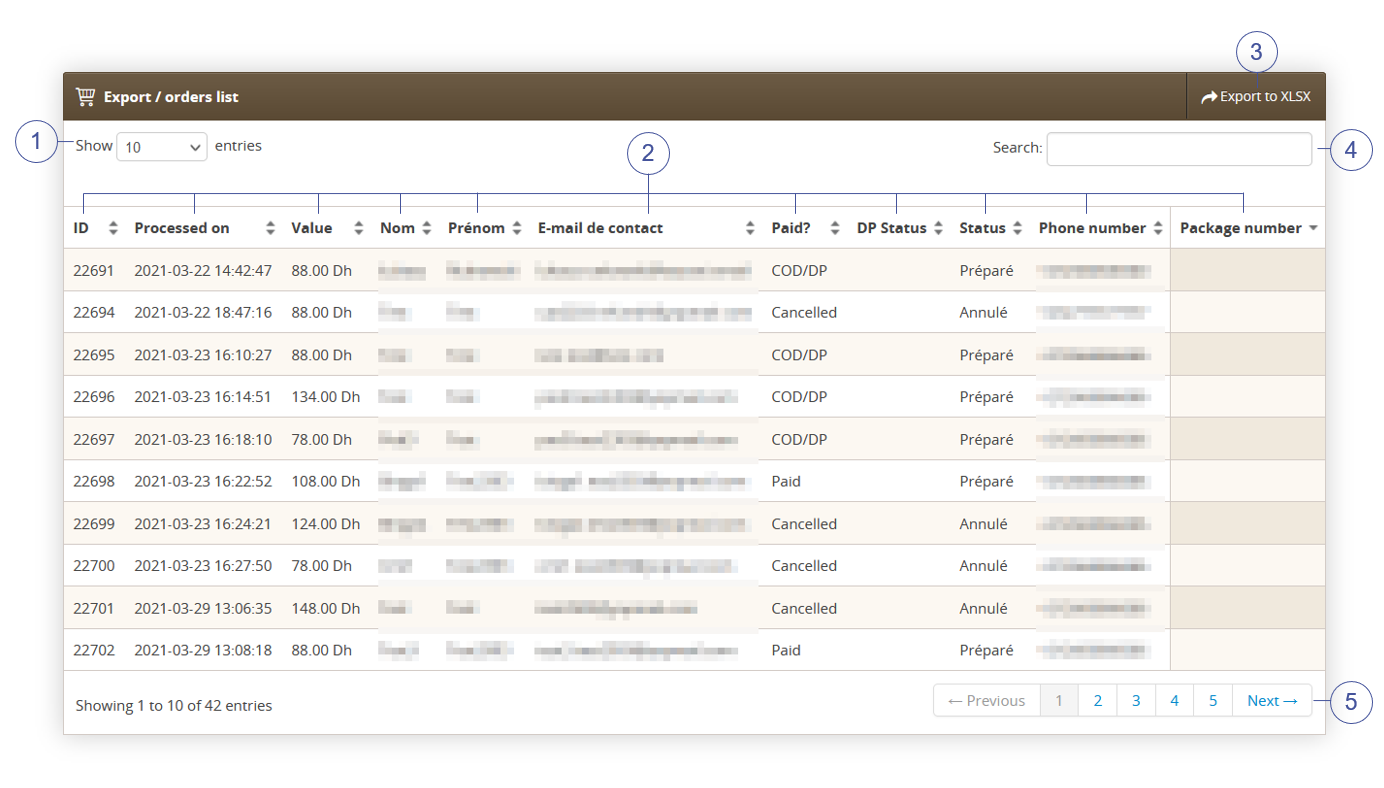 |
| *Visualization of the export / orders list section* |
| 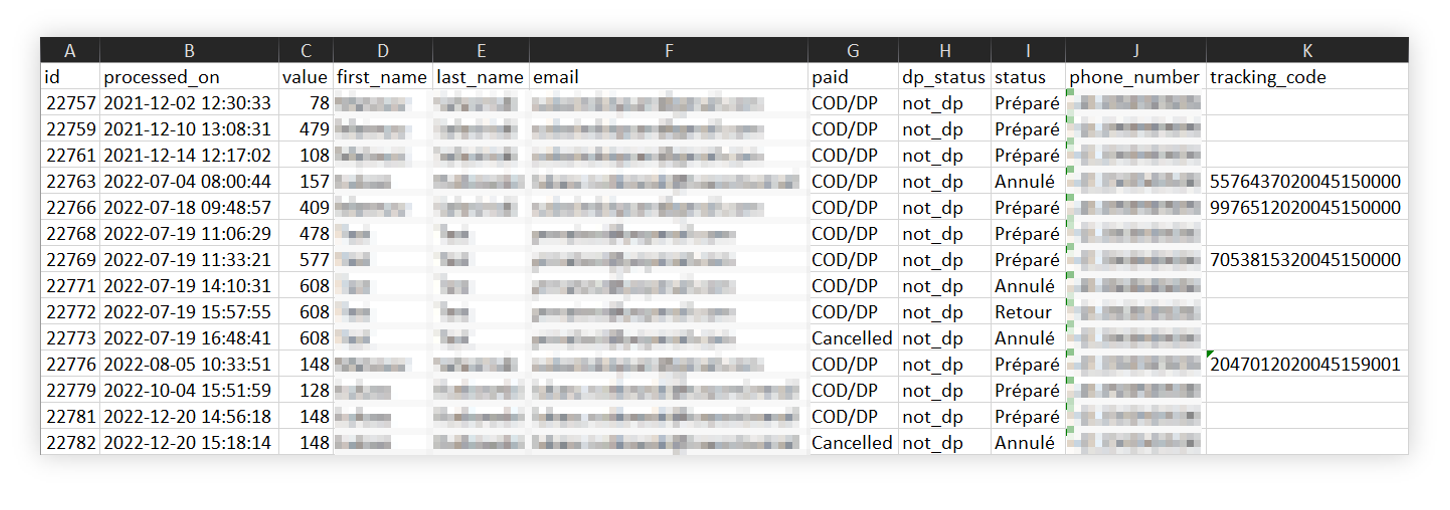 |
| *Visualization of the exported orders=s* |