| 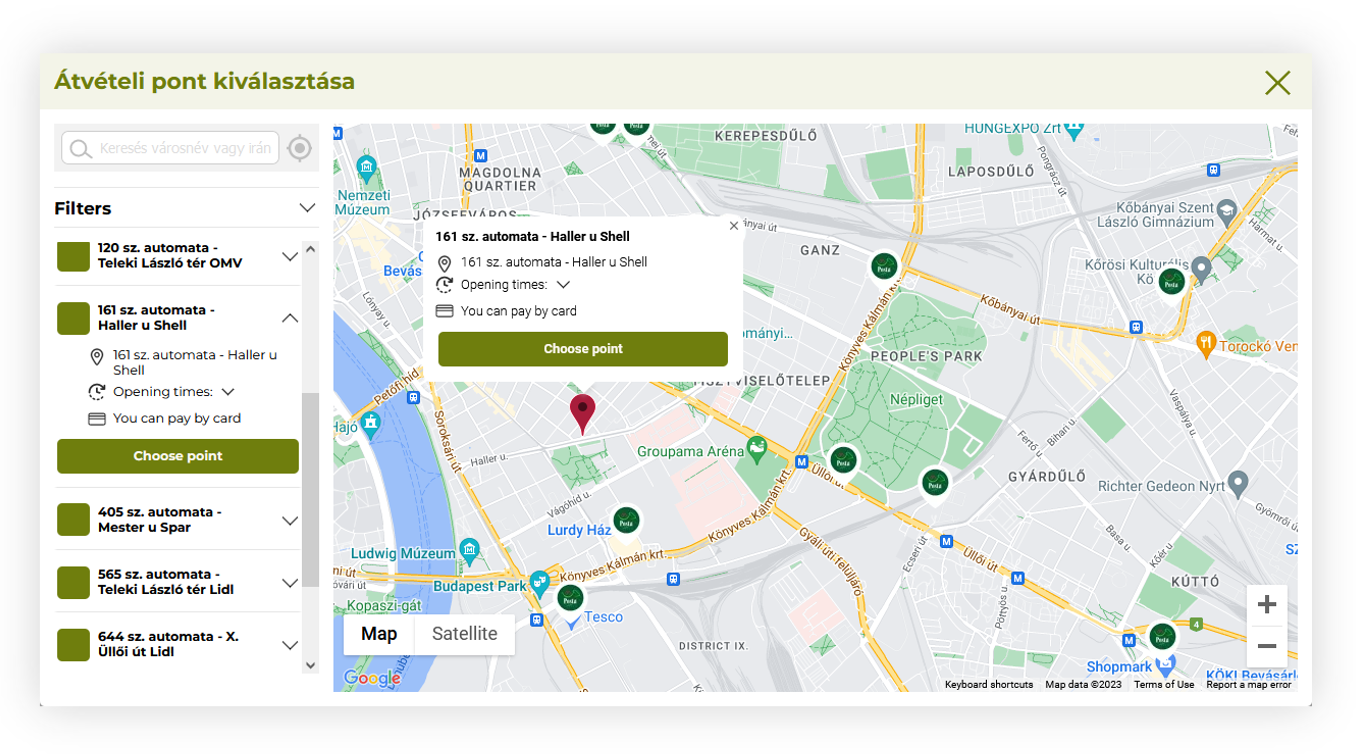 |
| *Visualization of the Magyar Posta delivery pickup selection* |
|  |
| *Visualization of the Magyar Posta delivery system settings* |
| 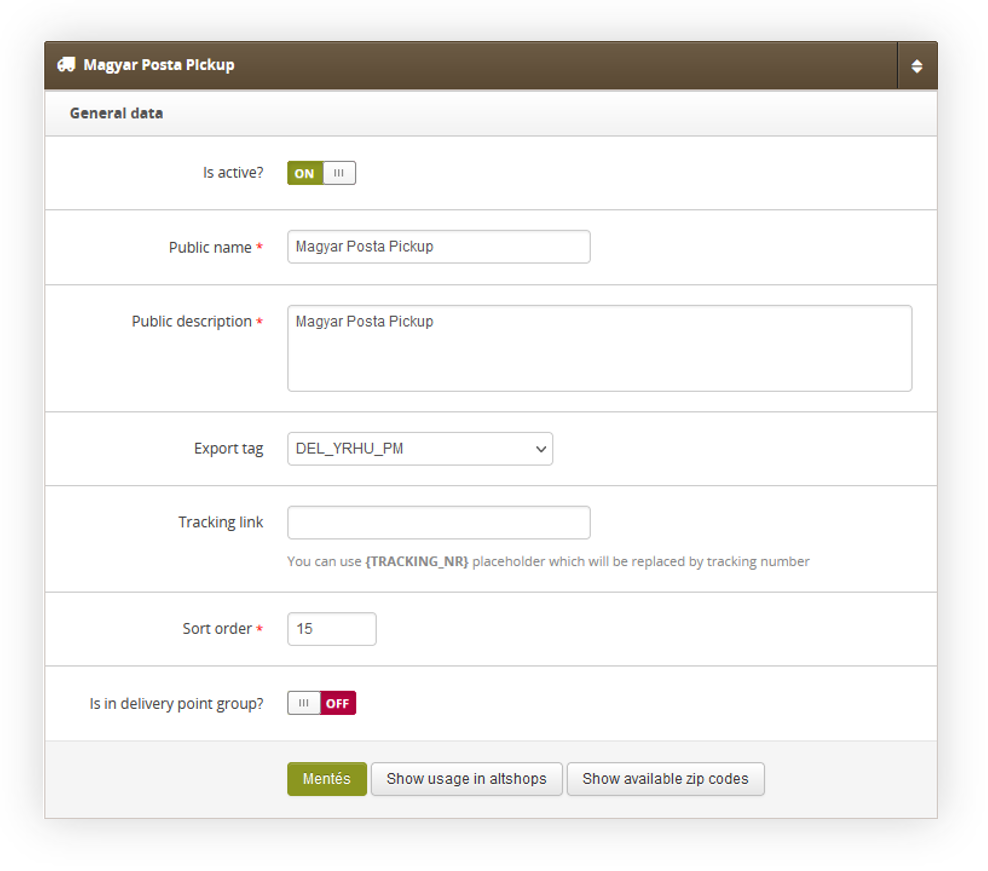 |
| *Visualization of the Magyar Posta delivery settings* |
| 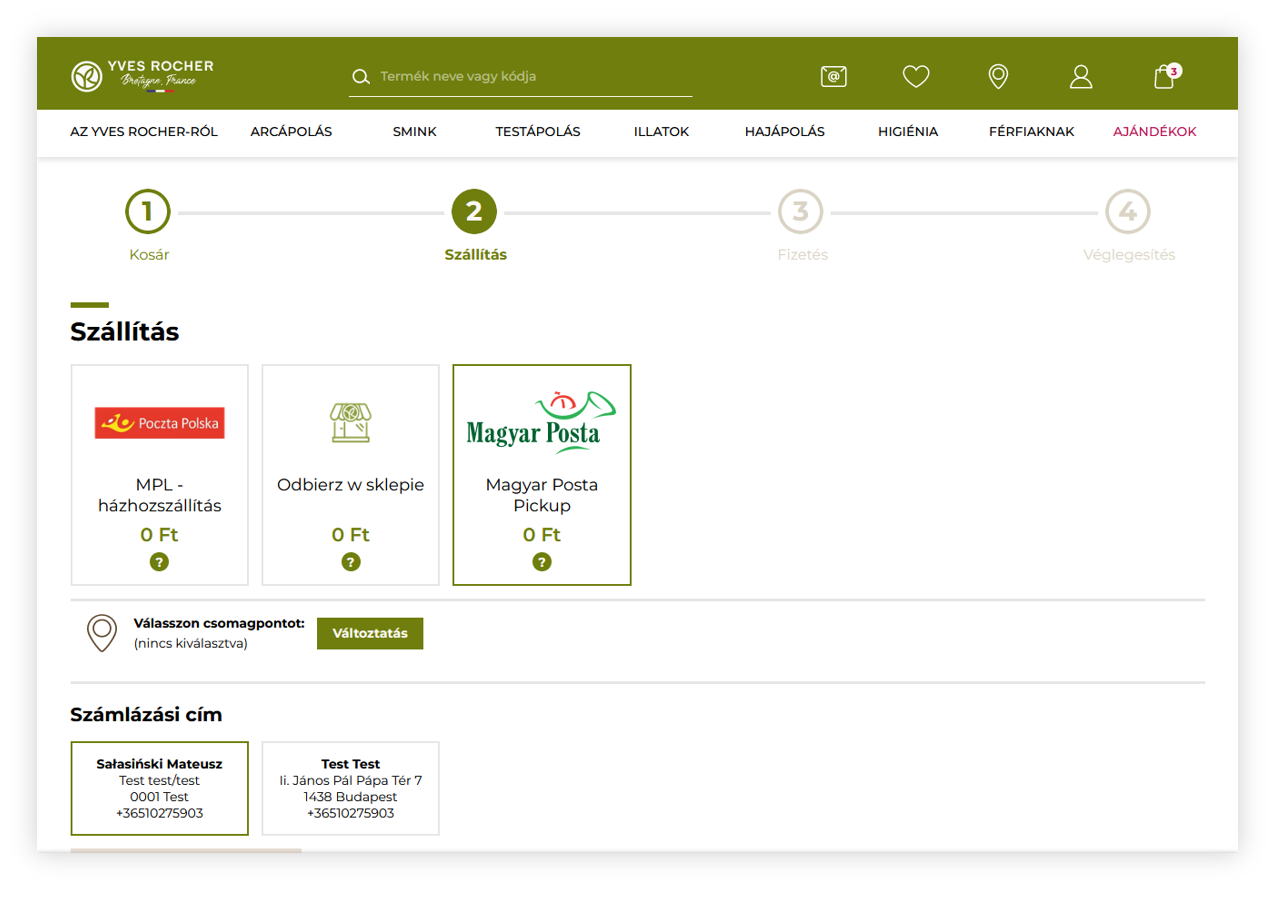 |
| *Visualization of the magyar post delivery method in the delivery step* |
| 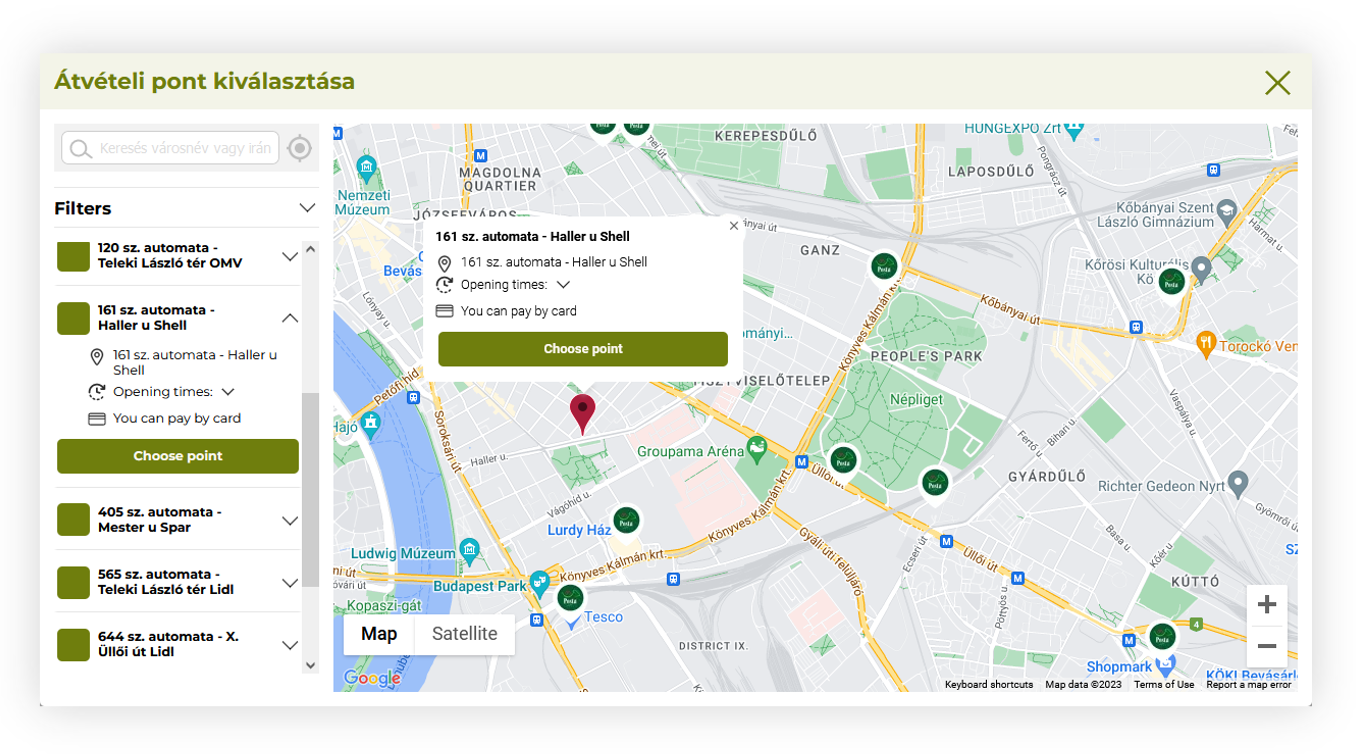 |
| *Visualization of the magyar Posta delivery pickup selection* |