| 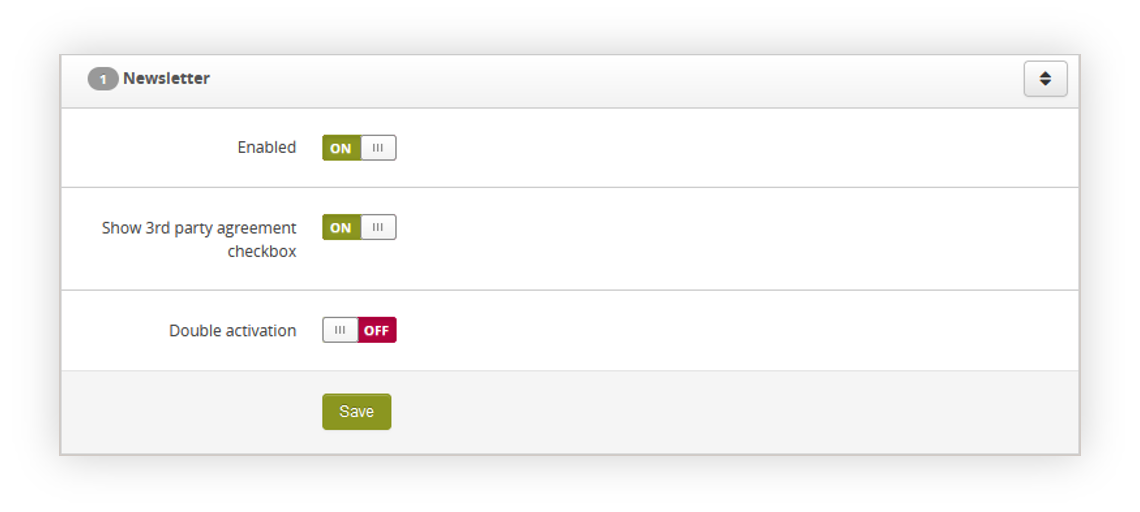 |
| *Visualization of the newsletter functionality system settings* |
| 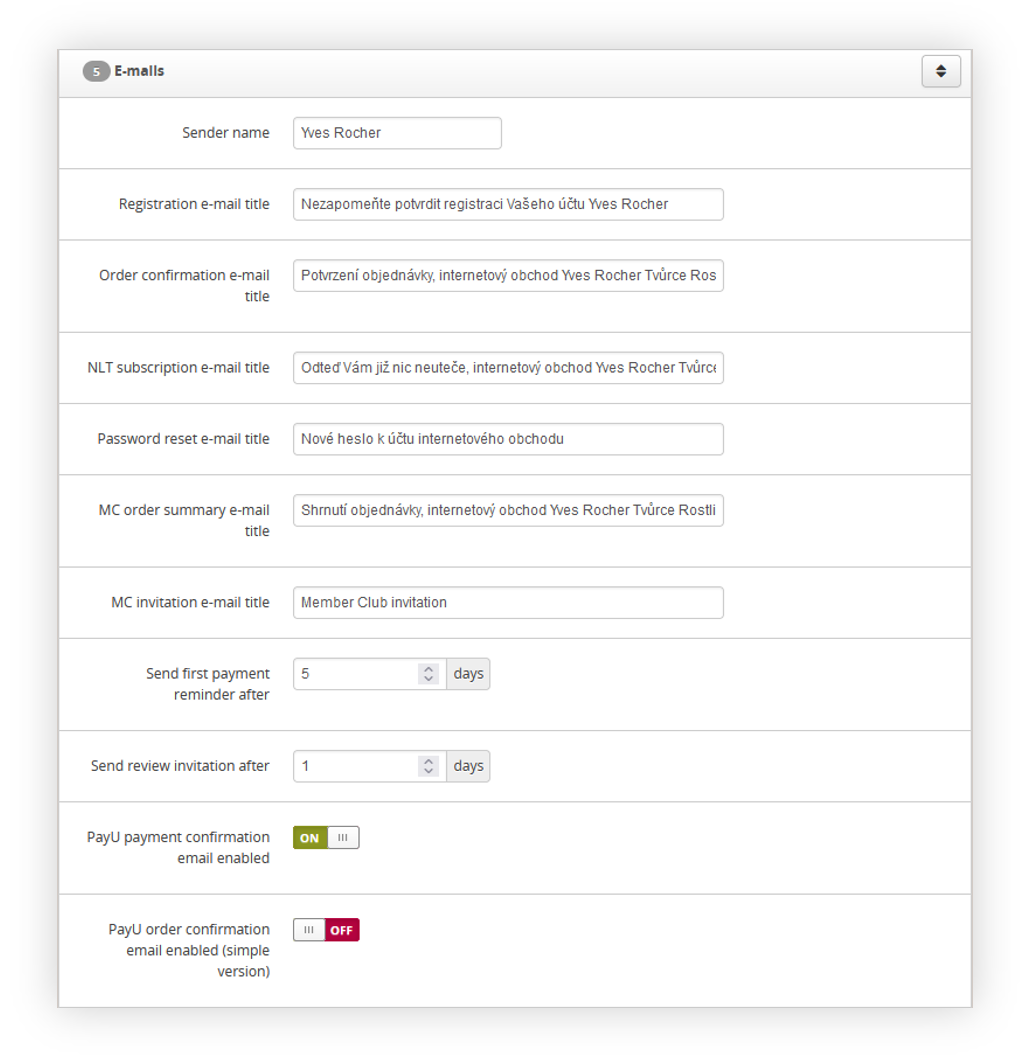 |
| *Visualization of the E-mails tab in the System / Settings* |
| 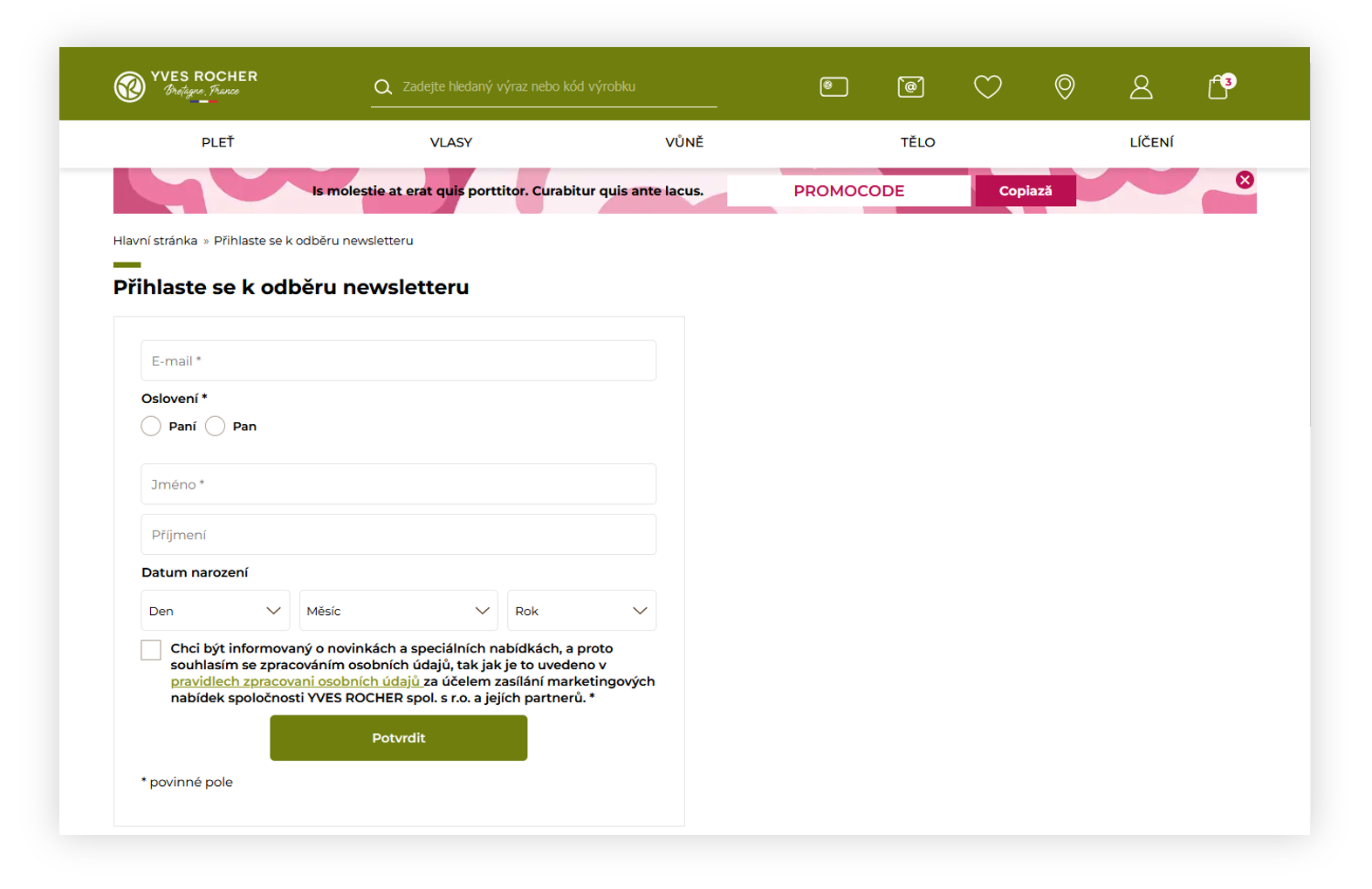 |
| *Visualization of the /newsletter page* |
| 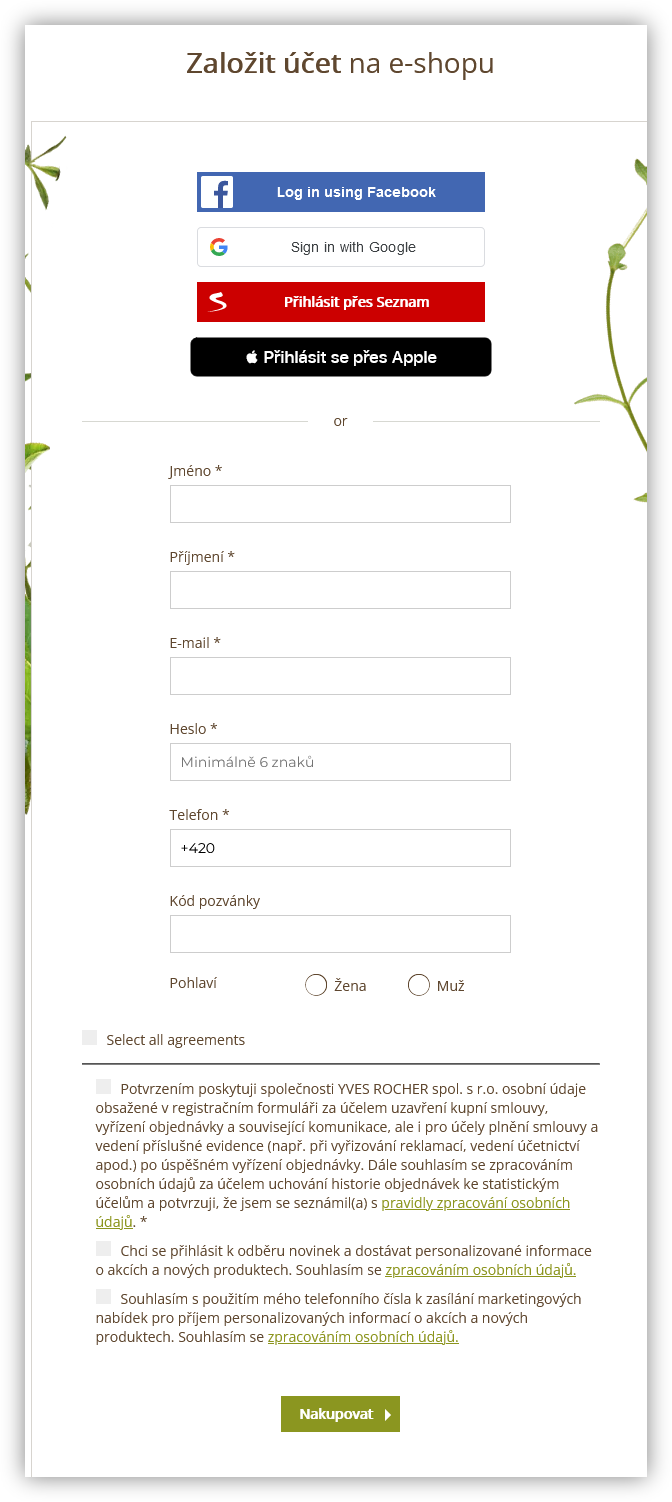 |
| *Visualization of the registration form* |
| 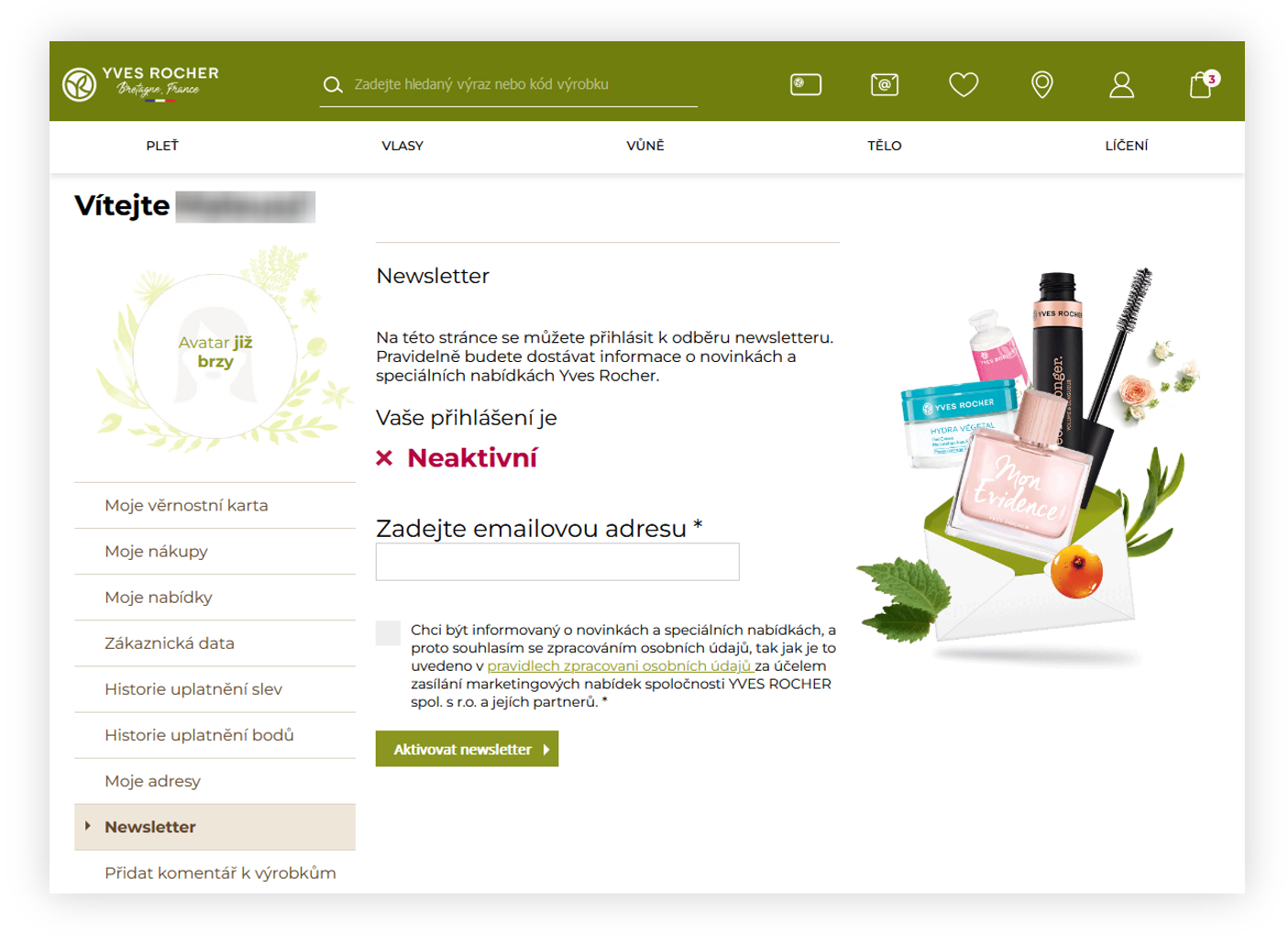 |
| *Visualization of the /customer/newsletter page* |
| 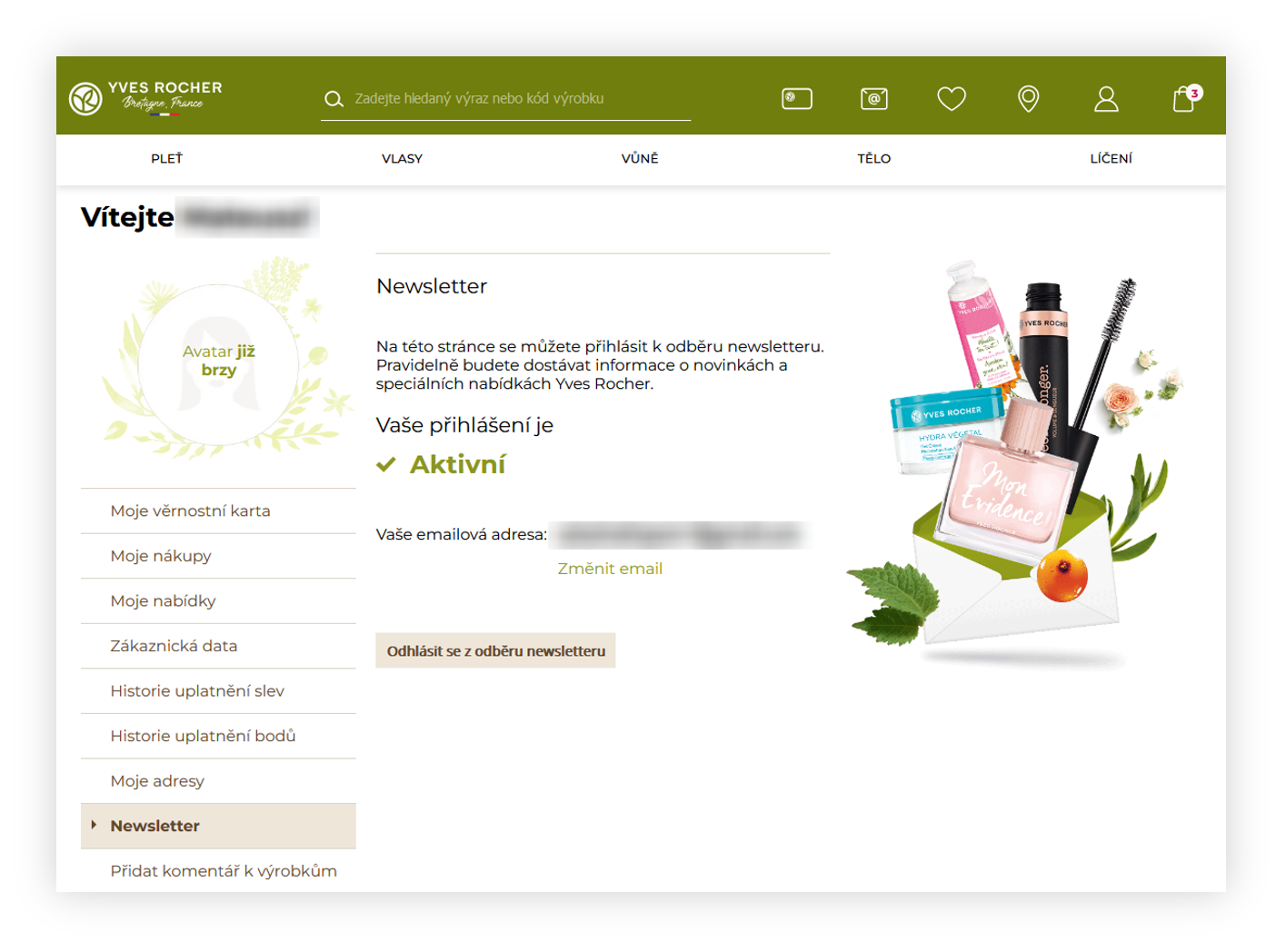 |
| *Visualization of the /customer/newsletter page* |
| 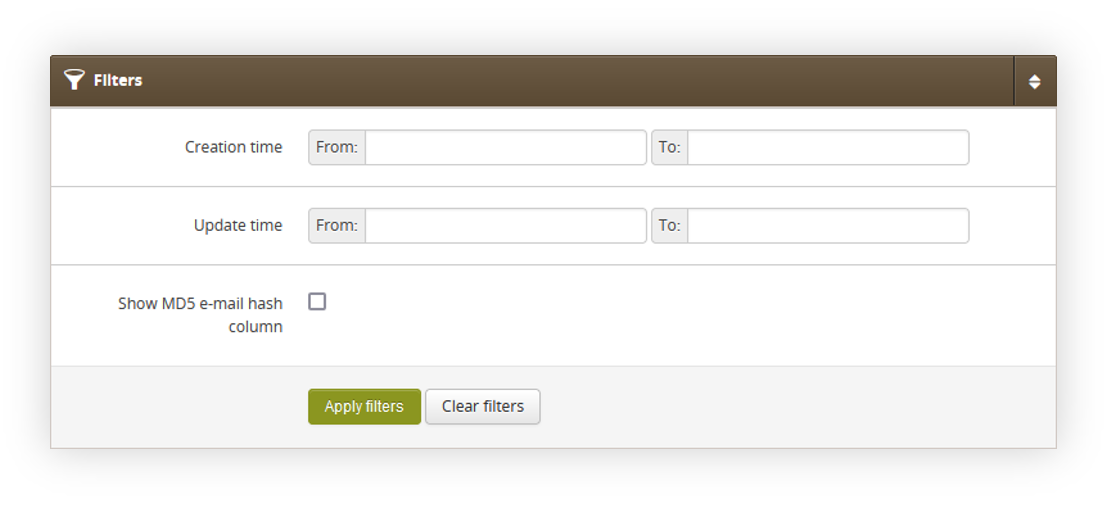 |
| *Visualization of the Subscribers / list filters* |
| 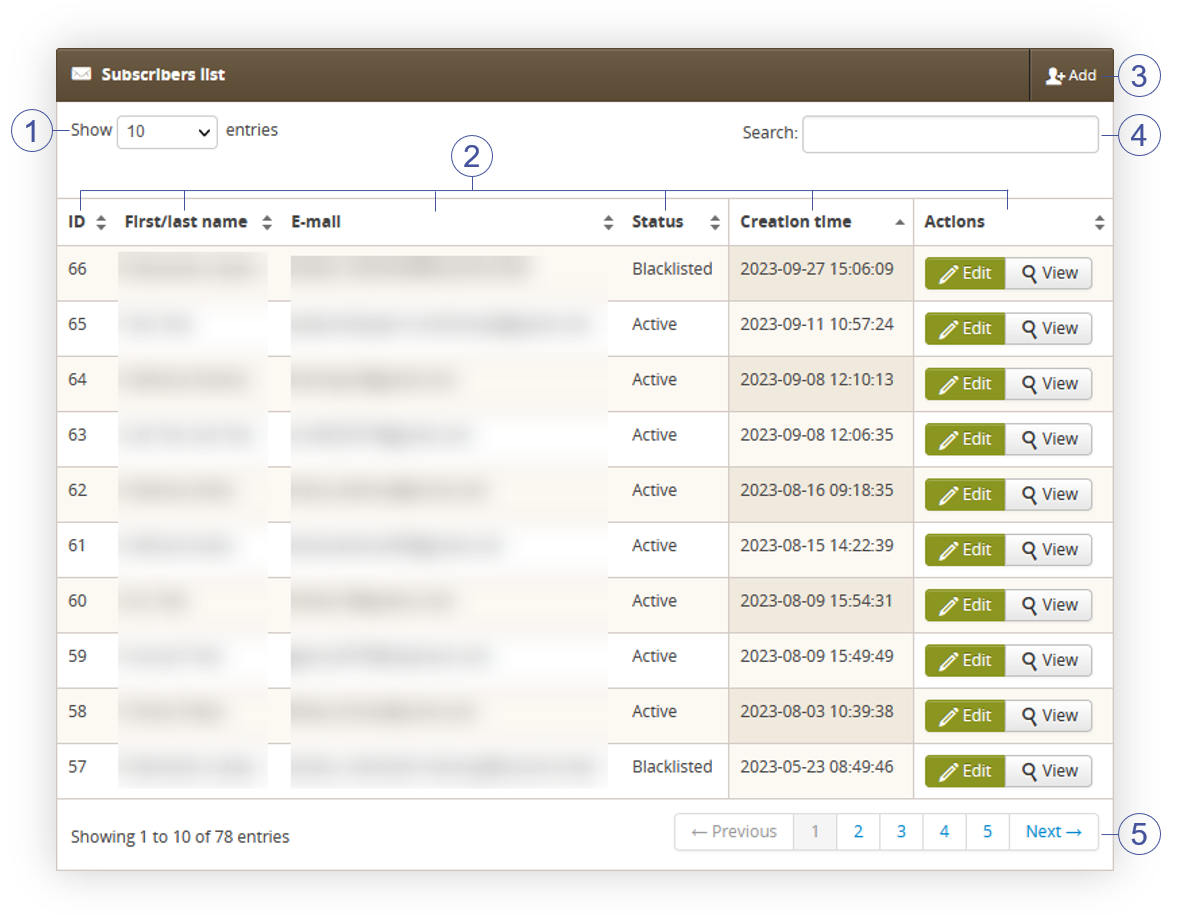 |
| *Visualization of the Subscribers list tab* |
| 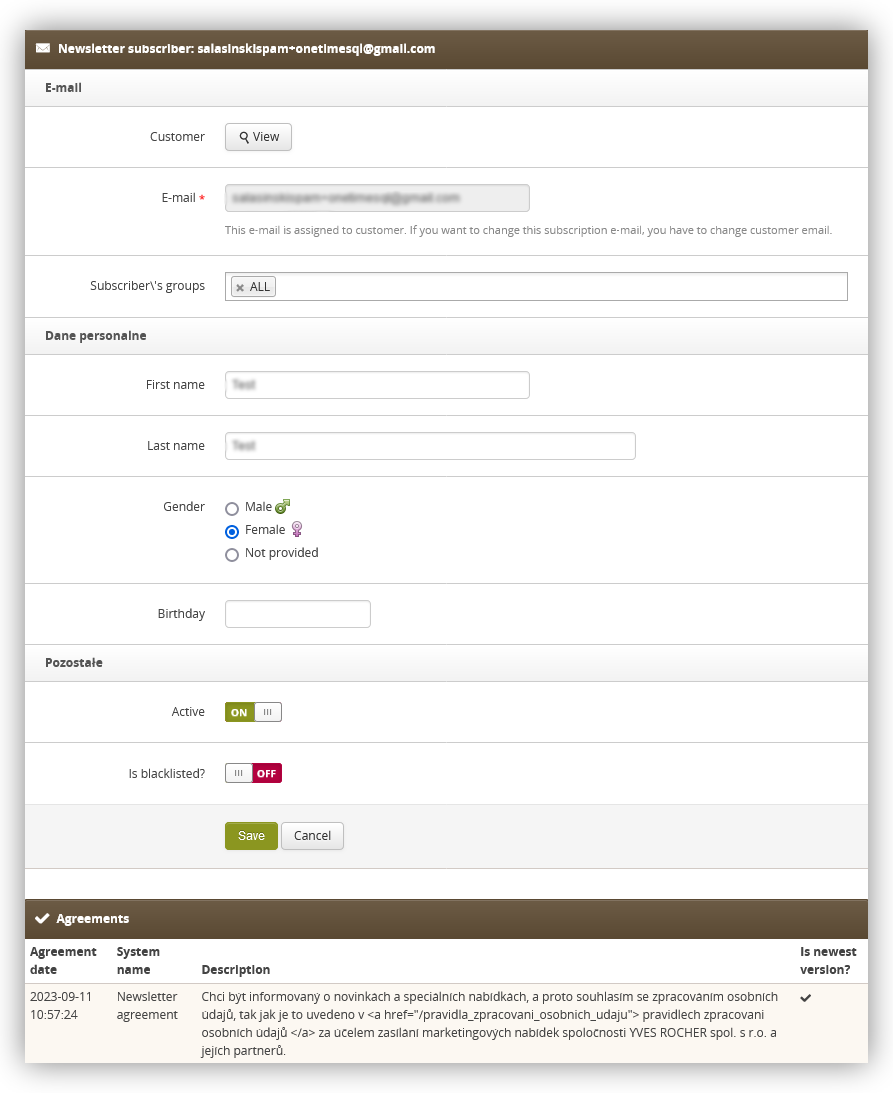 |
| *Visualization of the customer in the subscribers / list* |
| 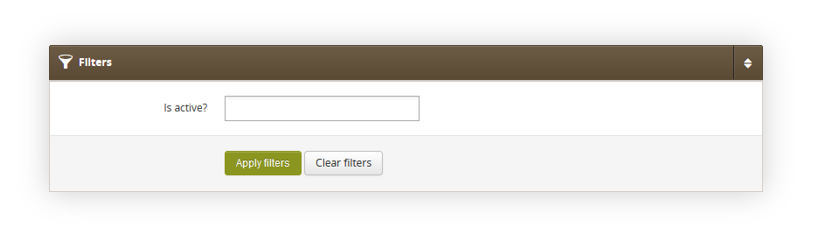 |
| *Visualization of the filters in subscribers groups.* |
| 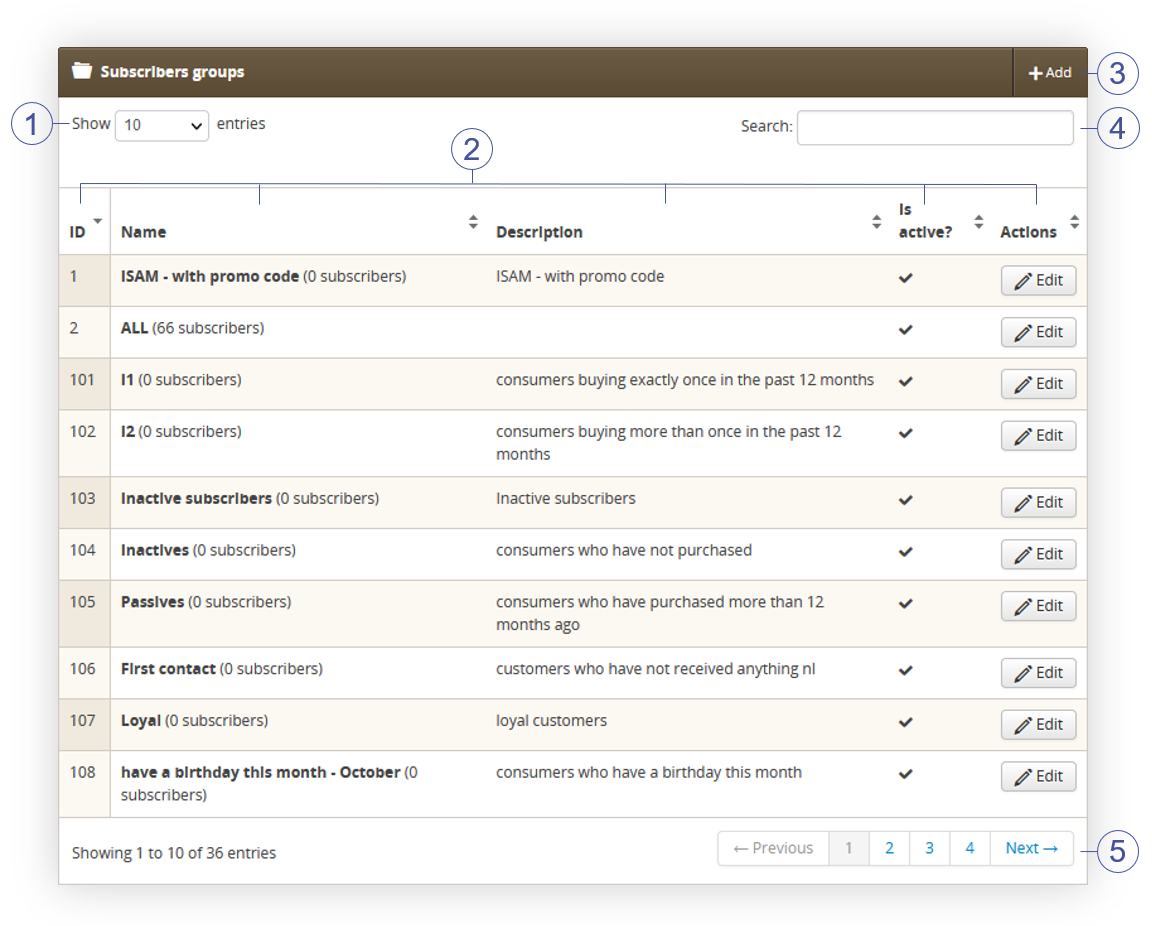 |
| *Visualization of the subscribers groups* |
| 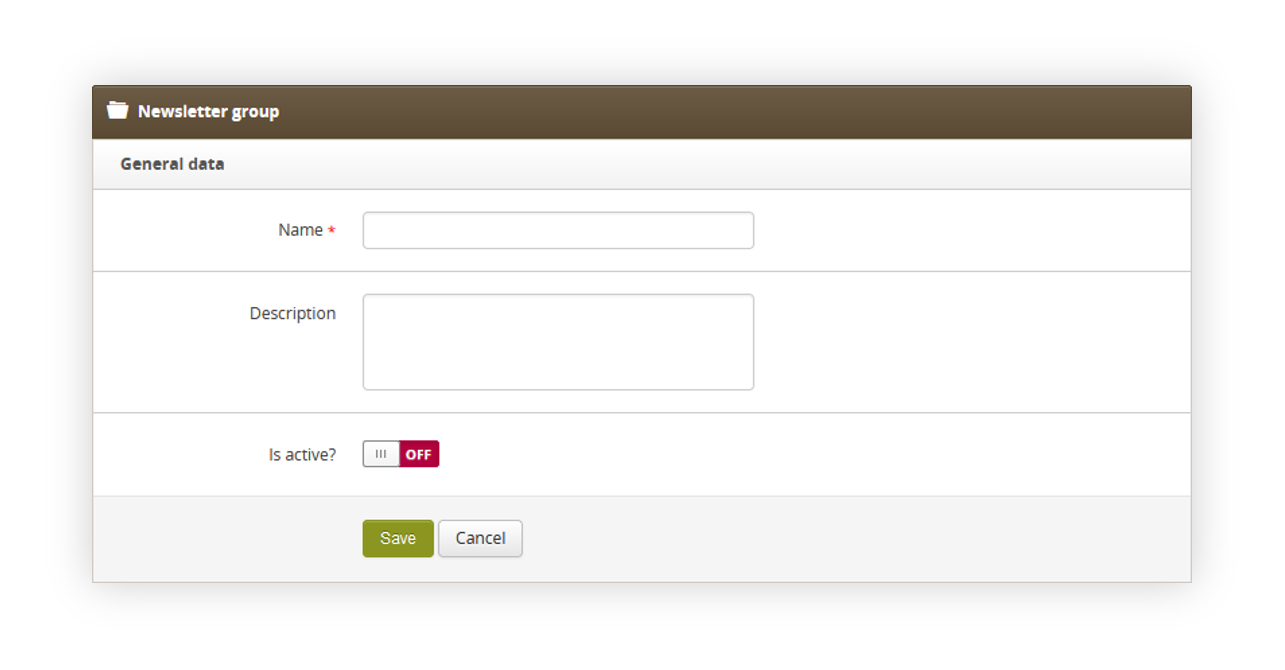 |
| *Visualization of the subscriber group creation* |
| 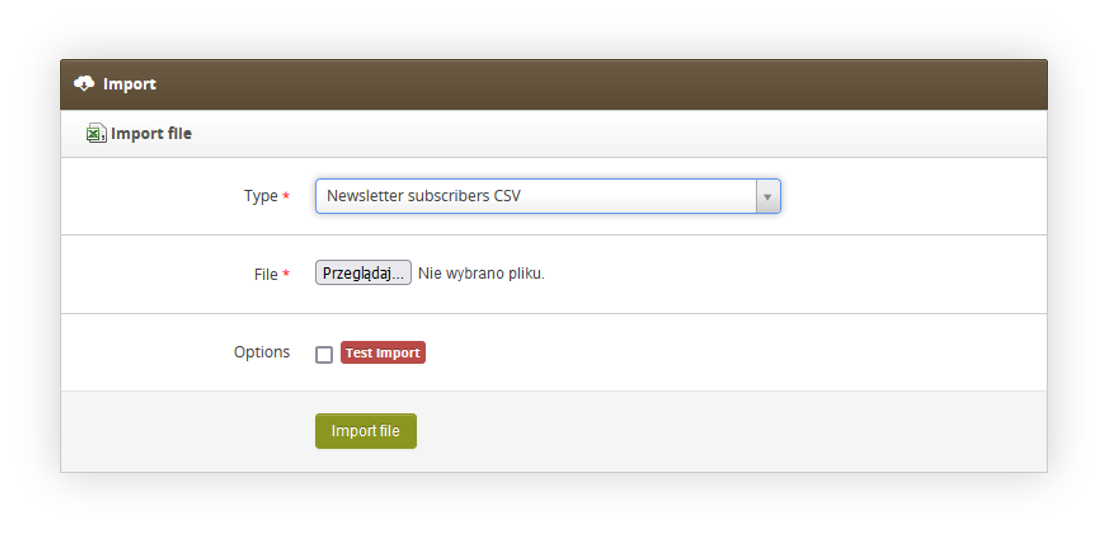 |
| *Visualization of the subscribers import* |
| 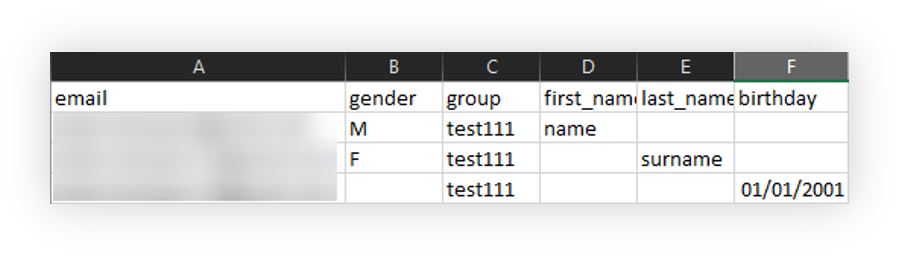 |
| *Visualization of the subscribers csv file* |
| 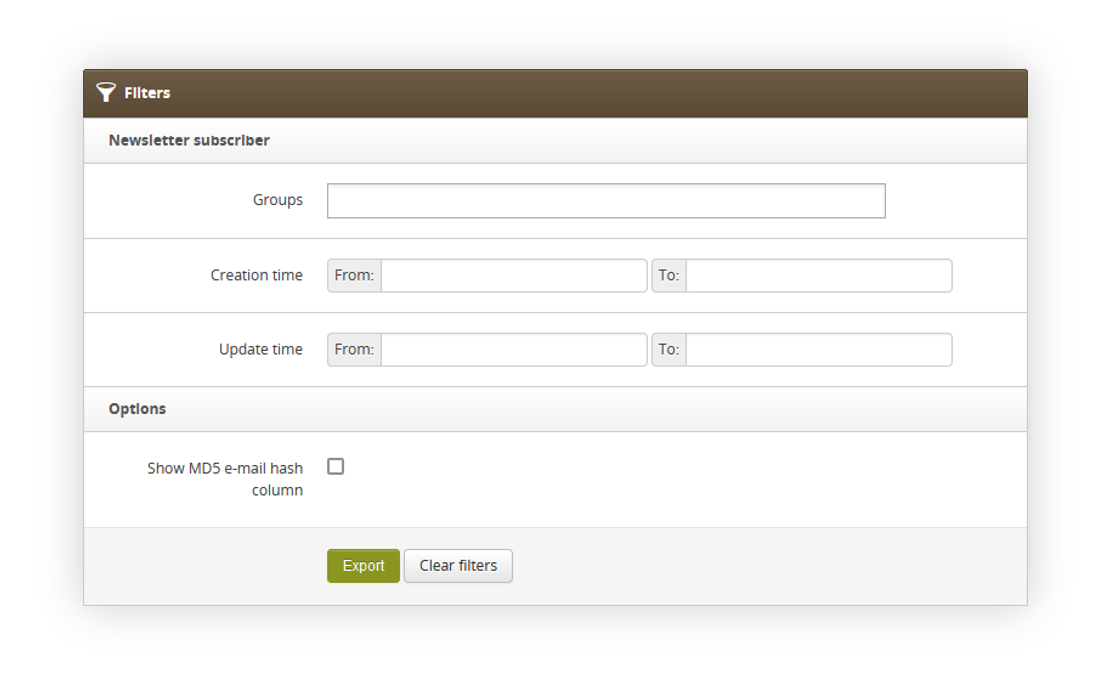 |
| *Visualization of the subscribers csv file* |
| 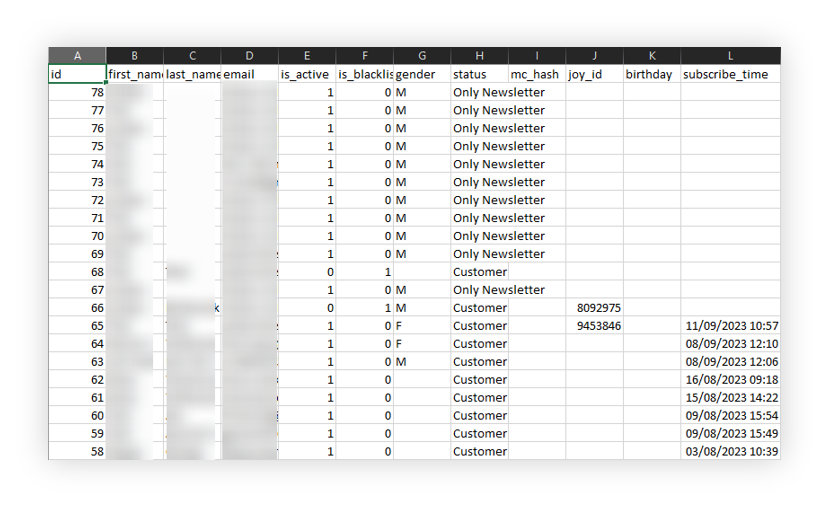 |
| *Visualization of the exported subscribers file* |