Allegro

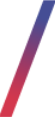 Getting started
Getting started
Allegro is the biggest Polish e-commerce platform with over 11 million users. This integration allows the Yves Rocher e-commerce platform to receive orders made on an Allegro platform and process them like an order made on the website.
![]() Remember Romanian Yves Rocher website is also using a Baselinker integration in a more expanded version, which works as a bridge between Emag.ro and Yves-rocher.ro websites. More about Baselinker can be found in the Baselinker article.
Remember Romanian Yves Rocher website is also using a Baselinker integration in a more expanded version, which works as a bridge between Emag.ro and Yves-rocher.ro websites. More about Baselinker can be found in the Baselinker article.
Table of contents:

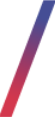 Allegro
Allegro
Allegro tab displays all successfully exported orders made in the Allegro platform. You can find this tab in
Orders > Allegro.
 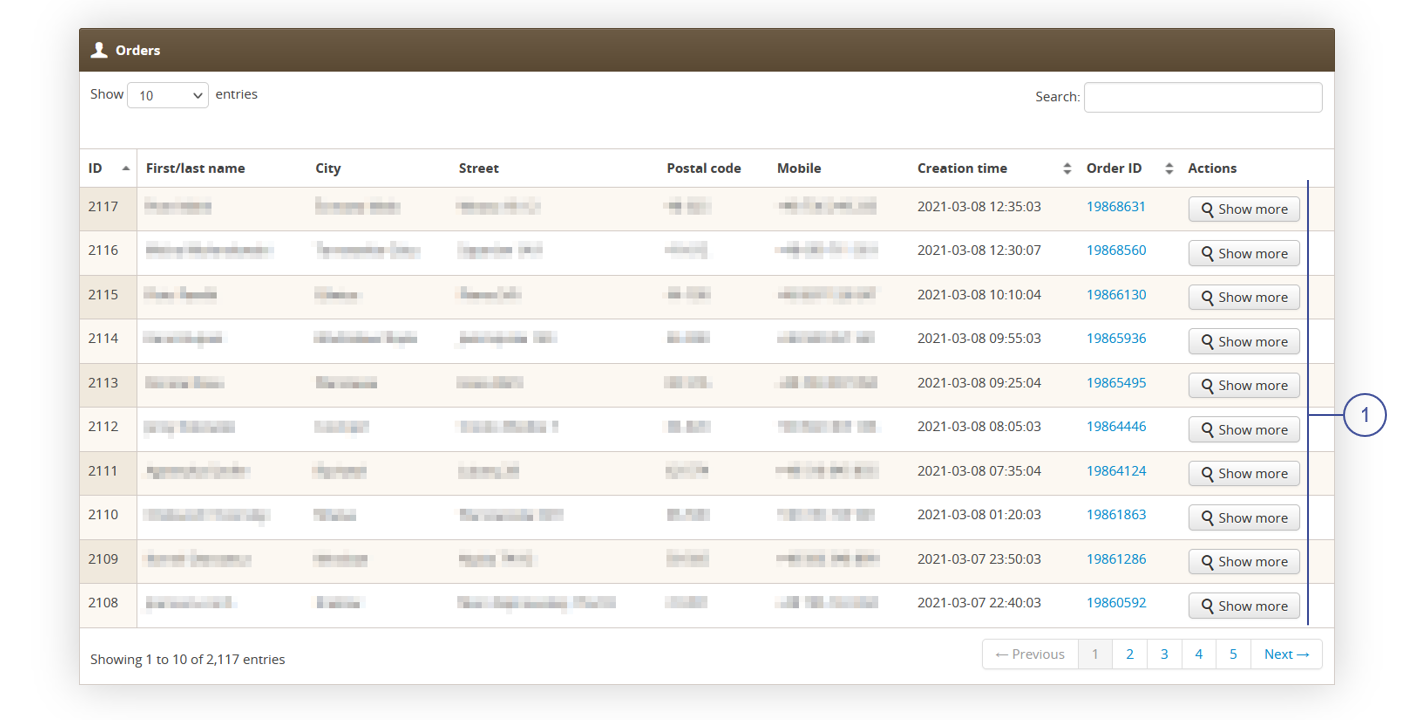 |
| Visualization of the Allegro orders tab |
In this tab we can see basic information like:
- First and last name of the customer
- Customer’s city
- Customer’s Street
- Customer’s Postal code
- Customer’s Mobile number
- Order creation time
-
Yves Rocher order ID
We can see more details regarding the selected order by selecting Show more button (1).
 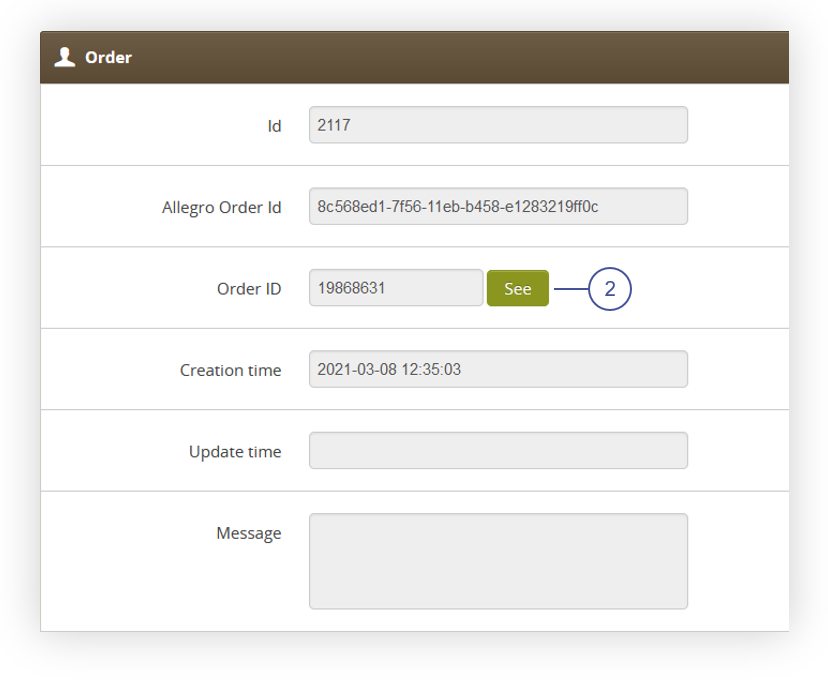 |
| Visualization of the order tab in the order details |
In Order tab, we can check order
- ID – Allegro module specific ID of the order
- Allegro order ID – Allegro platform order ID
- Order ID – Yves Rocher Order ID. By clicking “See” button (2) we can check it in the Orders > Orders / list section like rest of the e-commerce orders.
- Creation time – Creation time of the order
- Update time – Update time of the order (if updated)
- Message – Customer message to the seller
The next tabs are Customer Data and Delivery Address
 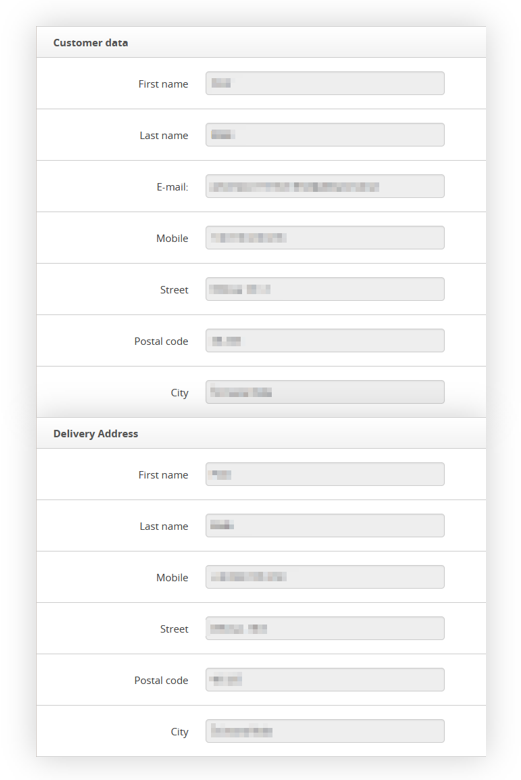 |
| Visualization of the Customer data and Delivery address tabs in the order details |
These tabs display detailed customer data and delivery address data.
They will have different data only when delivery address data is different from customer invoice data on the Allegro platform.
In the last tab we can see is Order data tab.
 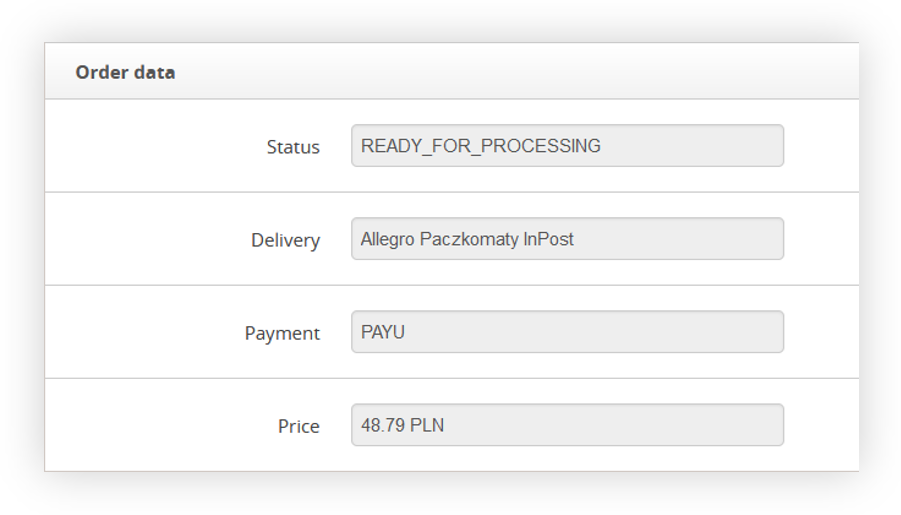 |
|
Visualization of the Order data tab in the order details |
This tab displays order information like:
- Status – Order status. It should be set to “READY_FOR_PROCESSING” if imported correctly to the Yves Rocher e-commerce platform.
- Delivery method – Selected delivery method by customer
- Payment method – Selected payment method by customer. If delivery method is with COD, it’ll be empty
- Price – Price, that customer paid. If the delivery method is COD, it’ll be empty.

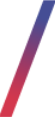 Allegro delivery methods
Allegro delivery methods
In order to map allegro’s delivery method on Yves-Rocher website, we need to navigate to
Orders > Allegro delivery method.
 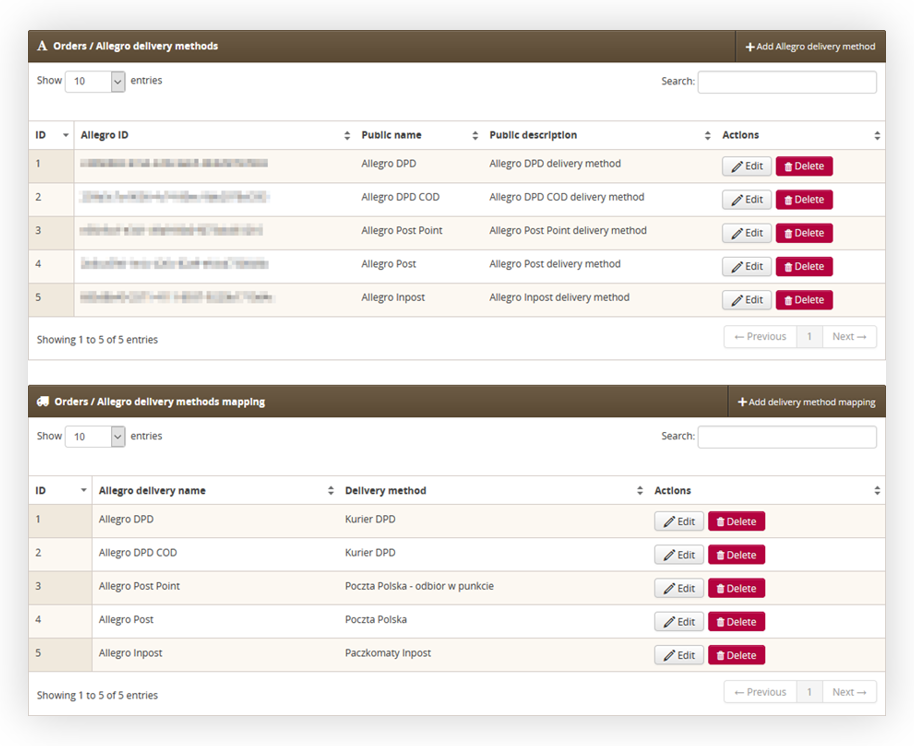 |
|
Visualization of the Allegro delivery method page |
In this section we can edit, delete or add new Allegro delivery methods and map them to the Yves-Rocher delivery methods.
Adding new Allegro delivery method
To add a new delivery method, we need to press the "Add Allegro delivery method" button.
 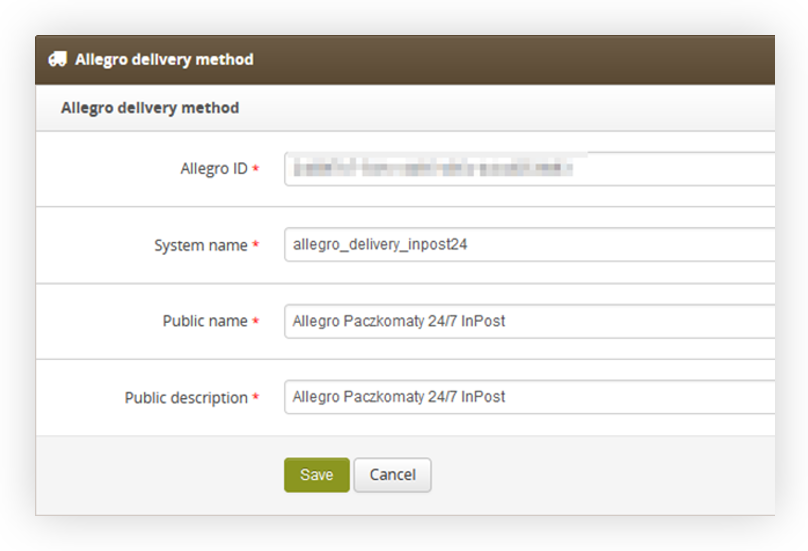 |
|
Visualization of the adding new Allegro delivery method |
Required fields to fill are:
- Allegro ID – ID of the delivery method provided by the Allegro platform
- System Name – Name of the method read by the system. Has to be unique.
- Public name – Visible name of the delivery method on the backend
- Public Description – Visible description of the delivery method on the backend
 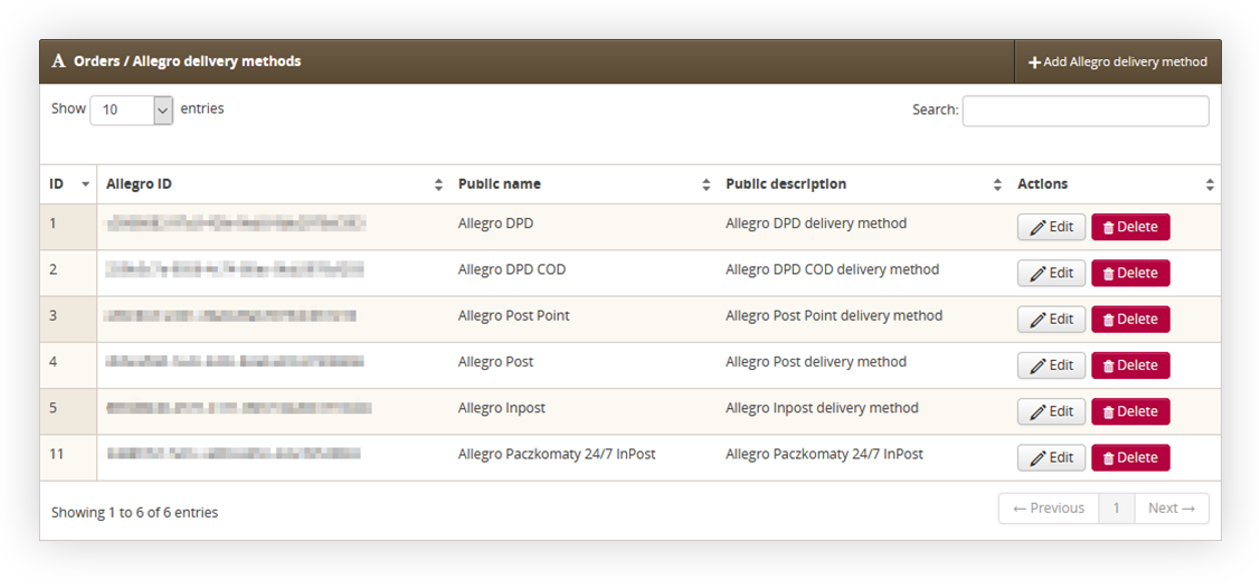 |
|
Visualization of the added Inpost24 delivery method |
With the newly added Allegro delivery method, we can proceed to map it.
Mapping Allegro delivery method
In order to map delivery methods, we need to press the "Add delivery method mapping" button.
 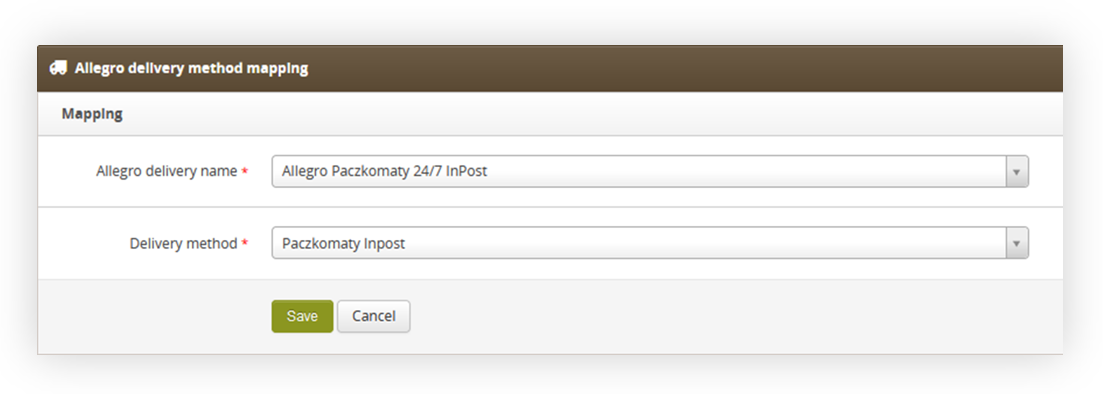 |
|
Visualization of the mapping delivery method |
We need to select from the list our desired Allegro delivery method created earlier and Yves Rocher delivery method defined from System > Delivery types / list.
After selecting desired delivery methods, we need to press Save button to map them.
 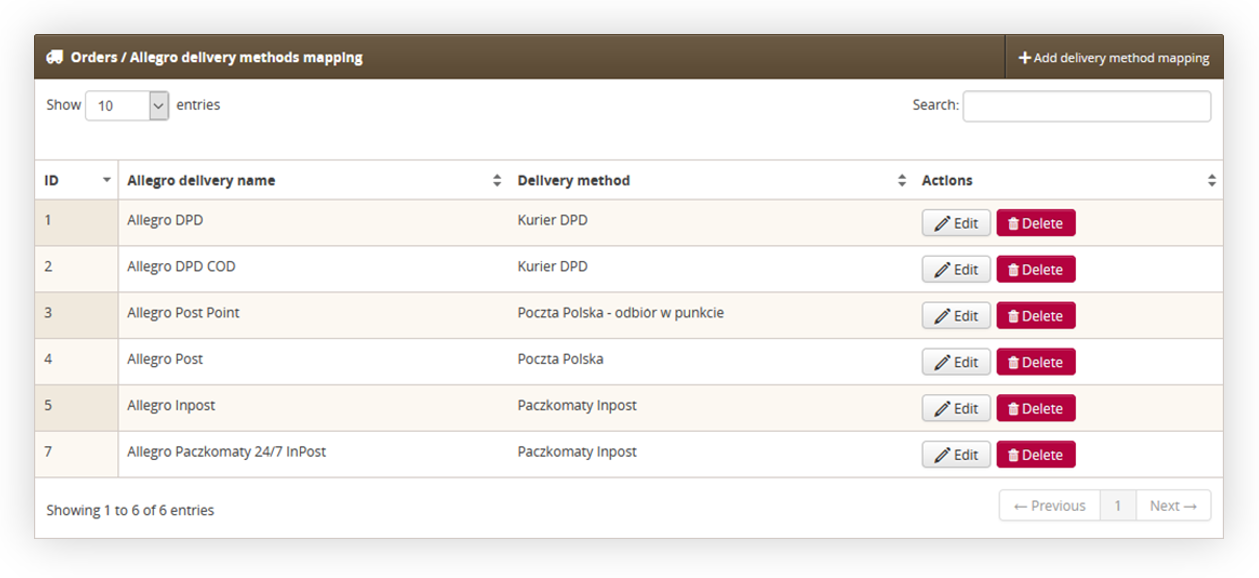 |
|
Visualization of the mapped delivery method |
With configured mapping, we can see which allegro delivery methods corresponds with already existing methods for e-store.

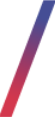 Allegro errors
Allegro errors
Allegro errors is the tab that displays all errors of the imported orders made on Allegro platform. This tab can be found in the Orders > Allegro errors.
 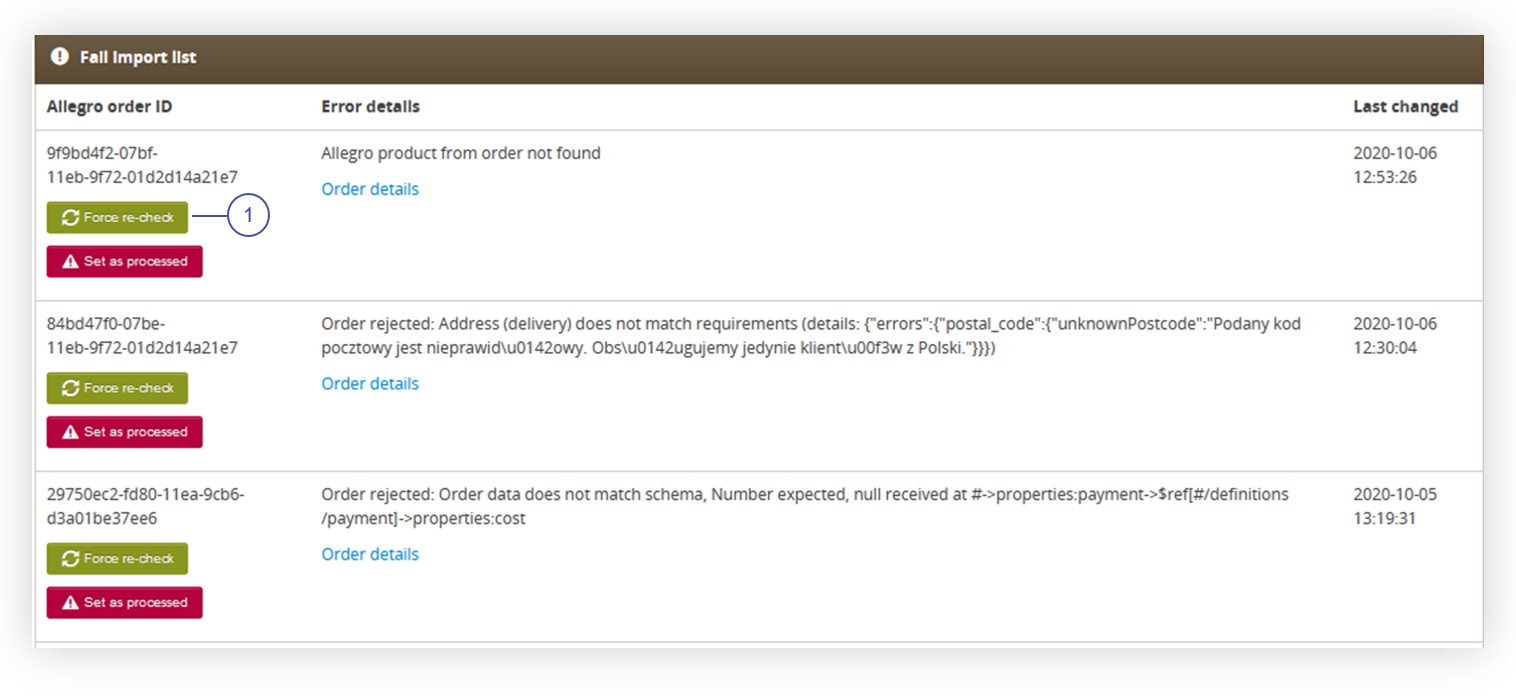 |
|
Visualization of the Allegro errors tab |
Two most basic import errors we can find here are:
- Allegro product from order not found – this import error appears, when someone buys a product with certain SKU on allegro, that doesn’t exist on Yves Rocher e-commerce platform product catalog.
- Order Rejected: Address (delivery) does not match requirements – This error appears when customer buys products on allegro and types (in this case) a postal code that isn’t in the postal code dictionary on e-commerce platform. Works only when postal code dictionary is activated in the admin panel.
When the error has been fixed on the Allegro side, we can try to re-import the order by clicking the Force re-check button (1).
