Export / Invoices
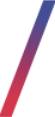 Getting started
Getting started
In this article, you can learn about export / invoices functionality, which will allow you to export list of orders with their basic invoice and order information. In order to access this module you have to have BOK supervisors, MC business admin, Administrator, Super administrator, or Root group.
You can find the example export file under the URL:
https://knowledge.tauceti-digital.com/invoice_report_example.xlsx
 |
| Visualization of the exported invoices list |
To open the invoices export view, in the admin panel, navigate to:
Import / export > Export / Invoices
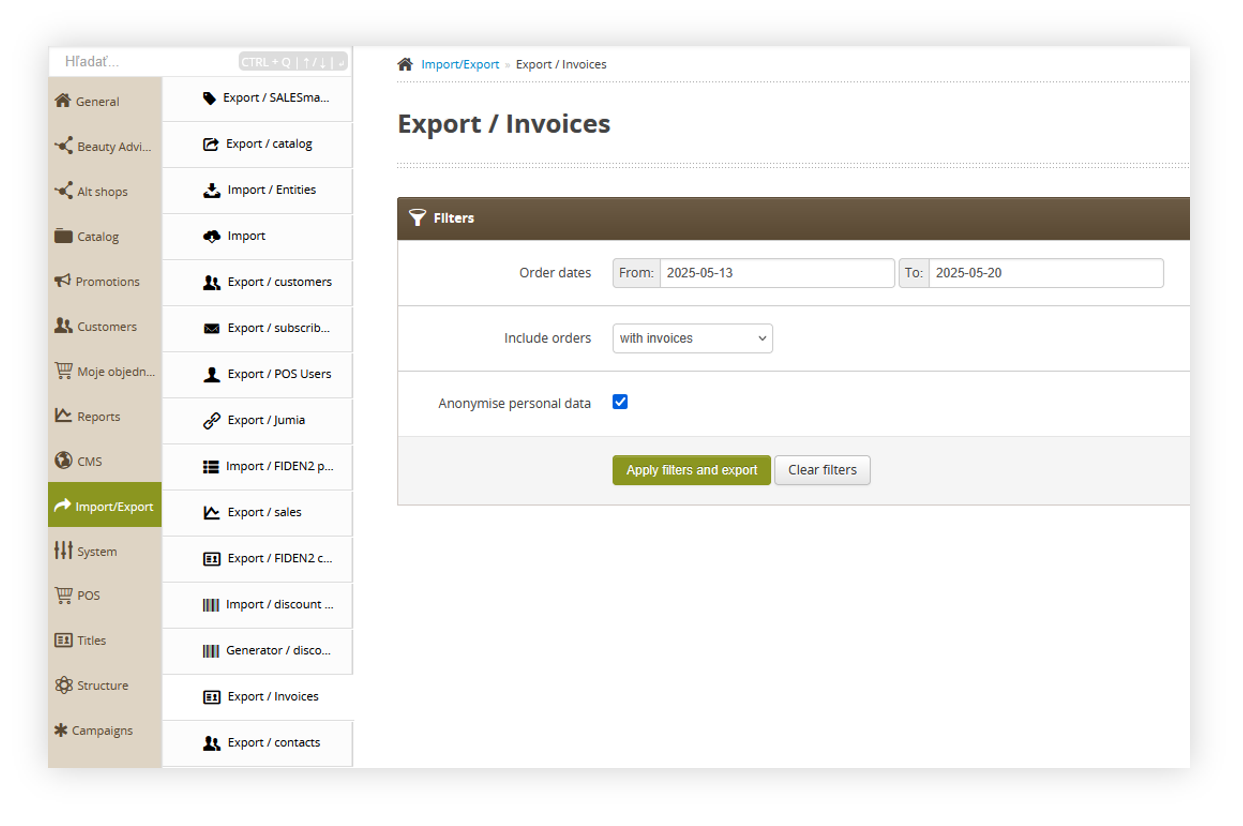 |
| Visualization of the export / orders list module in the administrator panel |
Table of contents:
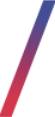 Filters section
Filters section
The Filters section allows the sorting of the orders in the export / orders list module, based on the available filters. Orders are not visible by default and it is required to apply any filter first in order to see them. Below you will find a description of each filter.
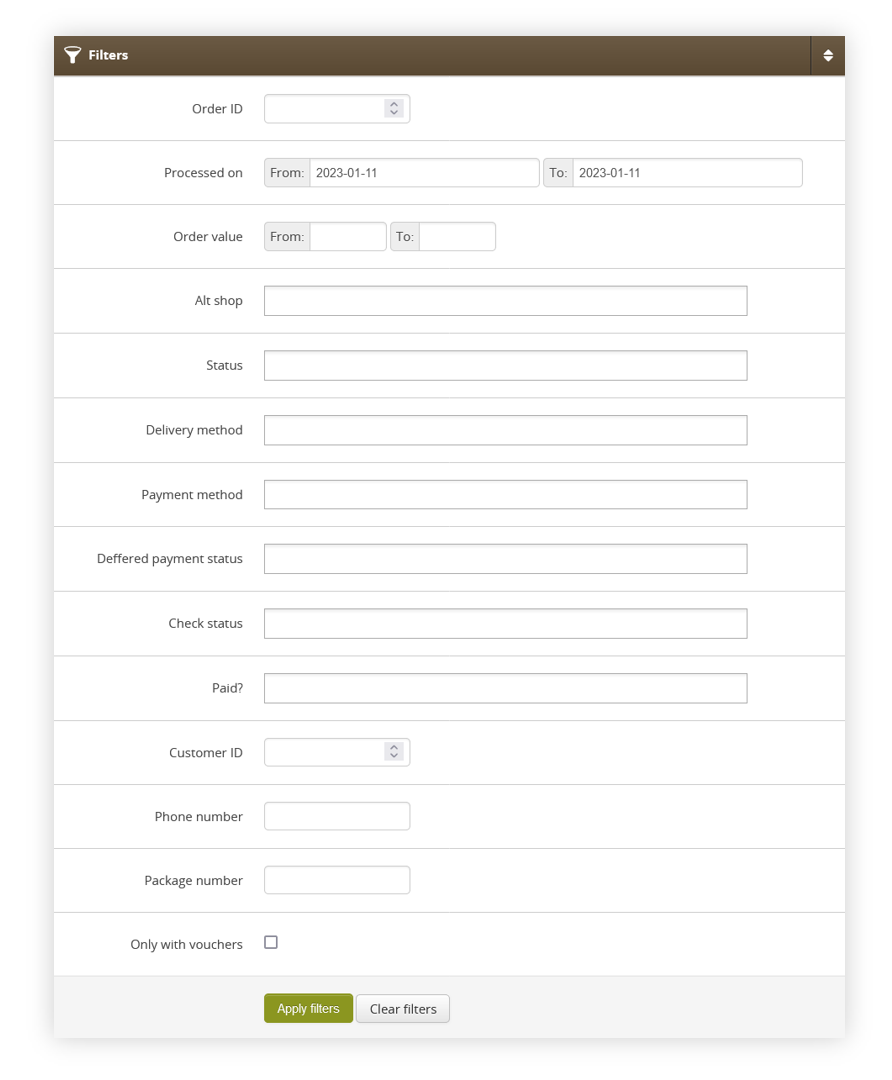 |
Order ID- Orders internal ID.Processed on- A range of dates when the order was processed.Order value- A range of total order values.Alt shop- Altshop name where the order was placed on.Status- Current status of the order.Delivery method- Selected orders delivery method.Payment method- Selected orders payment method.Deffered payment status- Current status of the deffered payment.Check status- Current internal check status of the order.Paid?- Order payment status.Customer ID- ID of the customer.Phone number- Customer's phone number.Package number- Number of the delivery package.Only with vouchers- A tickbox that allows seeing only orders with vouchers.Status (Balikobot)- Order status acquired from Balikobot (when Balikobot is used).
After defining the above filters, select the Apply Filters button to get a list of sites according to the applied filters.
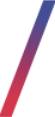 Export /
Export / orders listInvoices section
The Export / orders listInvoices section allows to further narrow downfilter the listexported of orders.data. Below you will find a description of possible actions.filters.
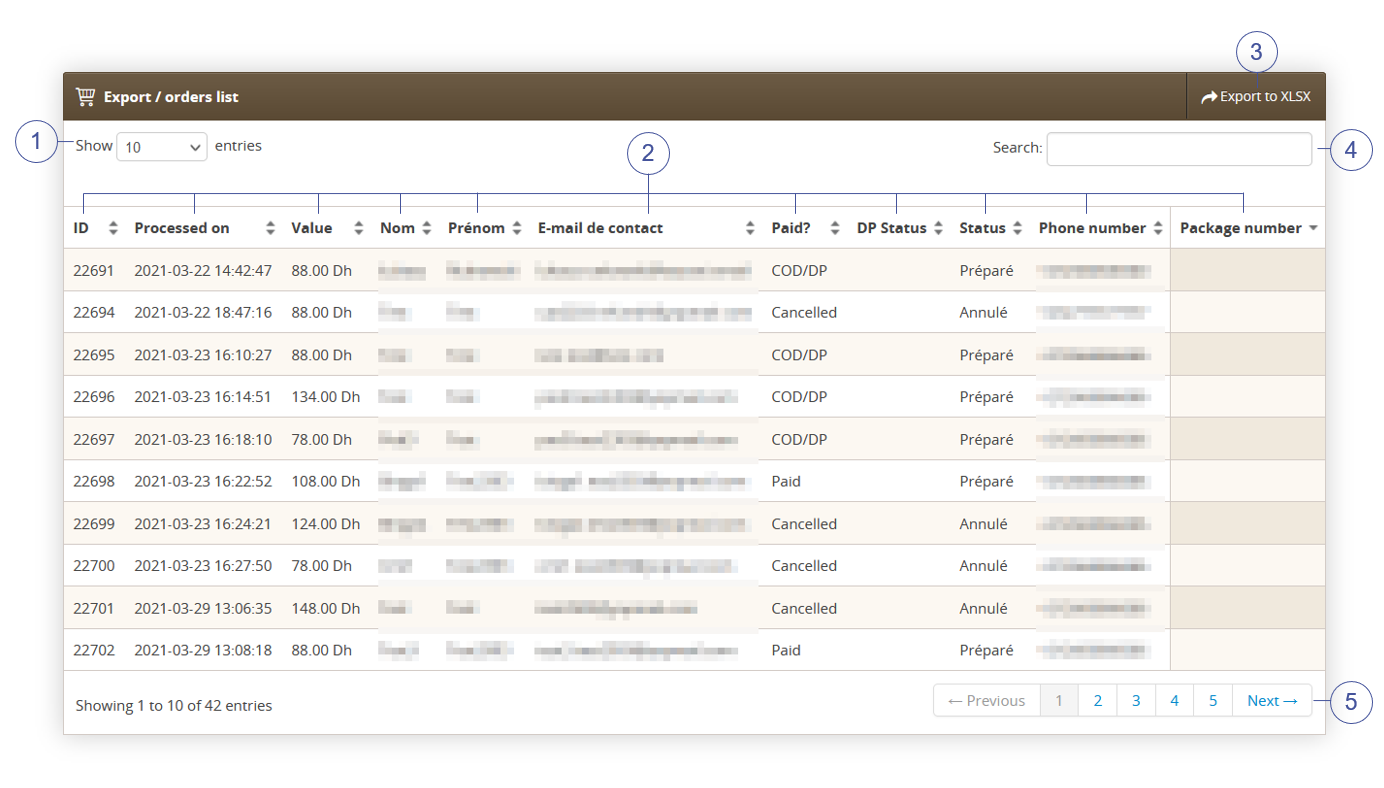 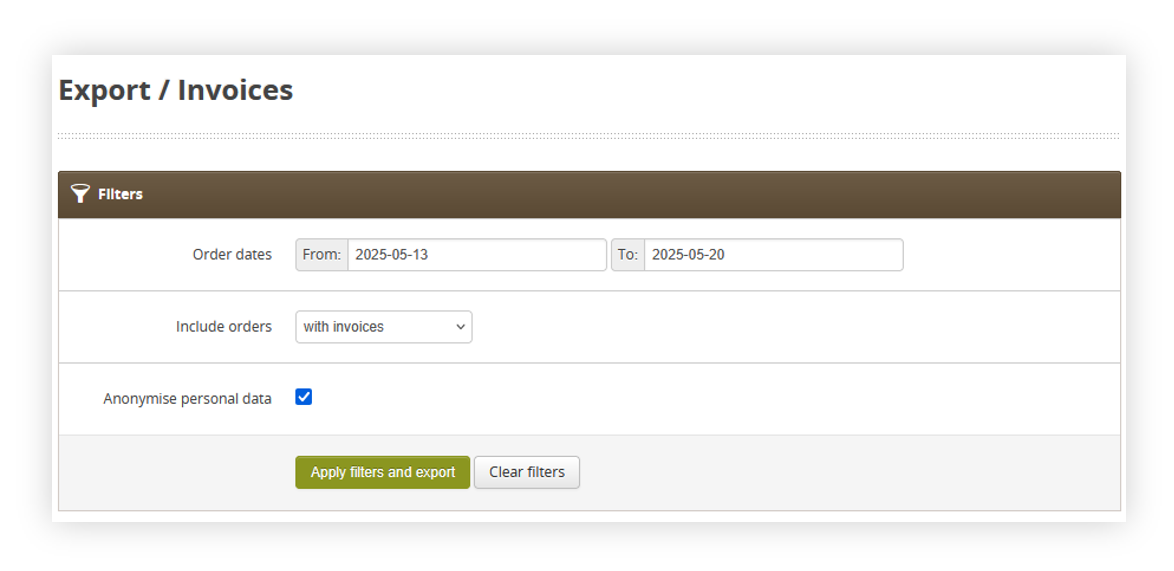 |
| Visualization of the export / orders list section |
-
Select theShow X entries(1)field to set the number of orders, displayed on one page (min 10 / max 100). The names of the columns(2)that contain information about a given order. Each column is susceptible to sorting. To sort the records, click on the title of the column in question.- Order
ID- Orders internal ID. By clicking on the order ID you will be redirected to the detailed order information located in theOrders > Orders / list. Processed ondates - A range of dateswhenbetween which theorderorderswasshouldprocessed.be exported.ValueInclude orders - A dropdown menu that defines what type of orders should be exported. There are three possible options:- With invoices - Exports only orders that contain invoices
- Without invoices -
AExportsrangeonlyoforderstotalthatorderdovalues.not have an invoice First name- Customer's first name.Last nameAll -Customer'sExportslastallname.E-mail- Customer's e-mail address.Paid?- Order payment status.DP status- Current status of the deffered payment.Status- Current status of the order.Phone number- Customer's phone number.Package number- Number of the delivery package (Carrier Barcode).orders
SelectAnonymise personal data - A switch that defines if theExportfieldstoReceiver data and E-mail should be anonymised in the exported xlsx(3)file.
buttontoWith the desired options chosen, you can export
all filtered orders tothe xlsxfile. You can learn more about exported xlsxfileinusing the ApplyExporting orders to the xlsxsection- Order
Search box(4)where you can search for desired orders by their ID, first name, last name, e-mail address, status, phone number,filters andpackage number.Page buttonsexport(5), which allow users to change the page of currently viewed orders.
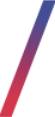 Exporting
Exporting ordersinvoices to the xlsx
By pressing the ExportApply tofilters xlsxand export button shown in the Export / orders listInvoices section chapter you are able to export all the filtered orders to the xlsx file and download it.
You can find the example export file under the URL:
https://knowledge.tauceti-digital.com/invoice_report_example.xlsx
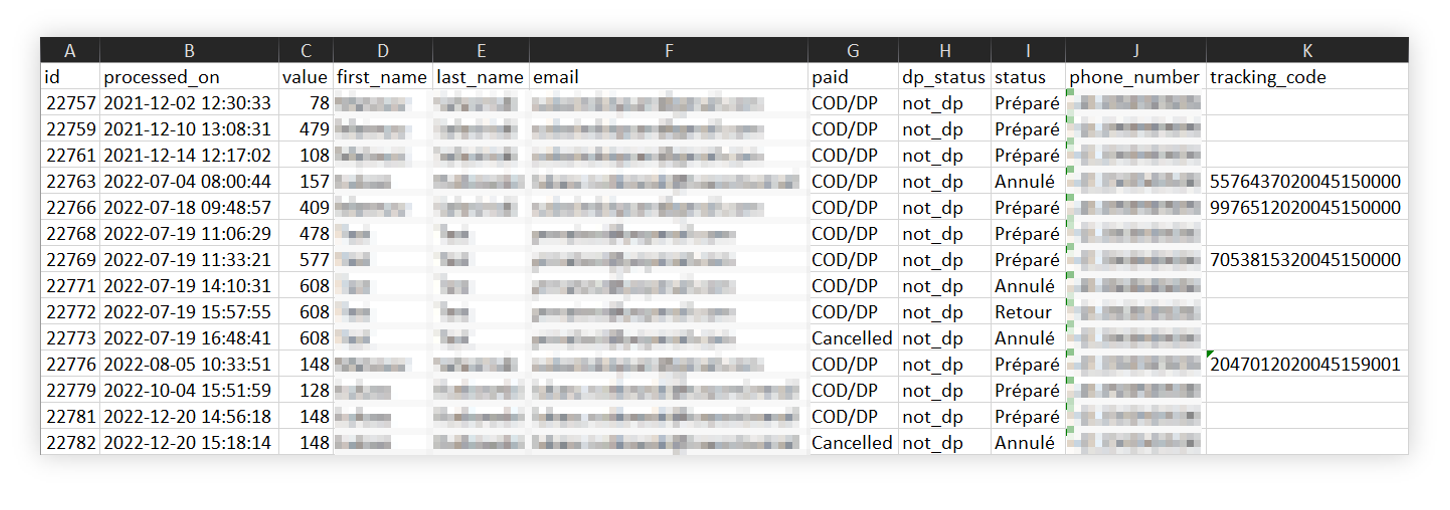  |
| Visualization of the exported orders=s |
Xlsx file contains the exactlyfollowing same information as export / orders listfields tab:
OrderID- Orders internal ID.Processed on- A range of dates when the order was processed.Order_value_gross- A range of total order values.Customer_first_name- Customer's first name.Customer_last_name- Customer's last name.Customer_email- Customer's e-mail address.Paid- Order payment status.DP status- Current status of the deffered payment.Status- Current status of the order.Customer_mobile- Customer's phone number.Tracking_code- Number of the delivery package (Carrier Barcode).Invoice_number- Number of the invoice.Delivery_street- The street name to which the package will be delivered.Delivery_building- The building number to which the package will be delivered.Delivery_flat- The flat number to which the package will be delivered.Delivery_postal_code- The postal code to which the package will be delivered.Delivery_city- The city name to whihc the package will be delivered.Delivery_company_name- Company name defined by the customer when placing the order.Delivery_tax_id - Tax IDdefined by the customer when placing the order.Delivery_company_id- Company ID defined by the customer when placing the orderDelivery_method- Used delivery method in the order.Parcel_machine_id- Parcel ID in case of deliveries to the parcel points.Country_code- Country code of the country from which the order was created (e.g. HU).Product_list- The list of products separated by pipes (" | "), The list contains its SKU, quantity and price in a SKU;Quantity;Price format. For example: 01569;3;38,90|NOGIFT;1;0,00|60735;5;55,90|59137;1;99,00Tracking_number- Tracking number of the package provided by the delivery service.Campaign_code- The campaign code that was used when placing the order by the customer.Delivery_fee- Delivery fee which customer paid for the selected order.Payment_fee- Payment fee which customer paid for the selected order.
