Export / orders list
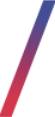 Getting started
Getting started
In this article, you can learn about export / orders list functionality, which will allow you to export created e-commerce orders with their basic information. In order to access this module you have to have BOK supervisors, MC business admin, Administrator, Super administrator, or Root group.
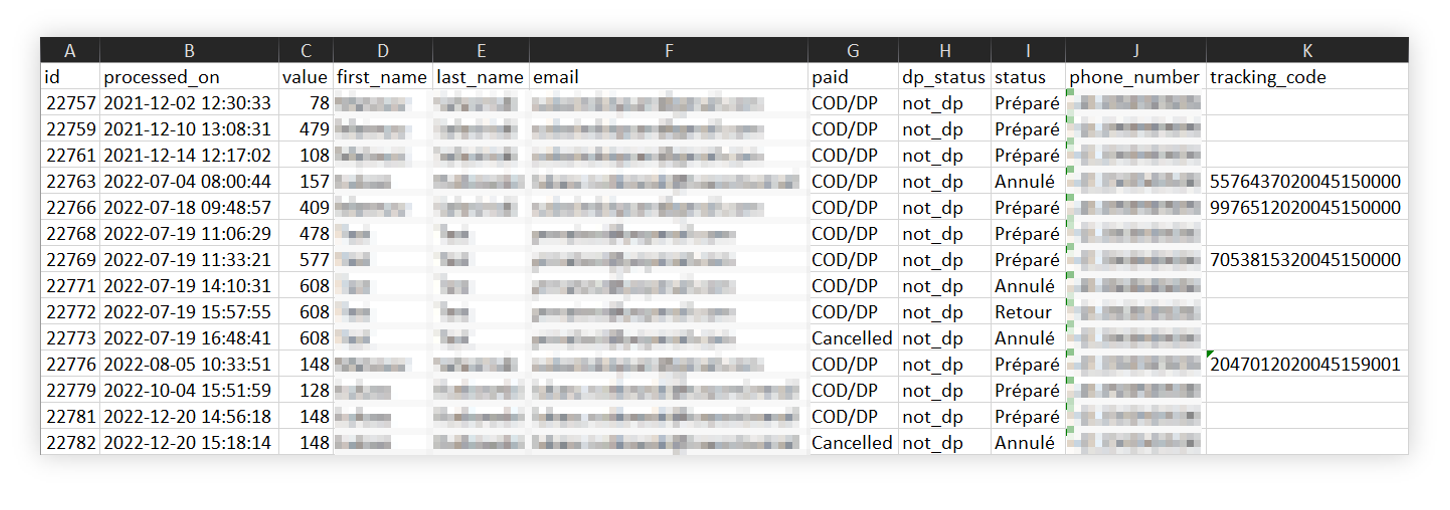 |
To open the Featured products / list view, in the admin panel, navigate to:
Import / export > Export / orders list
All possible operations to perform on the Export / orders list view can be done in the Filters (1) and Export / orders list (2) tabs.
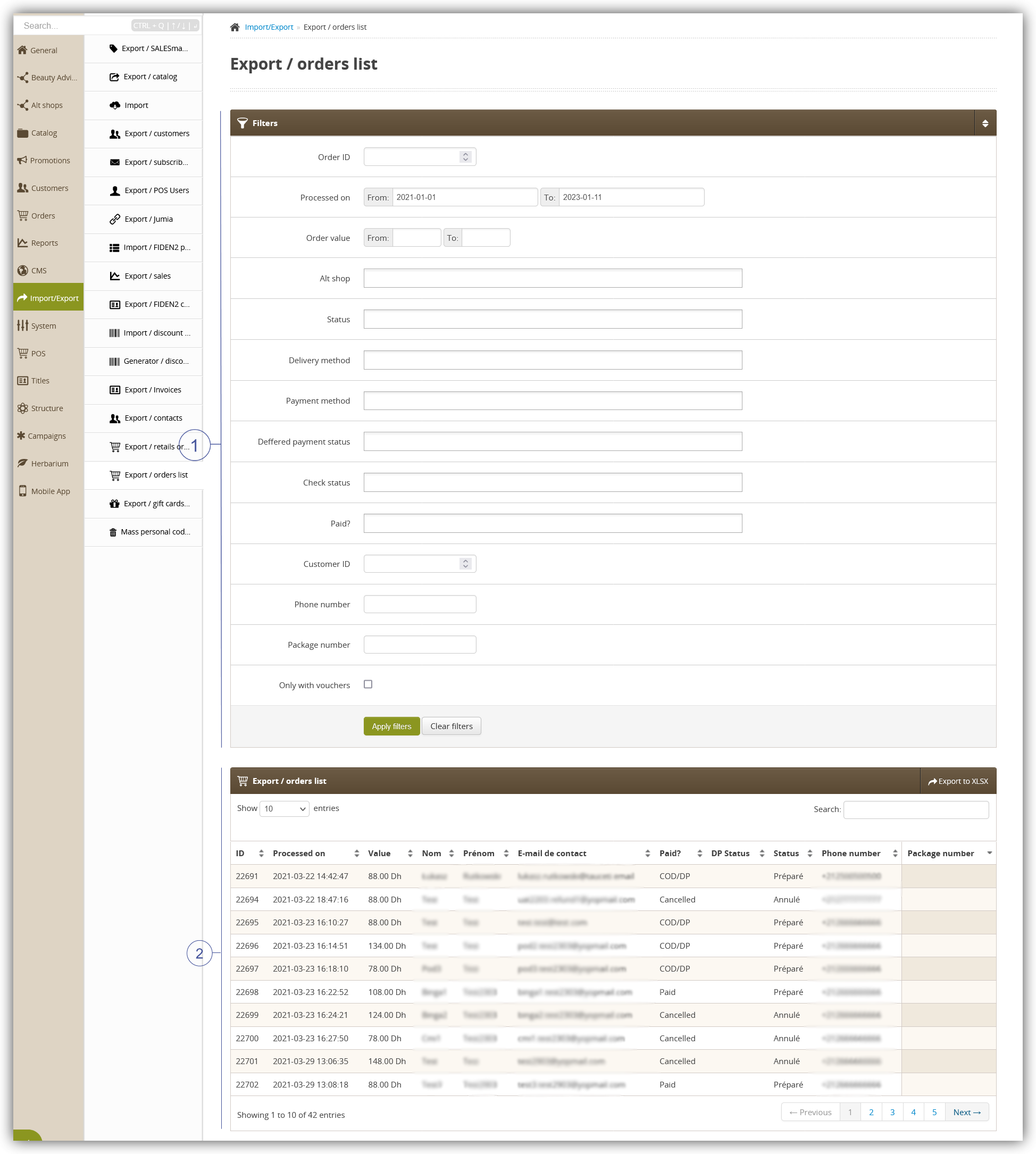 |
Table of contents:
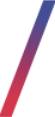 Filters section
Filters section
The Filters section allows the sorting of the orders in the export / orders list module, based on the available filters. Orders are not visible by default and it is required to apply any filter first in order to see them. Below you will find a description of each filter.
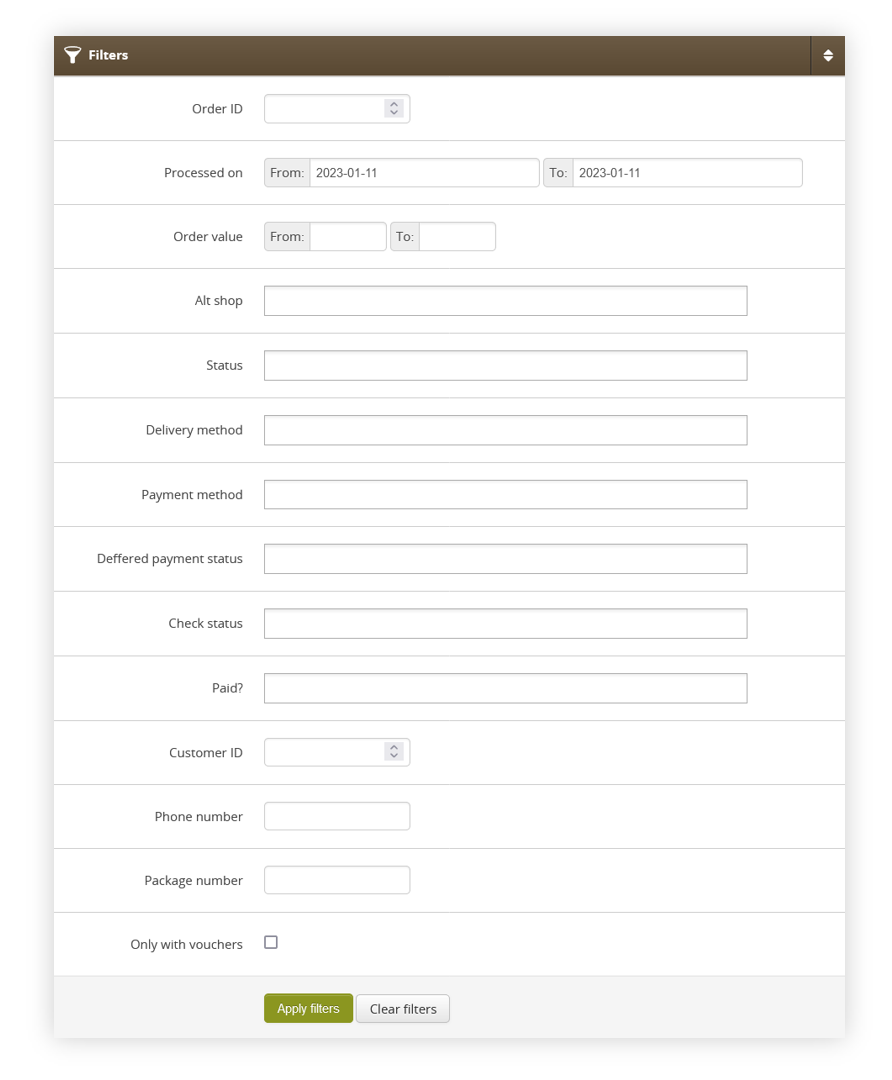 |
| Visualization of the filters tab |
Balikobot.Balikobot (when Balikobot is used).
After defining the above filters, select the Apply Filters button to get a list of sites according to the applied filters.
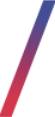 Export / orders list section
Export / orders list section
The Export / orders list section allows to further narrow down the list of orders. Below you will find a description of possible actions.
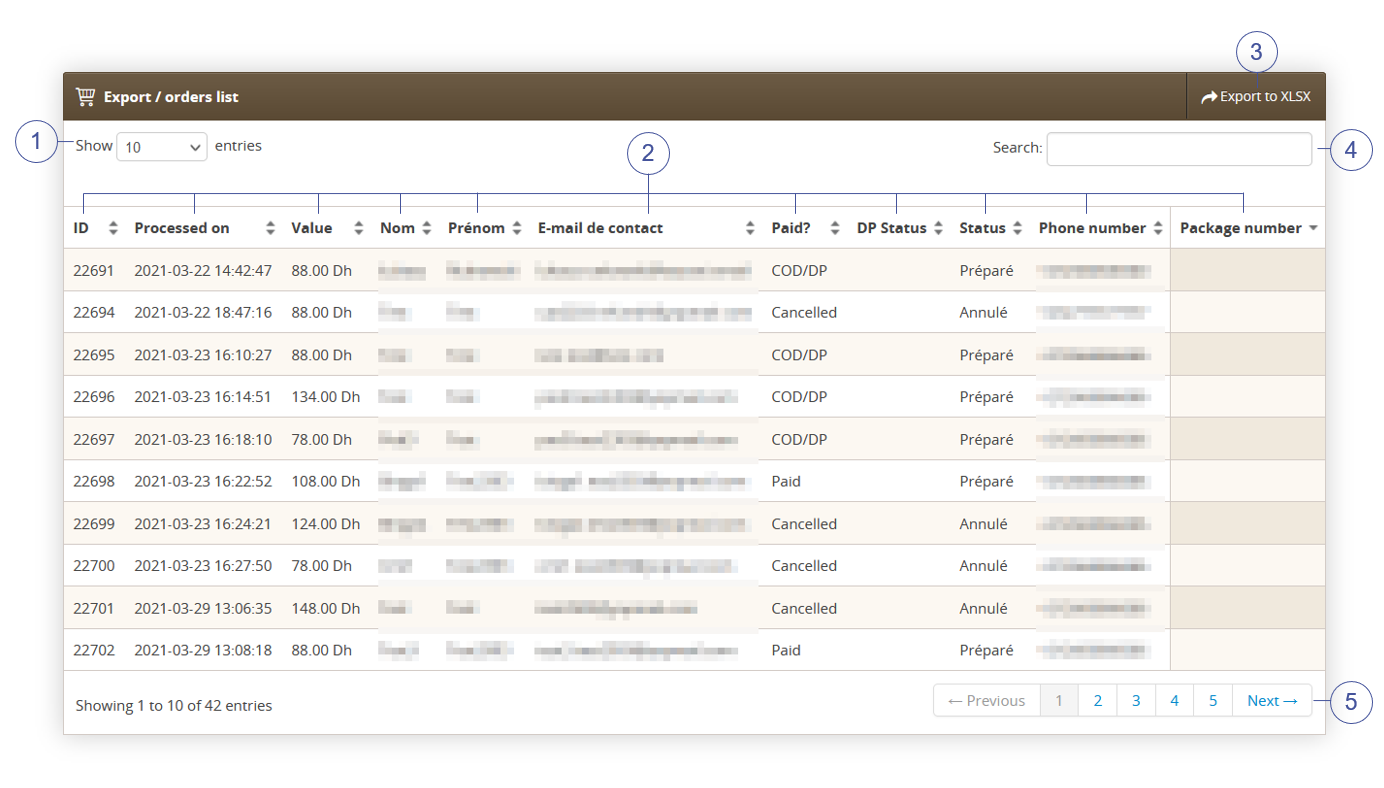 |
- Select the Show X entries (1) field to set the number of orders, displayed on one page (min 10 / max 100).
- The names of the columns (2) that contain information about a given order. Each column is susceptible to sorting. To sort the records, click on the title of the column in question.
- Select the Export to xlsx (3) button to export all filtered orders to the xlsx file. You can learn more about exported xlsx file in the Exporting orders to the xlsx section
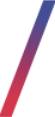 Exporting orders to the xlsx
Exporting orders to the xlsx
By pressing the Export to xlsx button shown in the Export / orders list section chapter you are able to export all the filtered orders to the xlsx file and download it.
You can find the example export file under the URL:
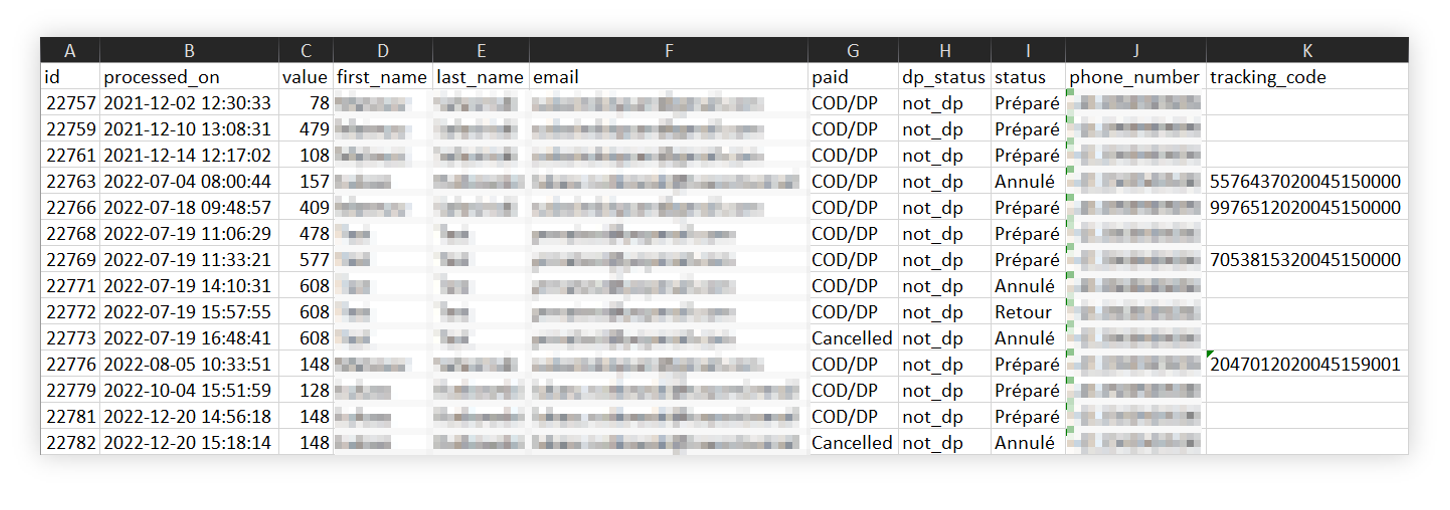 |
Xlsx file contains the exactly same information as export / orders list tab:
IDOrderID - Orders internal ID.ValueOrder_value_gross - A range of total order values.First nameCustomer_first_name - Customer's first name.- Customer_last_name
Last name- Customer's last name. E-mailCustomer_email - Customer's e-mail address.Paid?Paid - Order payment status.Phone numberCustomer_mobile - Customer's phone number.Package numberTracking_code - Number of the delivery package (Carrier Barcode).- Invoice_number - Number of the invoice.
- Delivery_street - The street name to which the package will be delivered.
- Delivery_building - The building number to which the package will be delivered.
- Delivery_flat - The flat number to which the package will be delivered.
- Delivery_postal_code - The postal code to which the package will be delivered.
- Delivery_city - The city name to whihc the package will be delivered.
- Delivery_company_name - Company name defined by the customer when placing the order.
- Delivery_tax_id - Tax ID defined by the customer when placing the order.
- Delivery_company_id - Company ID defined by the customer when placing the order
- Delivery_method - Used delivery method in the order.
- Parcel_machine_id - Parcel ID in case of deliveries to the parcel points.
- Country_code - Country code of the country from which the order was created (e.g. HU).
- Product_list - The list of products separated by pipes (" | "), The list contains its SKU, quantity and price in a SKU;Quantity;Price format. For example: 01569;3;38,90|NOGIFT;1;0,00|60735;5;55,90|59137;1;99,00
- Tracking_number - Tracking number of the package provided by the delivery service.
- Campaign_code - The campaign code that was used when placing the order by the customer.
- Delivery_fee - Delivery fee which customer paid for the selected order.
- Payment_fee - Payment fee which customer paid for the selected order.
