General information
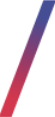 Getting started
Getting started
Zendesk is a service that gives access to various support tools, in this case, a Knowledge base.
Our knowledge base is a searchable directory of content and documentation regarding the Tau Ceti admin panel, its functionalities, and integrations. The Knowledge base can be accessed through the https://tauceti.zendesk.com/hc/en-us link.
You can also create an account, which can be used to publicly comment on the articles and get information when they get updated by following them.
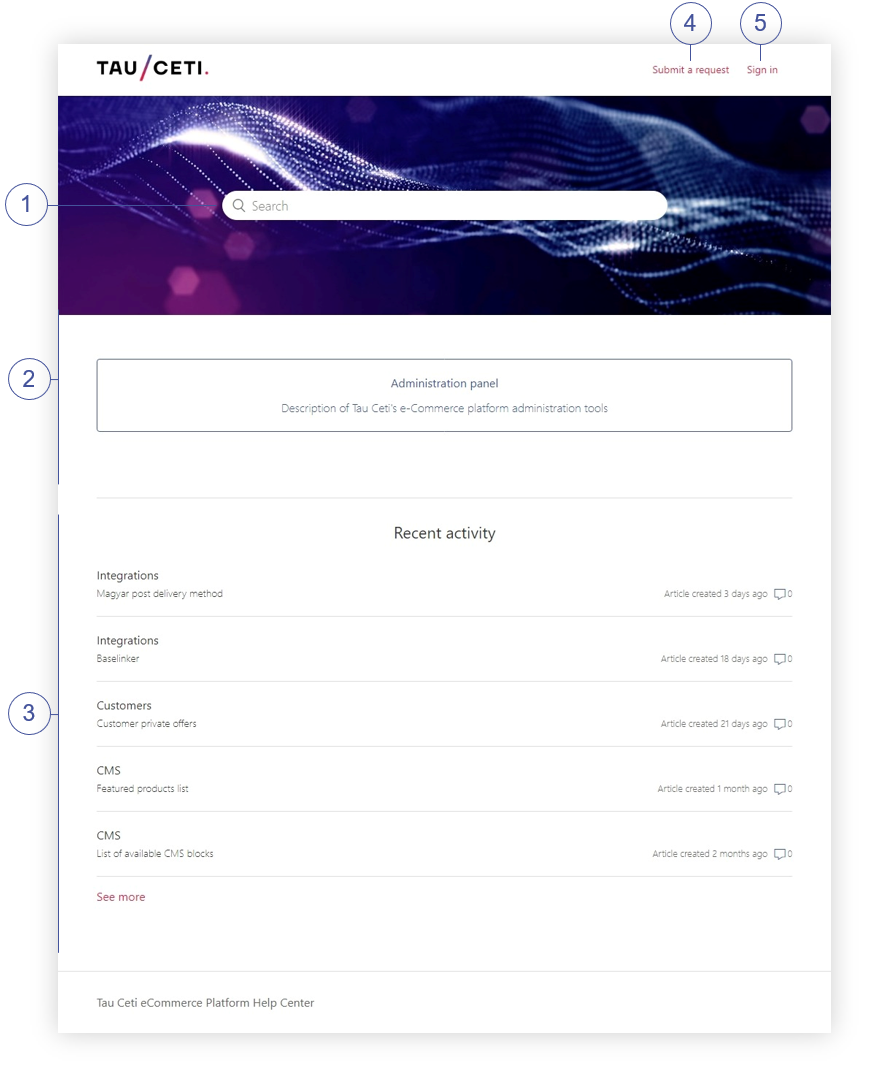 |
|
Visualization of Tau Ceti Zendesk home page |
On the home page of the Tau Ceti Zendesk knowledge base, you can find:
(1)- Search bar, which allows you to search in our library of documentation. You can search here only by the article's name.
(2)- Categories, where the articles are located. You can find more in the Articles overview section.
(3)- Recent activity, which shows which documentation got updated recently.
(4)- Submit a request button, which allows you to contact us in case of questions or suggestions. You can find more about this topic in the Contacting Tau Ceti section.
Table of contents:
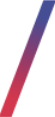 Articles overview
Articles overview
When you have selected the desired category, you will be redirected to the category page.
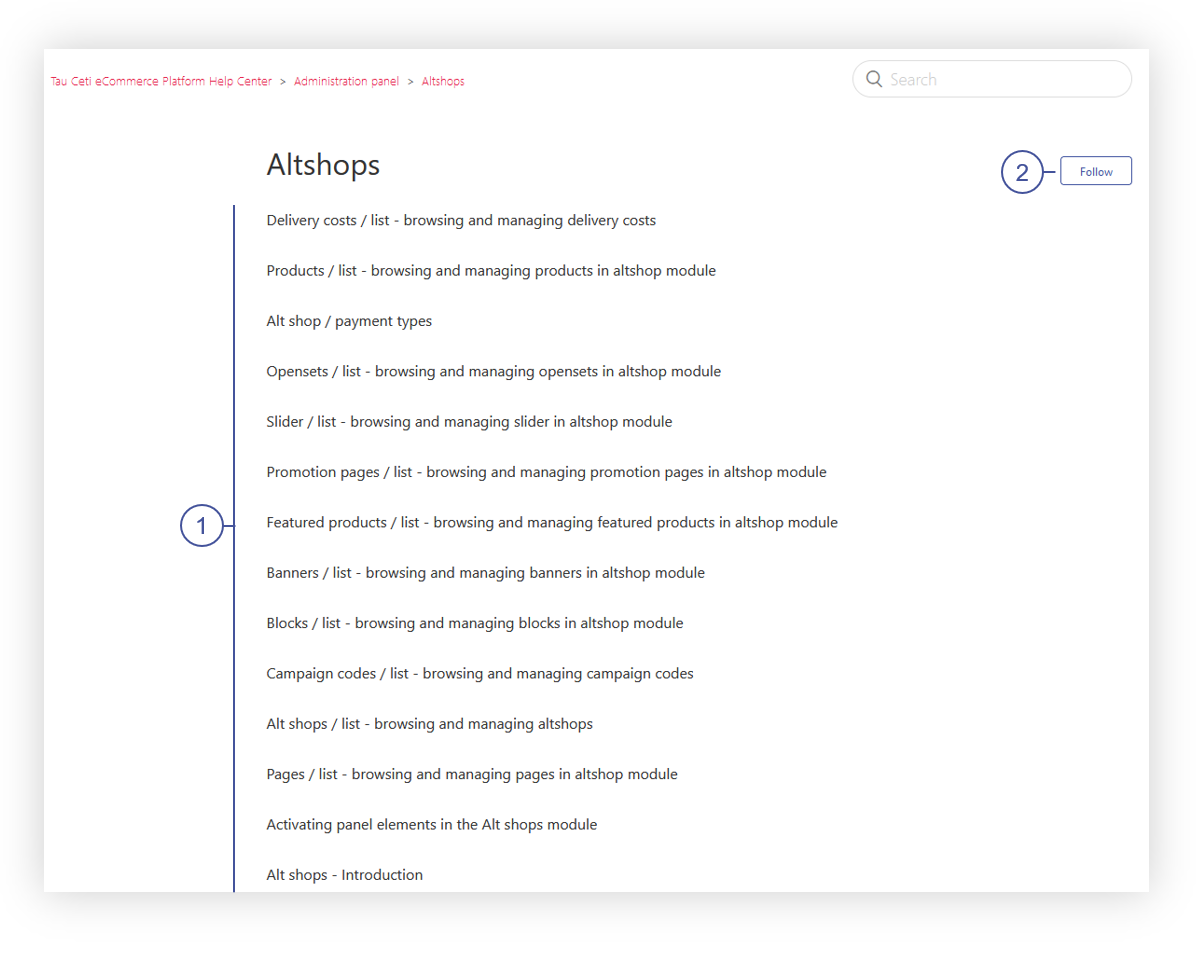 |
|
Visualization of the articles located in the category |
On the category page, you can find all the articles assigned to this category (1), and you can also follow the category or an article using the Follow button (2). Following a category or an article will e-mail you an update whenever an article has been updated
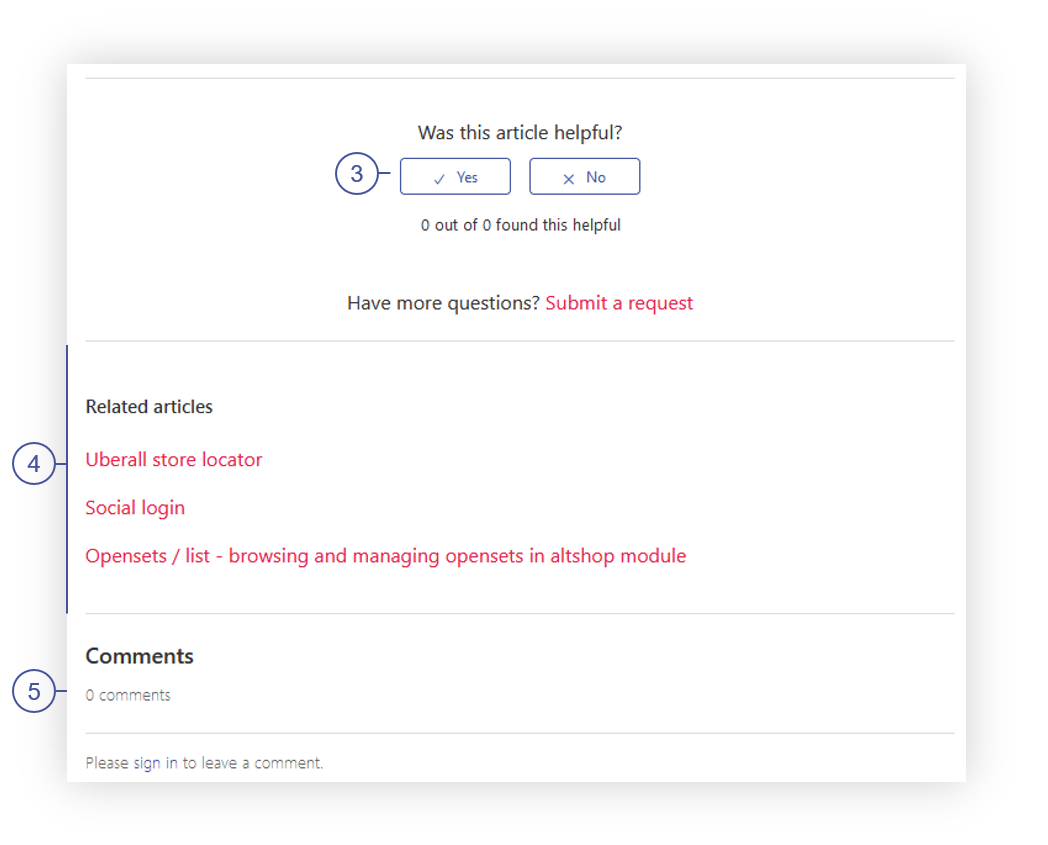 |
|
Visualization of the bottom of the article |
In the articles at the bottom of the page users are able to vote if the article was helpful (3), see all the related articles to the current one (4), and see, and create public comments on the articles (5).
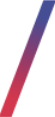 Creating a Zendesk account
Creating a Zendesk account
Users are able to create their own Zendesk account in order to follow the articles and categories, as well as to comment on the articles or just contact us. In order to create the account you have to press the Sign in the text at the top of the page.
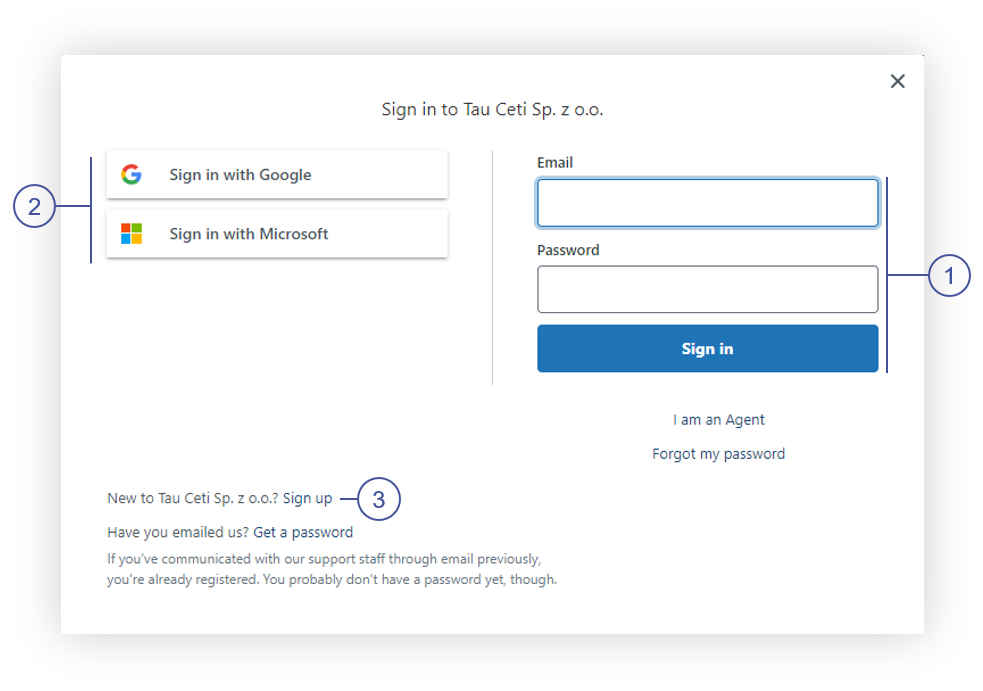 |
|
Visualization of the sign in window |
In the sign in window, you can log in with your already created account (1), sign in using Google or a Microsoft account (2), or create a new account using the Sign up text (3).
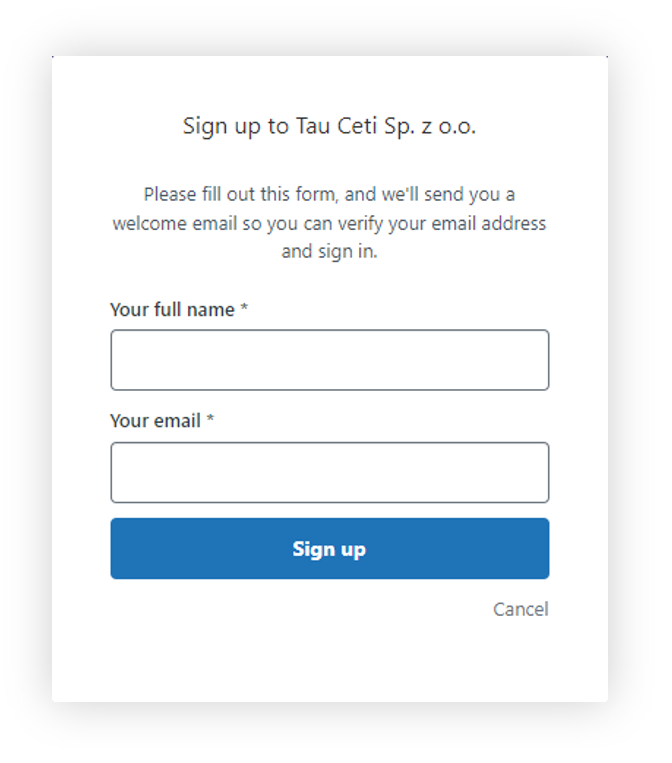 |
|
Visualization of the Sign up window |
In the Sign up window, you have to type your full name and e-mail address.
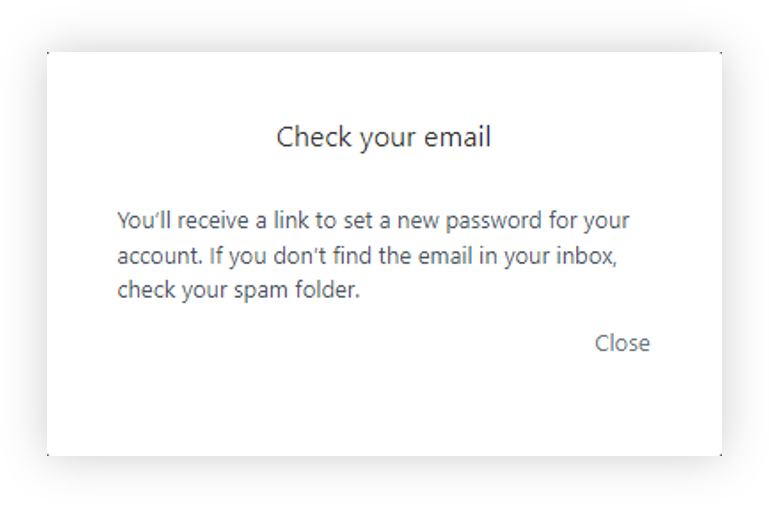 |
|
Visualization of the sign up information |
By pressing the Sign up button you will see a message, that a link with a new password has been sent to your e-mail address.
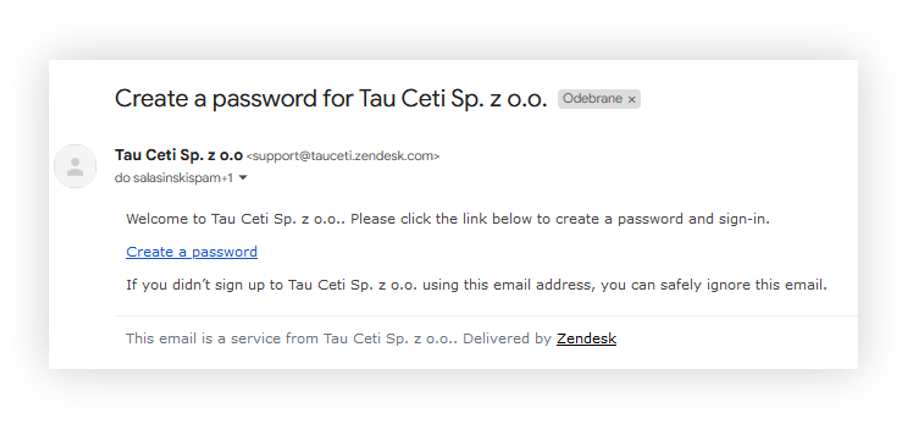 |
|
Visualization of the e-mail message |
In your e-mail inbox, you will find a message from Zendesk with a link to the password creation.
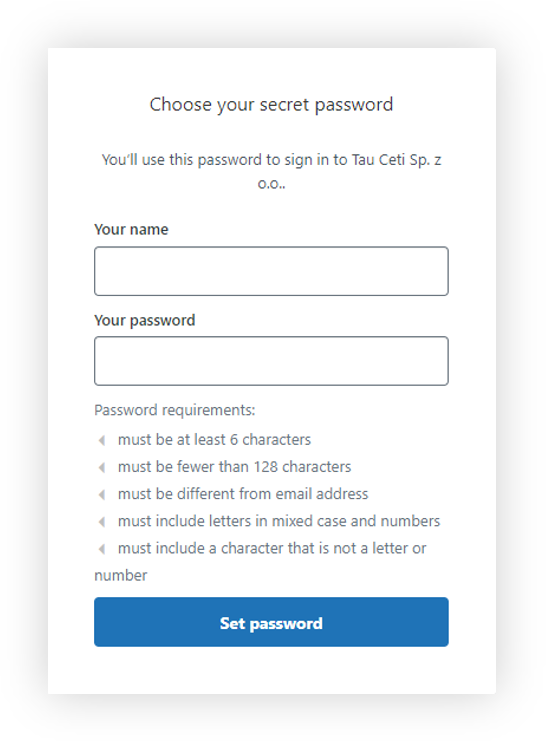 |
|
Visualization of the password set up window |
In the password creation window, you have to type your password that is at least 6 characters long, different from your email address and include letters in mixed case, numbers, and a special character.
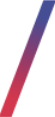 Contacting Tau Ceti
Contacting Tau Ceti
If you have any questions or suggestions regarding the articles you can contact us via the e-mail address [email protected], or by using Submit a request function on a Zendesk platform.
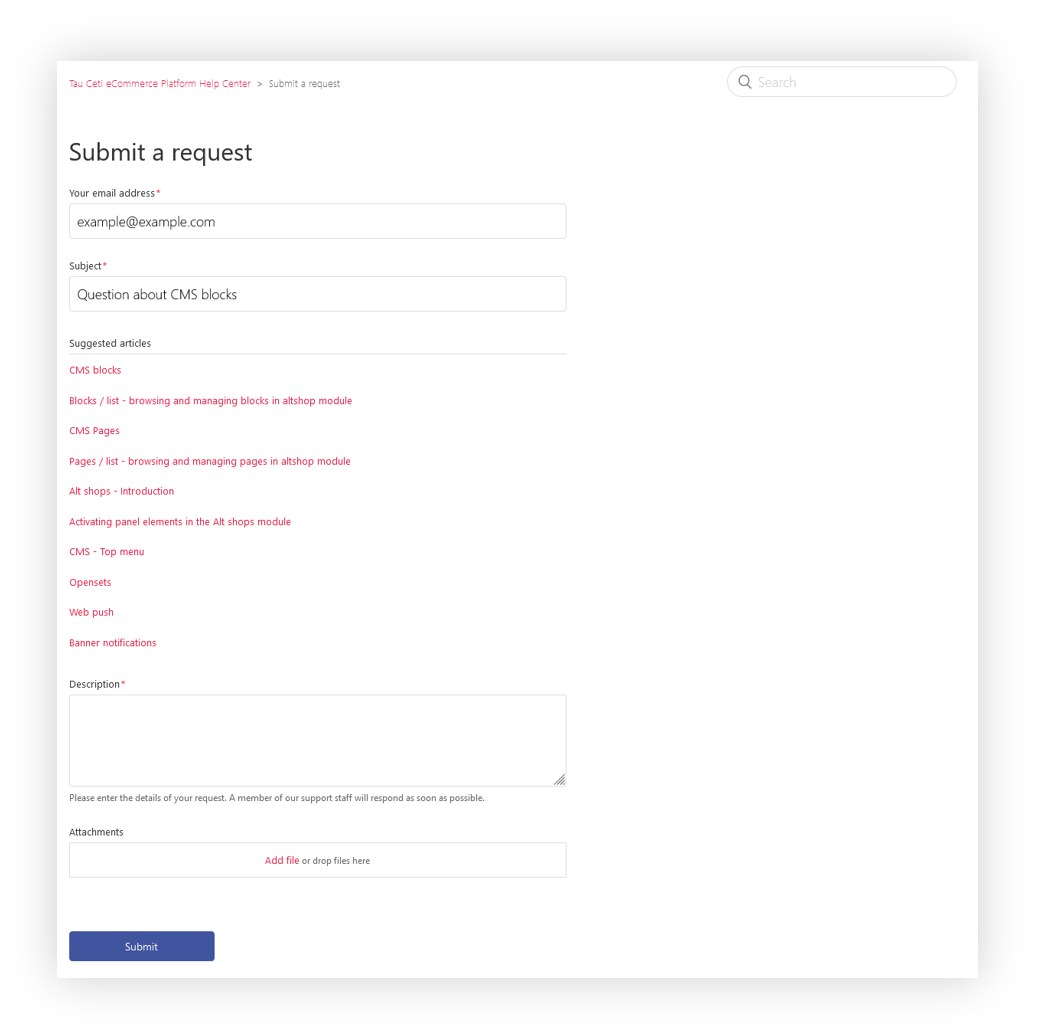 |
|
Visualization of the Zendesk contact form |
On the Zendesk contact form, you have to type your email address, a subject, and a description of the message. You are also able to attach the attachments with your request.
When typing the subject of the message, the Zendesk platform will suggest possible articles, that might help with your problem or question.
