E-invoice
 Getting started
Getting started
The e-invoice application allows you to manage the purchase invoices of your store's customers. The e-invoice administration panel can be found at the following address:
http://efaktura.yves-rocher.pl/admin
Logging is performed through the GAC (Global Authorization Center).
The application user has access to 4 modules (1): Cockpit, Invoices, Configuration, Logs.
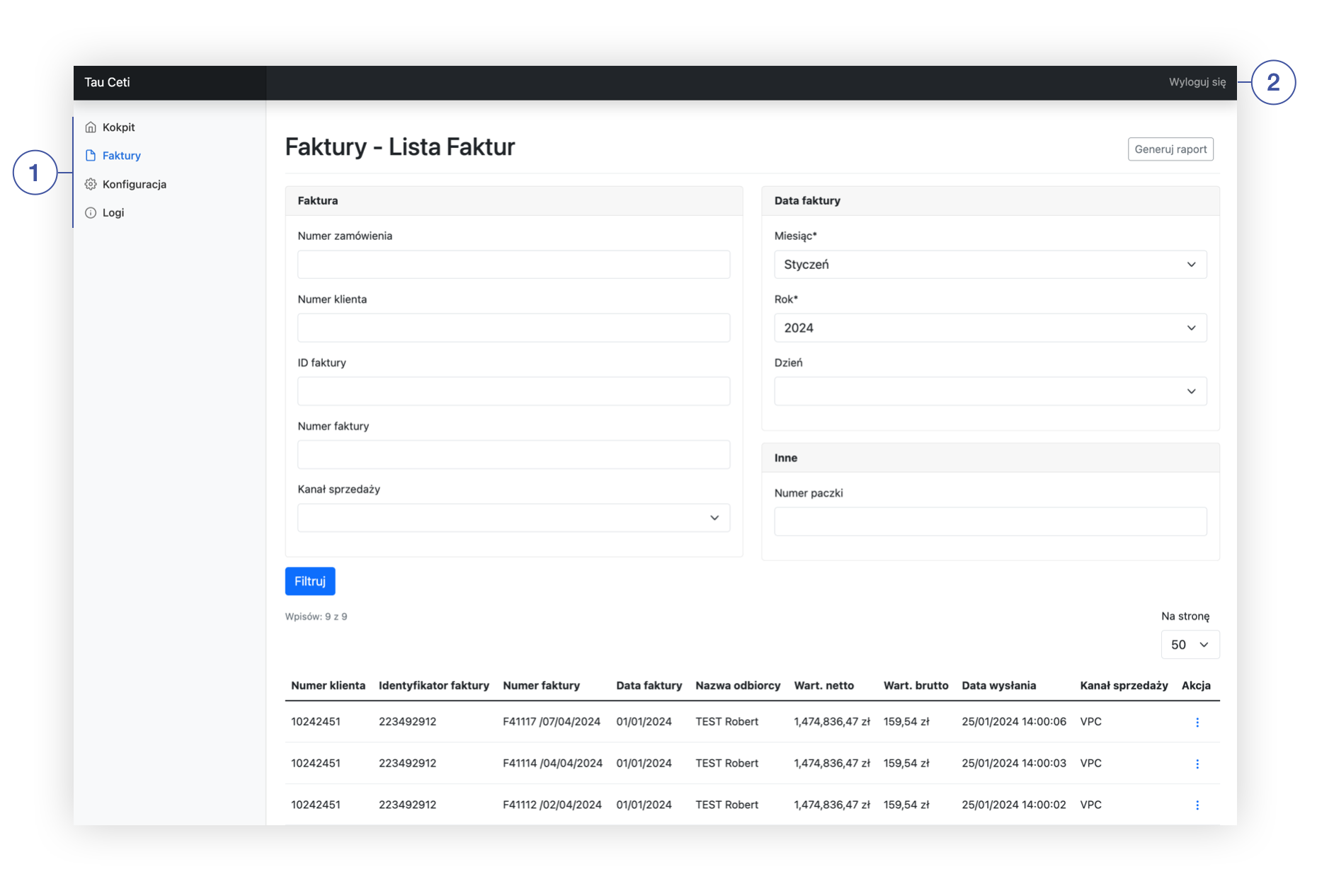 |
|
View of the Invoices module |
Table of contents
 Cockpit
Cockpit
The dashboard module allows you to review all events that occurred during the import process.
The table is sortable (2), allowing for the display of invoices for a specific time range and defining the number of records displayed per page. (3) Pagination enables the display and navigation through subsequent events.
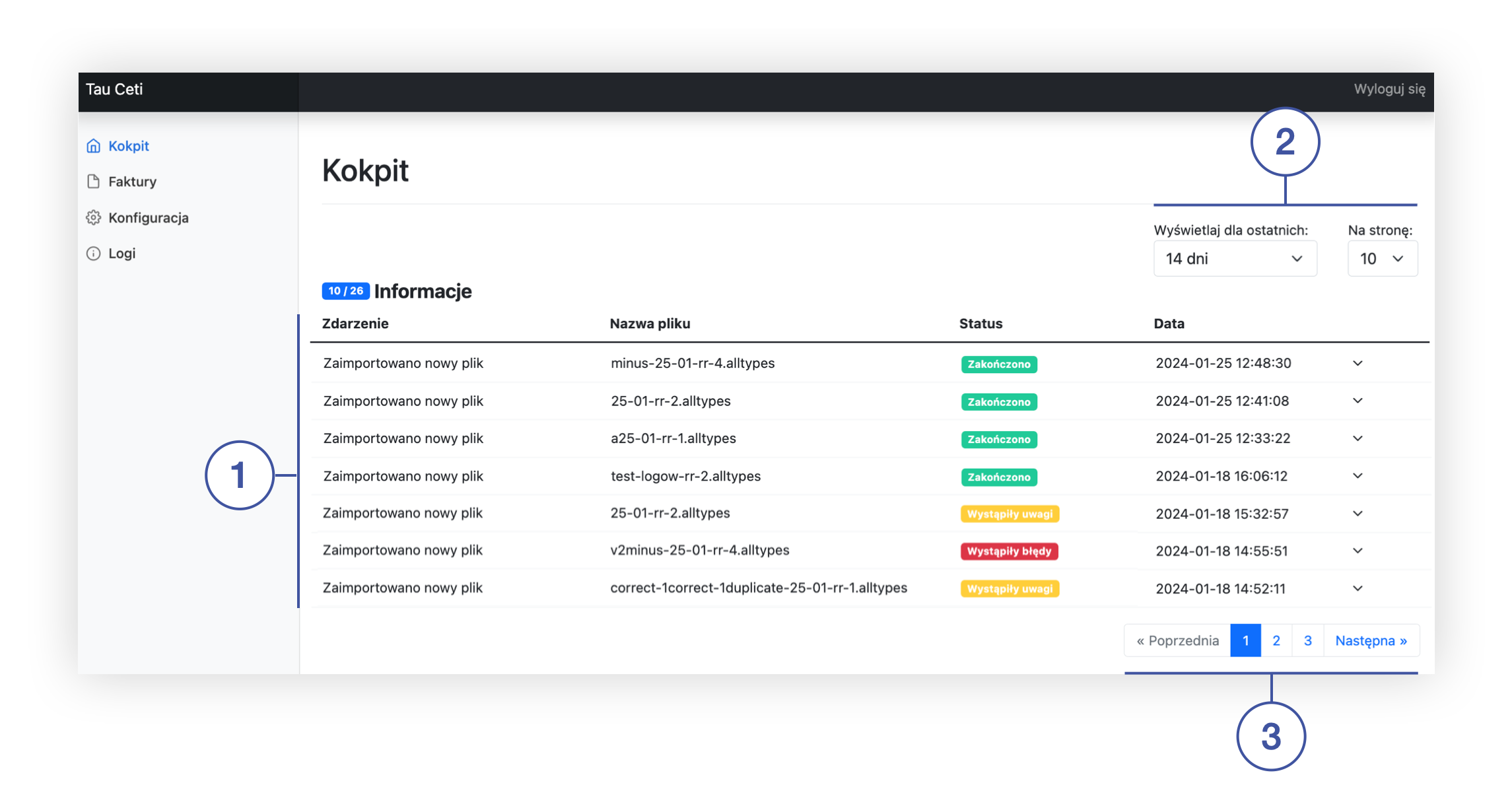 |
| View of the cockpit module |
Below you will find a description of the data present in the table.
- Event - event name.
- File name - name of the uploaded file.
-
Status - upload status. We distinguish three statuses:
-
Completed - the import was successful.
Invoices were correctly created in the database and are available in the application. - Notes occurred - during the import, notes occurred. The error pertains to situations where the package contains both new invoices and duplicates. New invoices are imported correctly, while duplicates are marked as notes for import.
- Errors occurred - errors occurred during the file import.
-
Completed - the import was successful.
By clicking on the events tab, you can view its details.
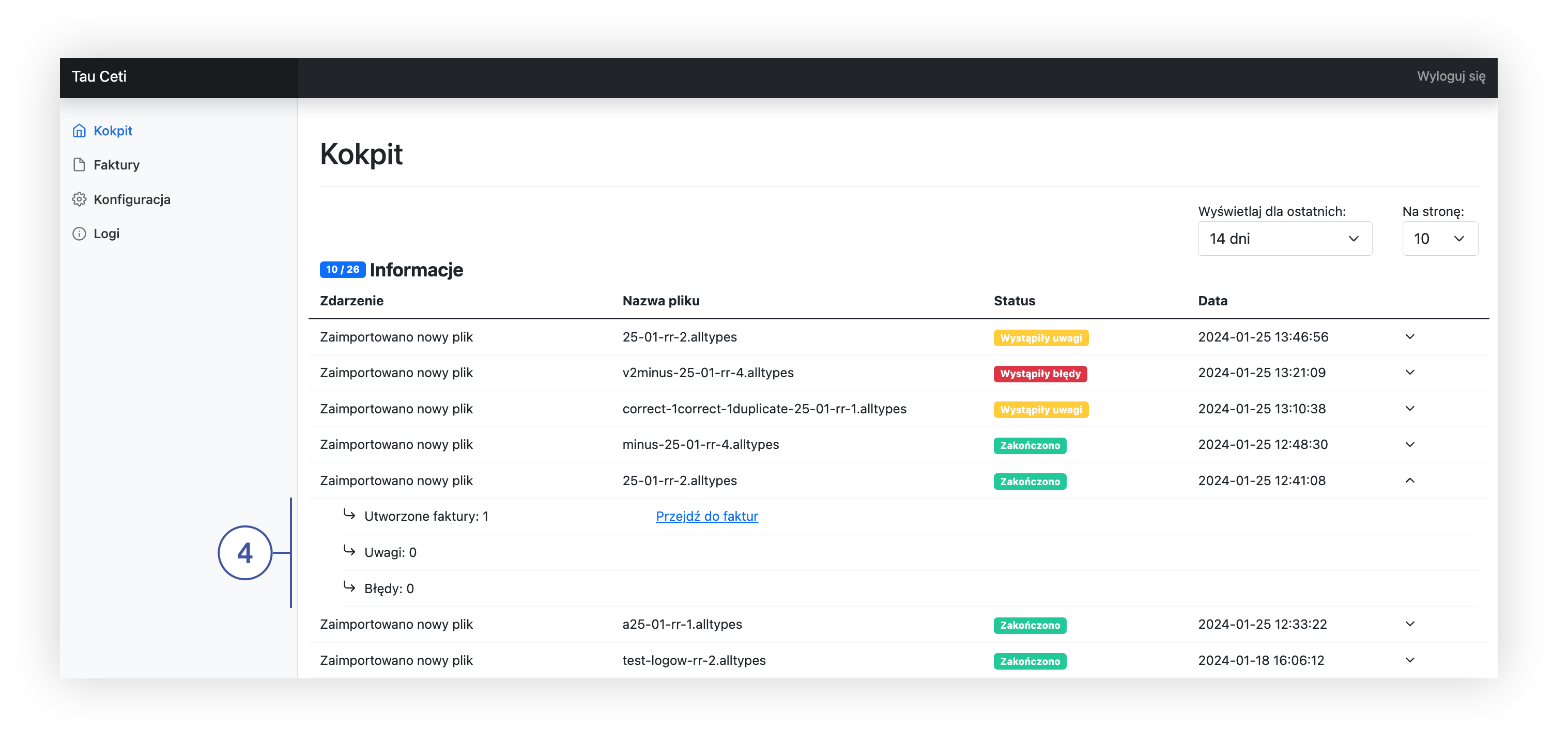 |
| View of the cockpit module (details of event) |
Event details include the following data:
- Created invoices - number of created invoices. If any invoices were created, a link Go to invoices will appear next to it, which takes you to the invoices module with a filter applied for the imported package number.
- Notes - number of notes which occurred during the import. If any notes occurred, a link Go to notes will appear next to it, which takes you to the details of the encountered notes. (Access to the Logs tab is only available to users with "Root" permissions).
- Errors - number of errors which occurred during the import. If any errors occurred, a link Go to errors will appear next to it, which takes you to the details of the encountered error. (Access to the Logs tab is only available to users with "Root" permissions).
 Invoices
Invoices
The Invoices module allows you to generate a report (2), extract individual invoices using filters (1) and see them in a table (4).
Invoices are uploaded to the SFTP server (files are uploaded to the "/in" directory) by Yves Rocher employees. If the invoice file is built correctly, the invoices will appear in the Invoices tab approximately 1 hour after uploading the file to the server (files are processed every 45 minutes).
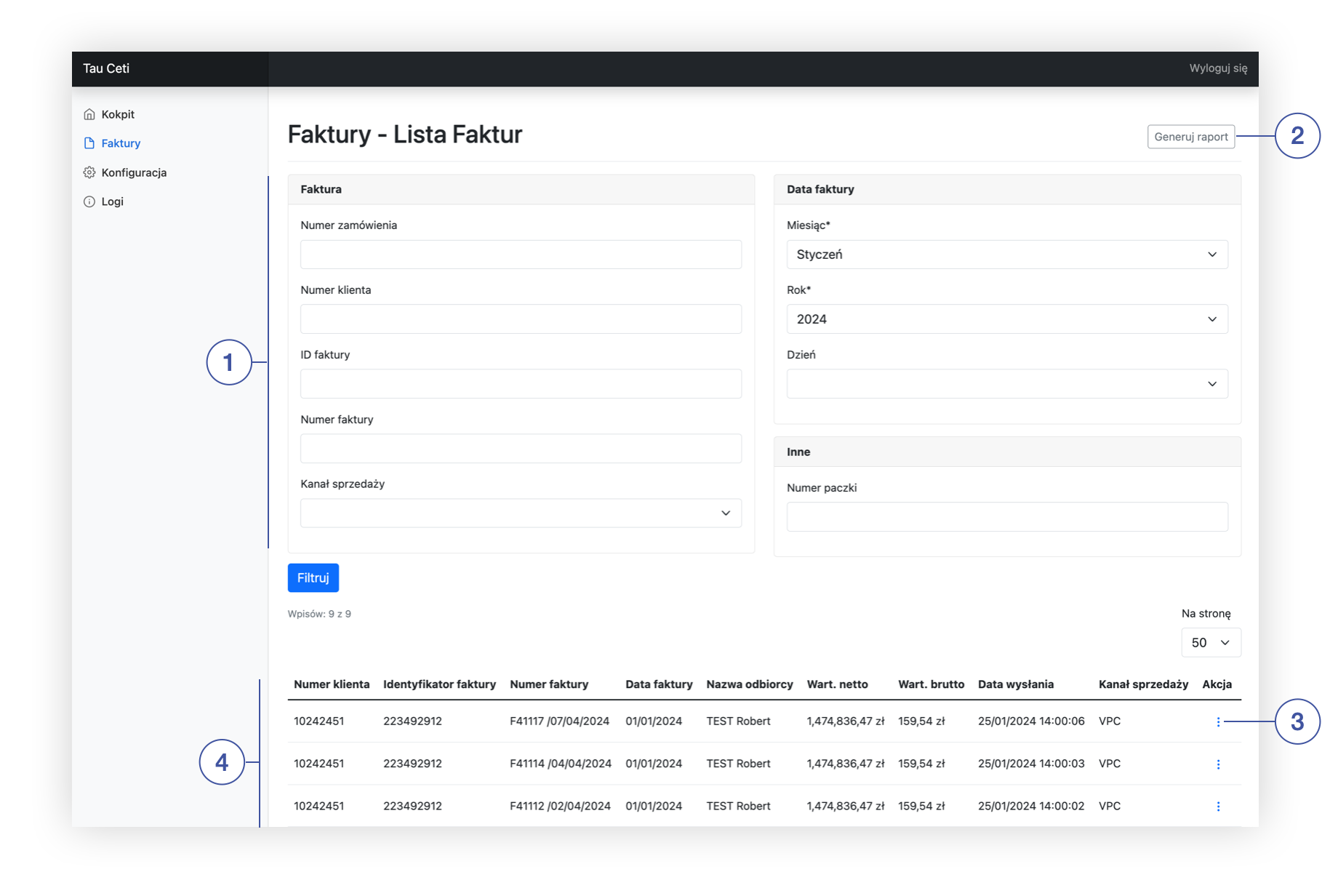 |
|
View of the report module |
When invoices appear in the panel, emails are automatically sent to recipients at the following times: 2 AM, 9 AM, 12 PM, 11 PM.
Below you will find a description of possible actions to perform in the Invoices module.
(2) - when you click on the button, a report in .xlsx format is generated, containing the same data that you will find in the table appearing in the Invoices module.
Filters (1)
Filters allow you to extract individual invoices by invoice data and date.
- Order number - a field that allows you to extract the invoice by order number.
- Customer number - a field to extract the invoice by customer number.
- Invoice ID - a field that allows you to extract an invoice by a unique invoice ID number.
- Invoice number - a field that allows you to extract an invoice by a unique invoice number.
- Sales channel - a field to extract the invoice by sales channel.
- Month (mandatory field) - a field that narrows the report within the indicated month.
- Year (mandatory field) - field narrowing the report within the indicated year.
- Day - field, narrowing the report within the indicated day.
- Package number - system package number
Table (Entry report) (4)
All data in the table is generated based on the data contained in the Yves Rocher export file uploaded to the SFTP server.
Only the value of the Date sent parameter is generated dynamically, when the email is sent.
Additional actions (3)
Download PDF - a button that allows you to download the PDF file to your local drive. Only users with a data admin permission group can download invoices.
 Configuration
Configuration
In the Configuration module, you can manage the values of the following parameters:
- email_test_recipient - test address to which invoices will be sent. If the field is empty, emails will be sent to the consumer address specified in the Yves Rocher export file.
- email_sender_name - the sender name shown in the email.
- email_invoice_subject - the title of the email visible in the email message.
- email_sender_mail - the sender's email address visible in the email message.
- pdf_delete_before_days - the number of days after which the generated PDF invoices will be deleted from the panel.
 Logs
Logs
Logs tab shows all information and errors that happened in the application. Logs are only accessible to accounts with root permissions.
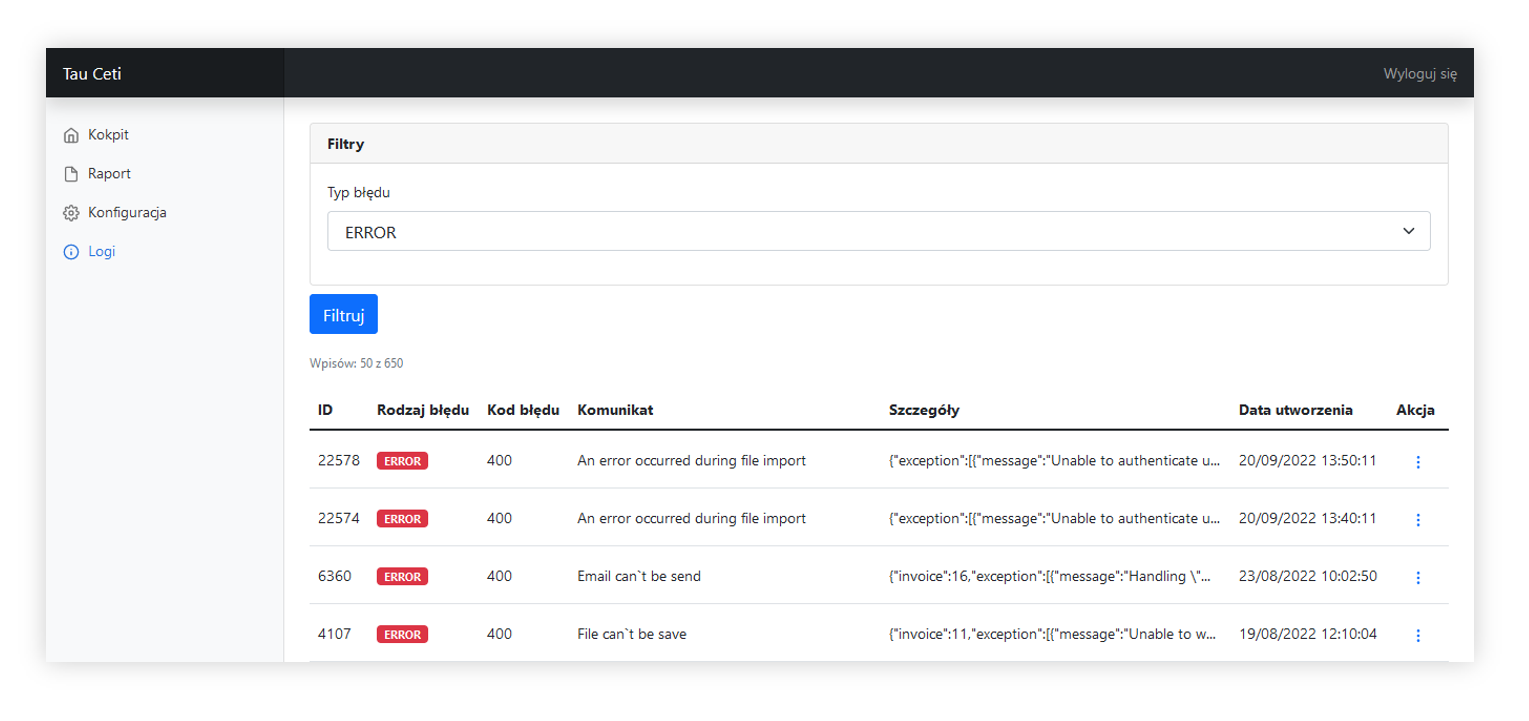 |
|
View of the logs module |
In the logs module, it is possible to filter the logs by their error type.
Logs tab has listed all created logs, and they contain:
- ID - Internal ID of a log.
-
Error type - Type of log. There are three types of logs:
- Error - A failure in application that should be dealt with.
- Warning - A warning that is not critical but should be taken with care
- Info - Information about application doings.
- Error code - HTML response code
- Message - Log message. Usually contains information what happened
- Details - Detailed information about the log. Whole raw detailed information can be found in the Actions column button.
- Date of creation - A date and an hour of a log
- Actions - a button which allows to open raw data regarding the selected log.
 Front-end perspective
Front-end perspective
Store customers can access to view their invoices directly in the consumer panel, using the Invoice button (1). After clicking on the button, the invoice will be displayed in the user's browser
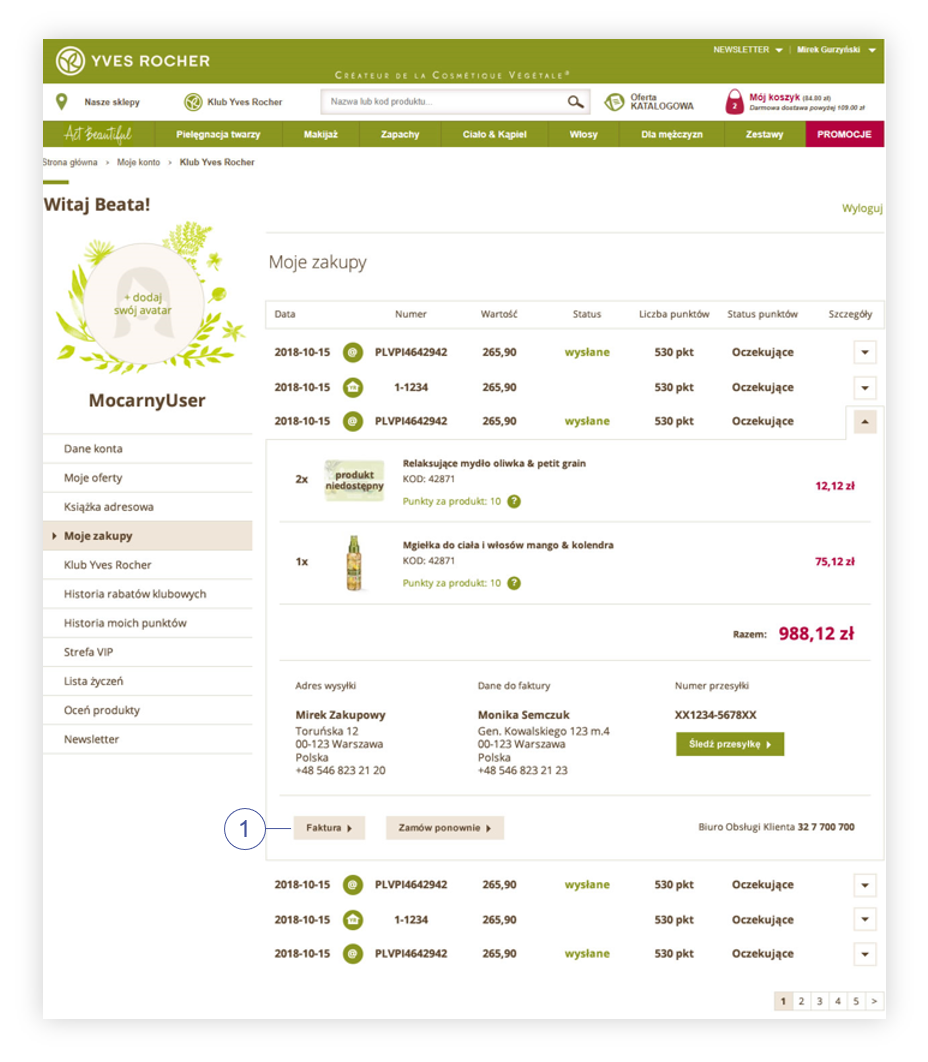 |
|
|
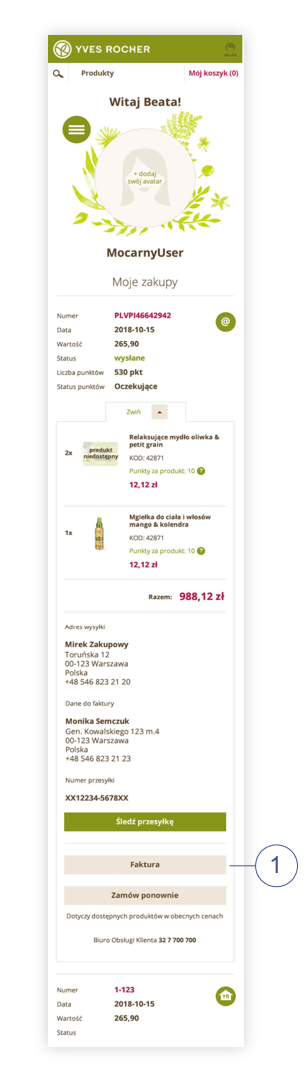 |
|
Visualization of the button to preview the invoice, in the consumer panel (mobile version) |
Below, you will find a visualization of the consumer invoice:
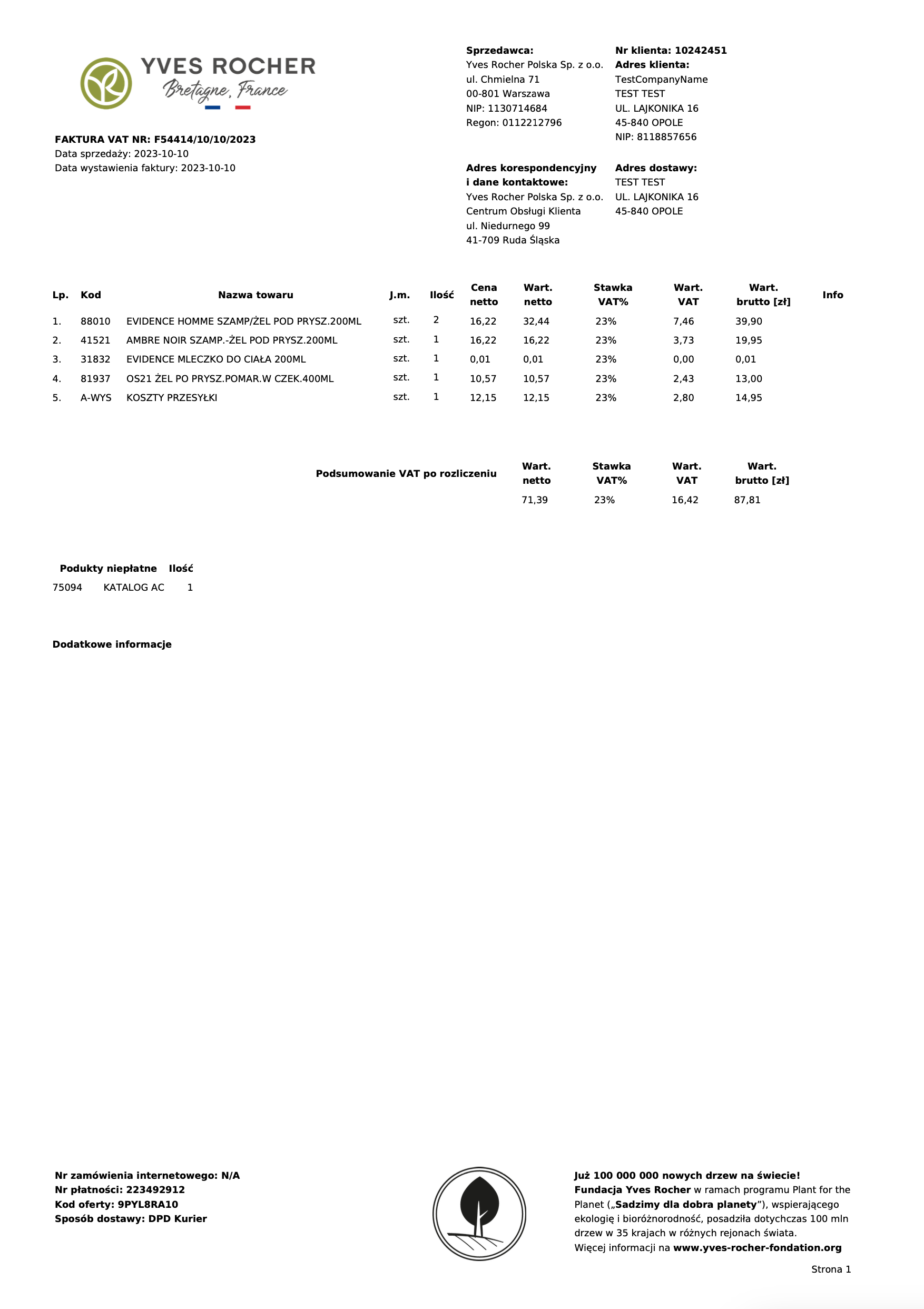 |
|
Customer invoice visualization |
Below is a visualization of the email the consumer will receive when the invoice appears in the e-invoice application.
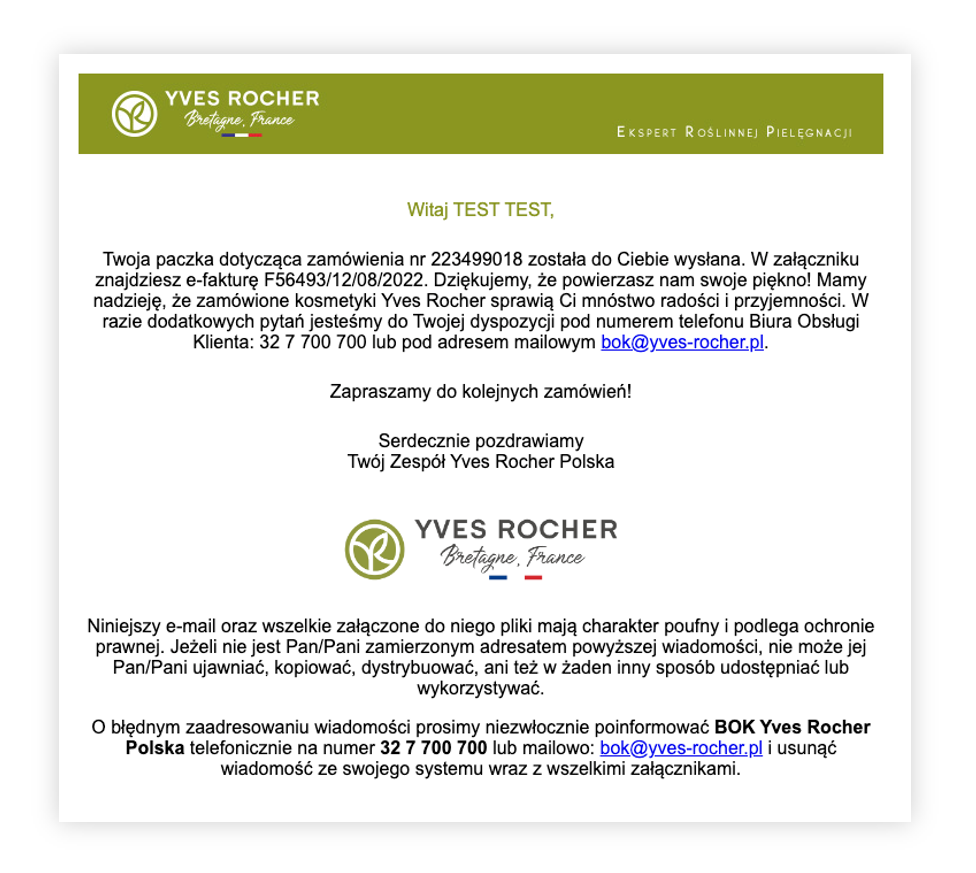 |
|
Email visualization of e-invoice |
