Accesses on the platforms
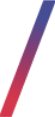 Gettings started
Gettings started
This article describes various access information for Yves Rocher, EasyRedmine and GAC websites.
In this article we can find who to contact to request access to the website, how to log in into it, and how to reset user password.
Table of contents:
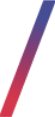 Yves Rocher admin panel
Yves Rocher admin panel
Yves Rocher admin panel can be accessed on every environment by adding /baadmin at the end of the link (for example https://www.yves-rocher.pl/baadmin).
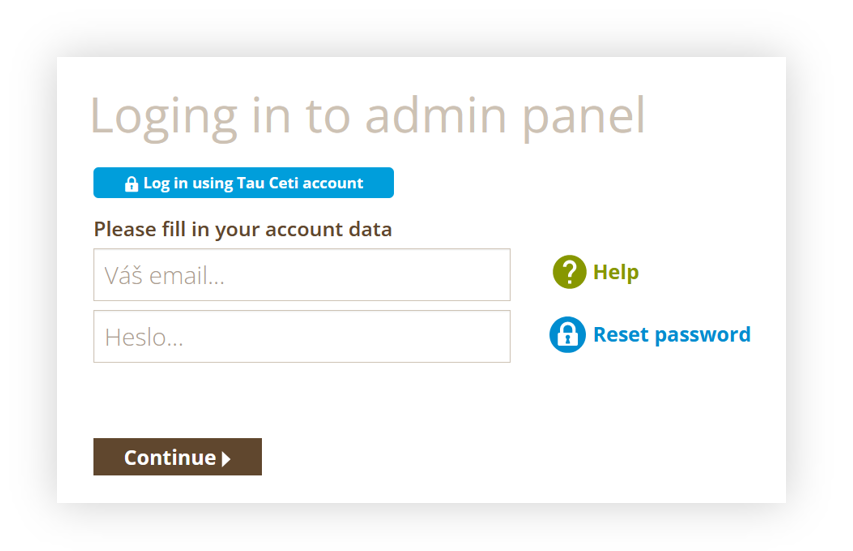 |
| Visualization of the /baadmin log in page |
To gain access to admin panel please contact your supervisor, so they can contact persons responsible for account creation. After confirmation that an account has been created, we need to reset the password.
In order to create new account Tau Ceti needs user:
- Name
- Surname
- E-mail Address
- Mobile number with country code
- Permission group (i.e., Administrator, BOK supervisor etc.)
- Environment names to which user will have access to (i.e., PL PROD, TEST)
Password reset
For the first login, the password needs to be reset. In order to reset the password, we need to click on the "Reset password" button.
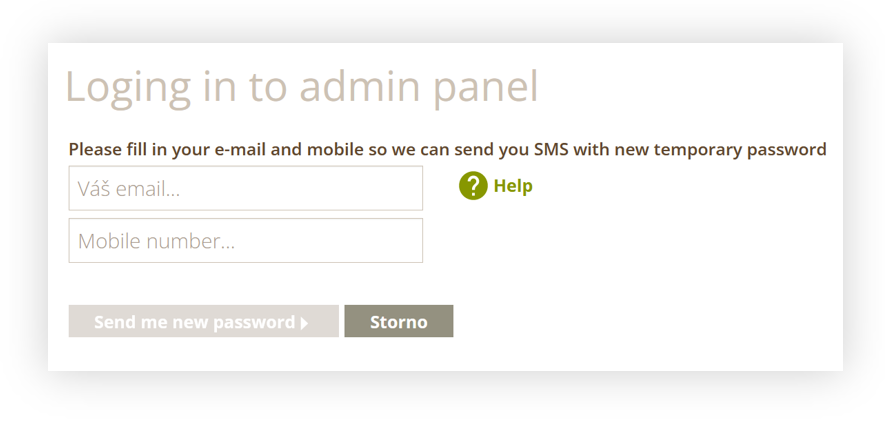 |
| Visualization of the reset password page |
On this page, we need to provide our email address and mobile number that supervisor provided to us in order to create the account.
Mobile number needs to be typed with the country code (for example, +48123456789).
After confirmation of the password reset, the user will receive an SMS message with a new, temporary password.
Logging in
After receiving having email address and password, we can log in into the platform by typing it in the designed fields.
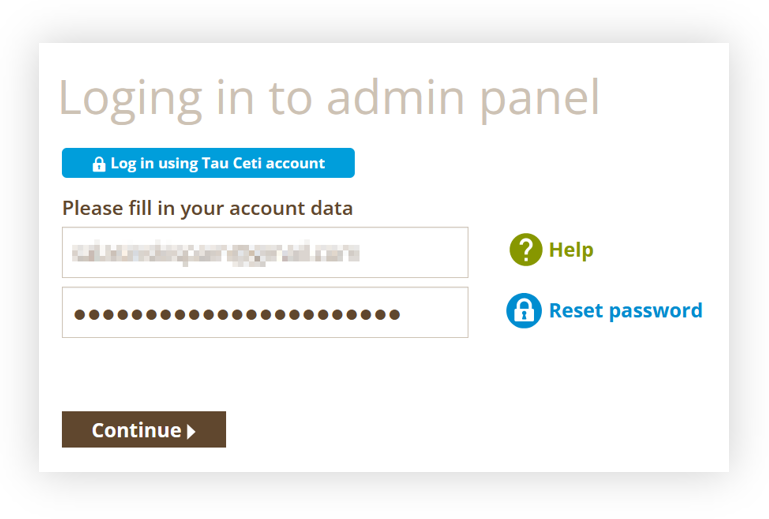 |
| Visualization of the login /baadmin log in page |
In the next step, we will see authorization options. By default, only the SMS message authorization method is available.
![]() RememberIn order to activate mobile authorization, it is needed to configure Google Authenticator after first log in. It is highly recommended to do so. You can find more about this authorization method in the Google Authenticator article.
RememberIn order to activate mobile authorization, it is needed to configure Google Authenticator after first log in. It is highly recommended to do so. You can find more about this authorization method in the Google Authenticator article.
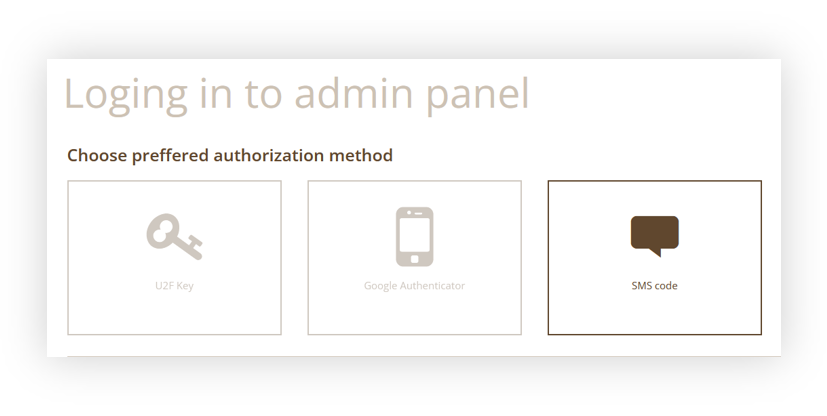 |
| Visualization of the authorization page |
After selecting SMS Code authorization method, the user will receive an SMS message with a short authorization code. This code needs to be typed in visible field.
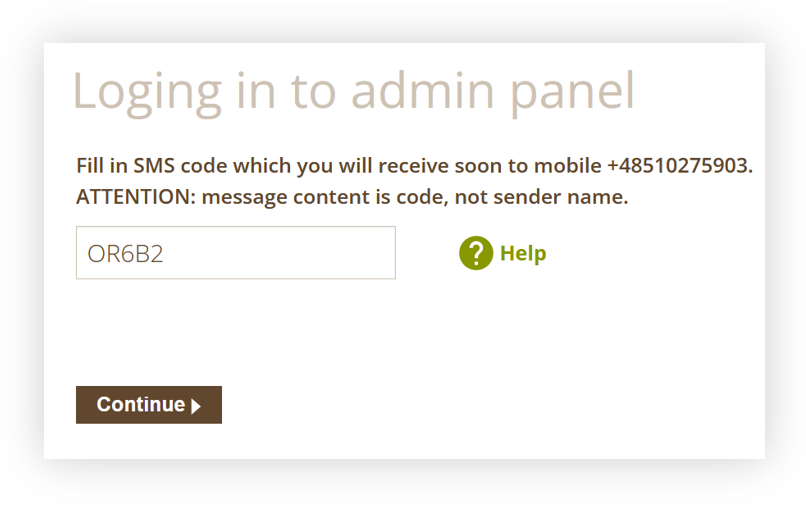 |
|
Visualization of the SMS authorization |
Please take notice that SMS message may take up to 5 minutes to arrive depending on the network load on the SMS provider side.
After confirming the authorization, user after first login or once a month need to type new password for security purposes.
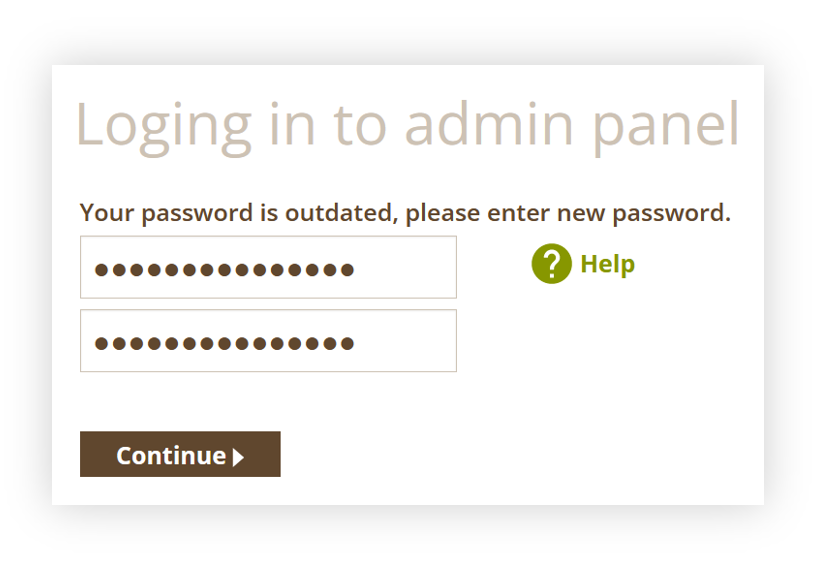 |
| Visualization of the password update process |
After confirming the new password, the user will be logged in and the account will be ready to use.
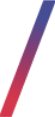 Global Authorization Center
Global Authorization Center
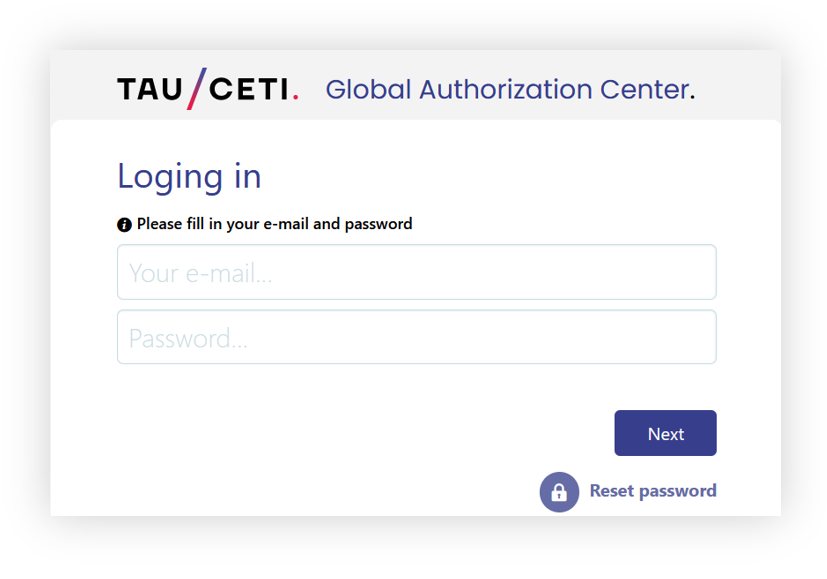 |
| Visualization of the GAC log in page |
In order to receive GAC access, please contact your supervisor. In order to create new account, Tau Ceti needs users:
- Name
- Surname
- E-mail Address
- Mobile number with country code
- Permission group (i.e., Administrator, BOK supervisor etc.)
- Environment names to which user will have access to (i.e., PL PROD, TEST)
Password reset
For the first login, the password needs to be reset. In order to reset the password, we need to click on the "Reset password" button.
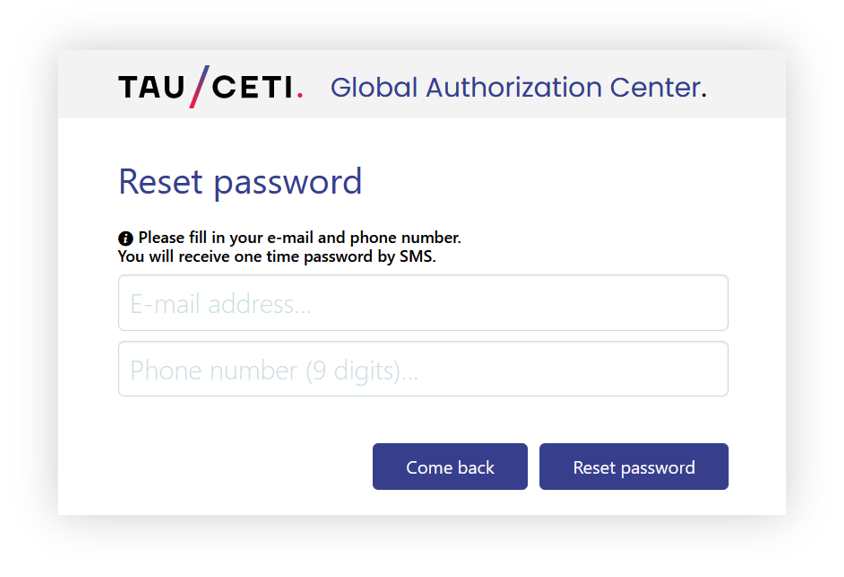 |
| Visualization of the password reset process |
In here, we need to type our e-mail address and mobile number (without country codes) and confirm it with “Reset password” button. This action will send us temporary password via SMS message.
Logging in
After having our e-mail address and password, we can log In to the platform through https://auth.tauceti.tech/ but also using "Log in using Tau Ceti account" button (1) on Yves Rocher website (e.g. Yves-Rocher.hu/baadmin)
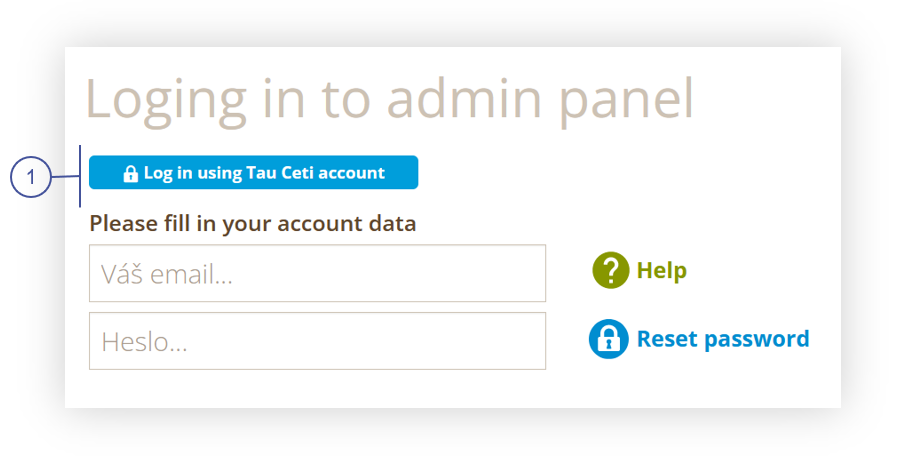 |
| Visualization of the alternate way to log in to GAC |
In the next step, we will see authorization options. By default, only SMS message authorization is available.
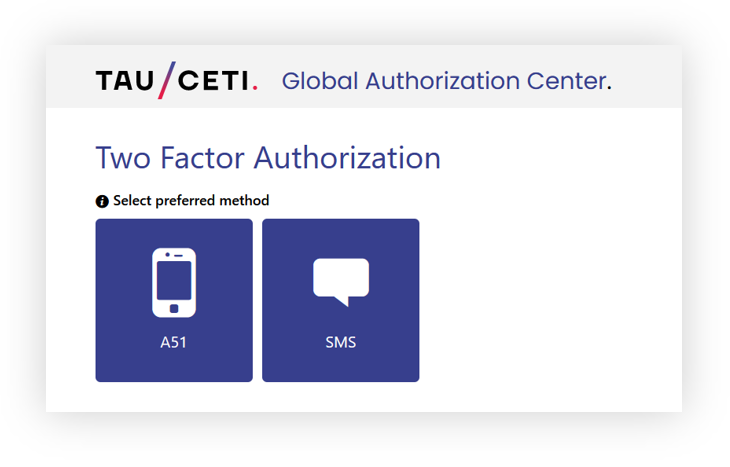 |
| Visualization of the GAC authorization methods |
After selecting SMS Code authorization method, the user will receive an SMS message with a short authorization code. This code needs to be typed in visible field.
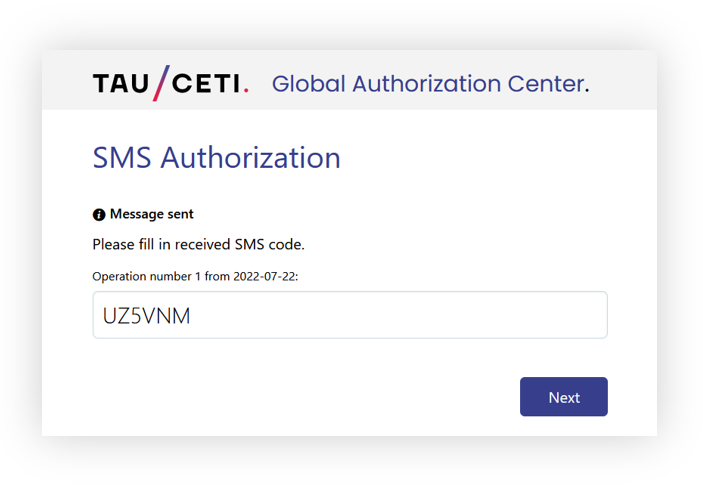 |
| Visualization of the SMS authorization |
After confirming authorization, user after first login or once a month need to type new password for security purposes.
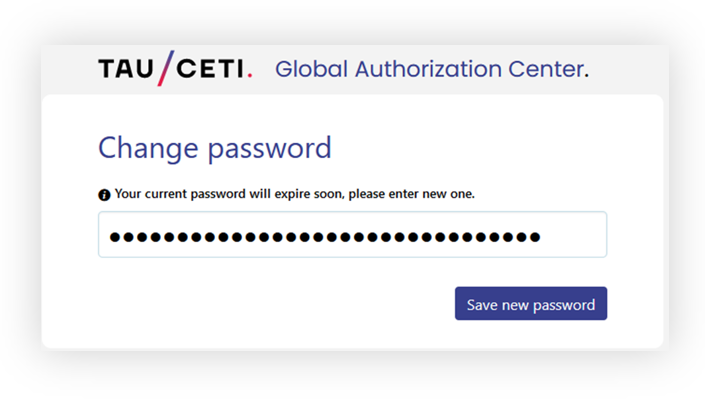 |
| Visualization of the password update process |
After confirming the new password, the user will be logged in and the account will be ready to use.
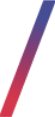 EasyRedmine
EasyRedmine
EasyRedmine is a helpdesk platform used by TauCeti Helpdesk. It can be used by users to create new tasks for the helpdesk team instead of sending requests on email address [email protected], as creating tasks on EasyRedmine platform allows user to see message history, task status and the message will arrive to helpdesk team faster.
EasyRedmine can be accessed under link https://tcteam.easyredmine.com/.
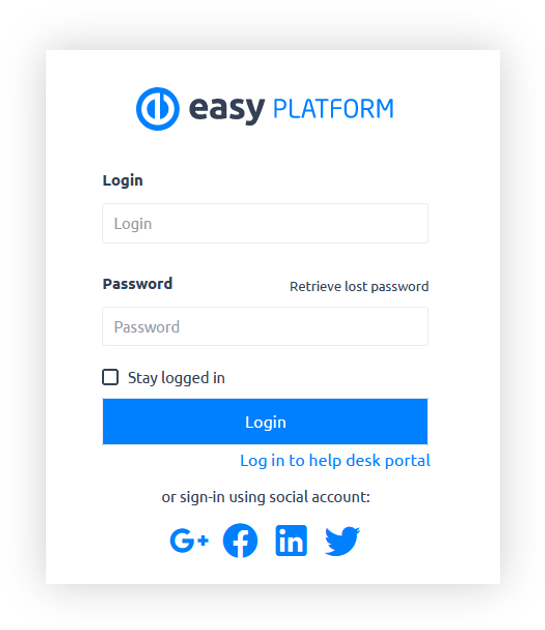 |
| Visualization of the EasyRedmine log in screen |
In order to have access to EasyRedmine platform, Tau Ceti needs to receive a list of authorized users to send invitations to.
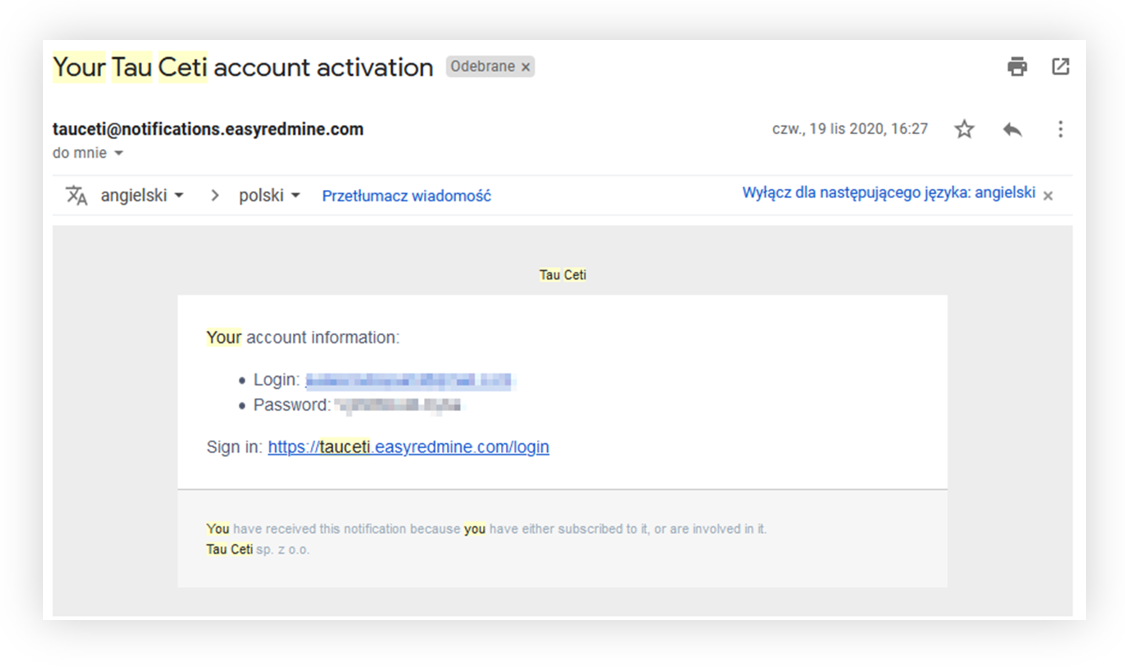 |
| Visualization of the EasyRedmine account activation e-mail |
In the invitation, the user will see their login and temporary password. With this data, user will be able to log in to the platform.
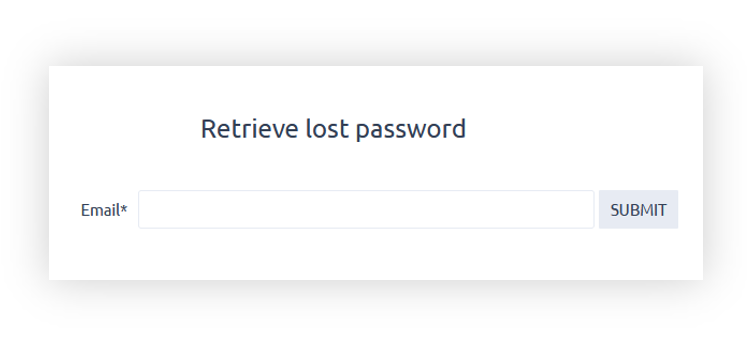 |
| Visualization of the EasyRedmine password creation |
After logging in, the user will be requested to type a new password. After that, account will be ready to use. Logged-in user can find useful documentation regarding EasyRedmine under link https://tcdev.easyredmine.com/projects/91/issues?set_filter=0
Password Reset
If there is a need to reset the password, the user can do it by selecting Lost password retrieve on the login screen.
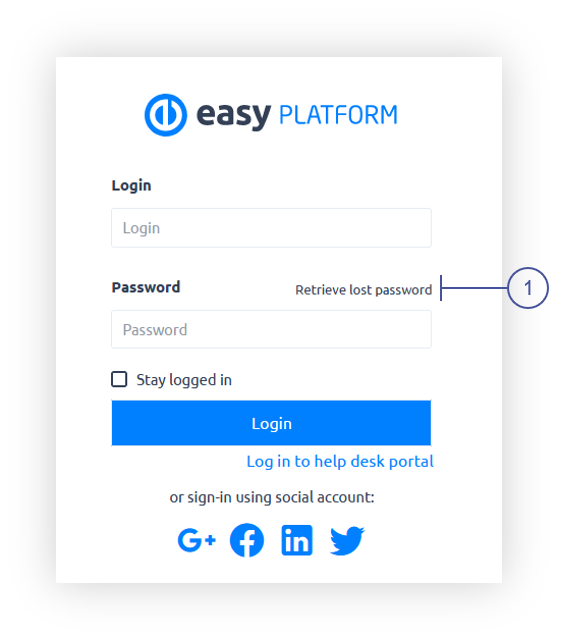 |
| Visualization of the EasyRedmine log in screen |
This option will open a lost password form in which the user needs to type an e-mail address.
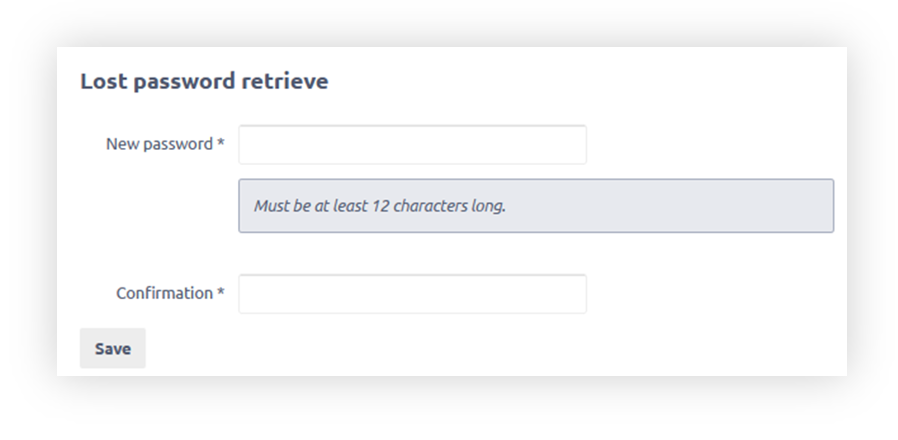 |
| Visualization of the EasyRedmine password reset screen |
After submitting an email address, the user will receive a new password via e-mail message and can proceed with it to log in.
