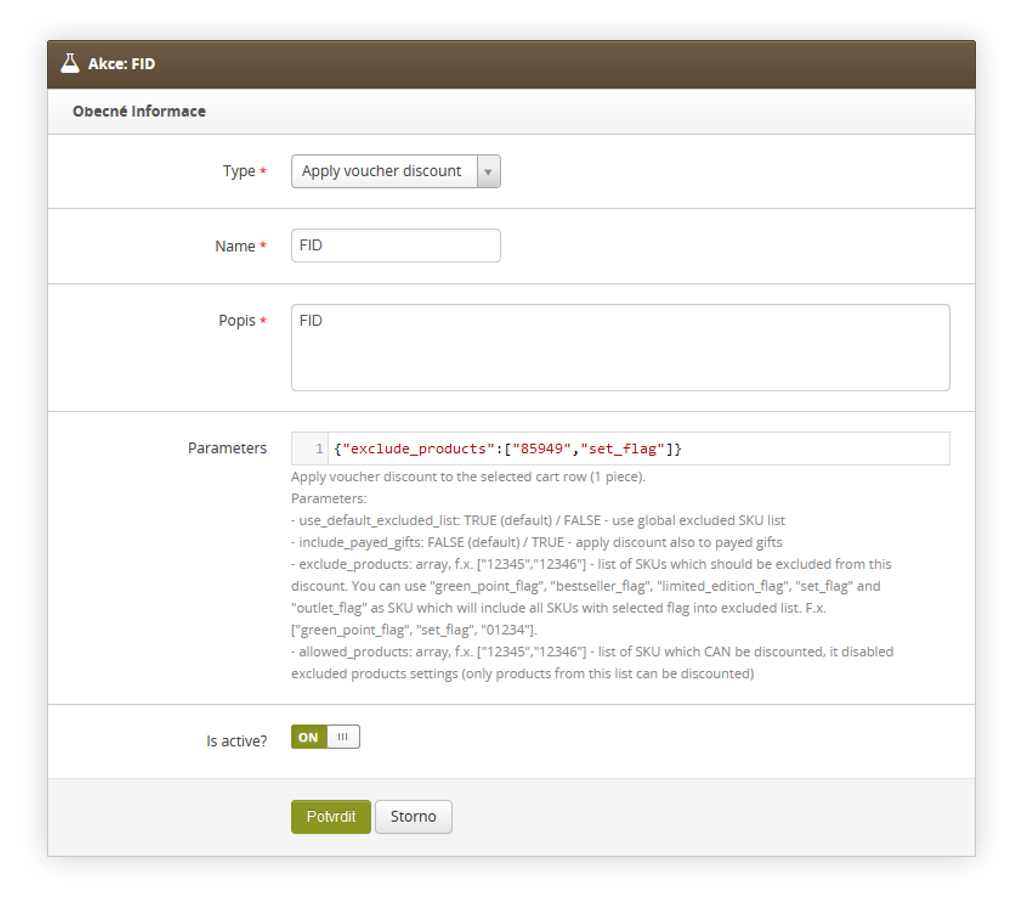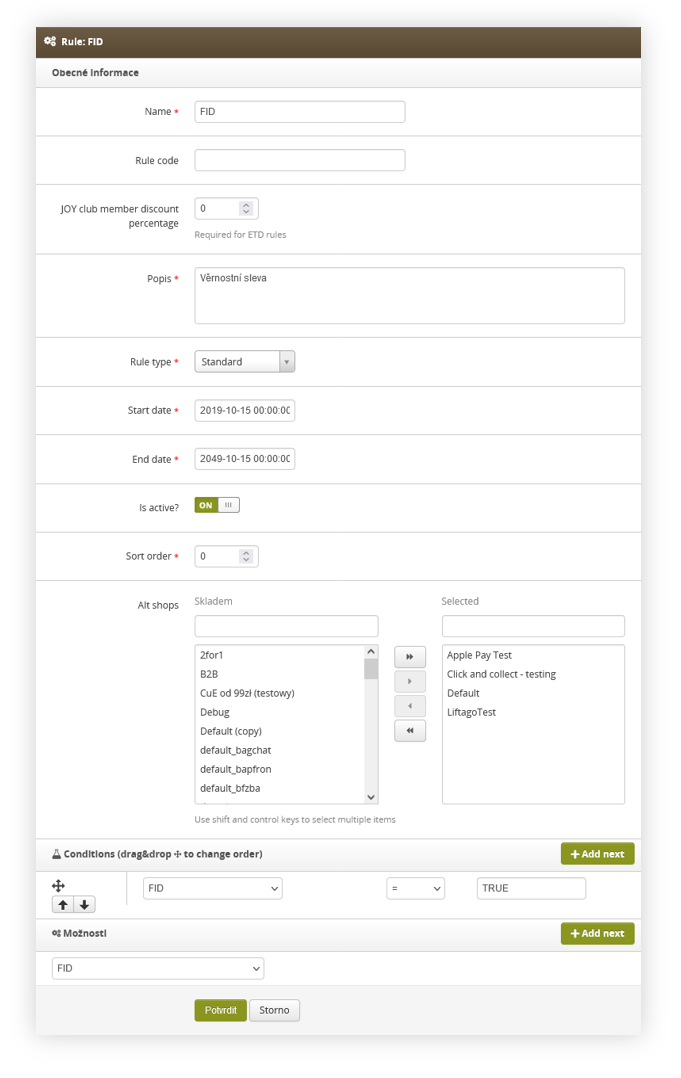FIDEN2
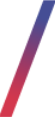 Getting started
Getting started
FIDEN2 is a loyalty point system, where customers can earn FIDEN2 points by purchasing products on the e-commerce platform, reviewing products, or using configurated promotions. With enough FIDEN2 points customers are able to use them to receive a one-per-order FIDEN2 voucher (1), which discounts one, selected product in the cart by a selected amount (2). When the customer has more than one of the selected products in the cart the price of the products will be reduced by the selected amount.
FIDEN2 works additionally in retail stores using physical loyalty cards thanks to the JANTAR and WINSHOP integrations, so customers are able to gain FIDEN2 points by purchasing products in the stores locally.
FIDEN2 is a system that works with four separate databases to ensure correct data flow:
- TauCeti platform - Stores e-commerce customer data and handles all e-commerce orders. Ensures that customers will receive points for all their e-commerce orders and reviews.
- JANTAR - Manages retail cards as well as stores customer card numbers and amount of points. sends to TauCeti platform data with the above-mentioned information.
- ISAM - Manages customer personal data assigned to the cards and connects customers to the cards according to their customer data on the TauCeti platform.
- WINSHOP - Manages retail transactions and point management whenever FIDEN2 points were used for a discount in the retail store. It additionally initiates retail cards whenever they are created.
All above mentioned systems work together, so we ensure that the FIDEN2 system is omnichannel, which allows customers to have multiple retail and e-commerce FIDEN2 cards and all of them will be assigned to certain customer and have the same amount of points.
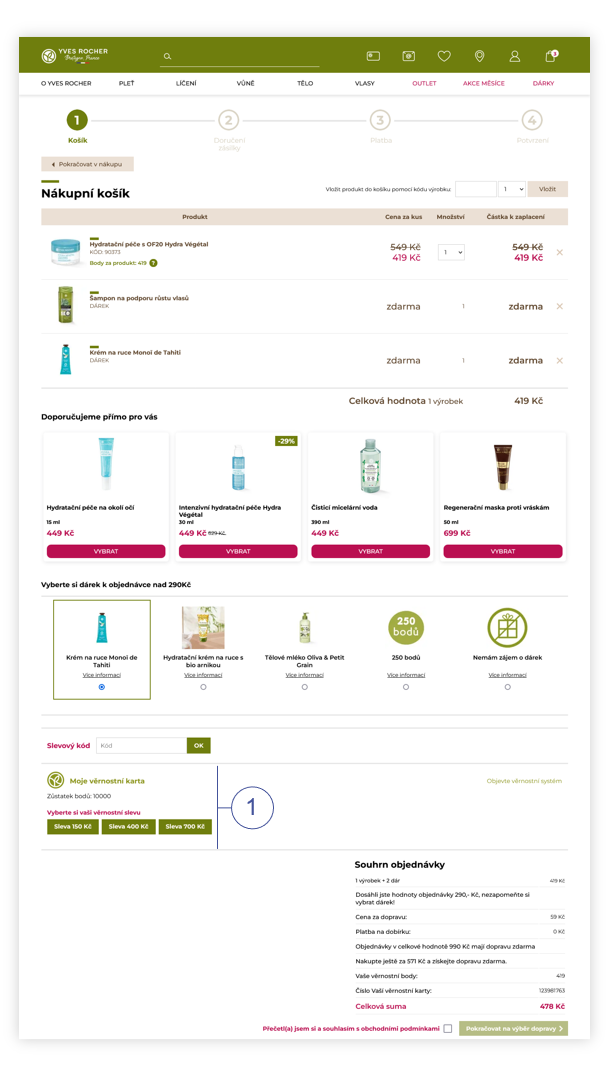 |
| Visualization of the FIDEN2 location in the cart (desktop) |
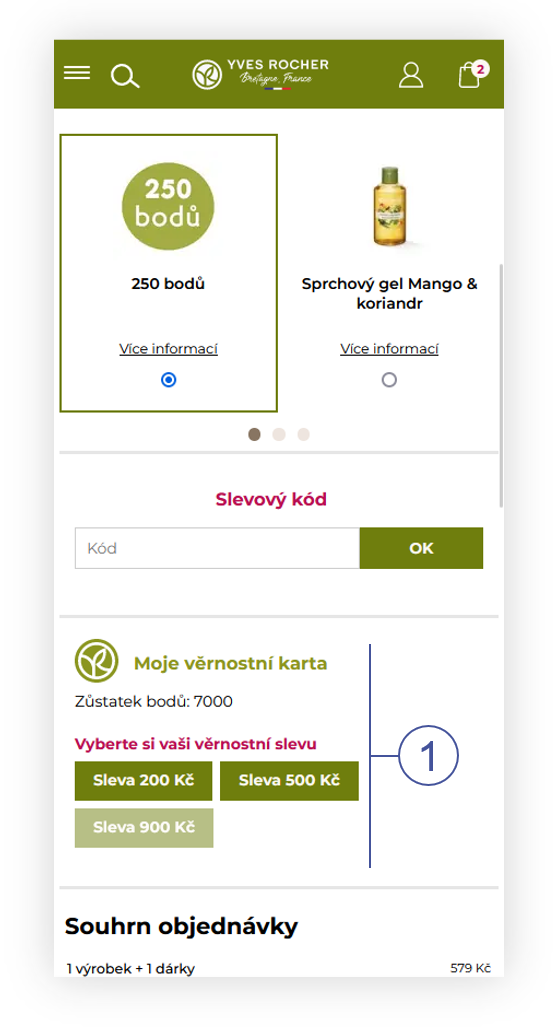 |
| Visualization of the FIDEN2 location in the cart (mobile) |
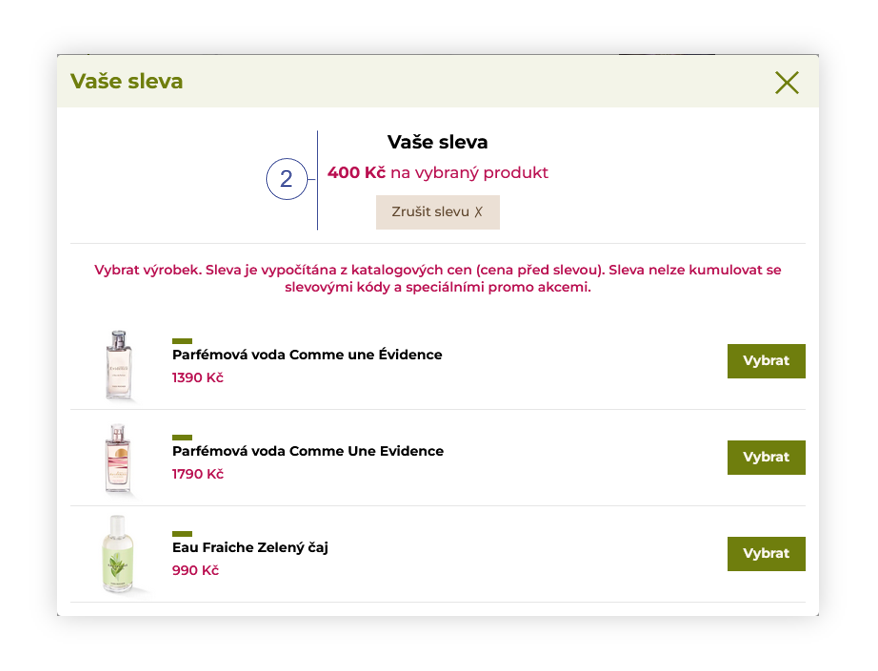 |
| Visualization of the adding of the discount through FIDEN2 functionality (desktop) |
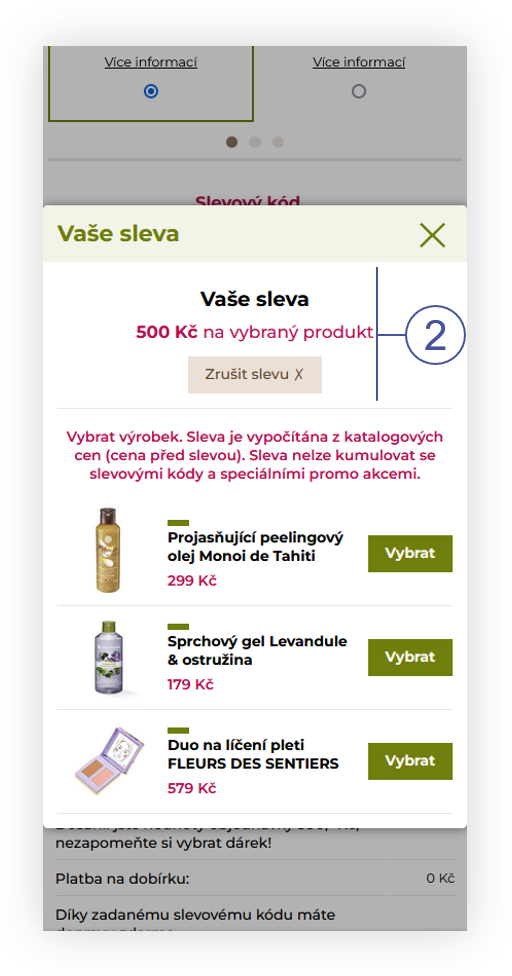 |
| Visualization of the adding of the discount through FIDEN2 functionality (mobile) |
Table of contents:
- FIDEN2 system settings
- FIDEN2 Card management
- FIDEN2 import and export operations
- FIDEN2 report
- Configuring the FIDEN2 promotion
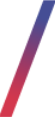 FIDEN2 system settings
FIDEN2 system settings
All necessary tabs to configure the FIDEN2 functionality can be found in
System > System / Settings > FIDEN2 (1)
In the FIDEN2 tab, you can find the necessary settings (2). Each of them and their options are described in the chapters below.
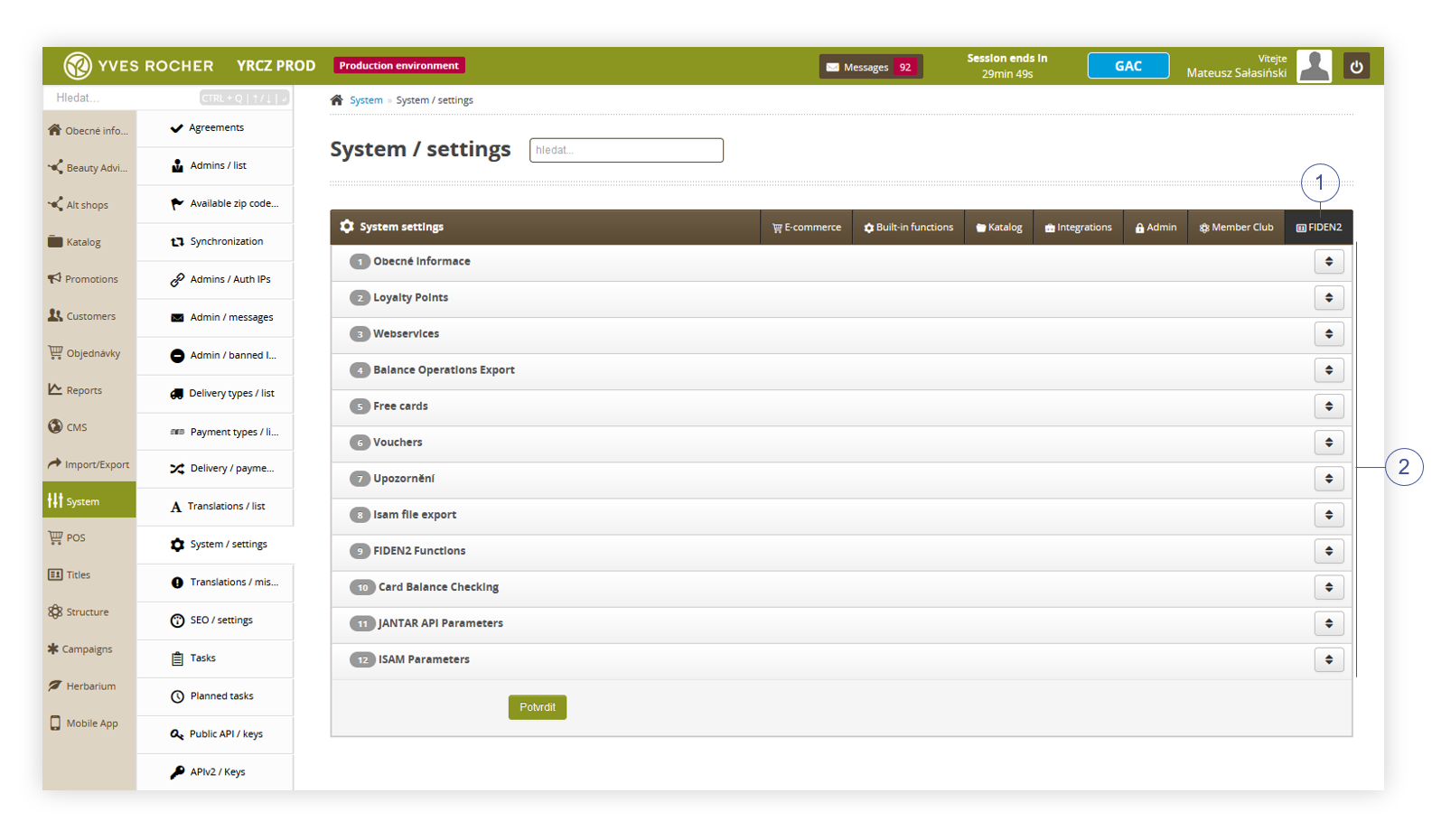 |
| Visualization of the FIDEN2 tab in System / settings |
General
In the general tab, you can find general functions described below
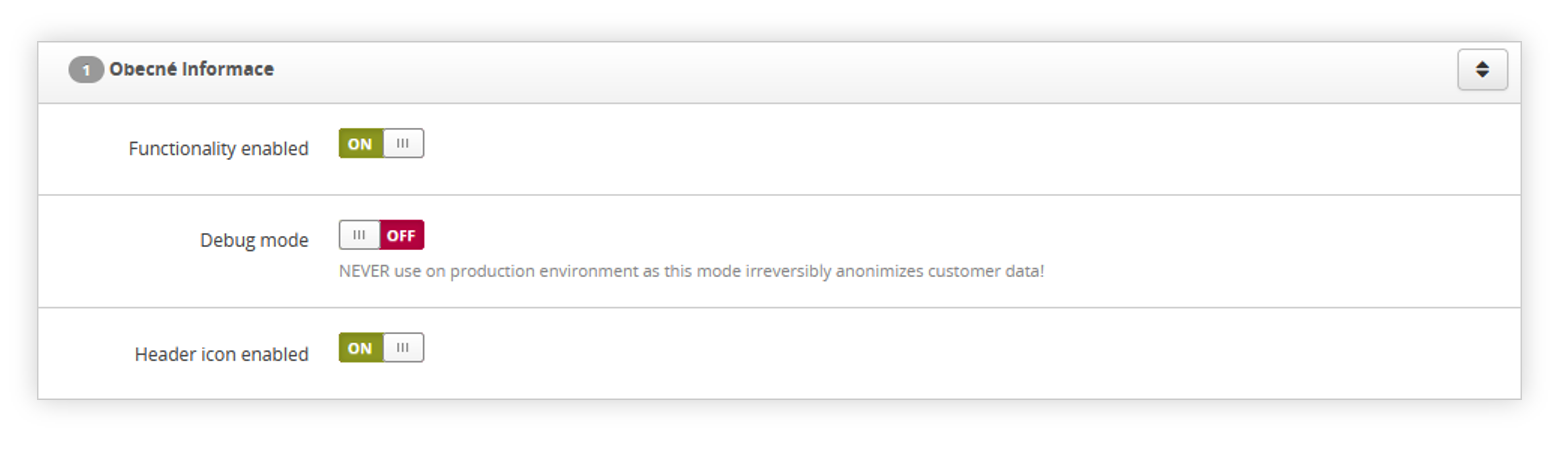 |
| Visualization of the General tab |
- Functionality enabled - Switch that decides if the FIDEN2 function is enabled.
- Debug mode - Enables debug mode for testing purposes. NEVER use on the production environment, as this mode irreversibly anonymizes customer data.
- Header icon enabled - Enables a header icon that redirects customers to the NewLoyalityClub page. The page URL can be set in Loyalty Points tab
Loyality Points
In the Loyalty Points tab, you can set values connected to loyalty points and their earnings.
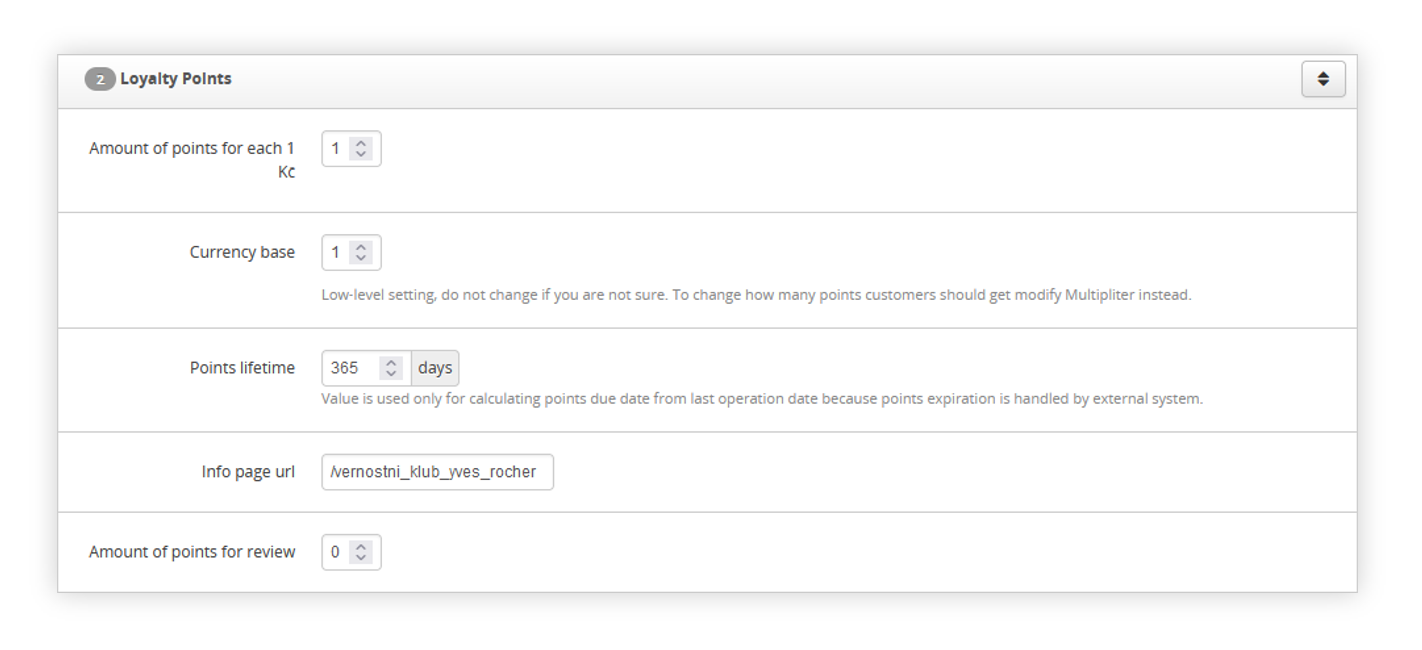 |
| Visualization of the Loyalty points tab |
- Amount of points for each 1Kc - Amount of points customers will receive for every currency spent on the website. For example, if customers buys 700kc worth of products, they will receive 700 FIDEN2 points.
-
Currency base - Low-level setting, that changes the number of points customers will receive per spent price. This value works with a mathematical operation:
( Total price / currency base ) * multipler
So, for example, changing this value to 2, and the multiplier to 1 will result in customers receiving a number of points equal to 50% of their order value. - Points Lifetime - Value, which sets the lifetime of the points in days. If this setting is set to 365 it means that points earned in 01.01.2021 will disappear from the customer's account 01.01.2022.
- Info page url - URL of the page that customer is redirected to, by icon in the header.
- Amount of points for review - Amount of points customers will receive per product review.
Webservices
In the webservices tab, you are able to change the WSDL URL.
 |
| Visualization of the Webservices tab |
- WSDL URL - Jantar service URL. This setting should be left on a default URL.
Balance operations export
In the Balance operations export, you can change the operations settings described below
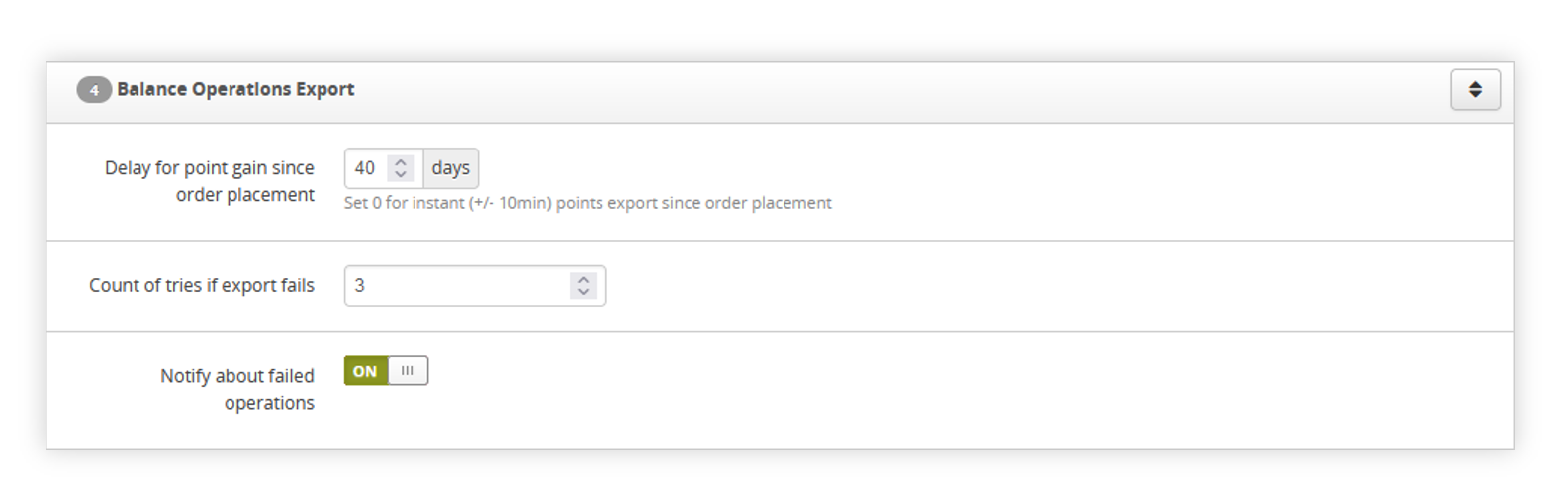 |
| Visualization of the Balance operations export tab |
- Delay for point gain since order placement - Delays the points that customers will receive by X days from the date of order placement.
- Count of tries if export fails - The number of tries the system will try to assign FIDEN2 points to the customer before it stops the action.
- Notify about failed operations - A switch that when turned on sends daily e-mails (once per day) to all local administrators and business admins with information on how many FIDEN2 operations have failed in the last export. It doesn't send e-mails to GAC accounts.
Free cards
In the Free cards tab, you can set the following option:
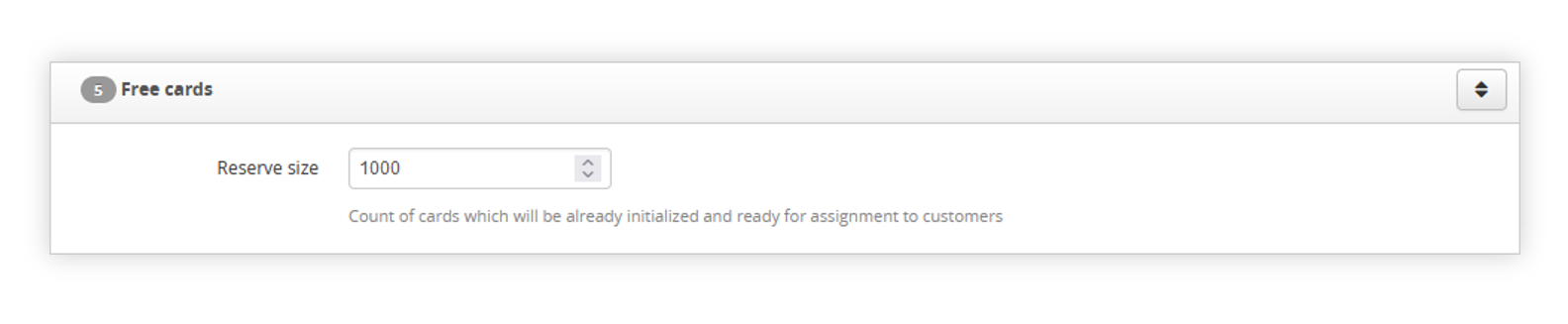 |
| Visualization of the Free cards tab |
- Reserve size - Count of cards that will be initialized and ready for assignment to customers.
Vouchers
In the Vouchers tab, you are able to configure the values and cost of the FIDEN2 promotion.
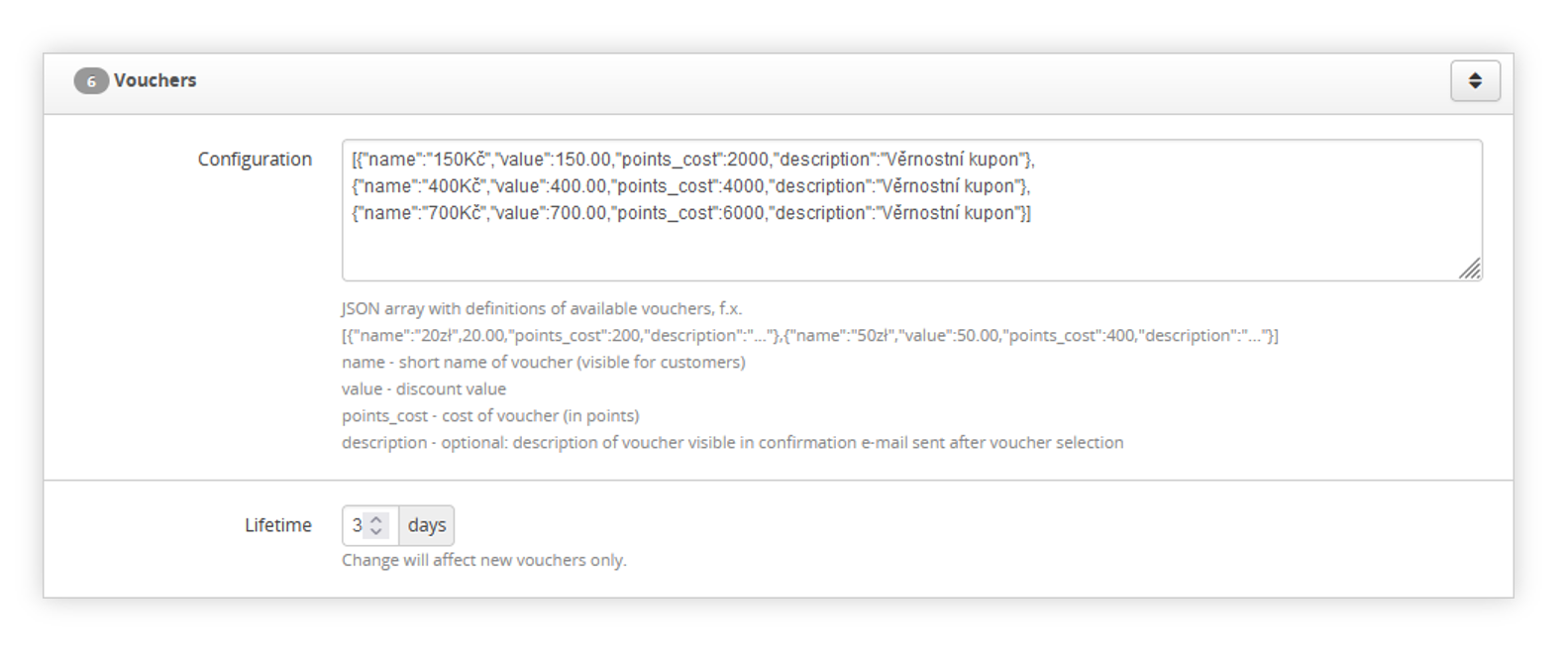 |
| Visualization of the Vouchers tab |
-
Configuration - JSON field, which configures the FIDEN2 promotion visible in the cart. JSON must contain:
- "name" - Visible name of the option.
- "value" - How much of a currency will be discounted. For example "100.00"
- "points_cost" - How many FIDEN2 points customers will lose by selecting the discount option in the cart.
- "description" - description of the option. This field is not visible to the customer.
Example of the JSON:
[{"name":"150Kč","value":150.00,"points_cost":2000,"description":"Věrnostní kupon"},{"name":"400Kč","value":400.00,"points_cost":4000,"description":"Věrnostní kupon"},{"name":"700Kč","value":700.00,"points_cost":6000,"description":"Věrnostní kupon"}]
- Lifetime - A lifetime in days of a coupon added to the cart. For example, if a customer adds a coupon to the cart and then leaves the website the coupon will be in the cart for another X days. After X days the coupon will get canceled and the customer will receive points back.
Notifications
The notifications tab allows configuring if customers should receive notifications regarding their FIDEN2 card.
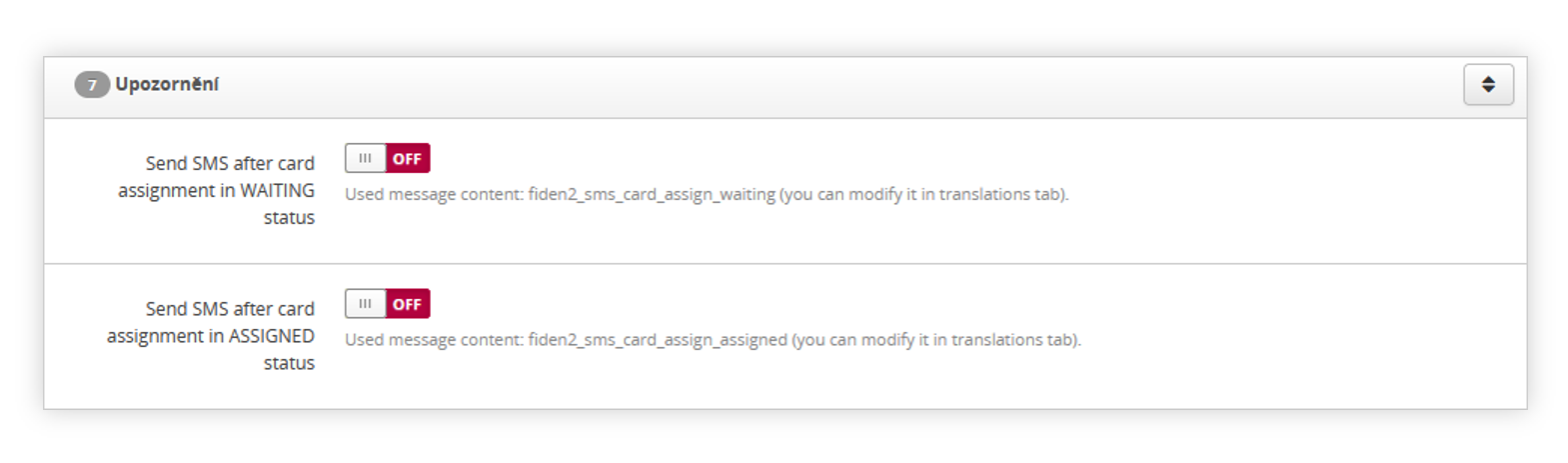 |
| Visualization of the Notifications tab |
- Send SMS after card assignment in WAITING status - Switch that decides if the customer receives an SMS message after their card receives WAITING status.
- Send SMS after car assignment in ASSIGNED status - Switch that decides if the customer receives an SMS message after their card receives ASSIGNED status.
ISAM file export
The ISAM file export settings allow configuring the following option:
 |
| Visualization of the ISAM file export tab |
- Include agreements - The setting that decides if ISAM customer export to ISAM should include their agreements.
FIDEN2 functions
In the FIDEN2 functions tab, you can set up the basic FIDEN2 functionalities described below
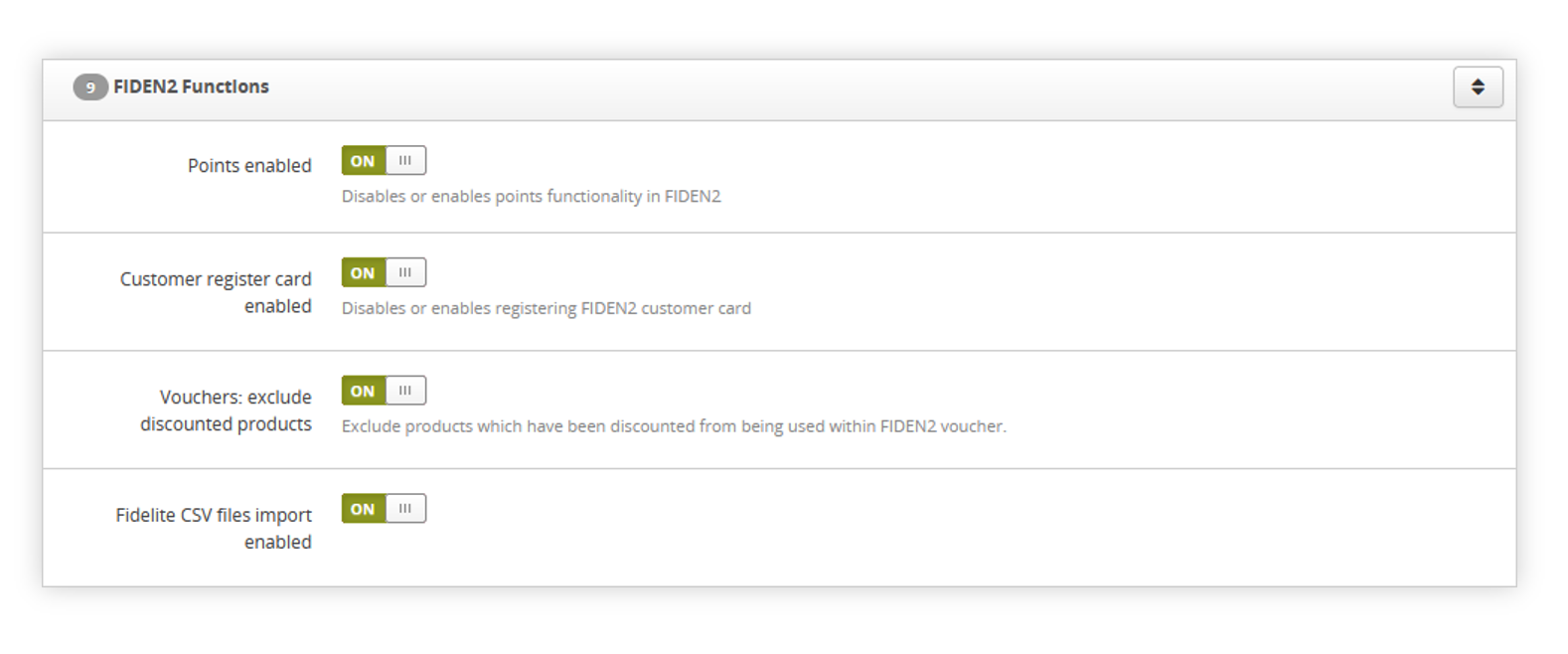 |
| Visualization of the FIDEN2 functions tab |
- Points enabled - Switch, which enables the FIDEN2 points functionality. With this option disabled, customers won't be able to use FIDEN2 discounts and won't earn FIDEN2 points
- Customer register card enabled - Switch, which enables the creation of new FIDEN2 cards whenever a new account is created on the website. Without a FIDEN2 card, customers won't be use FIDEN2 functionalities.
- Vouchers: exclude discounted products - Switch, which when enabled, excludes already discounted products from the FIDEN2 discount functionality.
- Fidelite CSV files import enabled - Switch, which enables import of the Fidelite .csv file sent from ISAM.
FIDEN2 loyalty card registration
In the FIDEN2 loyalty card registration, you can turn ON/OFF an option for customers that will allow them to assign their retail FIDEN2 cards to their newly created accounts during the registration process in the mobile app.
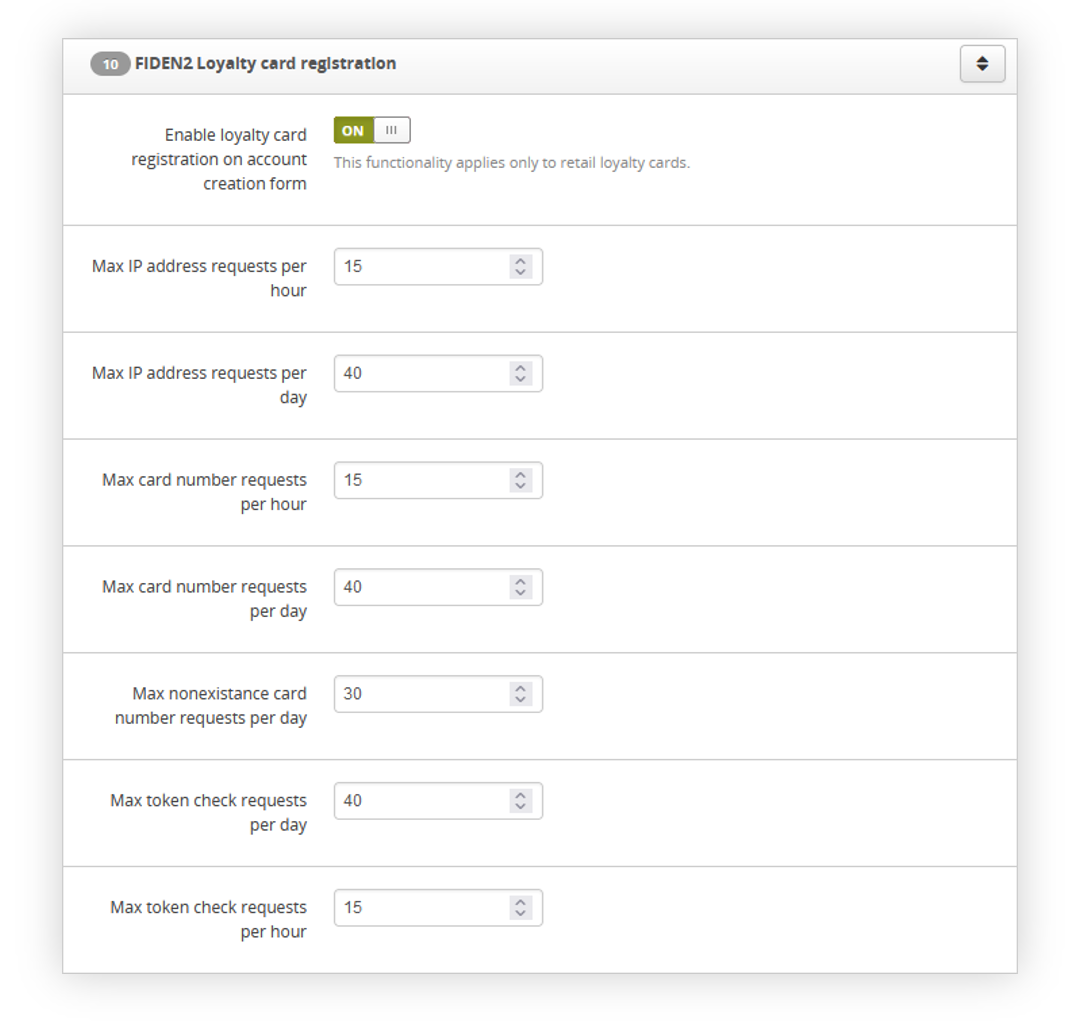 |
| Visualization of the FIDEN2 loyalty card registration tab |
In this tab you can set up the following options:
-
Enable loyalty card registration on account creation form - A switch that enables the functionality. When it is turned on customers will have an additional field in the registration form in the mobile app that will allow them to type their retail FIDEN2 card number and confirm it. The selected FIDEN2 card number must have a mobile number assigned to
it in ISAM. - Max IP address requests per hour - API setting, which defines how many IP address requests are allowed per hour before blocking the user.
- Max IP address requests per day - API setting, which defines how many IP address requests are allowed per day before blocking the user.
- Max card number requests per hour - API setting, which defines how many card number requests are allowed per hour before blocking the user.
- Max card number requests per day - API setting, which defines how many card number requests are allowed per day before blocking the user.
-
Max nonexistence card number requests per day - API setting, which defines how many nonexisting in the database card number requests are allowed per day before
blocking the user. - Max token check requests per day - API setting, which defines how many token requests are allowed per day before blocking the user.
- Max token check requests per hour - API setting, which defines how many token requests are allowed per hour before blocking the user.
Card Balance Checking
In the card balance checking, you can change the following option:
 |
| Visualization of the Card balance checking tab |
- Enabled - Disables or enables pooling checking balance for cards that needs to be checked as a result of registered Webhooks
JANTAR API parameters
In the JANTAR API parameters, you can set up the following options:
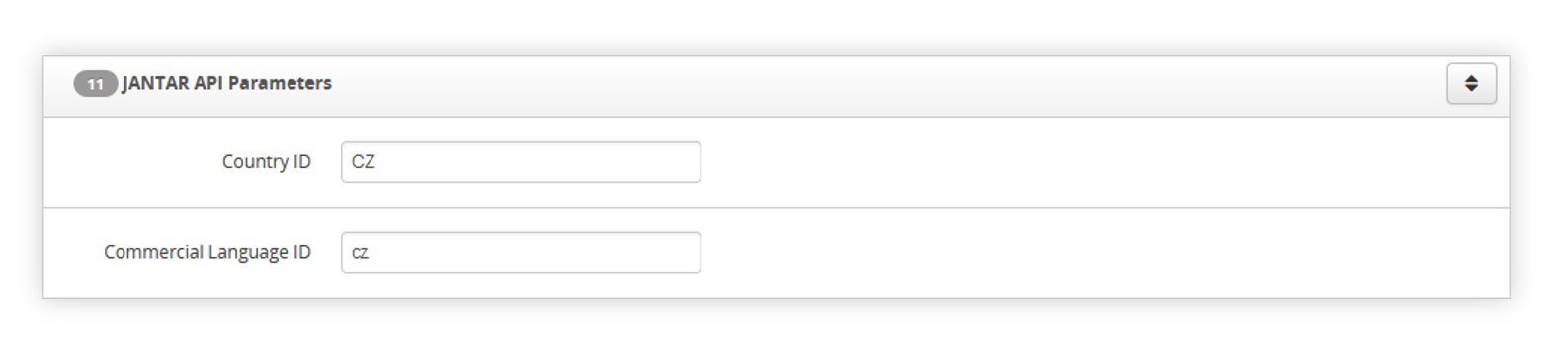 |
| Visualization of the JANTAR API parameters tab |
- Country ID - ID of a country that is used in the JANTAR application.
- Commercial Language ID - ID of a commercial language that is used in JANTAR.
ISAM Parameters
In the ISAM parameters, you can set up the following options:
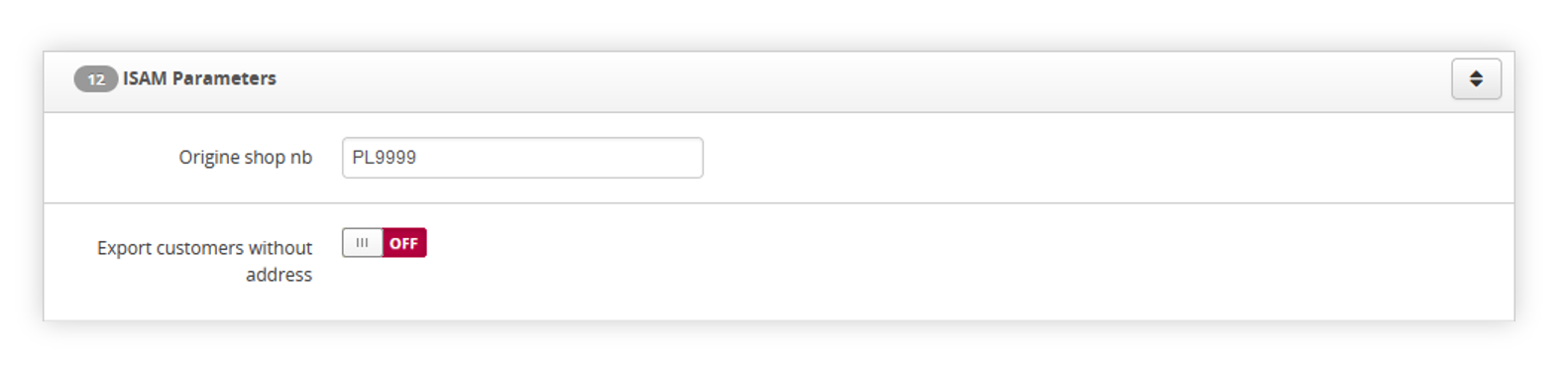 |
| Visualization of the ISAM parameters tab |
- Origine shop nb - A value that is placed in the TCtoISAM file as origine shop nb.
- Export customers without address - Switch, which decides if customers should have their main address exported to ISAM.
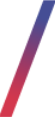 FIDEN2 Card management
FIDEN2 Card management
Customers cards can be verified, and their balance can be changed in the admin panel. Whole card management is located in the Customers tab (1).
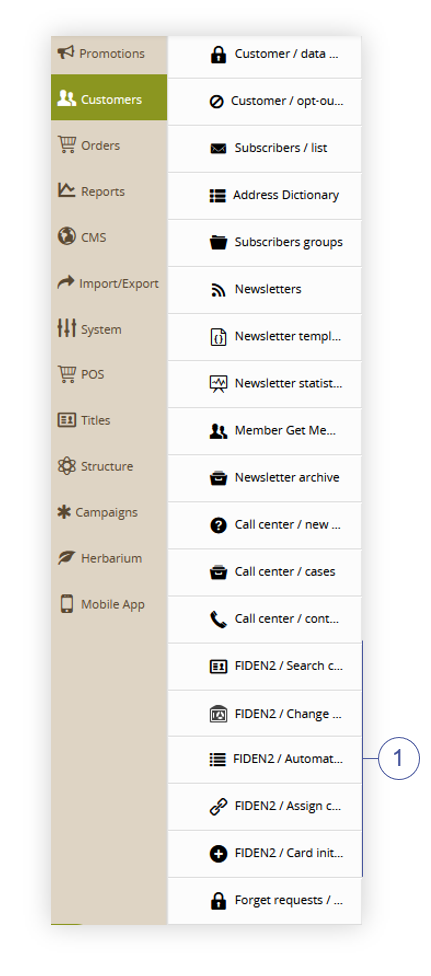 |
| Visualization of the FIDEN2 card management location |
FIDEN2 search card
You are able to search for a card by its number in the FIDEN2 / Search card tab, which is located in:
Customers > FIDEN2 / Search card
Below you will find all possible fields in the FIDEN2 / Search card tab.
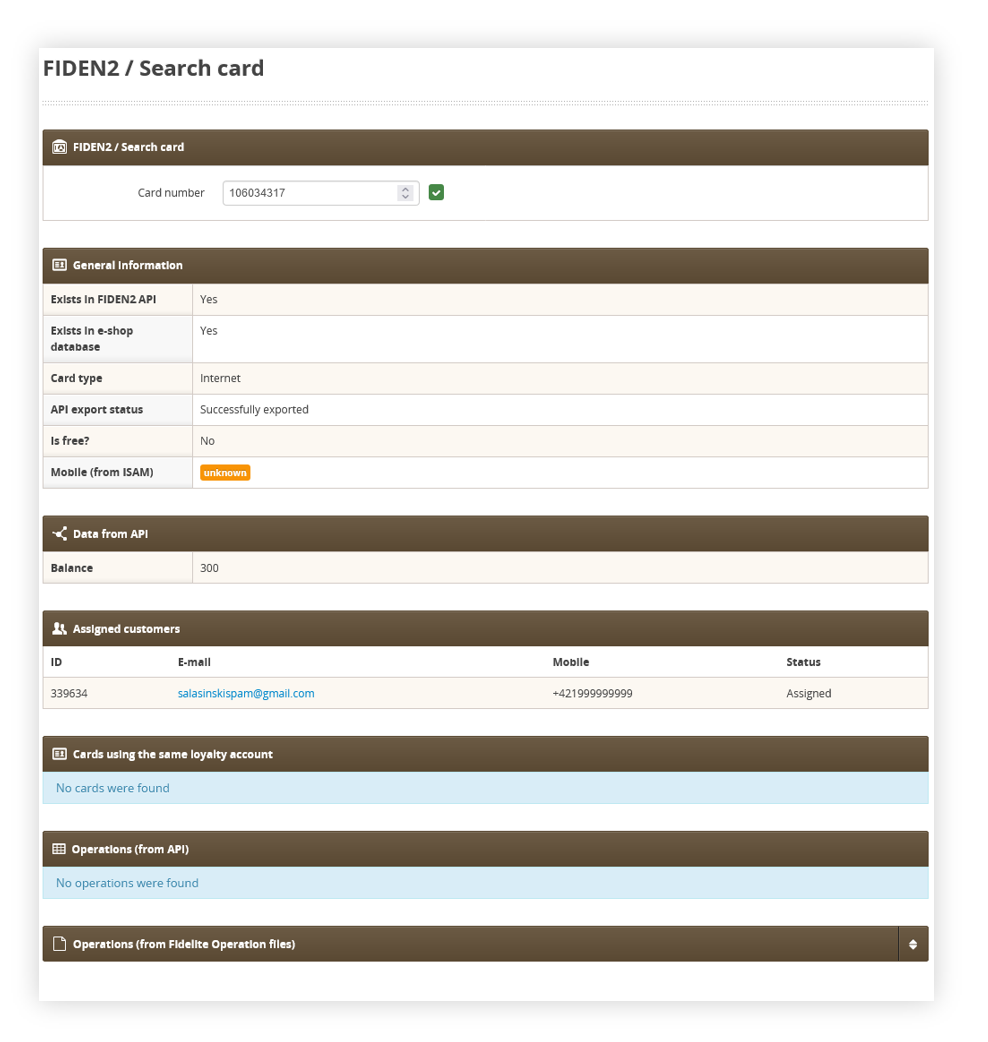 |
| Visualization of the FIDEN2 / search card page |
- FIDEN2 / Search card - a field where you have to type the FiDEN2 card number. Without the card number, other options won't be visible.
-
General information - Contain general information about selected FIDEN2 card:
- Exists in FIDEN2 API - A Yes/No field that returns the value if the selected card exists in the FIDEN2 API.
- Exists in e-shop database - A Yes/No field that returns the value if the selected card exists in the e-shop database.
-
Card type - Type of a card. There are two types:
- Internet - a card that has been assigned during the account creation on the e-shop.
- Retail - a card that has been created and assigned in the physical retail store.
- API export status - Status of the API export
- Is free? - a yes/no field that shows if the selected card is assigned to any customer or not.
- Mobile (from ISAM) - Customers mobile numbers imported from ISAM.
- Data from API - Contains card balance on FIDEN2 API.
-
Assigned customers - List of customers that have selected cards assigned to them. This field contains columns:
- ID - Customer internal ID
- E-mail - Customers e-mail address
- Mobile - Customers mobile number
- Status - Assignment status.
- Cards using the same loyalty account - a list of FIDEN2 cards that assigned customers have also assigned to them.
- Operations (from API) - A list of operations taken from API.
-
Operations (from Fidelite Operation files) - A list of operations taken from Fidelite import file provided by JANTAR.
Below you will see all fields in the Operations tabs.
|
|
| Visualization of the operations tab |
- Select the Show X entries(1) field to set the number of operations, displayed on one page (min 10 / max 100).
- The names of the columns (2) that contain information about target operations. Each column is susceptible to sorting.
To sort the records, click on the title of the column in question.
- Date - A date and hour of an operation.
- Card number- The card number used in the operation
-
Point type - A type of points. There are two point types:
- AMT - Standard points for an order. This value is also visible with a point burn
- BON - Bonus points. This value was used in the past. Currently, all values are set to AMT point type.
-
Operation type - Type of operation. There are two operation types:
- BEN - Gain points
- TKB - Burn points
- Points change - The number of points added, or removed from the card.
-
Origin - The channel from which the point transaction originated from. There are currently two origin types:
- SHP - Retail stores
- NET - E-commerce e-shop
- Reference part 1 - A first reference number taken from JANTAR.
-
Reference part 2 - An second reference number taken from JANTAR.
-
Keypuncher - A keypuncher value is taken from JANTAR. This value is usually constant.
- Search box (3) where you can search for featured products list by their card name, reference part 1, 2 and keypuncher.
- Page buttons (4), which allow users to change the page of currently viewed operations.
FIDEN2 change balance
You are able to manually change certain card balances in:
Customers > FIDEN2 / Change card balance
Below you will find all possible fields in the FIDEN2 / Change card balance tab.
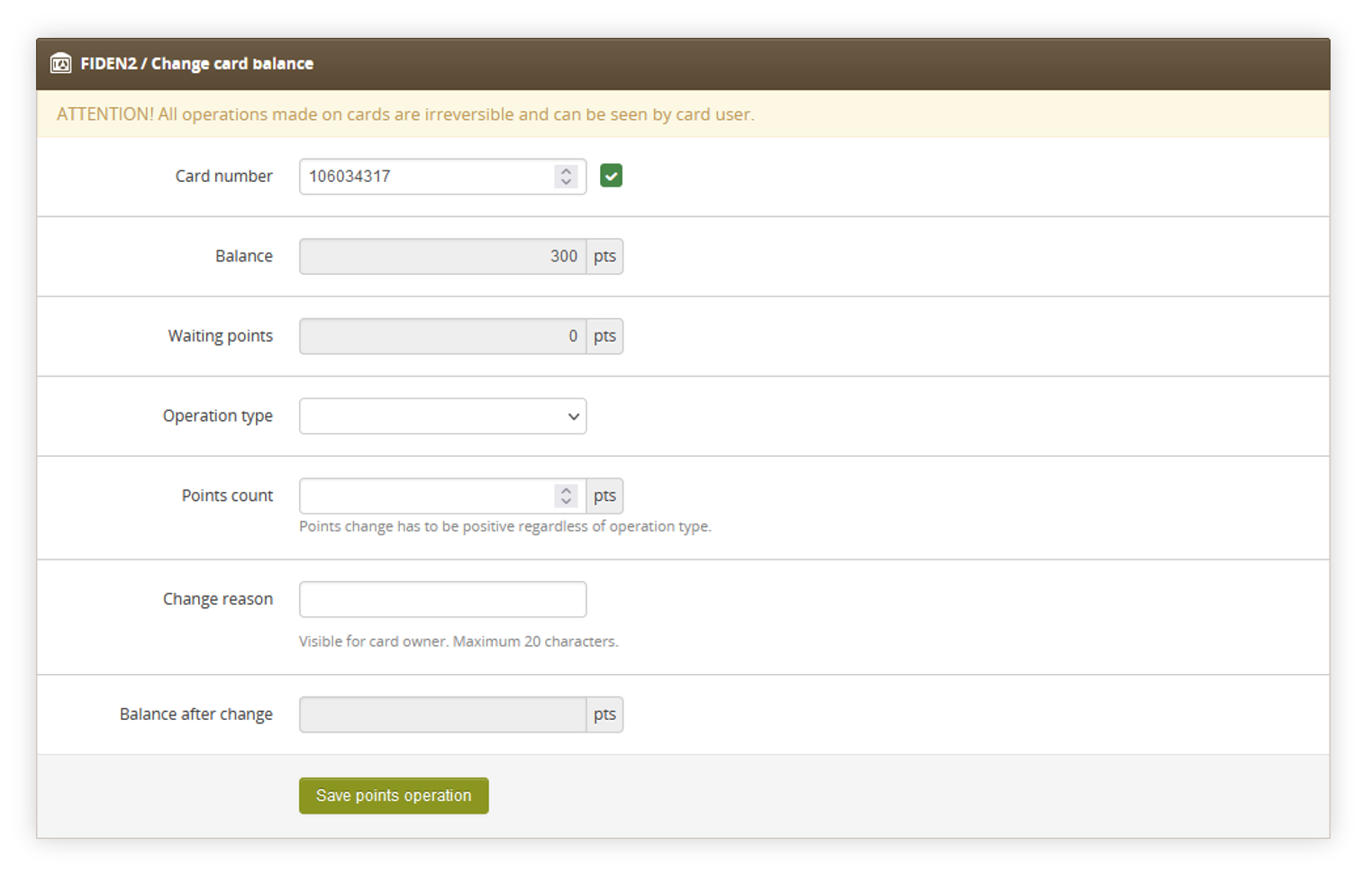 |
| Visualization of the FIDEN2 / Change card balance page |
- Card number - a field where you have to type the FiDEN2 card number. Without the card number, other options won't be available.
- Balance - Current balance on the card. This field cannot be edited.
- Waiting points - The current amount of points that are waiting to be assigned to the card. This field cannot be edited.
- Operation type - Option that allows selection of if points should be added or removed from the current balance.
- Points count - The number of points that will get added / removed.
- Change reason - A reason why points have been added or removed.
- Balance after change - Displays a balance after adding / removing the points. This field cannot be changed.
With all fields filled you are able to confirm the operation using the Save points operation button.
FIDEN2 automatic balance operations
Automatic balance operations contain all FIDEN2 automatic operations, like points gained because of the newly created order. You can access FIDEN2 automatic balance operations in:
Customers > FIDEN2 / Automatic balance operations.
Below you will find a description of all visible fields.
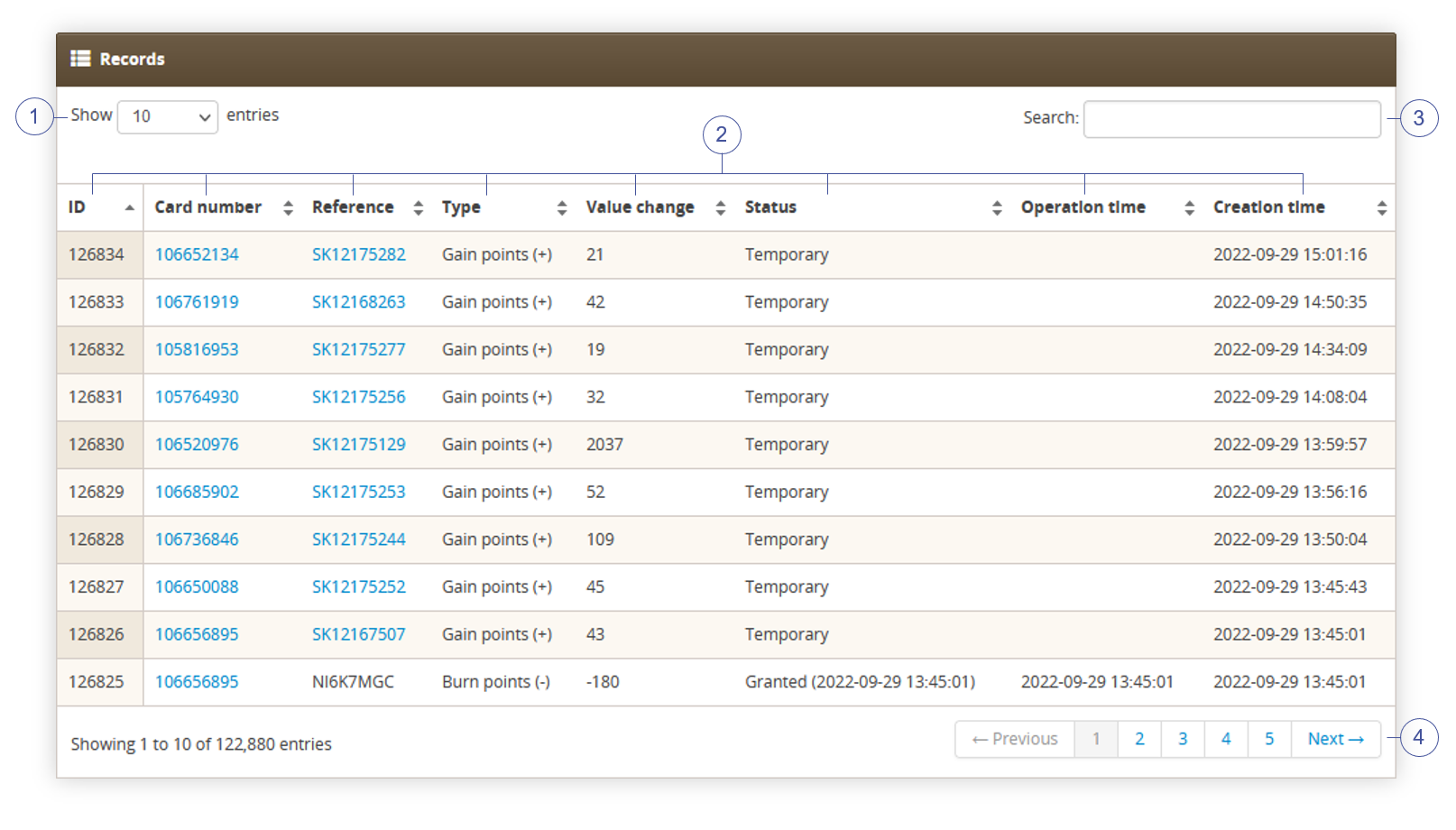 |
| Visualization of the automatic balance operations page |
- Select the Show X entries(1) field to set the number of balance operations, displayed on one page (min 10 / max 100).
- The names of the columns (2) that contain information about target balance operations. Each column is susceptible to sorting.
To sort the records, click on the title of the column in question.
- ID - An internal ID of the balance operation.
- Card number - A card number associated with the selected operation.
- Reference - Reference number where that operation occurred. It can be an e-shop order number, which can be entered, or a reference number for use in the retail store.
- Type - Type of operation. Available types are Gain points(+) and Burn points(-).
- Value change - Value by how many points get added or removed from the card.
- Status - Status of the operation.
- Operation time - The time when the operation occurred.
- Creation time - The time when the operation was created.
- Search box (4) where you can search for balance operations by their card number and reference number.
- Page buttons(5), which allow users to change the page of currently viewed operations.
FIDEN2 assign card
You are able to assign created FIDEN2 cards to selected customers in
Customers > FIDEN2 / Assign card
Below you will find a description of all visible fields.
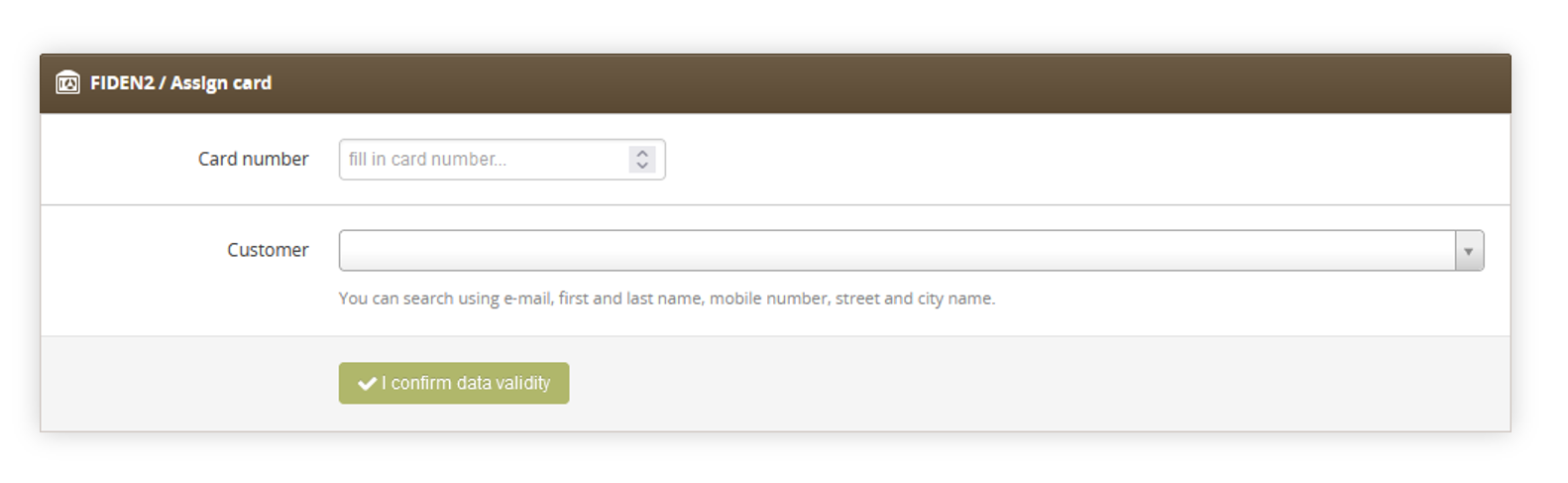 |
| Visualization of the FIDEN2 / assign card page |
- Card number - a field where you have to type the FiDEN2 card number.
- Customer - A search field for an e-shop customer. You can search for customers by their e-mail address, name, and surname or mobile number.
With both fields filled you can assign the selected FIDEN2 card to the selected customer by pressing the "I confirm data validity" button.
FIDEN2 / Card initialize
You are able to initialize a new FIDEN2 card number in the
Customers > FIDEN2 / Card initialize
Below you will find a description of all visible fields.
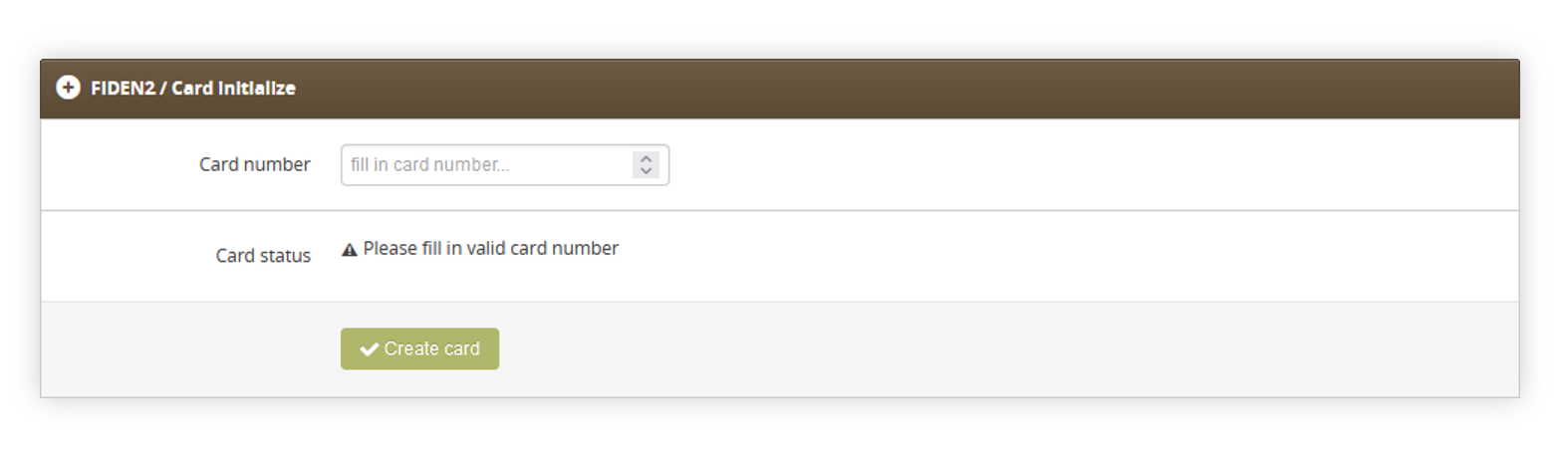 |
| Visualization of the FIDEN2 / card initialize page |
- Card number - a field where you have to type the FiDEN2 card number that is not in the system and FIDEN2 API.
- Card status - A status check, that shows if the selected card number is taken or not. If the number is taken by another card it cannot be initialized.
With a valid card number entered that isn't yet initiated you can create a new e-commerce FIDEN2 card using the Create card button.
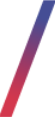 FIDEN2 import and export operations
FIDEN2 import and export operations
Import points
You are able to import FIDEN2 points using the .xlsx file to the selected cards
You will find FIDEN2 points import in the:
Import/Export > Import / FIDEN2 points
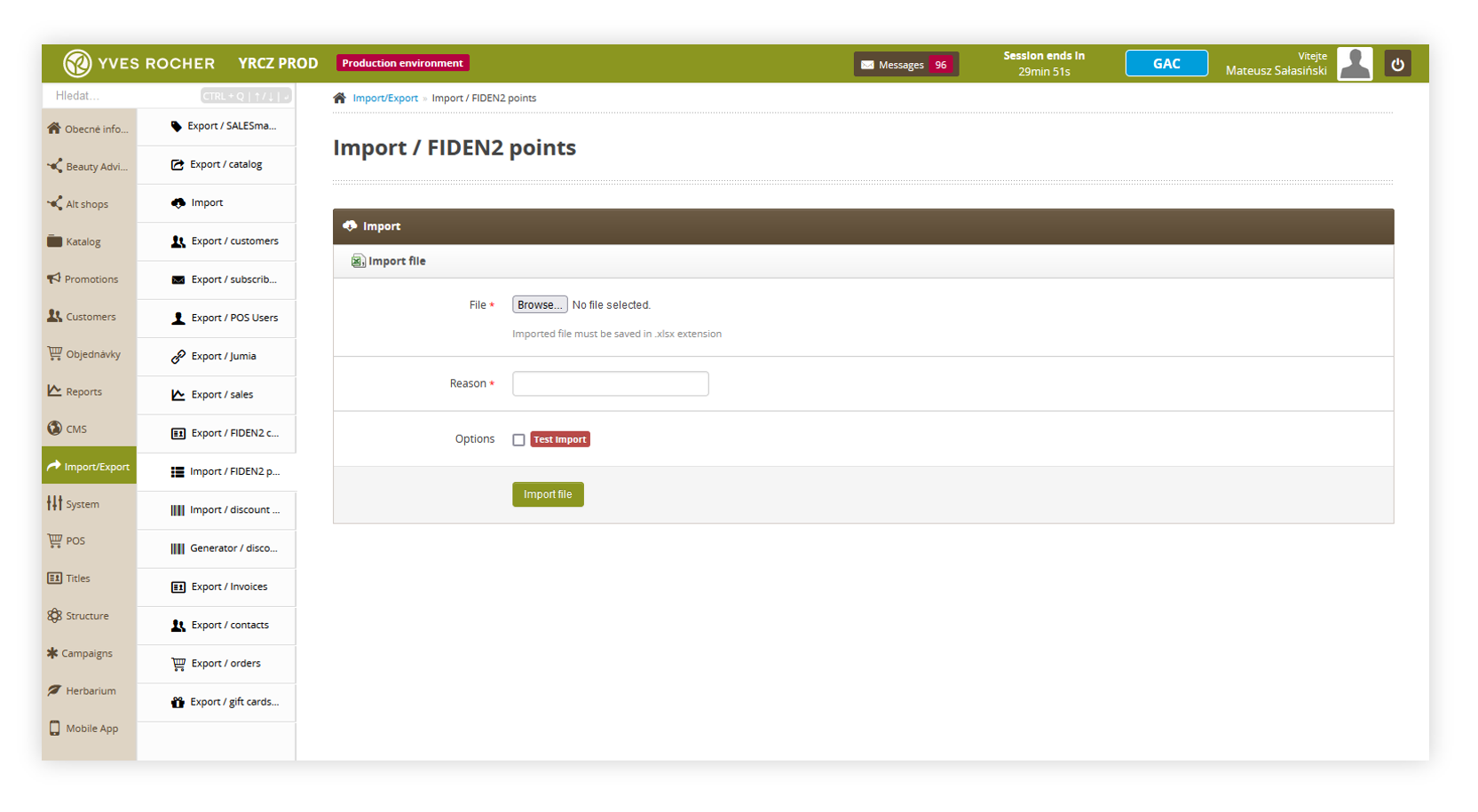 |
| Visualization of the FIDEN2 / card initialize page |
In this tab you will find fields:
With all necessary fields filled, you can import the FIDEN2 points using the import file button
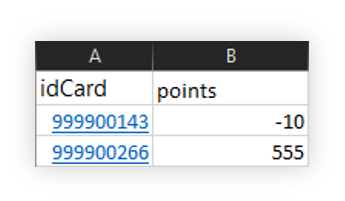 |
| Visualization of the FIDEN2 points import file |
Export cards
You are able to export all FIDEN2 cards to the .csv file in the:
Import/Export > Export / FIDEN2 cards
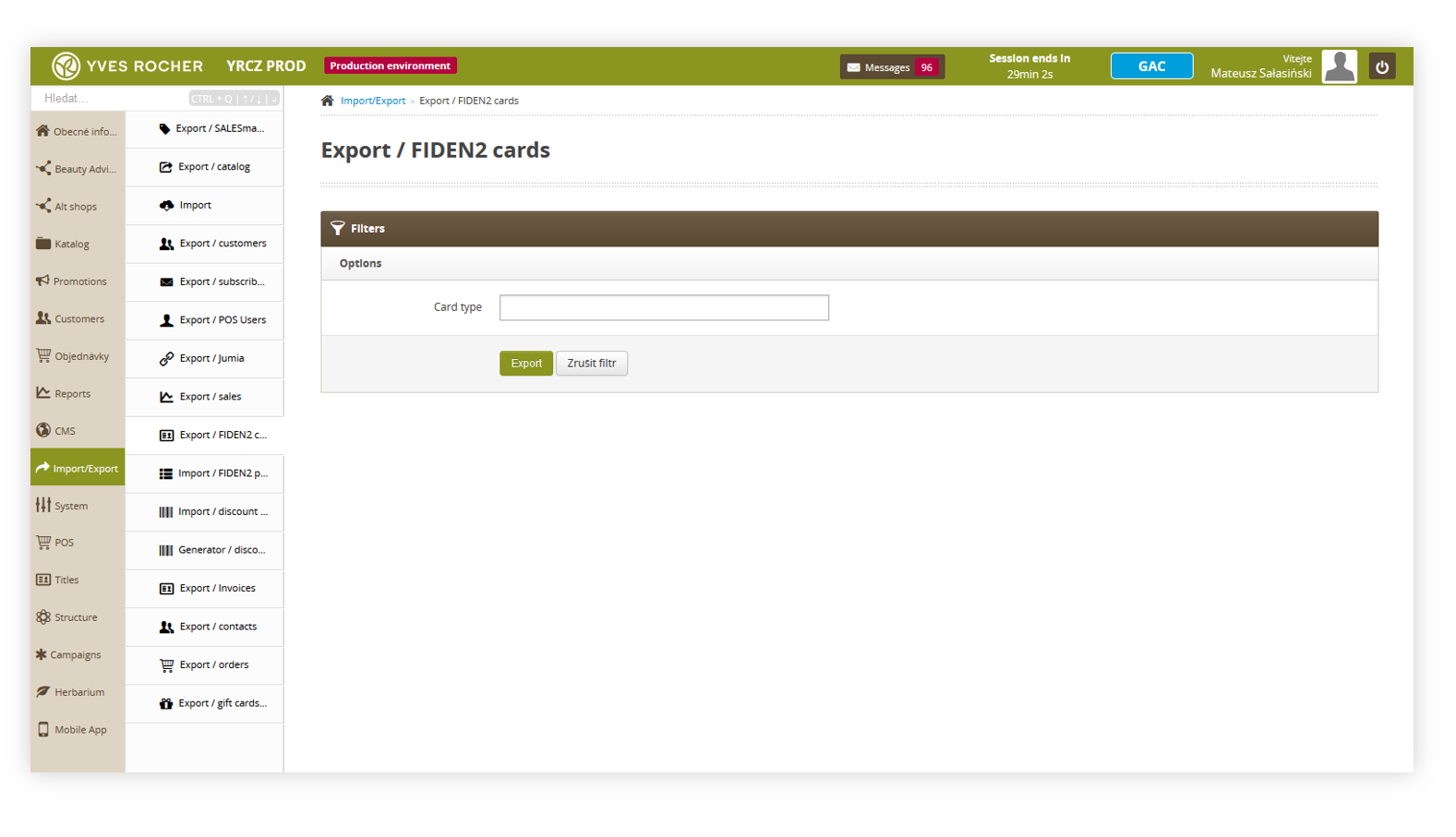 |
| Visualization of the FIDEN2 / card initialize page |
In the Export / FIDEN2 cards you can select a card type, and export all the cards with a selected type to the .csv file using the Export button.
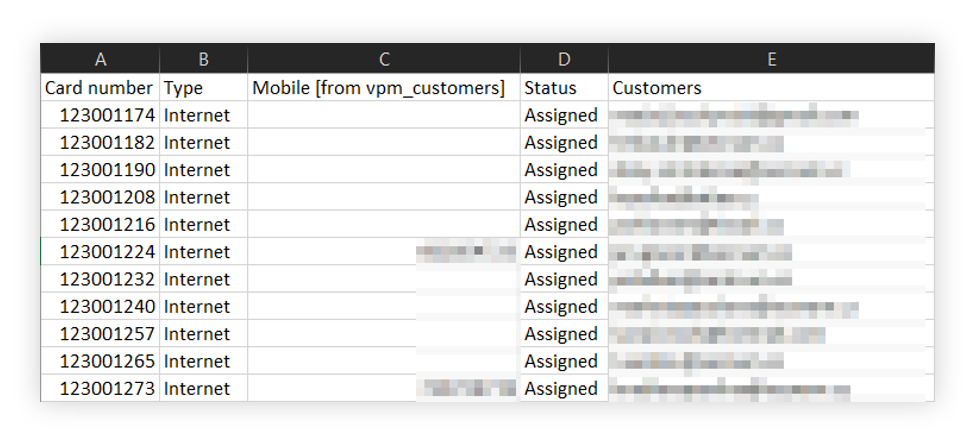 |
| Visualization of the FIDEN2 / card initialize page |
The exported .csv file contains:
- Card number - Customers FIDEN2 card number
- Type - Type of a FIDEN2 card
- Mobile (from vpm_customers) - Customers mobile number taken from ISAM.
- Status - FIDEN2 card status
- Customers - e-mail address assigned to the selected FIDEN2 card.
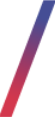 FIDEN2 report
FIDEN2 report
FIDEN2 system has its own report, where you can see statistics about the voucher and points.
You can find FIDEN 2 report in the:
Reports > FIDEN2
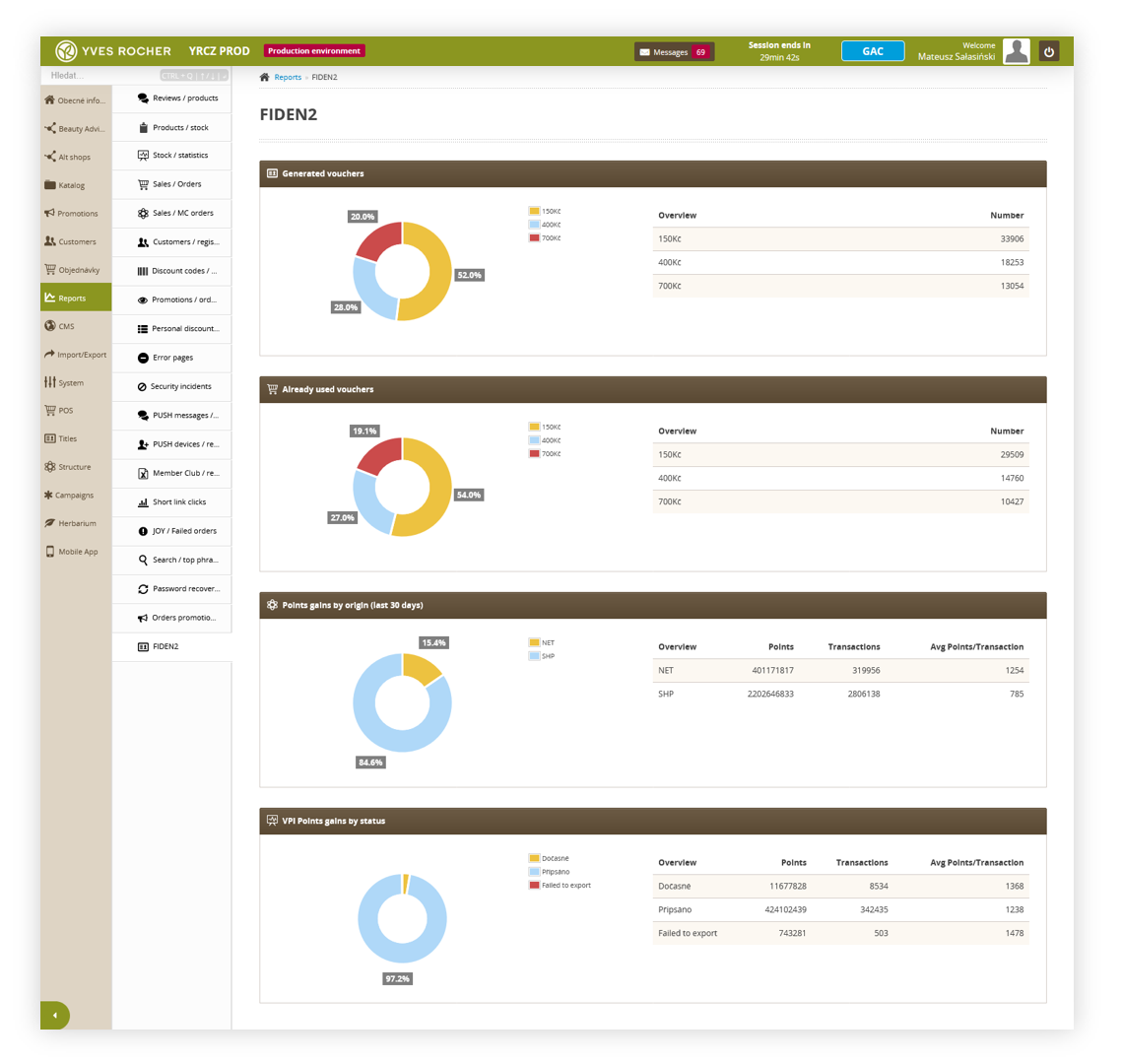 |
| Visualization of the FIDEN2 / card initialize page |
In the FIDEN2 report you can find four tabs:
-
- Overview - The type of generated FIDEN2 vouchers.
- Number - The number of generated FIDEN2 vouchers.
-
- Overview - The type of used FIDEN2 vouchers.
- Number - The number of used FIDEN2 vouchers.
-
- Overview - Type of origin. Available origins are NET and SHP.
- Number - Number of points gained.
- Transactions - Number of transactions.
- Avg Points/Transaction - Average points gained per transaction.
-
- Overview - Type of gain.
- Number - Number of points gained
- Transactions - Number of transactions
- Avg Points/Transaction - Average points gained per transaction.
- Overview - Type of gain.
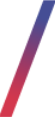 Configuring the FIDEN2 promotion
Configuring the FIDEN2 promotion
In order for a FIDEN2 system to work properly on the front end for the customers the target environment has to have configured promotion rule.
![]() RememberYou can find more information about the promotional module and how to configure promotions in the Promotion module introduction article.
RememberYou can find more information about the promotional module and how to configure promotions in the Promotion module introduction article.
To create a FIDEN2 promotion first you have to create a FIDEN2 condition. Condition name and description can be set to whatever fits the user as it's not visible on the front end. You can learn more about promotion module conditions in the Conditions article.
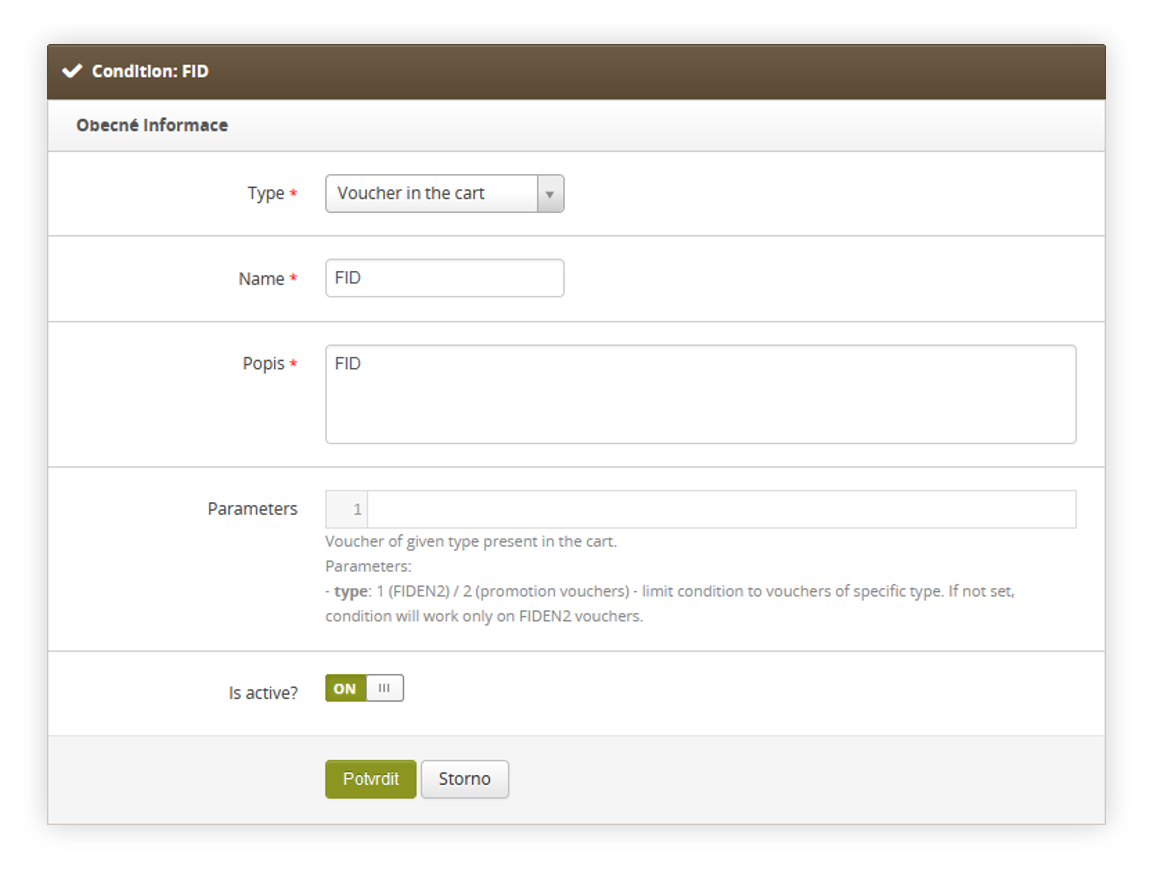 |
| Visualization of the FIDEN2 condition |
FIDEN2 condition has to be set to type Voucher in the cart. Parameters can be left empty, as FIDEN2 parameter is a default one.
With the created condition, we have to create an action for a FIDEN2 promotion. Action name can be set to whatever fits the user as it's not visible on the front end. You can learn more about promotion module actions in the Actions article.
|
|
| Visualization of the FIDEN2 action |
In the FIDEN2 action we have to set the type of action to Apply voucher discount. Here you can configure parameters according to your needs. Available parameters are:
- use_default_excluded_list: TRUE (default) / FALSE – use the global excluded SKU list
- include_payed_gifts: FALSE (default) / TRUE - apply discount also to paid gifts
- exclude_products: array, f.x. ["12345","12346"] - list of SKUs that should be excluded from this discount. You can use "green_point_flag", "bestseller_flag", "limited_edition_flag", "set_flag" and "outlet_flag" as SKU which will include all SKUs with selected flag into an excluded list. F.x. ["green_point_flag", "set_flag", "01234"].
- allowed_products: array, f.x. ["12345","12346"] - list of SKUs which CAN be discounted, it disabled excluded products settings (only products from this list can be discounted).
With created condition and action we can make them work together by creating a new rule. You can learn more about creating promotion module rules in the Rules article.
|
|
| Visualization of the FIDEN2 rule |
In the FIDEN2 rule, you have to set Start date and End date within a broad range of dates, so the promotion doesn't expire anytime soon. Please remember to also be in the Alt shops list to enable the rule in all desired altshops, which customers have access to.
It is important to set Sort order to 0, so the FIDEN2 discount will be calculated and applied before any other promotion in the system. FIDEN2 is the only promotion type that can have sort order set to 0.
In the Conditions tab select your created FIDEN2 condition and set it to = TRUE, then in the actions tab select your FIDEN2 action, which doesn't take any other input.
With a properly configured rule, you can save it using the "Save" button, and the promotion rule should work right away on an e-commerce platform allowing users to use their FIDEN2 points on products in the cart.