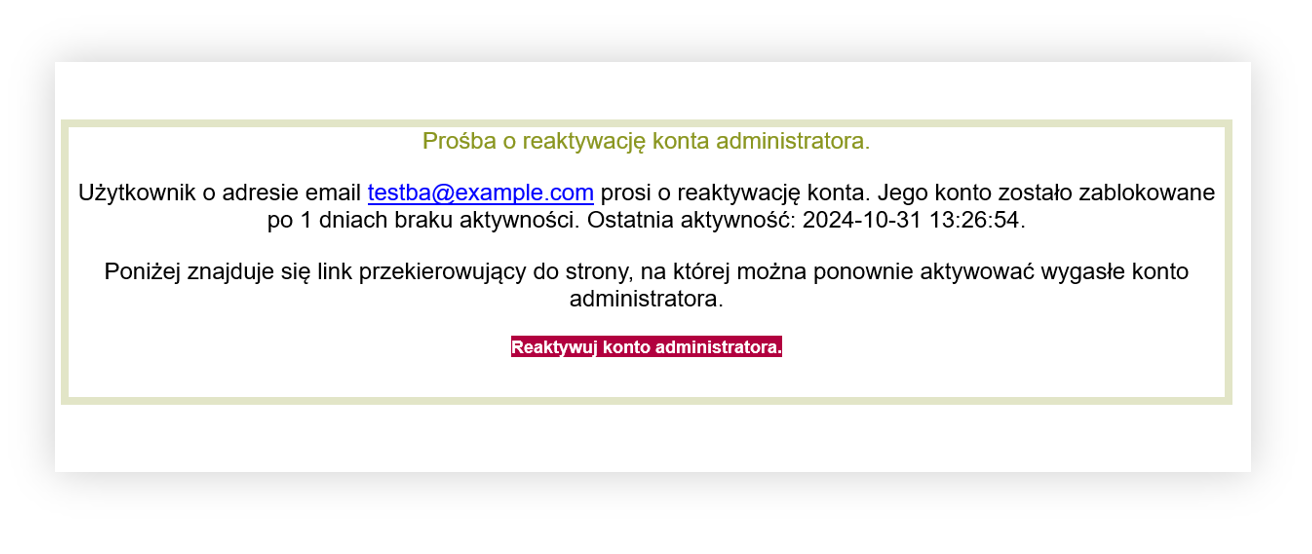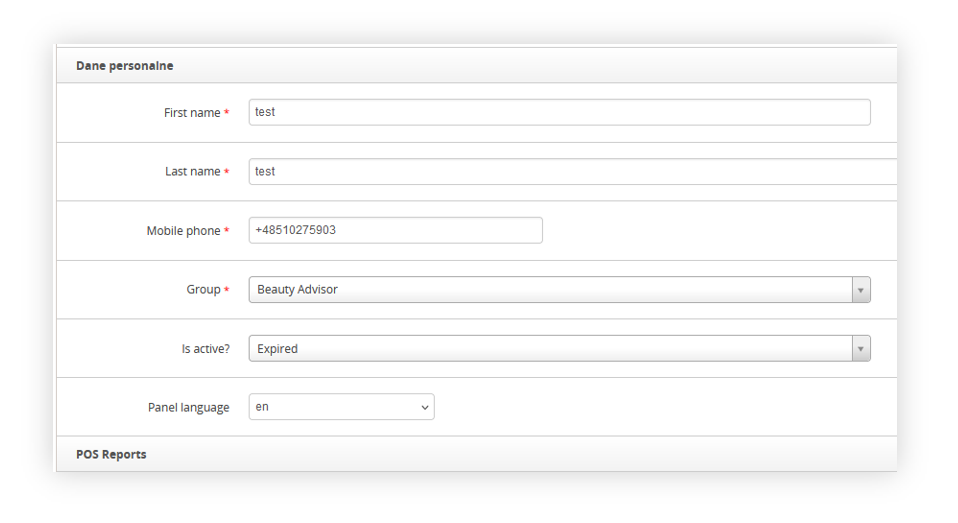User access control
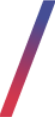 Getting started
Getting started
In this article, you can find information about admin panel user control, which allows to set up after how many days of inactivity the admin panel account will be blocked. Blocked accounts will be unlocked using the built-in unblocking process.
The supervisor will also receive e-mails after the selected amount of days with a list of users that are currently expired.
Table of contents:
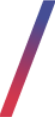 System settings
System settings
The functionality can be configured in the
System > System / Settings > Admin > Expired accounts access control
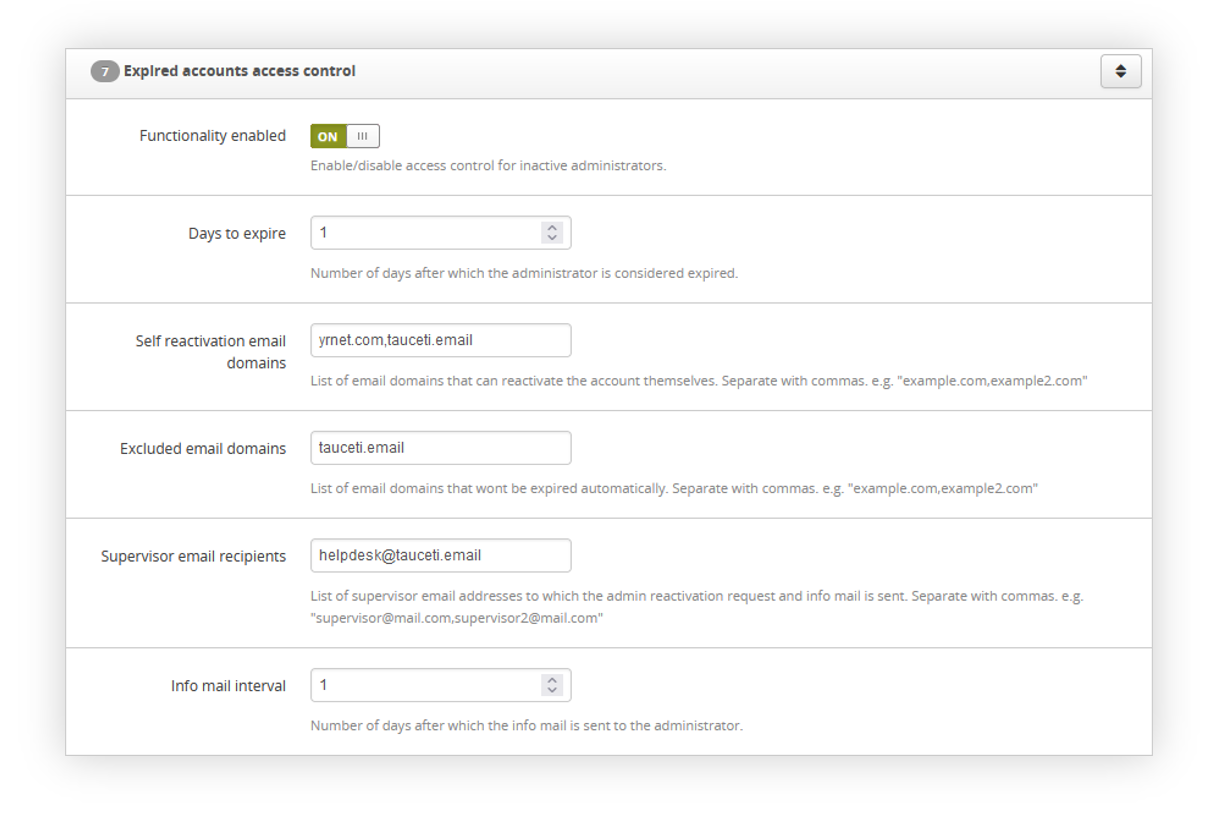 |
| Visualization of the system settings |
In the Expire accounts access control section we can find the following settings:
- Functionality Enabled - Switch that defines if the functionality is enabled or not.
- Days to expire - Number of days after which the administrator is considered expired.
- Self reactivation email domains - List of email domains that can reactivate the account themselves. Separate with commas. e.g. "example.com,example2.com"
- Excluded email domains - List of email domains that wont be expired automatically. Separate with commas. e.g. "example.com,example2.com"
- Supervisor email recipients - List of supervisor email addresses to which the admin reactivation request and info mail is sent. Separate with commas. e.g. "[email protected],[email protected]". Please make sure that an account that has at least super administrator role is set up here, as reactivating the account requires permissions to Settings > Admins / list > Edit
- Info mail interval - Number of days after which the info mail is sent to the administrator.
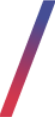 Functionality overview
Functionality overview
After the selected number of days of inactivity specified in the system settings users account "is active?" parameter switches from ON to EXPIRED. When the selected user tries to log in when their status is set to Expired they will receive one of twe two notifications:
1. "Your account has expired after X days of inactivity. An e-mail with a request to re-activate the account has been sent to the supervisor" - This message is visible when the selected domain is not in the self-activation list, and the supervisor has to re-active the account manually.
2. "Your account has expiired after X days of inactiivty. An e-mail has been sent you to with a link to re-active the account" - this message is visible when the selected e-mail domain is in the Self reactivation email domains field in the system / settings. User will be able to re-active the account themselves.
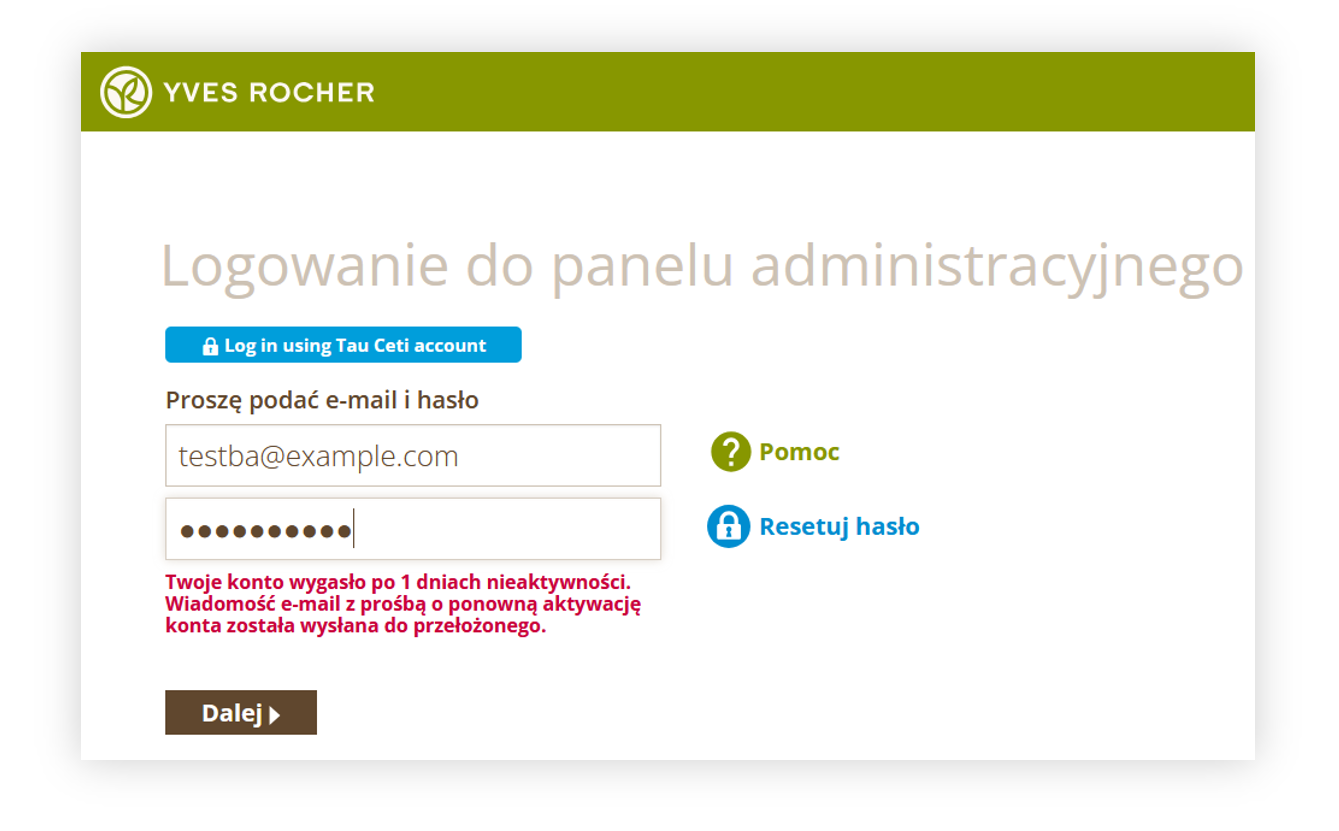 |
| Visualization of the error message when the account is expired |
The user or the supervisor will receive the following e-mail. This e-mail contains the expired user e-mail address, after how many days it was blocked and when was the last activity of the user. It also contains a button that will allow to re-active the user. Self re-activation will just re-active the account, while supervisor e-mail redirects to the users admin panel profile.
![]() RememberSupervisor should be a person who has at least Super Administrator permissions in the admin panel in order to access System > Admins / list > Edit.
RememberSupervisor should be a person who has at least Super Administrator permissions in the admin panel in order to access System > Admins / list > Edit.
|
|
|
Visualization of the example re-activation e-mail. |
When the supervisor gets redirected to the users profile in the admin panel they will notice that their is active? field is set to Expired. In order to unblock the user the value has to be changed from Expired to On.
|
|
| Visualization of the user profile in the admin panel |