Product management
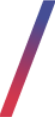 Getting started
Getting started
In this article, you can find information about product management in the admin panel. There are two ways to manage products:
- In the admin panel, described in this article. This method is recommended for singular product changes or smaller works.
- Using product catalog import / export. This method is recommended for bulk product management. You can find more information about this method in Product catalog export and import article.
![]() RememberFor a product to be visible for the customer it needs to be enabled in the desired altshop. You can find information about activating products in altshops in the Products / list - browsing and managing products in altshop module article.
RememberFor a product to be visible for the customer it needs to be enabled in the desired altshop. You can find information about activating products in altshops in the Products / list - browsing and managing products in altshop module article.
![]() RememberYou can find information about catalog categorization in the Catalog categorization article.
RememberYou can find information about catalog categorization in the Catalog categorization article.
![]() RememberThis article contains information about the products with their catalog pricing. If you wish to learn more about the promotion module, where these products can be used you can find more about it in the Promotion module introduction article.
RememberThis article contains information about the products with their catalog pricing. If you wish to learn more about the promotion module, where these products can be used you can find more about it in the Promotion module introduction article.
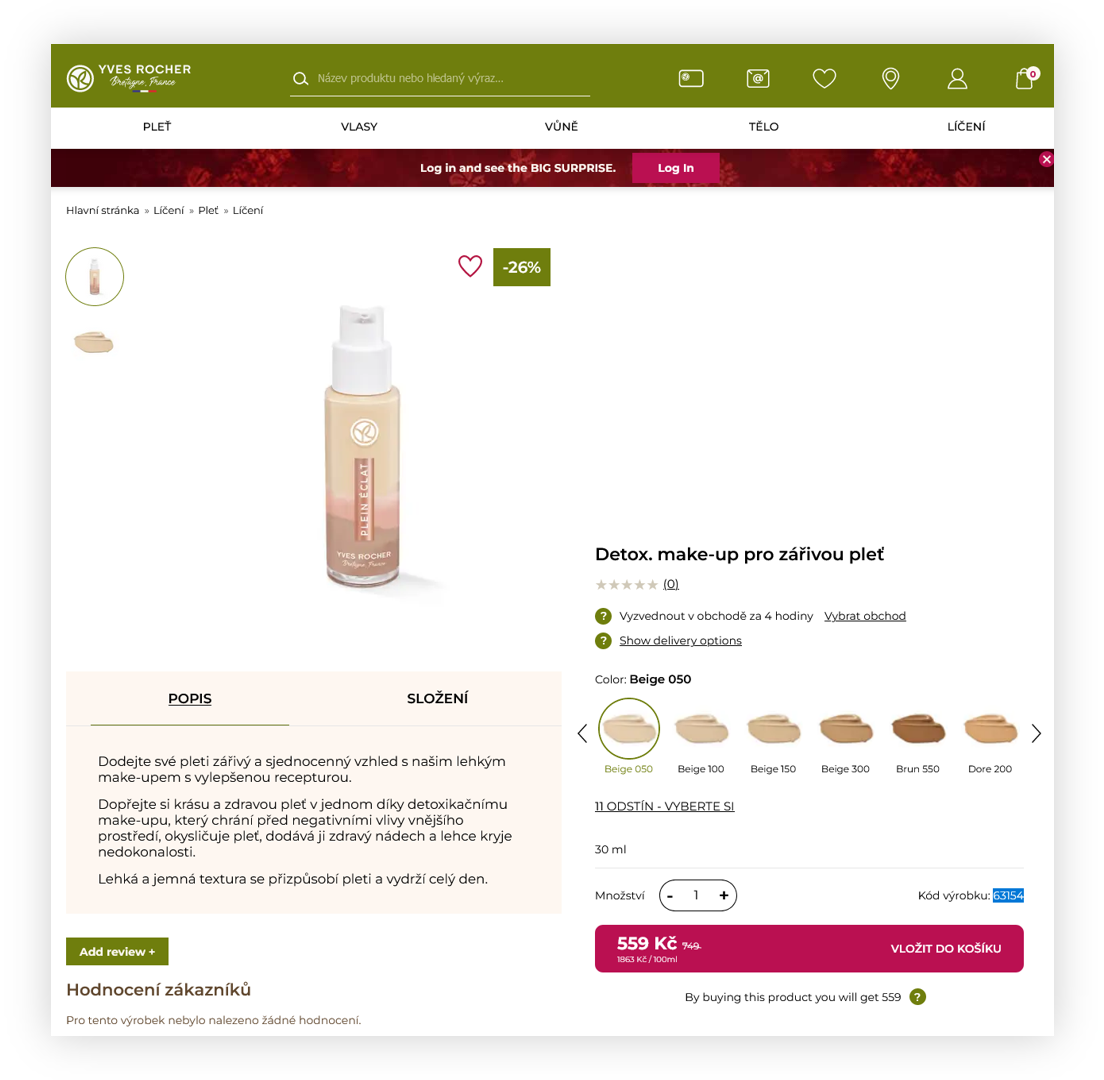 |
| Visualization of the product page on the e-commerce platform |
Table of contents:
- Product page on the e-commerce platform
- Catalog management
- Colors
- Properties and tags
- Images upload
- Mass product removal
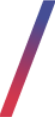 Product page on the e-commerce platform
Product page on the e-commerce platform
Below you can find a visualization of how the product is visible to the customers on the e-commerce platform with the most important sections highlighted.
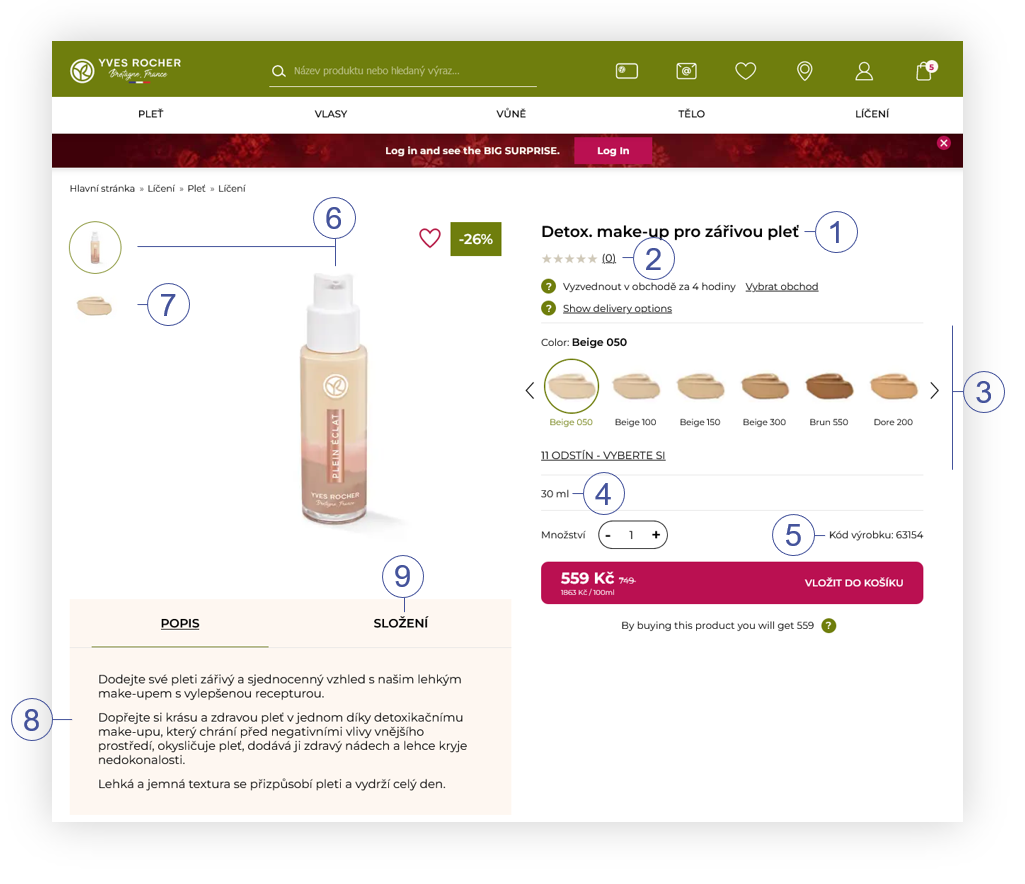 |
| Visualization of the product page on the e-commerce platform (desktop view) |
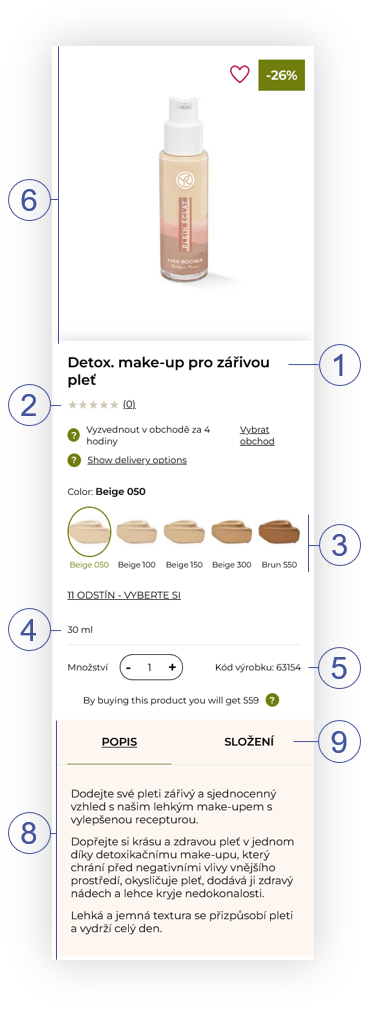 |
| Visualization of the product page on the e-commerce platform (mobile view) |
The product page contains the following sections:
(1) Product Name - A name of the product.
(2) Product rating. The average rating of the product that was rated by the customers. You can find more about Rate & Review functionality in the Rate & Review article.
(3) Color selection - Contains all of the created color variations for the selected product.
(4) Product capacity - The capacity of the product. Usually, the capacity is written in milliliters or grams (e.g. 200ml or 50g).
(5) SKU number - A unique product number in the product catalog.
(6) Main image - A main product image (e.g. 63154.png)
(7) Additional images - Additional product images (e.g. 63154_1.png). On mobile devices customers can swipe the image left or right to see additional images.
(8) Product Description - The following description fields will be visible here: Main description, Effects, Usage, Capacity and packaging and Additional information
(9) Product ingredients - Ingredients of the product. The following description fields will be visible here: Ingredients and Notes.
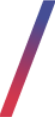 Catalog management
Catalog management
All products that have been imported, or manually created in the admin panel can be found in
Catalog > Products / list
In this section, products can be created or edited with all of their core attributes.
![]() RememberProduct promotional prices can be modified in the product altshop configuration. You can find more about this section in the Products / list - browsing and managing products in altshop module article.
RememberProduct promotional prices can be modified in the product altshop configuration. You can find more about this section in the Products / list - browsing and managing products in altshop module article.
Filters
The product list can become vast, so to help with that you can use available filters, to slim down the product selection.
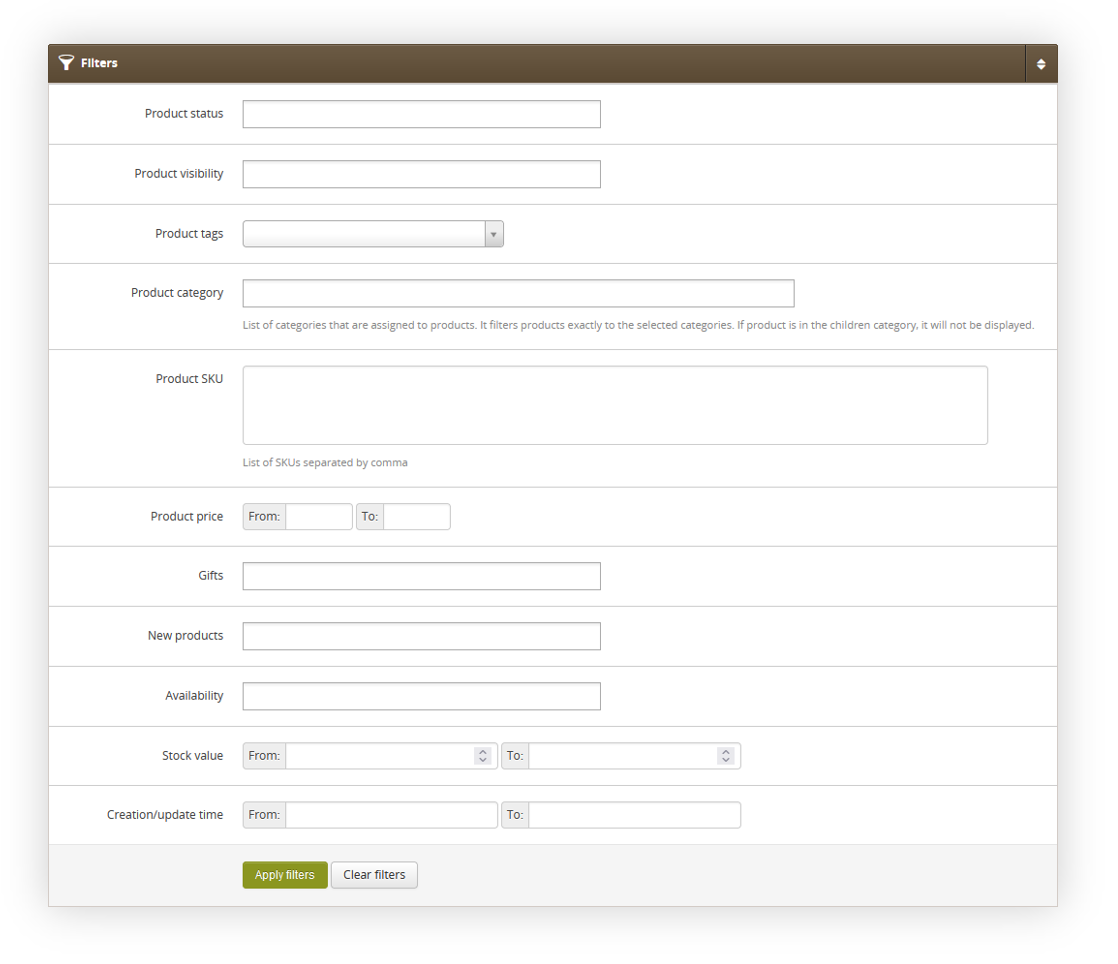 |
| Visualization of the product filters |
The following filters are available:
-
Product status - Current active status of the product. The available statuses are:
- Active
- Inactive
-
Product visibility - The status of product visibility on the e-commerce website. Available statuses are:
- Hidden
- Visible
- Product tags - Tags assigned to the filtered products.
- Product category - Categories assigned to the filtered products.
- Product SKU - SKU lists separated by a comma.
- Product price - The range of the catalog prices.
-
Gifts - A status of gift flag. Available options are:
- Yes - Shows products that have gift flag activated.
- No - Hides products that have gift flag activated.
-
New products - A status of Is_new flag. Available options are:
- Yes - Shows products that have gift flag activated.
- No - Hides products that have gift flag activated
-
Availability - Availability status of the filtered products. Available options are:
- Out of stock
- In stock
- Stock value - A range of the current stock values.
- Creation/update time - A range of dates, when the products were created or updated.
Tags mass assignment
Tag mass assignment allows to assign multiple tags to multiple products at once.
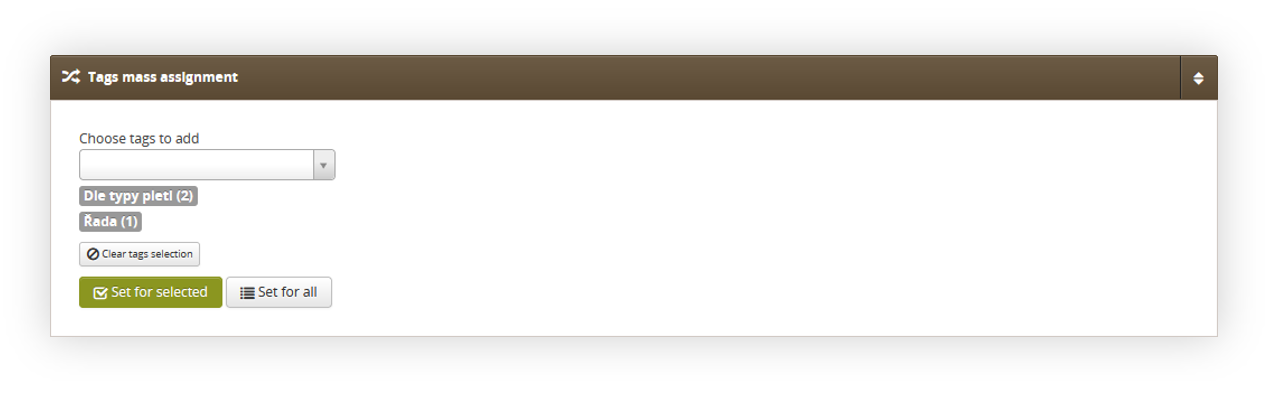 |
| Visualization of the tags mass assignment section |
When the desired tags are selected you are able to apply them to the selected products, or set for all products.
Set for selected only applies tags to all of the products that are checked in the products table.
Set for all applies the selected tags to all filtered tags. Please note, that searching the products in the products table does not filter products. Before using this option please make sure that all desired filters are applied, as misuse of this functionality might result in setting tags to more products than desired.
Products list
In the products list you can find all of the products currently present in the database.
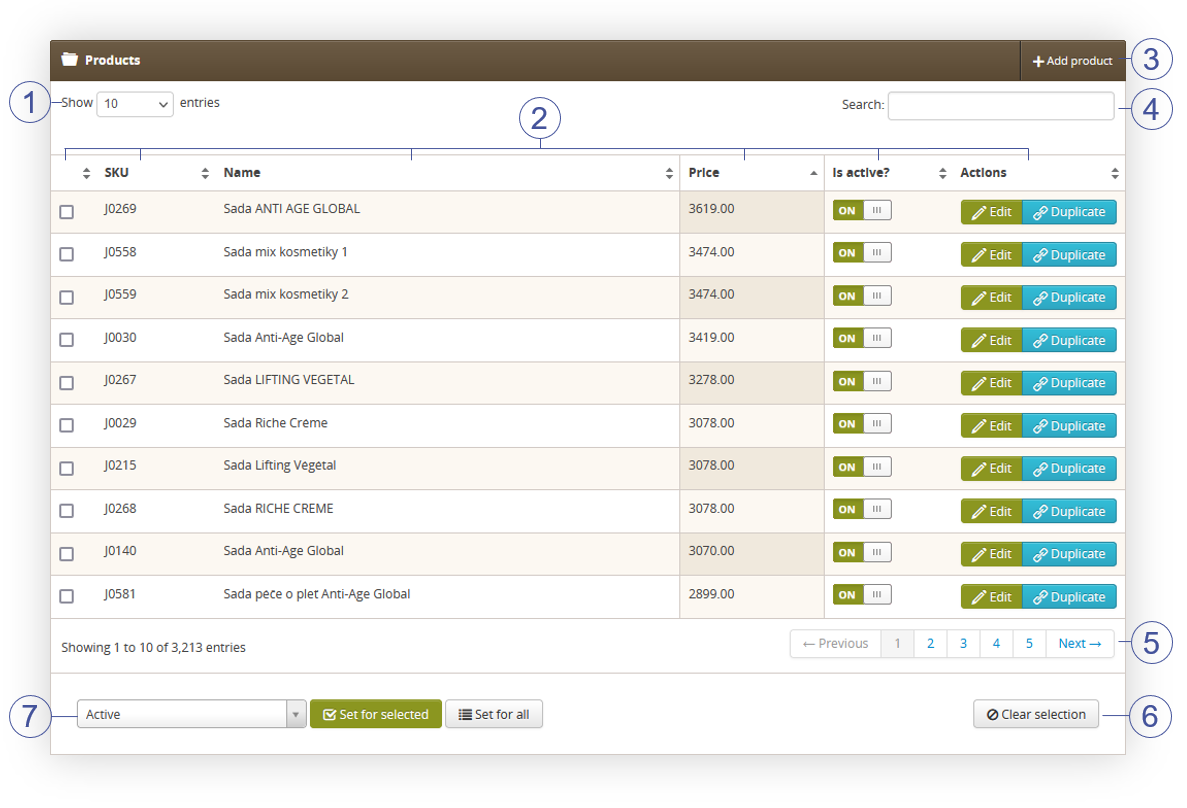 |
| Visualization of the products section |
Below you will find a description of all possible actions you can perform in the Products section.
- Select the Show X entries (1) field to set the number of products, displayed on one page (min 10 / max 100).
- The names of the columns (2) that contain information about target products. Each column is susceptible to sorting.
To sort the records, click on the title of the column in question.
- Selection checkbox - A checkbox used for the Set for selected options in tags mass assignment and activity status set.
- SKU - Product SKU number
- Name - Product name
- Price - Catalog price of the product
- Is active? - A switch that defines if the product is active in the product catalog or not. It can be turned on and off in this view.
-
Actions
- An Edit button that edits the desired product. You can learn more about product editing and creation in the Product creation section.
- A duplicate button, that duplicates the desired SKU. It duplicates all data.
- Add product button (3), which creates a new product in the product in the product catalog. You can learn more about product creation in the Product creation section.
- Search field (4), which allows searching for the desired products. Products can be searched by their name, friendly URL and SKU.
- Page buttons (5), which allows users to change the page of currently viewed products.
- Clear selection (6) button, which clears the selection of previously selected SKUs by their Selection checkbox.
- Activity status change (7) for multiple products same as with tag mass assignment allows to change for selected products or all filtered products the catalog activity status. Please note, that searching the products in the products table does not filter products. Before using this option please make sure that all desired filters are applied, as misuse of this functionality might result in setting tags to more products than desired.
Product creation
This view edits or creates a new product in the product catalog. Some of the options are only visible, when the product is edited, and are not visible while creating a new product. It is possible to delete the product by pressing the Delete this product button at the bottom of the product page.
These options can be also be assigned and changed in the product mass import. If you want to learn more about product mass import please see the Product catalog export and import article.
In the top right corner of the edit product page, you can find Alt shops prices button, which redirects the user to Altshops > Products / list, where the promotion prices can be set for the product. You can learn more about it in the Products / list - browsing and managing products in altshop module article.
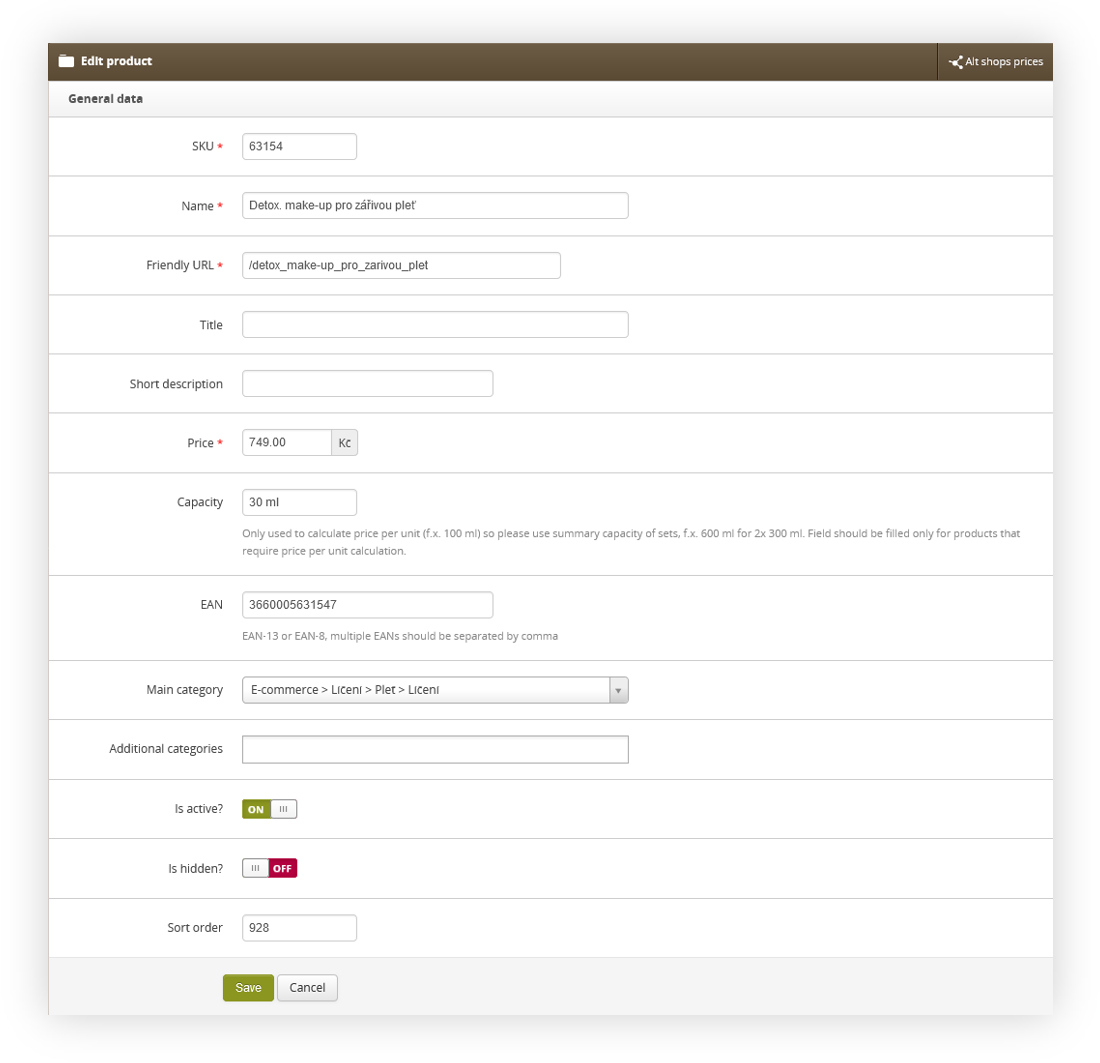 |
| Visualization of the product edit form |
The following options are available when creating or editing a product:
-
General Data - This section contains general information about the product
- SKU - Product SKU
- Name - Product name. This name is visible on the website
- Friendly URL - URL of the product.
- Title - Title of the product, that is visible in the browsers tab card.
- Short description - A short description of the product visible directly under it's name on the website.
- Price - Catalog price of the product.
- Capacity - The capacity of the product. Usually, the capacity is written in milliliters or grams (e.g. 200ml or 50g). This option is visible on the website.
- EAN - EAN number of the product in an EAN-9 or EAN-11 format. One product can have multiple EANs separated by a comma.
- Main category - The main category the product is assigned to. You can learn more about catalog categorization in the Catalog categorization article.
- Additional categories - Additional categories that the product is assigned to. You can learn more about catalog categorization in the Catalog categorization article.
- Is active? - An activity flag, that defines if the product is available in the product catalog. When the product is disabled in the catalog it is disabled globally for the customers.
- Is hidden? - A flag that defines if the product should be hidden in the product catalog on the website as well as in search options. Product with this flag turned on it is still possible to add the product to the cart with promotions or by adding directly the SKU in the cart.
- Sort order - The sort order of the product. This functionality is no longer used.
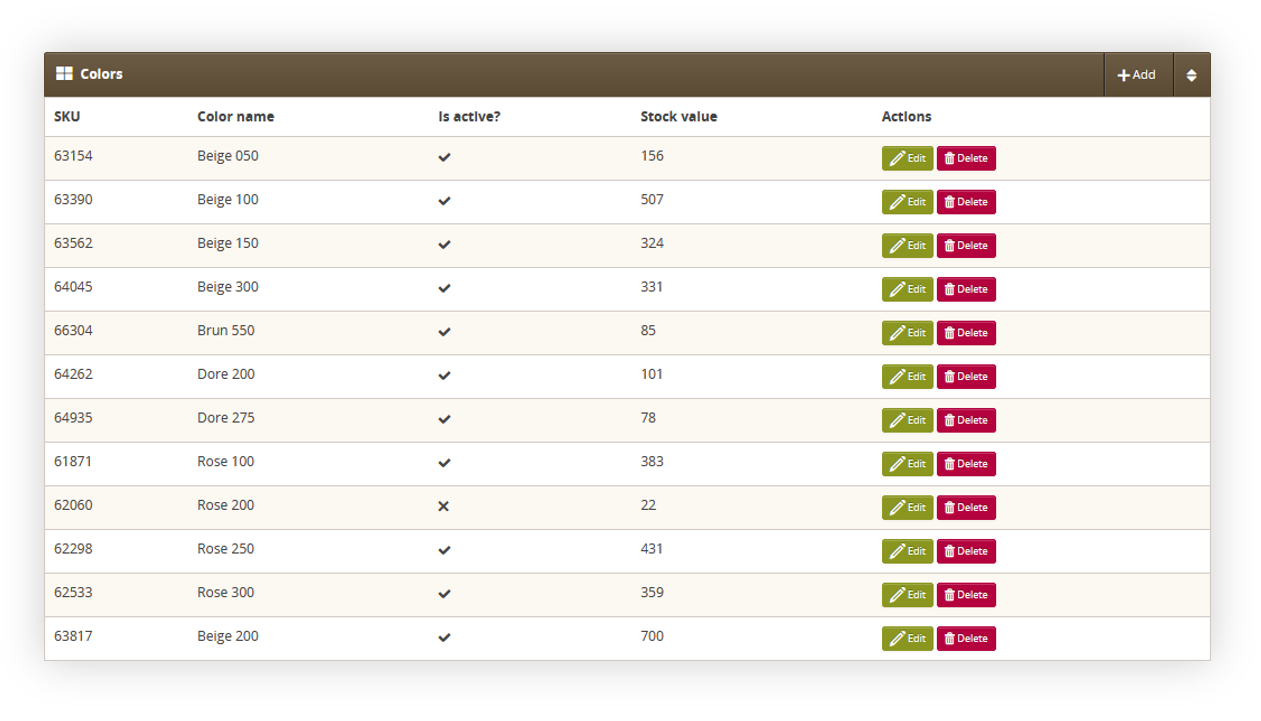 |
| Visualization of the colors section in product edit form |
- Colors section shows all of the created color variations for the selected product. Each color has a unique SKU number, color name, activity status and stock value. You can create a new color by pressing the Add button or edit the existing one by pressing the edit button. Delete button removes the color variation from the product.
Color name is not created while creating a new color variation. You can learn more about color name in the Colors section.
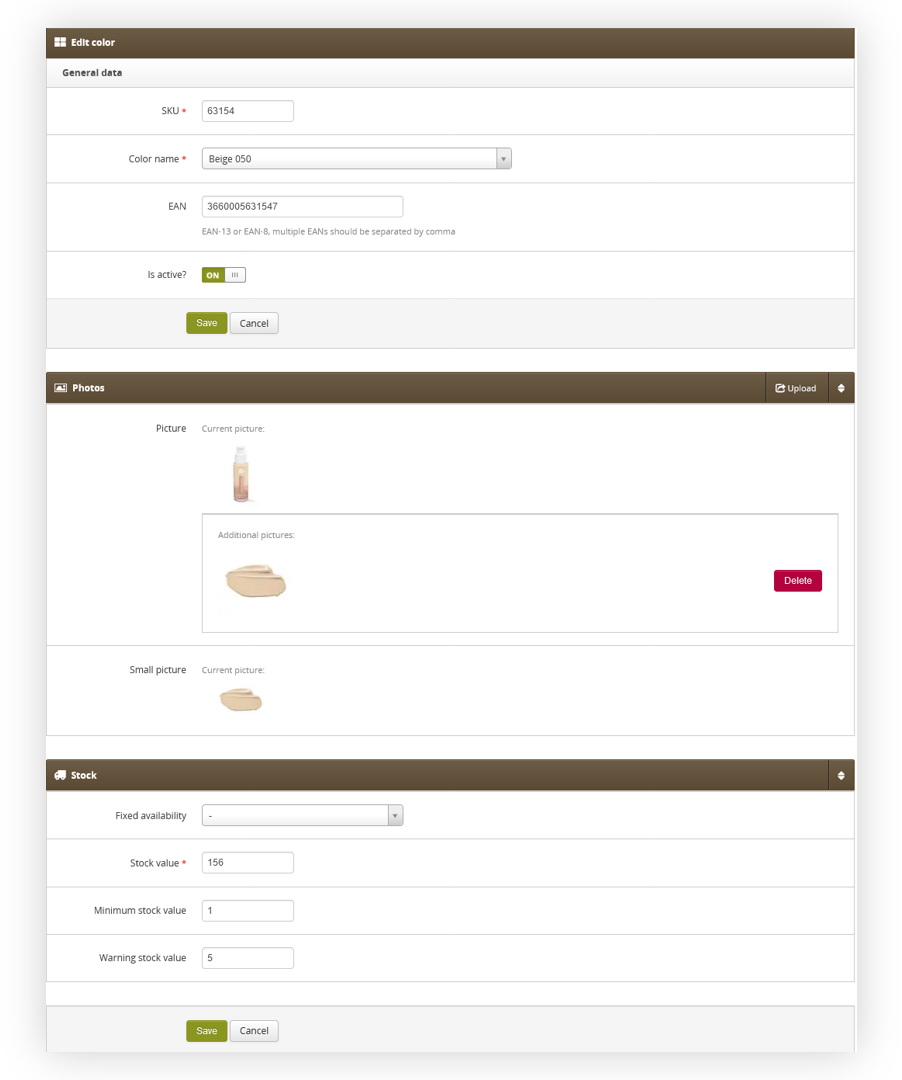 |
| Visualization of the color creation for a product |
While creating a product you have to specify its:
- SKU - A unique SKU number of the color variation for the product. When a product has at least 1 color, then one of the variations has to be set to the original product's SKU. This will define the main color. For example, if the product 55533 has 3 colors: Beige, blue and red, then at least one of them has to have SKU 55533 like that: Beige (55533), Blue (55534) and Red (55535).
- Color name - Color name of previously created color. You can learn more about it in the Colors section.
- EAN (optional) - An EAN number. It is possible to have multiple EAN numbers for a single color variation by separating them with a comma ( ",").
- Is active? - Activity status of the color variation. If it is disabled it won't be accessible and visible by any customer on any altshop in the e-commerce platform.
Additionally same as with normal products you are able to upload images that will be used with the selected color variation as well as you can edit the stock values. You can learn more about stocks further down this section.
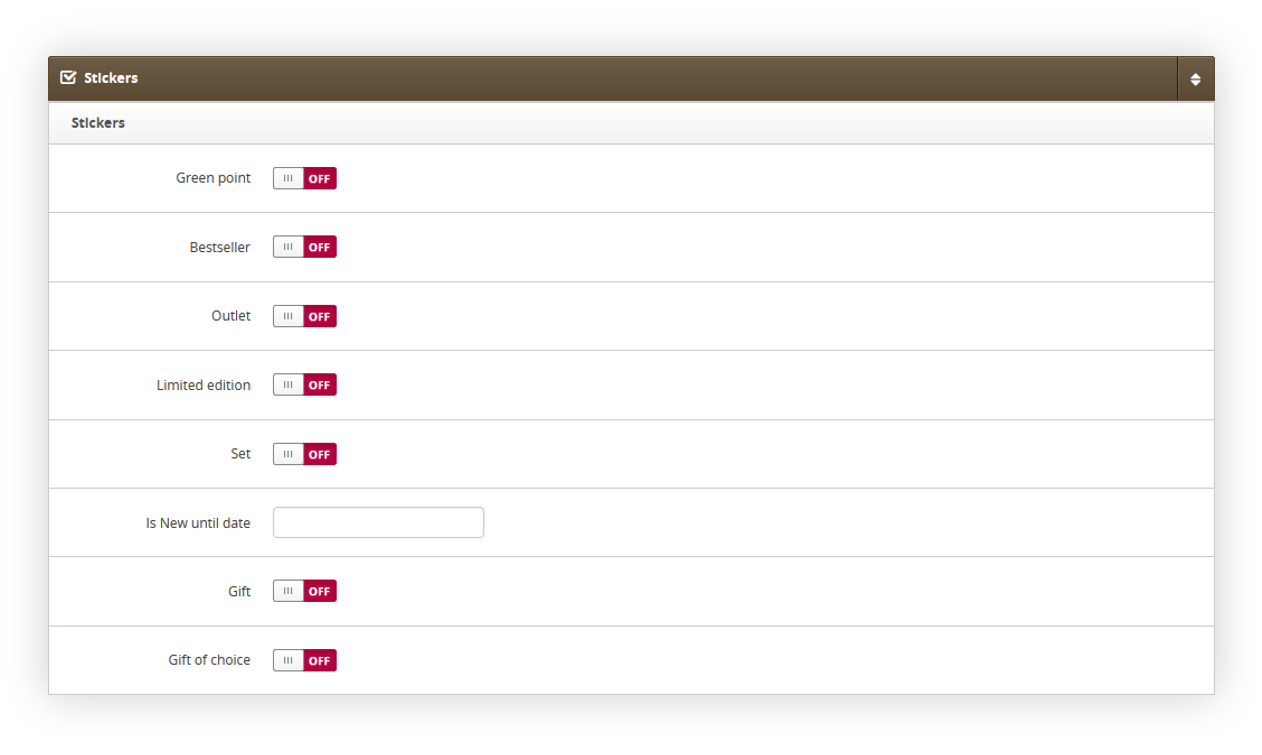 |
| Visualization of the stickers section in product edit form |
-
Stickers - Stickers define different flags that can be applied to the products. Flags have different properties that apply to the product once they are active.
- Green point - The green point flag marks the product with a green dot as well as information, that it is a green point product.
- Bestseller - Bestseller flag gives the product "Bestseller" information on the website, as well as allows to find the product when filtering for bestsellers.
- Outlet - Marks the product as an outlet. By itself, this flag doesn't show any difference on the e-commerce platform for the customer. It is mostly used in promotions, that want to exclude product sets from them.
- Limited edition - Marks the product as a limited edition product. This flag by itself doesn't change anything on the e-commerce platform, and this option is usually used in the generated product feeds.
- Set - Marks the product as a set. Displays the SET sticker when enabled next to the product on the product page and in the cart - The sticker text can be changed in the translations under phrase Set. It is mostly used in promotions, that want to exclude product sets from them.
- Is New until date - A date to which the product will be marked as new. New products are marked on the website as new, as well as can be found when filtering for new products.
- Gift - The gift flag marks the product as a gift. Gift products are not visible in the product catalog on the website and can be added to the cart only using promotions.
- Gift of choice - The gift of choice flag marks the product as gift of choice allowing it to be used in the gift of choice promotions. Both Gift and Gift of choice flags need to be enabled at the same time for a product to be used in the gift of choice promotion.
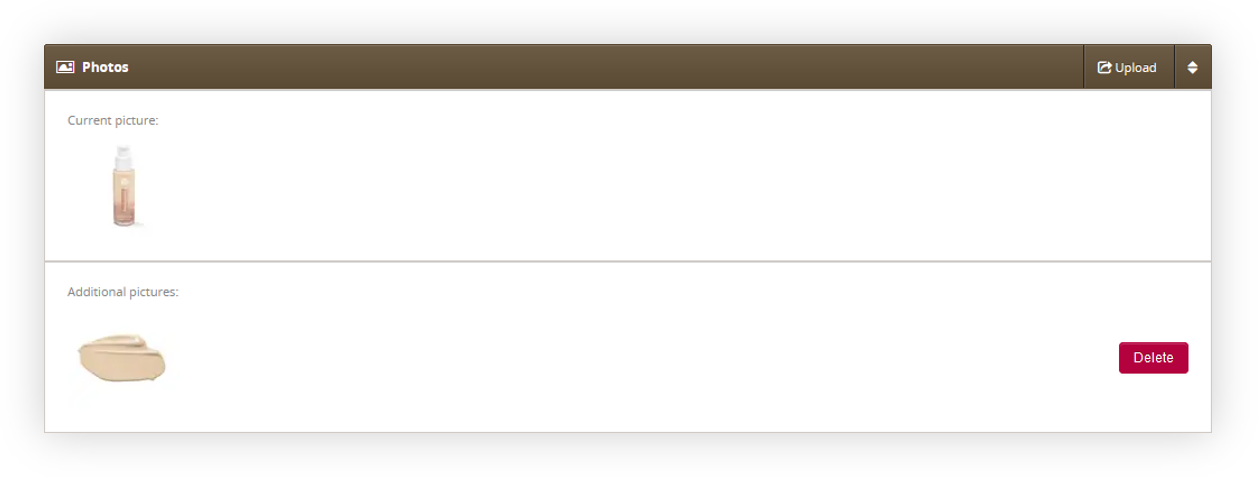 |
| Visualization of the photos section in product edit form |
-
Photos - Displays all of the product images assigned to the selected product. This option is only visible when editing a product. The upload button redirects the user to Images upload.
It is possible to remove all additional pictures by pressing the delete button. The main picture can only be changed by uploading a new product image in Images upload.
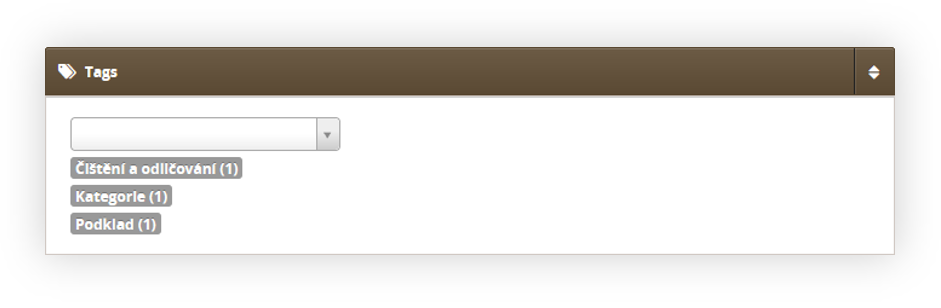 |
| Visualization of the tags section in product edit form |
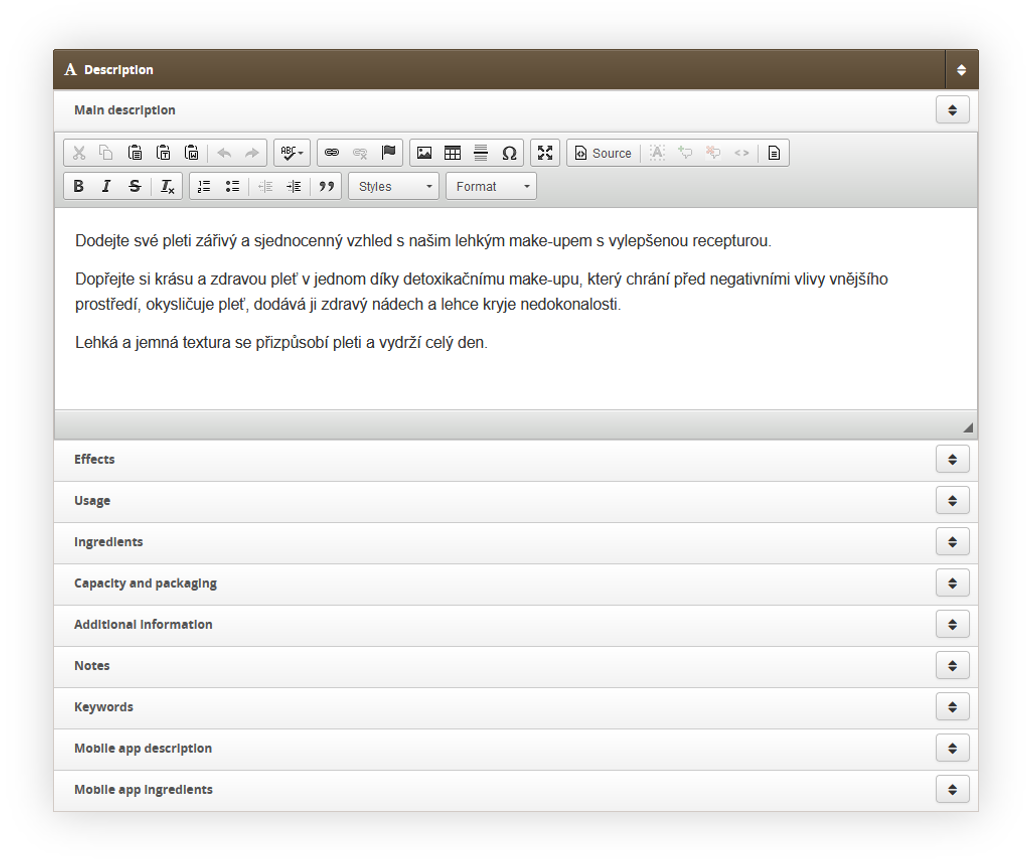 |
| Visualization of the description section in product edit form |
- Description - Contains all of the product descriptions that are visible to the customer on the e-commerce platform as well as the mobile app. This section is separated by the tabs.
- Main description, Effects, Usage, Capacity and packaging and Additional information are all visible one after another in on the product page. It is a common practice to put the product description mainly in the main description section, as it doesn't change anything visually for the customer and makes it easier to manage one bigger chunk of description / code. Main description is visible for the customers directly below the product images on the e-commerce platform.
- Ingredients and Notes - These sections are the only other sections that are visible to the customer, and are not in the same view as the description sections described above. They are visible on the e-commerce platform by pressing the ingredients text just below the product image.
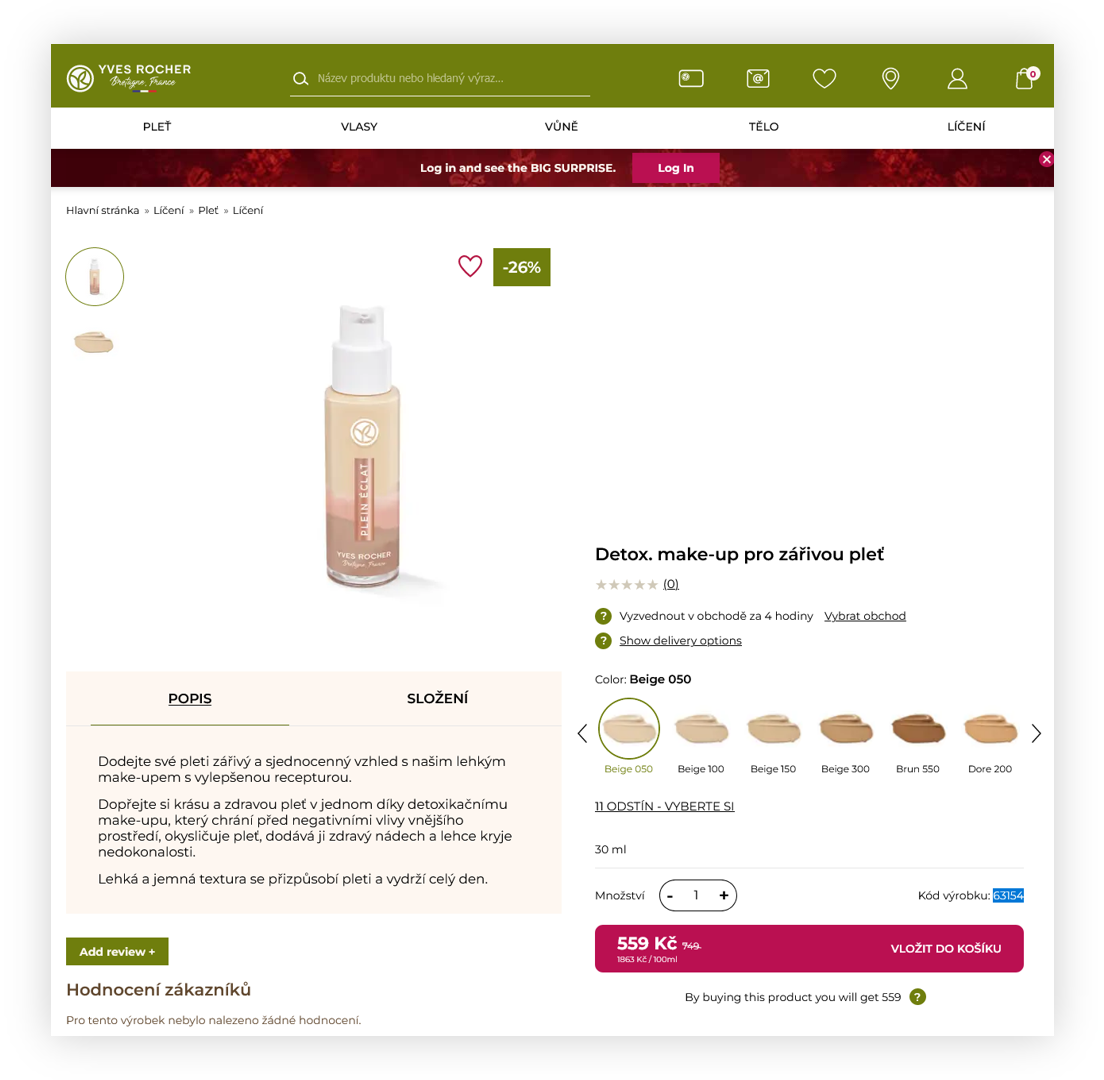 |
| Visualization of the product page on the e-commerce platform |
- Keywords - Product keywords that can be used in the search engine to find a product. For example by typing here "Beige, delicate" you will allow customers to find this product by searching for "Beige" or "Delicate" in the search engine.
- Mobile app description - Product description that will be displayed in the mobile app. This field cannot contain any HTML or CSS code.
- Mobile app ingredients - Product ingredients that will be displayed in the mobile app. This field cannot contain any HTML or CSS code.
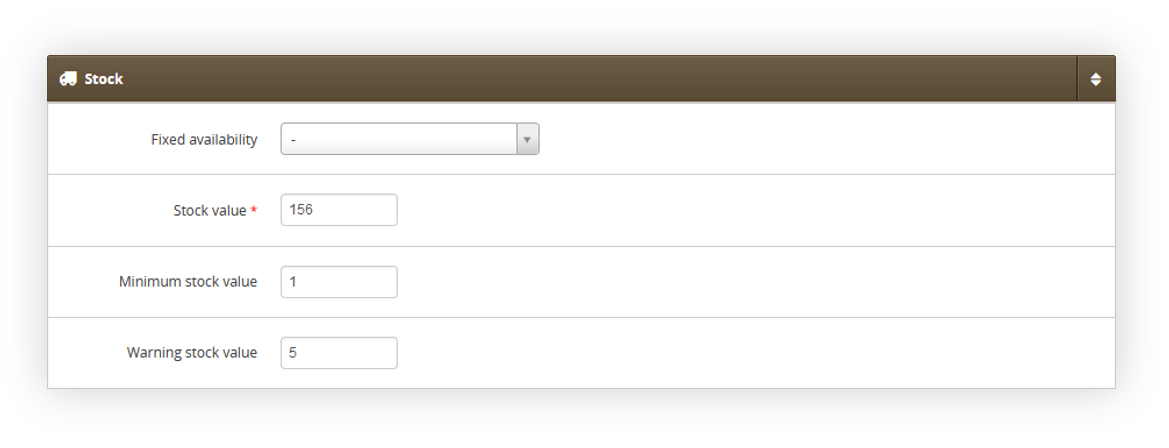 |
| Visualization of the stock section in product edit form |
-
Stock - The stock tab stores information about current product stock availability as well as allows to set the fixed availability and minimum values for a product.
-
Fixed availability - Allows to set the fixed availability for a product. Available options are:
- Empty field - Default option. When the stock is at minimum stock value it will not be available. When it is above this value it will be available for the customer.
- Always in stock - The product will always be available for the customer no matter of it's stock value.
- Always unavailable - The product will always be unavailable for the customers on the website, even if it is in stock.
- Stock value - Current stock value of the product. Usually, this value is automatically updated by TC Logistics or JOY functionalities.
- Minimum stock value - The minimum stock value above what the product will be available for the customer in case no fixed availability is used. When the stock value is set to 5 the product won't be available once it's stock value reaches 5.
- Warning stock value - Warning stock value threshold after which Yves Rocher employee defined in the system settings will receive a warning, that the stock value is getting low.
-
Fixed availability - Allows to set the fixed availability for a product. Available options are:
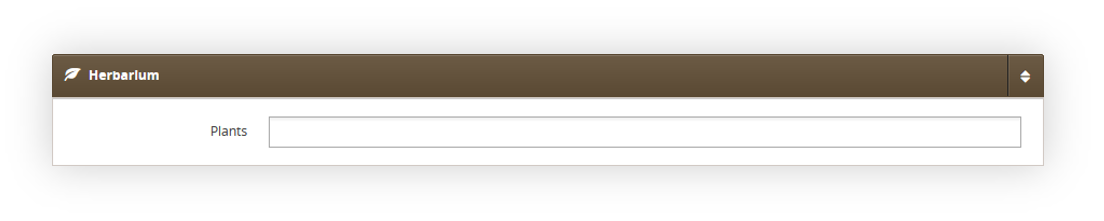 |
| Visualization of the herbarium section in product edit form |
- Herbarium - A section that allows to select ingredients from the Herbarium and displays them on the product page. You can learn more about herbarium in the [In progress] article
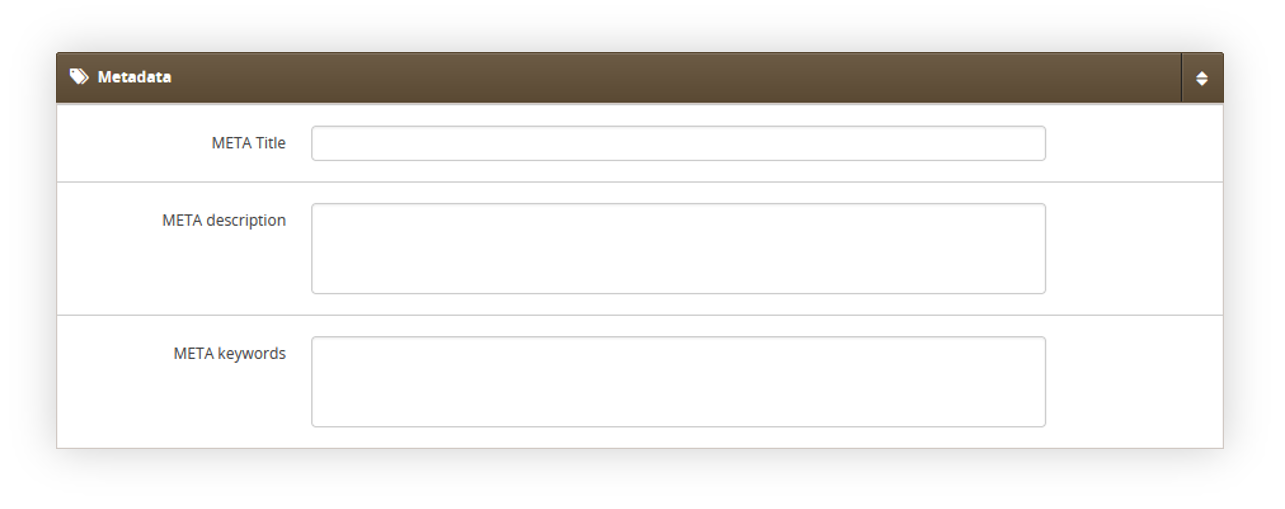 |
| Visualization of the metadata section in product edit form |
-
Metadata - Contains information about the products meta data that can be used in the product feeds.
- META Title - Title of the product available in the meta data.
- META description - Description of the product available in the meta data.
- META keywords - Keywords of the product available in the meta data.
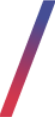 Colors
Colors
Colors section in the admin panel located in Catalog > Colors / list allows to manage color names that are later on used by the color variations of the products.
Colors list
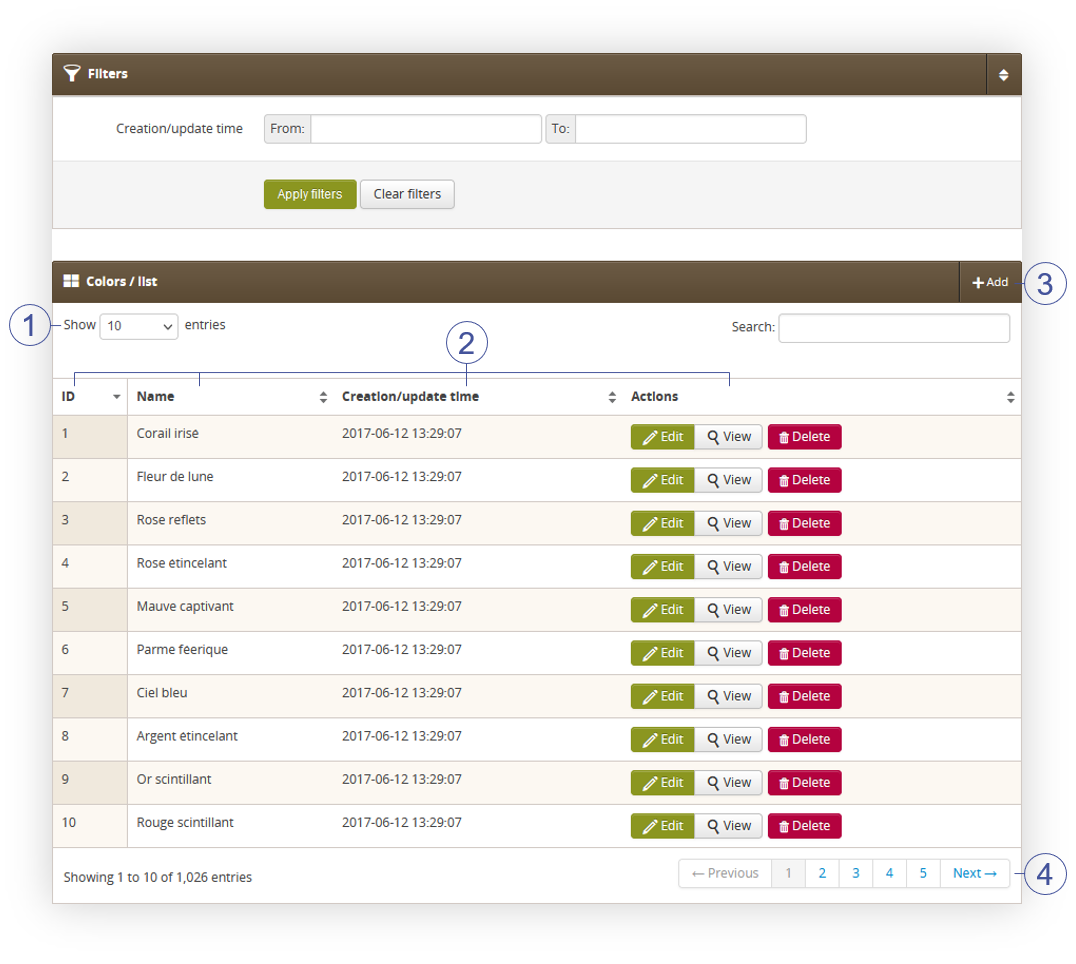 |
| Visualization of the colors list |
Below you will find a description of all possible actions you can perform in the colors section.
- Select the Show X entries(1) field to set the number of colors, displayed on one page (min 10 / max 100).
- The names of the columns (2) that contain information about target colors. Each column is susceptible to sorting.
To sort the records, click on the title of the column in question.
- ID - Internal ID of the color.
- Name - Color name
- Creation/Update time - A date and an hour when the color was created or last updated.
-
Actions
- An Edit button that edits the desired product. You can learn more about product editing and creation in the Color creation section.
- View button allows to view the selected color without the ability to edit any fields.
- Delete button allows to delete the desired color.
- Add button (3), which creates a new color.
- Page buttons (4), which allows users to change the page of currently viewed colors.
Color creation
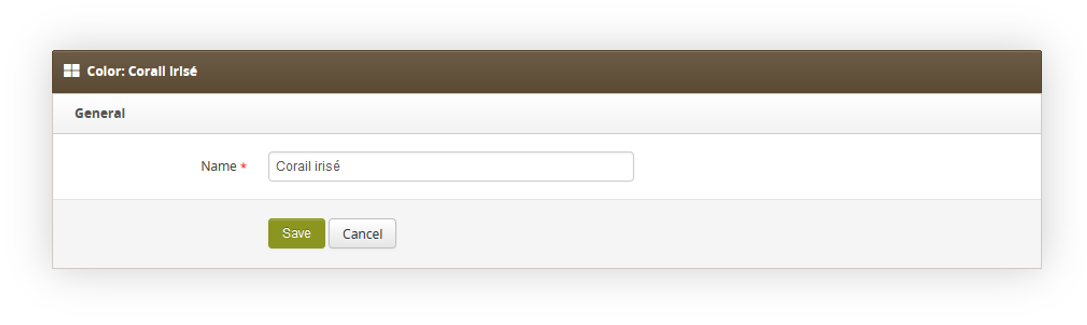 |
| Visualization of the color creation |
Color creation contains simply a Name field, which contains the desired name of the color that should be visible for the customer.
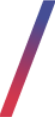 Properties and tags
Properties and tags
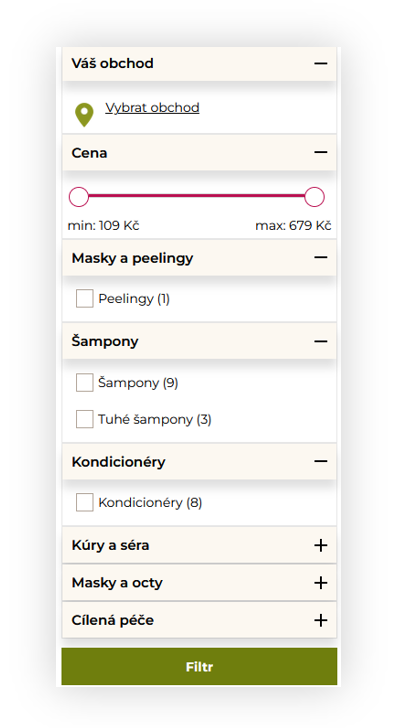 |
| Visualization of the product filter on the platform |
Properties
Properties are entities that contain tags in them. Properties are assigned to the selected products when they contain any tag. Customers are able to filter products in the product catalog by the properties they are assigned to.
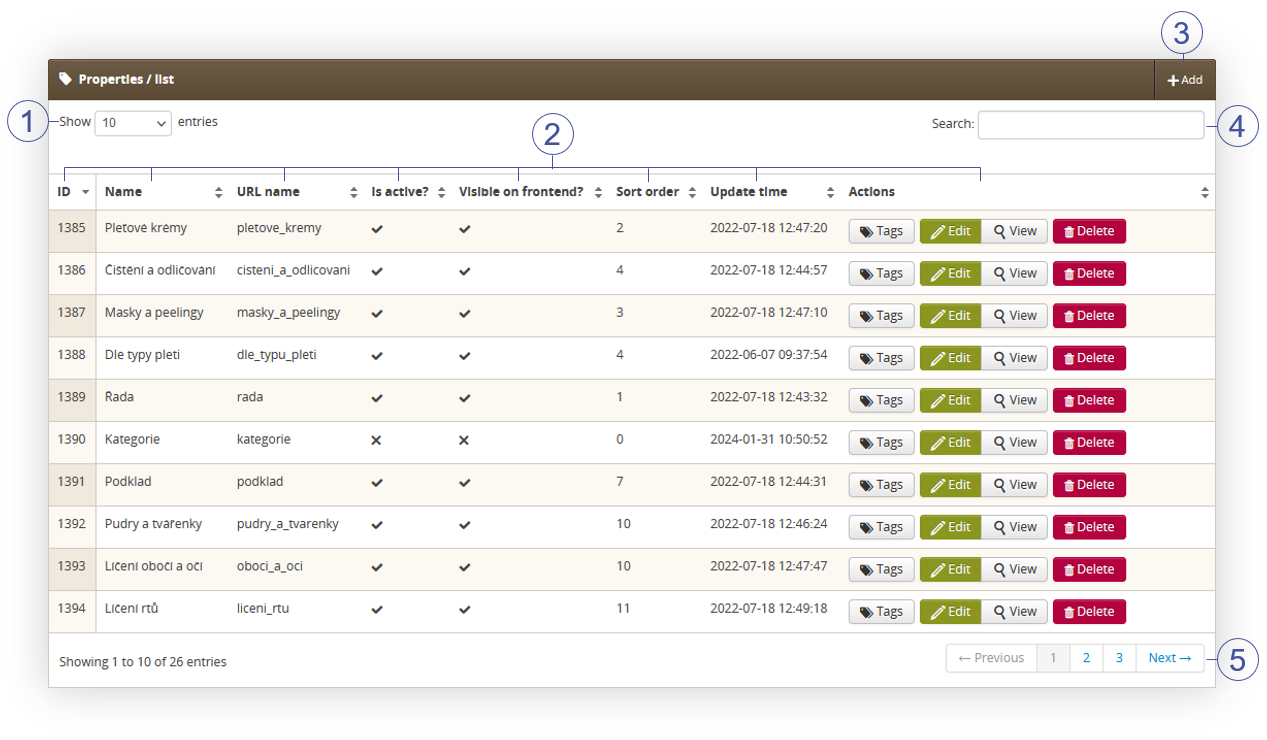 |
| Visualization of the properties list |
Below you will find a description of all possible actions you can perform in the properties section.
- Select the Show X entries(1) field to set the number of properties, displayed on one page (min 10 / max 100).
- The names of the columns (2) that contain information about target properties. Each column is susceptible to sorting.
To sort the records, click on the title of the column in question.
- ID - Internal ID of the property.
- Name - Name of the property. This name is visible to the customers.
- Is active? - Shows the property activity status.
- Visible on frontend? - Shows if the product is visible on the frontend to the customers.
- Sort order - Sort order of the properties. It defines in what order properties are visible on the e-commerce platform.
- Update time - A date and an hour when the color was last updated.
-
Actions
-
Tags button redirect the user to Tags section in the admin panel with all of the tags that are assigned to the selected property.
- An Edit button that edits the desired property. You can learn more about property editing and creation further down below.
- View button allows to view the selected property without the ability to edit any fields.
- Delete button allows to delete the desired property.
-
Tags button redirect the user to Tags section in the admin panel with all of the tags that are assigned to the selected property.
- Add button (3), which creates a new property. You can learn more about property editing and creation further down below.
- Search field (4), which allows searching for the desired properties. Properties can be searched by their Name.
- Page buttons (5), which allows users to change the page of currently viewed properties.
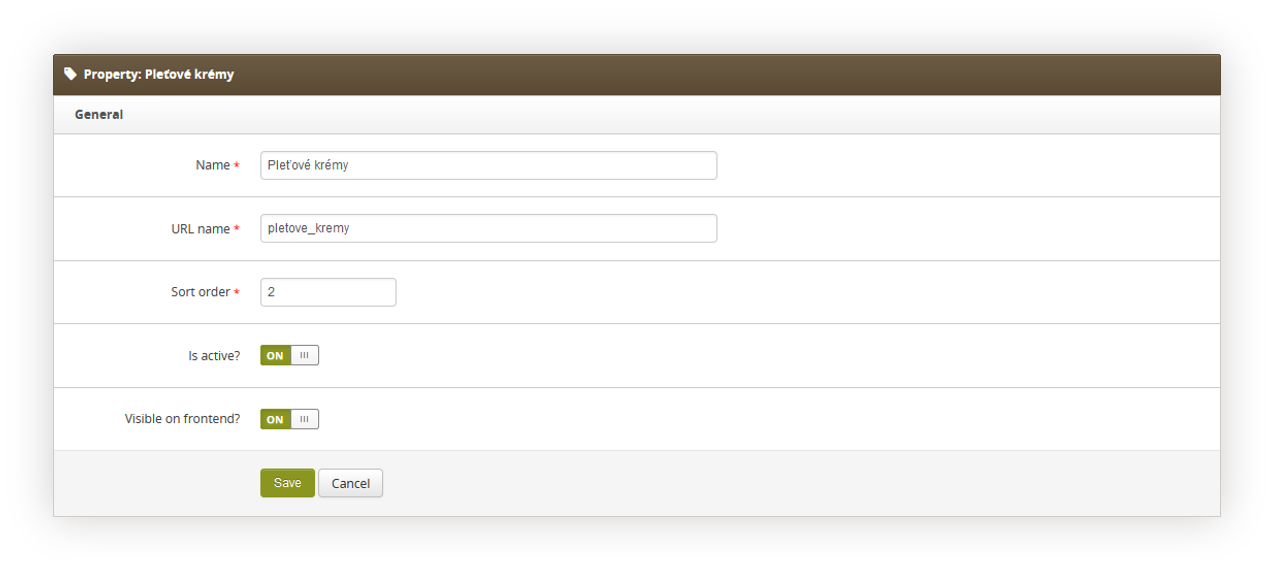 |
| Visualization of the property creation |
When adding a new property or editing an existing one you have the following options:
- Name - Name of the property. This name is visible to the customers.
- URL name - A name of the property, that will be used in the URL when filtered.
- Sort order - Sort order of the properties. It defines in what order properties are visible on the e-commerce platform.
- Is active? - Shows the property activity status.
- Visible on frontend? - Shows if the product is visible on the frontend to the customers.
Tags
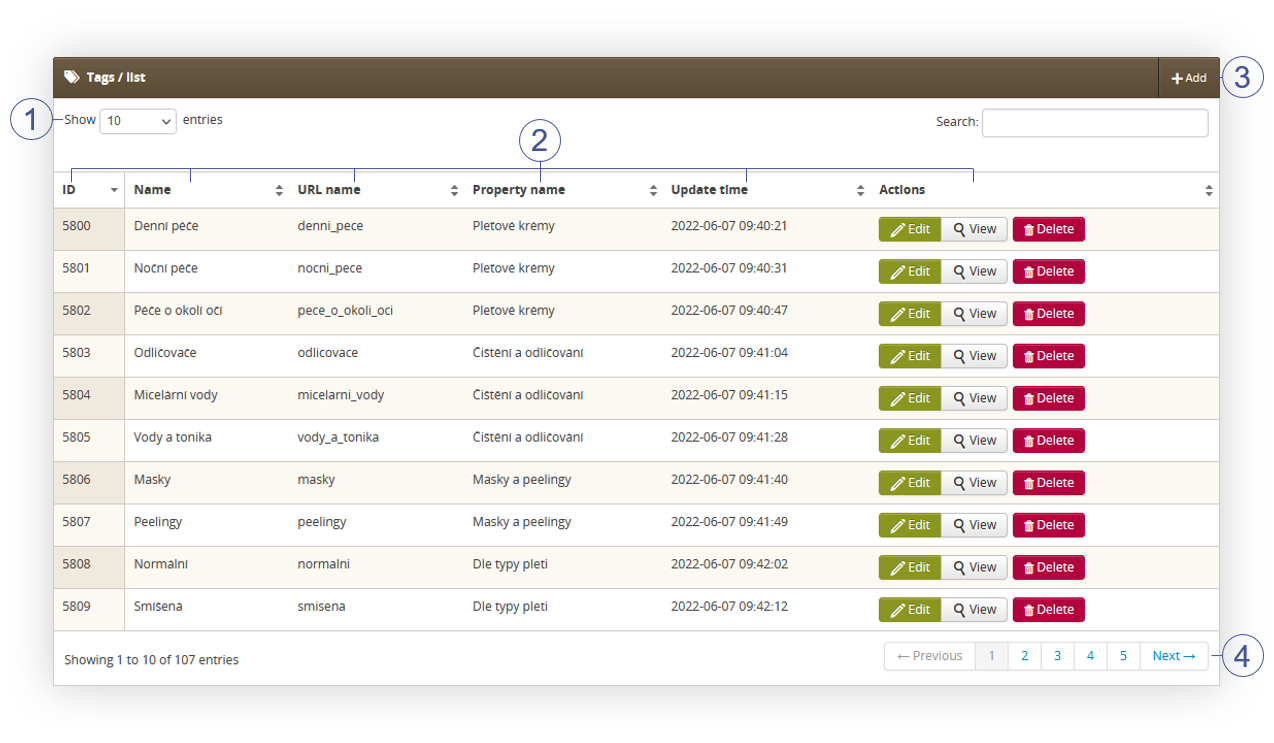 |
| Visualization of the tags list section |
Below you will find a description of all possible actions you can perform in the properties section.
- Select the Show X entries(1) field to set the number of tags, displayed on one page (min 10 / max 100).
- The names of the columns (2) that contain information about target tags. Each column is susceptible to sorting.
To sort the records, click on the title of the column in question.
- ID - Internal ID of the tags.
- Name - Name of the tag. This name is visible to the customers.
- URL name - A URL name that will be used in the URL when the tag is selected on the e-commerce platform filter.
- Property name - A name of the property that the tag is assigned to.
- Sort order - Sort order of the tag. It defines in what order tag are visible on the e-commerce platform.
- Update time - A date and an hour when the color was last updated.
-
Actions
- An Edit button that edits the desired tag. You can learn more about property editing and creation further down below.
- View button allows to view the selected tag without the ability to edit any fields.
- Delete button allows to delete the desired tag.
- Add button (3), which creates a new tag. You can learn more about property editing and creation further down below.
- Page buttons (4), which allows users to change the page of currently viewed tag.
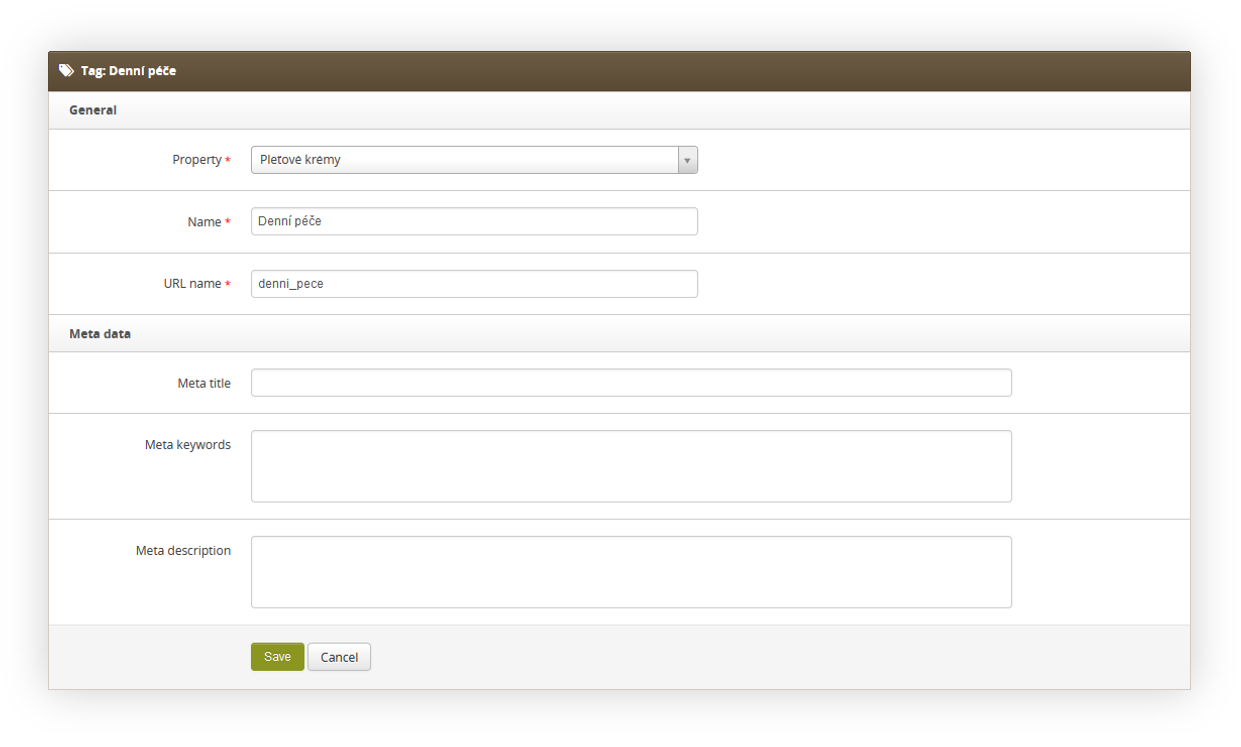 |
| Visualization of the tag edit form |
When adding a new tag or editing an existing one you have the following options:
- Property - A property name to which the tag is assigned to.
- Name - Name of the tag. This name is visible to the customers.
- URL name - A URL name that will be used in the URL when the tag is selected on the e-commerce platform filter.
- META Title - Title of the tag available in the meta data.
- META description - Description of the tag available in the meta data.
- META keywords - Keywords of the tag available in the meta data.
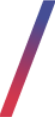 Images upload
Images upload
Products require to have available images in multiple sizes and formats, which means, that manual image management would be hard to handle, and be prone to errors. Images upload section allows to automate this by having the user to upload the desired 1000x1000 PNG images, and the rest of the process is handled by the system.
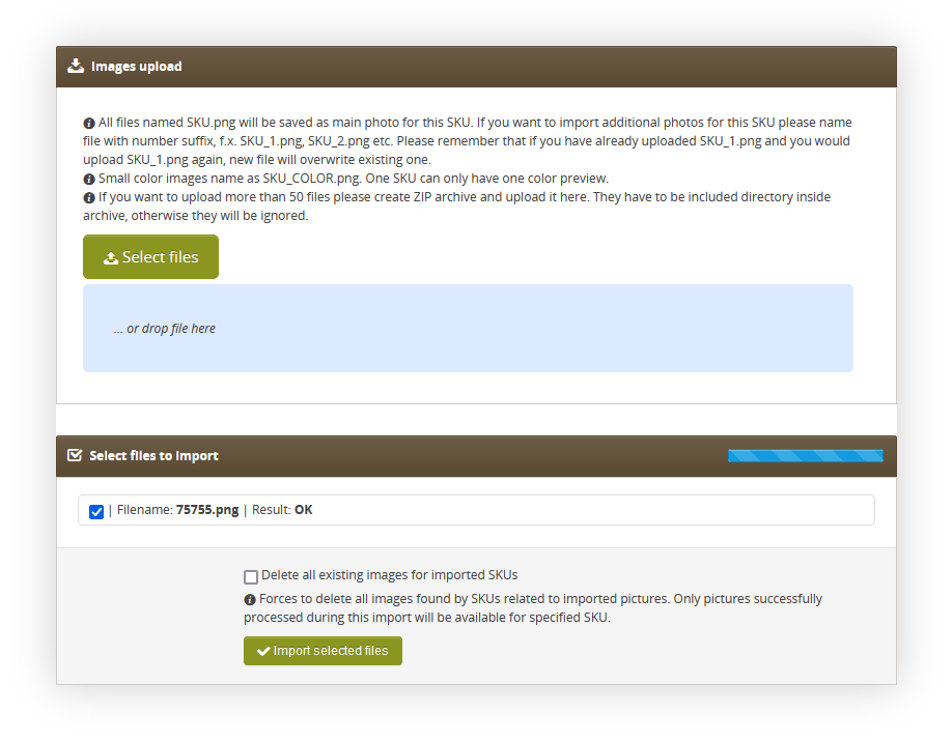 |
| Visualization of the product images import |
First, you have to select the desired images you wish to upload. You can do it by pressing the Select files button, or drag & drop the files from your computer on the blue box.
All files named SKU.png will be saved as the main photo for this SKU. If you want to import additional photos for this SKU please name the file with the number suffix, f.x. SKU_1.png, SKU_2.png etc. Please remember that if you have already uploaded SKU_1.png and you would upload SKU_1.png again, a new file will overwrite the existing one.
Small color images name as SKU_COLOR.png. One SKU can only have one color preview.
If you want to upload more than 50 files please create a ZIP archive and upload it here. They have to be included directory inside an archive, otherwise, they will be ignored.
With the uploaded files you will receive a result if this file is correct or incorrect (e.g. the file format is not in a png format). With the files review you are able to select the Delete all existing images for imported SKUs, which will remove all product images assigned to the uploaded SKUs.
With all options reviewed, you can proceed with an image import by pressing the Import selected files button.
All imported product images are automatically converted to .webp format, so they are lighter and load faster for the customers on the e-commerce platform.
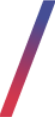 Mass product removal
Mass product removal
As product management in Catalog > Products / list allows to manually remove singular products, and product import doesn't support product removal a Mass product removal tab has been created to reduce the need for manual work. This section allows users to remove multiple products by providing their SKUs at once.
This section can be found in Catalog > Mass product removal
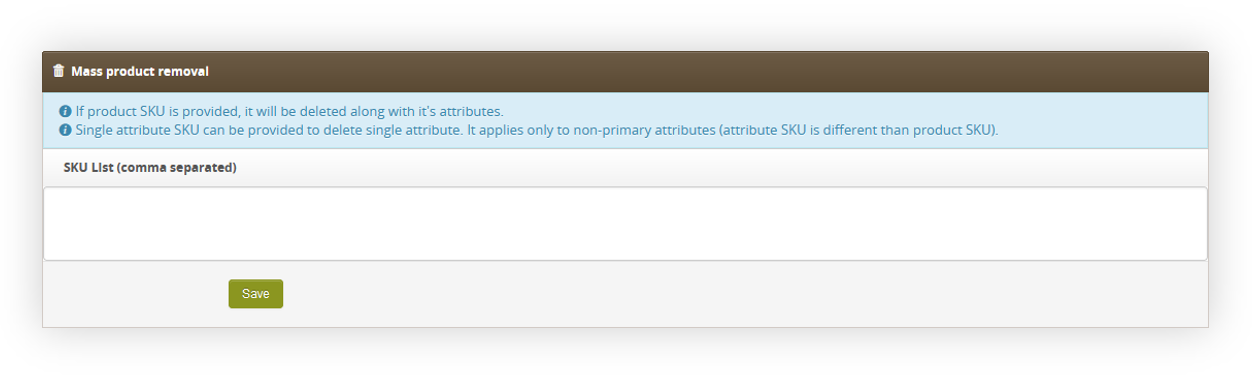 |
|
Visualization of the mass product removal |
In the Mass product removal section, you can type the product SKUs that should be removed from the product catalog and separate them by comma (e.g. 55533,12345,54321).
If product SKU is provided, it will be deleted along with it's attributes / color variations.
A single attribute SKU can be provided to delete a single attribute. It applies only to non-primary attributes (attribute SKU is different than product SKU).
Please note, that this action is irreversible.
