Mobile app: Sub campaign
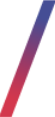 Getting started
Getting started
In this article, you can find information about the mobile app: sub campaign sub-category. Sub campaigns are blocks of desired content like products, promotion pages, or opensets that will be visible in the mobile app directly below the carousel. Customers are able to select these blocks in order to be redirected to the desired page.
![]() RememberYou can find more information about the mobile app and other sub-categories in the Mobile app article.
RememberYou can find more information about the mobile app and other sub-categories in the Mobile app article.
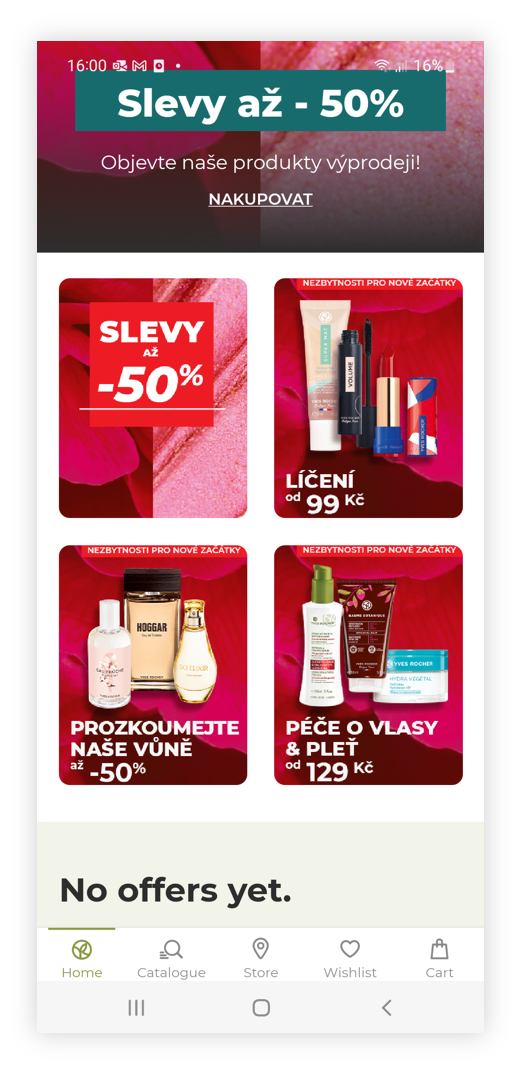 |
| Visualization of the sub campaign on the mobile app |
To open the sub campaign view, in the admin panel, navigate to:
Mobile app > sub campaign
All possible operations to perform on the sub campaign view can be done in the Filters (1), and Sub campaigns (2) tabs.
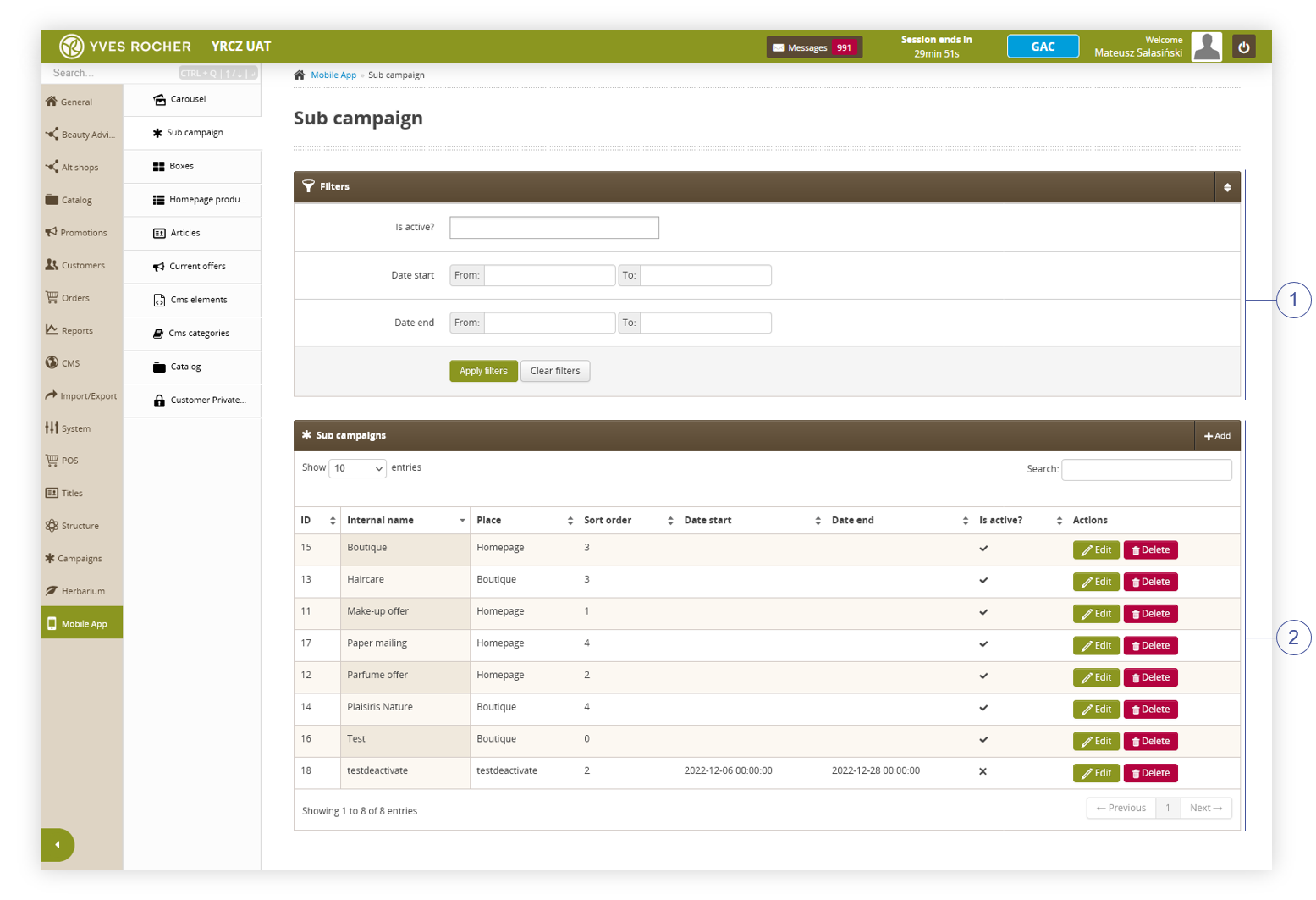 |
| Visualization of the sub campaign sub-category |
Table of contents:
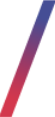 Filters section
Filters section
The Filters section allows sorting of the sub campaigns in the mobile app module, based on the available filters. Below you will find a description of available filters
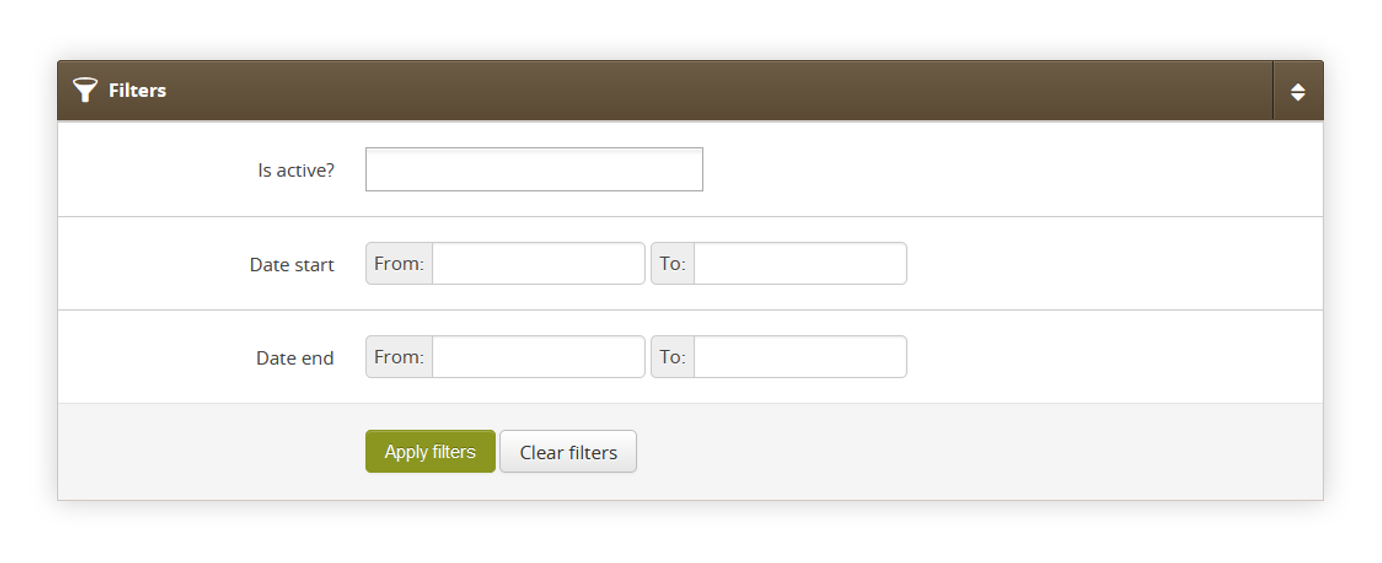 |
| Visualization of the filters section |
- Is active? - Sub campaign activity status.
- Date start - A range of dates that indicate the start date of the sub campaign.
- Date end - A range of dates that indicate the end date of the sub campaign.
After defining the above filters, select the Apply Filters button to get a list of sites according to the applied filters.
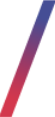 Sub campaign
Sub campaign
The Sub campaign section allows organizing the filtered featured sub campaigns, edit them and create new ones and delete them.
Below you will find a description of all possible actions you can perform in the sub campaign section in the admin panel.
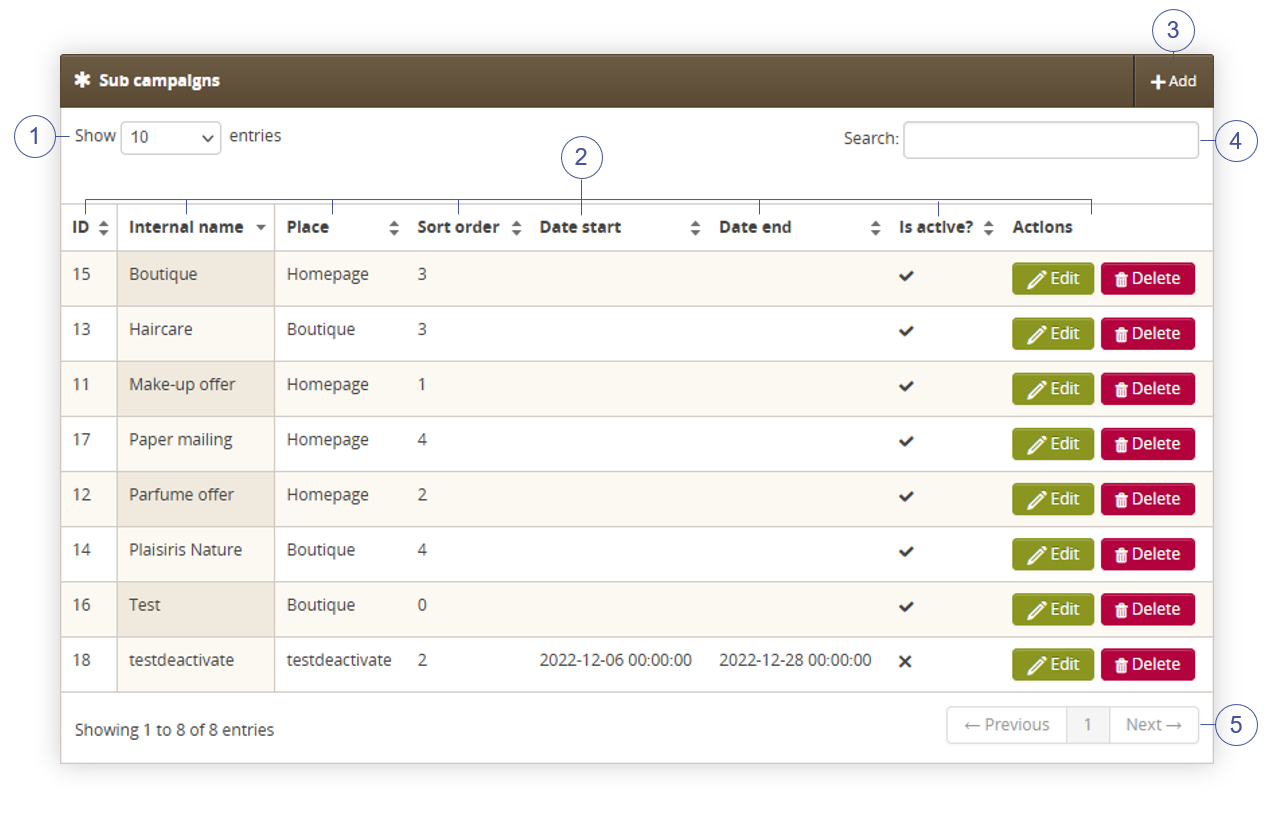 |
| Visualization of the sub campaign section |
- Select the Show X entries(1) field to set the number of sub campaigns, displayed on one page (min 10 / max 100).
- The names of the columns (2) that contain information about a target sub campaign. Each column is susceptible to sorting.
To sort the records, click on the title of the column in question.- ID - An internal ID of the sub campaign.
- Internal name - Internal name of the sub campaign.
- Place - Place identification: homepage / boutique. Field is used by mobile application to distinguish which banners should go to home view and which to boutique view.
- Sort order - Sort order of the sub campaign.
-
Date start - Start date when the sub campaign will be visible to the customers.
-
Date End - End date when the sub campaign will be hidden from the customers.
- Is active? - Activity status of the sub campaign.
-
Actions - List of buttons with possible actions that can be done to the sub campaign.
- Edit - Edit desired sub campaign. As editing contains exactly the same fields and actions as creating a new sub campaign you can read more about it in the Creating a sub campaign chapter.
- Delete - Deletes the selected sub campaign without the ability to restore it.
- Select the Add (3) button to go to the adding the new sub campaign. You can learn more about adding of the sub campaign in the Creating a sub campaign chapter.
- Search box (4) where you can search for sub campaigns by their system name.
- Page buttons(5), which allow users to change the page of the currently viewed content.
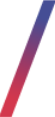 Creating a sub campaign
Creating a sub campaign
Below, you will find a description of all possible fields that can be edited while creating a new sub campaign in the admin panel.
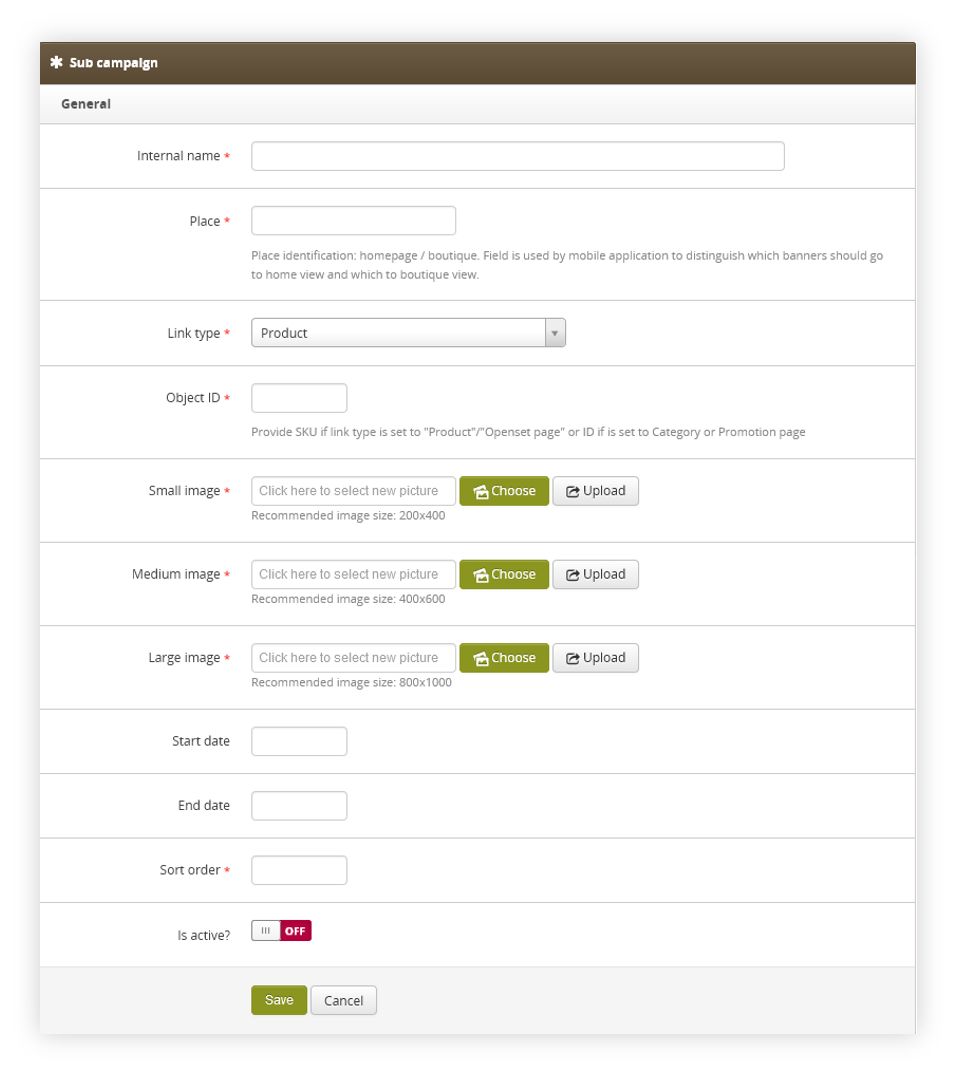 |
| Visualization of the creating the sub campaign |
- Internal name (mandatory) - Internal name of the sub campaign.
- Place (mandatory) - Place identification: homepage / boutique. Field is used by mobile application to distinguish which banners should go to home view and which to boutique view.
-
Link type (mandatory) - Type of a link available in the sub campaign. Depending on the selected type the Object ID field will require different input. There are 5 types of links:
- Product - Product available on the website.
- Category (tag) - Category tag available on the website.
- Promotion page - The promotion page available on the website.
- Openset page - Openset page available on the website.
- Custom view - Custom object programmed by the mobile app developers.
-
Object ID (mandatory) - ID of an object selected in Link type section.
- Product - Product SKU i.e. J12345
- Category (tag) -Tag ID i.e. 76938
- Promotion page - Promotion page internal ID i.e. 1234
- Openset page - Openset internal ID i.e. 765
- Custom view - Custom field that doesn't have any validation. Custom values configured and programmed by mobile app developers can be put here.
- Small image (mandatory) - Small image of the sub campaign. Recommended image size is 200x400px. This image will be visible to the customers.
- Medium image (mandatory) - Medium image of the sub campaign. Recommended image size is 400x600px. This image will be visible to the customers.
- Large image (mandatory) - Large image of the sub campaign. Recommended image size is 800x1000px. This image will be visible to the customers.
-
Start date - Start date when the sub campaign will be visible to the customers.
- End date - End date when the sub campaign will be hidden from the customers.
- Sort order (mandatory) - Sort order of the sub campaign. The lower the sort order the earlier in the order selected sub campaign will be visible to the customer.
- Is active? - Switch, which defines if the selected sub campaign is visible in the mobile app.
With all necessary fields filled, you can save the changes using the save button.
