Friendly URLs
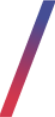 Getting started
Getting started
This article describes Friendly URLs and their aliases. Friendly URLs are links that are assigned to created content for example CMS pages, products, promotion pages or opensets.
Friendly URLs can have assigned aliases, which will redirect the user to the selected friendly URL using the custom-made alias.
To open the Blocks / list view, in the admin panel, navigate to:
CMS > Friendly URLs / list
In the Friendly URLs / list view, we can find one tab: Friendly / URLs (1)
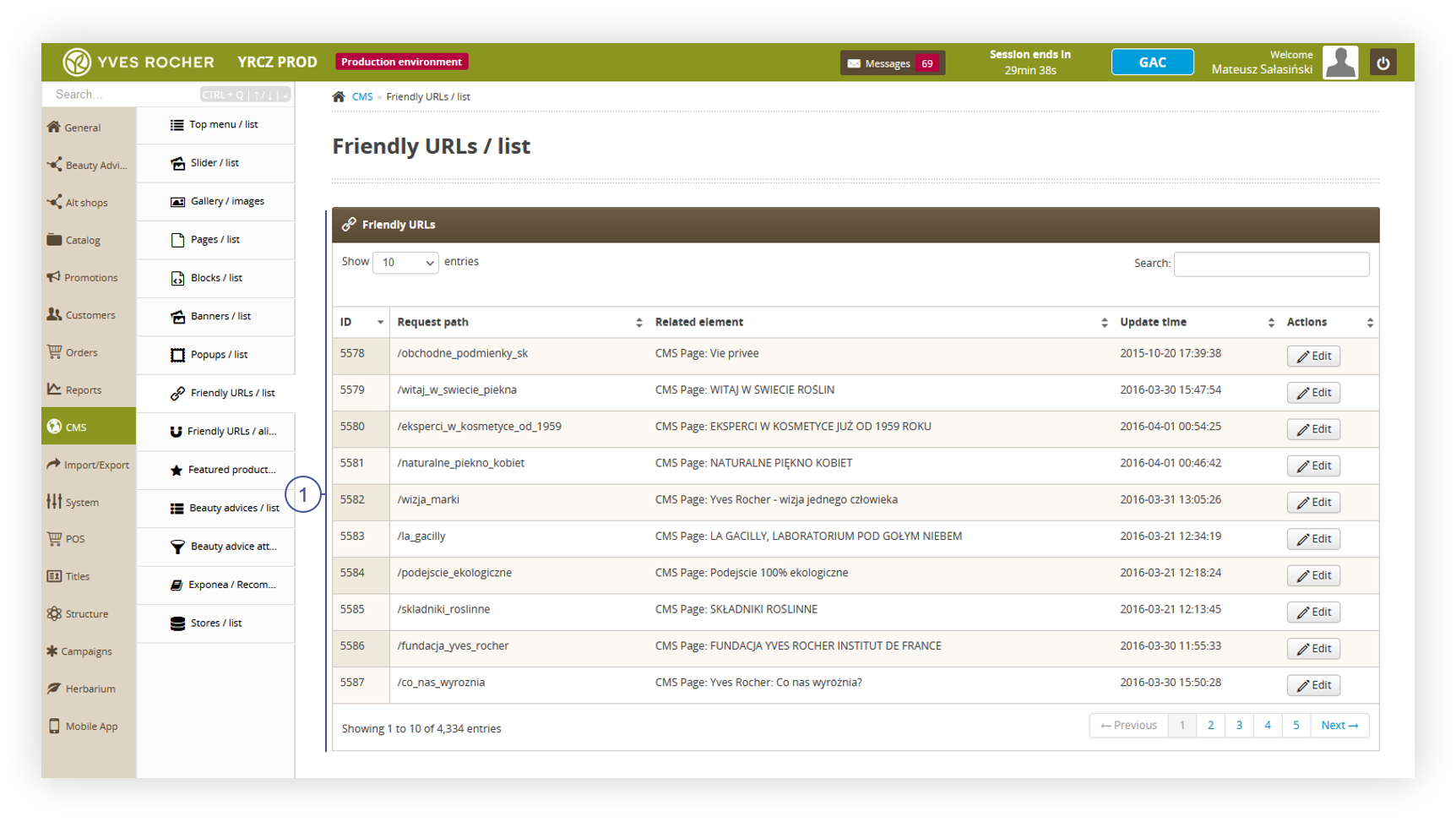 |
|
Visualization of the Friendly URLs / list page |
Friendly URL aliases are located in the:
CMS > Friendly URLs / Aliases
In the Friendly URLs / aliases view, we can find two tabs: Filters (2) and Friendly URLs / aliases (3)
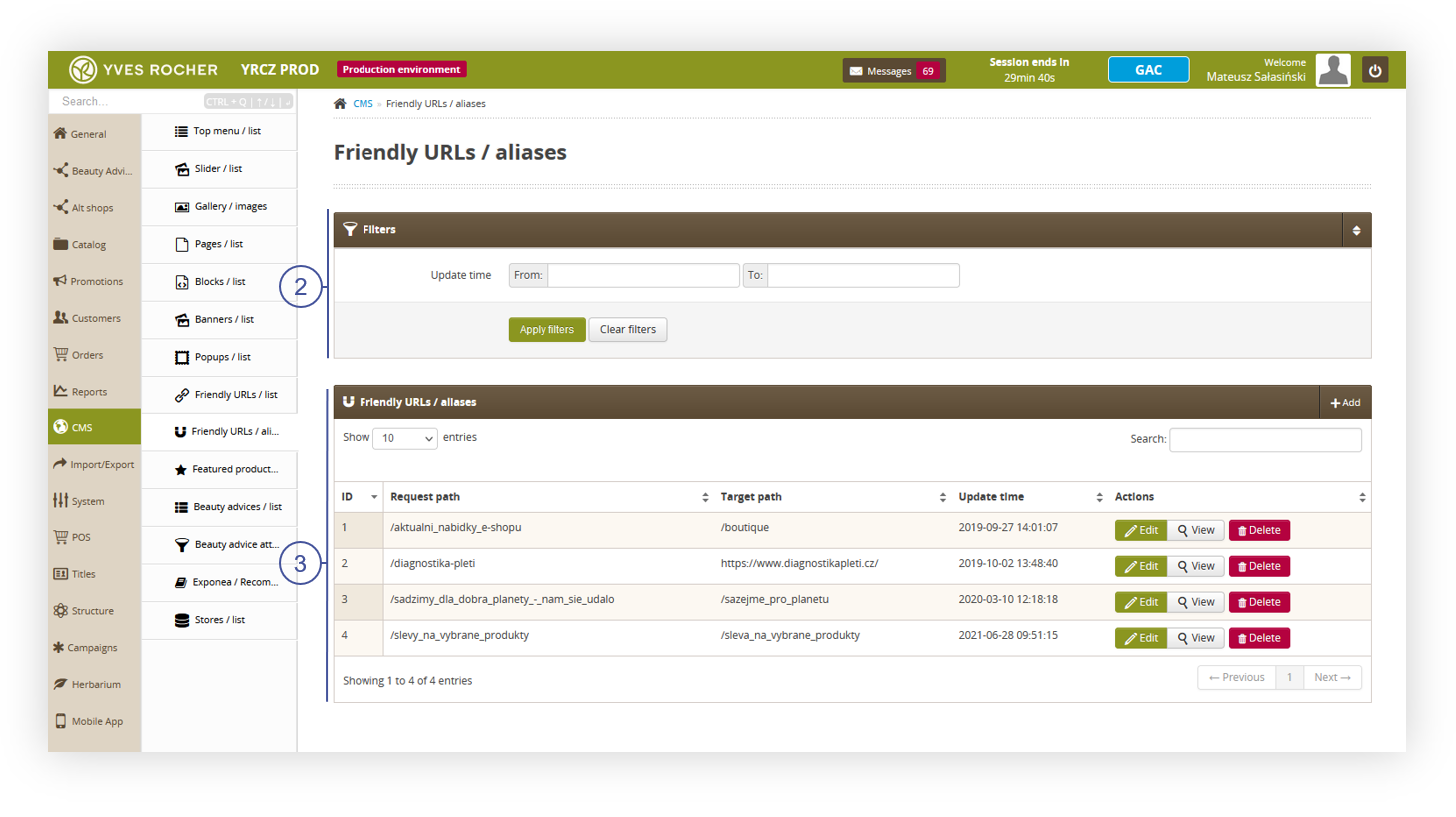 |
|
Visualization of the Friendly URLs / aliases page |
Table of contents:
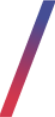 Friendly URLs / list
Friendly URLs / list
Friendly URLs / list section contains all the already assigned URLs from all the products, CMS pages, Opensets and Promotion pages.
Friendly URLs are created in their respective categories, for example creating a new CMS page with URL /New_CMS_Page will create and assign automatically a friendly URL /New_CMS_Page to the created CMS page.
Below you will find a description of all possible actions you can perform in the Select block section.
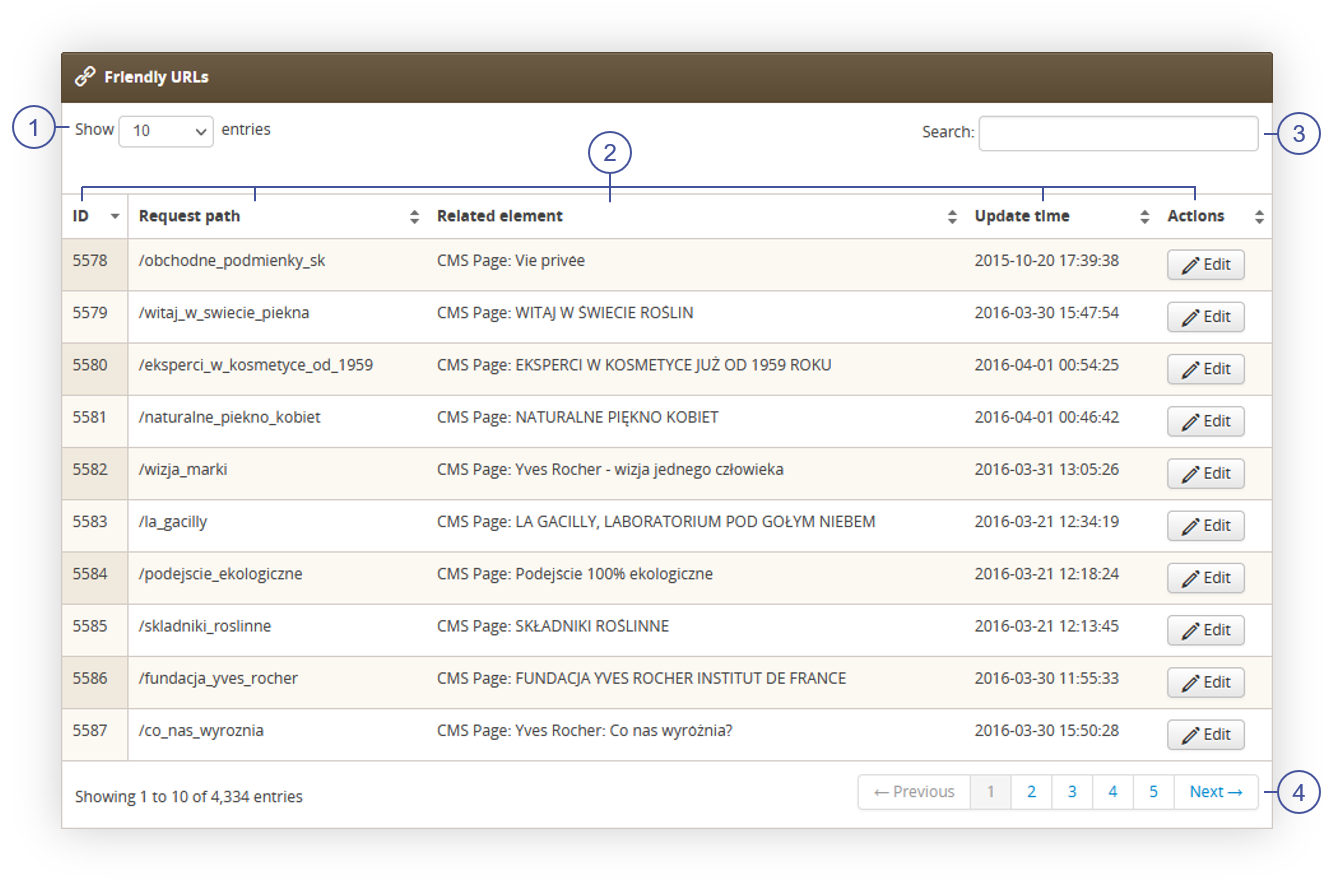 |
|
Visualization of the Friendly URLs section |
- Select the Show X entries(1) field to set the number of friendly URLs, displayed on one page (min 10 / max 100).
- The names of the columns (2) that contain information about a target friendly URL. Each column is susceptible to sorting. To sort the records, click on the title of the column.
- ID - An internal ID of the Friendly URL.
- Request path - The URL of the friendly URL.
- Related element - An element of the website assigned to the friendly URL (i.e., CMS block, promotion page, a product, openset).
- Update time - Last update time of the friendly URL.
- Actions - An Edit button that redirects the user to the selected element where the friendly URL is located (i.e. CMS block, promotion page, a product, openset).
- Search box(3) where you can search for desired friendly URL by its request path.
- Page buttons(4), which allows user to change the page of the friendly URLs.
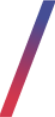 Friendly URLs / aliases
Friendly URLs / aliases
The Friendly URLs / aliases section allows organizing the filtered aliases, editing them, and adding the new ones.
Aliases are alternative URLs that will redirect to the source URL. For example, if the source URL is a
"/Source_URL", and we create an alias "/New_link" customer can access the /Source_URL through the /Source_URL link and /New_link, as it redirect to the source link.
Filters section
The Filters section allows sorting of the aliases, based on the available filters.
Below you will find a description of each filter.
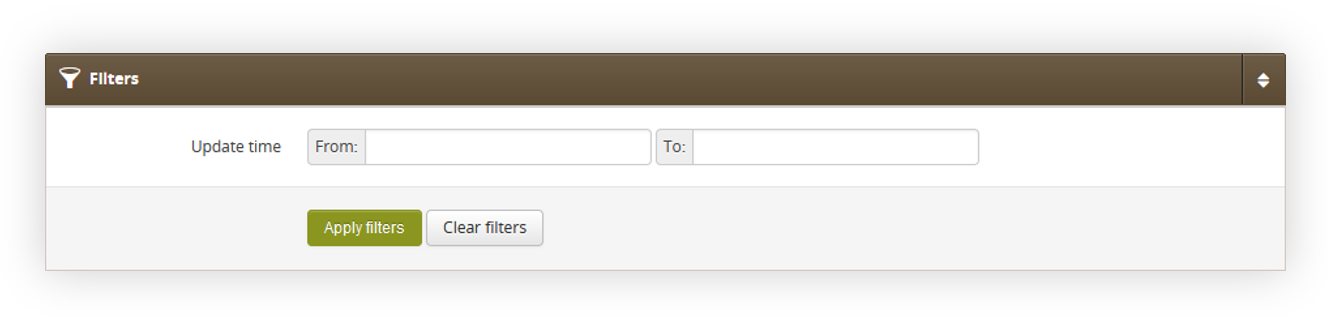 |
|
Visualization of the filters section in the Friendly URLs / aliases |
- Update time - A range of dates, that filters the available aliases by their update time.
After defining the above filters, select the Apply Filters button to get a list of sites according to the applied filters.
Friendly URLs / aliases section
The Friendly URLs / aliases section allows organizing the filtered aliases, editing them, and removing of the unnecessary ones.
Below you will find a description of all possible actions you can perform in the Select block section.
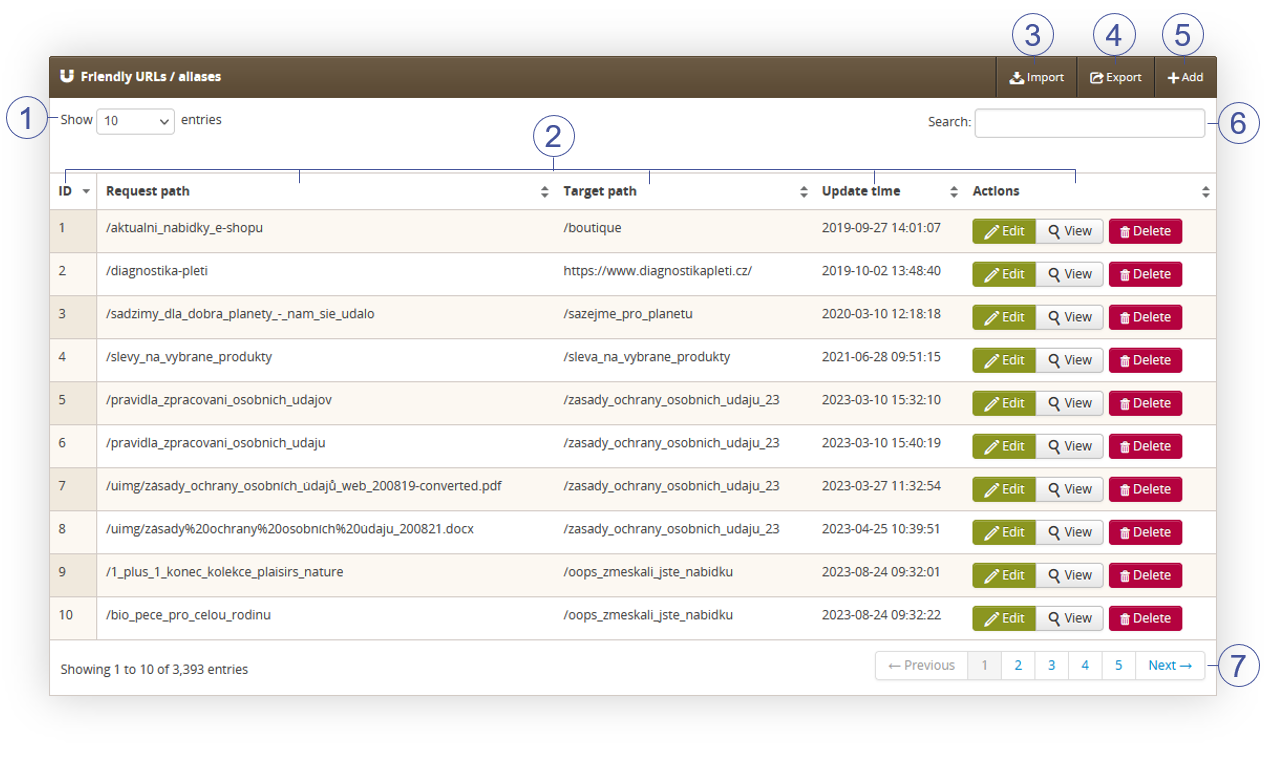 |
|
Visualization of the Friendly URLs / aliases section |
- Select the Show X entries (1) field to set the number of aliases, displayed on one page (min 10 / max 100).
- The names of the columns (2) that contain information about a target aliases. Each column is susceptible to sorting. To sort the records, click on the title of the column.
- ID - An internal ID of the alias.
- Request path - The URL of the alias.
- Target path - The target URL.
- Update time - Last update time of the alias.
-
Actions - List of buttons with possible actions that can be done to the desired alias:
- Edit - Edit desired alias. Editing is exactly same process as adding a new alias.
- View - Allows to view the content of the alias without the ability to edit it.
- Delete - Deletes the alias without the ability to restore it.
- Import (3) button, which imports the prepared aliases from an xlsx file. You can find more about it in the Importing aliases section.
- Export (4) button, which exports all filtered aliases to an xlsx file.
- Select the Add (5) button to go to the adding the new alias. You can learn more about adding of the aliases in the Adding a new alias chapter.
- Search box (6) where you can search for desired alias by using their request or target path.
- Page buttons (7), which allows user to change the page of the aliases list.
At the bottom of the page you will find a Mass removal tab, which contains the Remove all url aliases button.
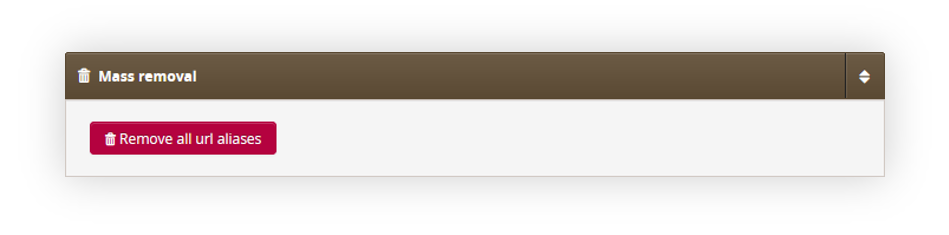 |
|
Visualization of the Friendly URLs / aliases section |
By pressing this button you will remove all aliases in the environment database without an ability to restore them. Please use this option only if previously created aliases have been exported beforehand and are ready to be imported.
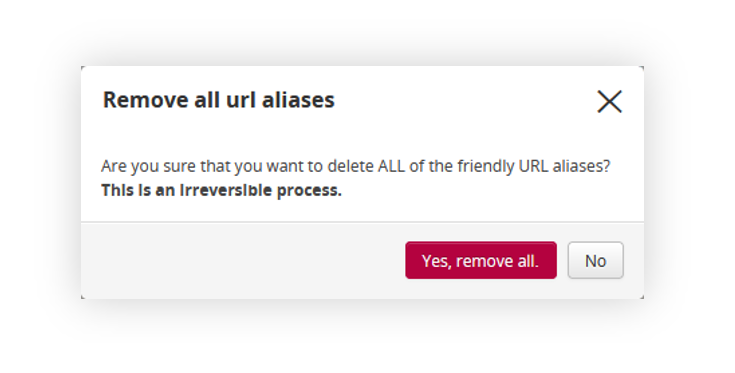 |
|
Visualization of the Friendly URLs / aliases section |
After pressing the Remove all url aliases button there is a pop-up that warns the user, that it is an irreversible process, and an additional confirmation is required by pressing the Yes, remove all button. This process at this point still can be cancelled by pressing the No button.
Adding a new alias
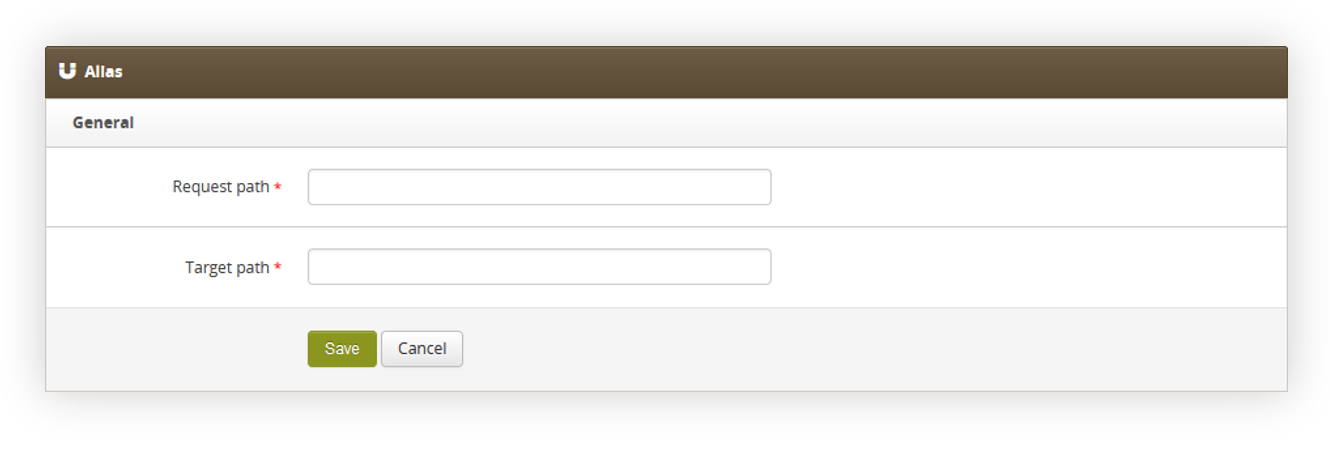 |
|
Visualization of the adding of the new aliases. |
While creating a new alias or editing an existing one, you have to specify the:
- Request path - The URL of the alias.
- Target path - The target URL.
For example, if you want customers to access the promotion page "/New_promotion" by URL "/New_link" we need to type "/New_link" to the Request path, and "/New_promotion" to the Target path.
After typing the necessary URLs you can save the changes with the "Save" button.
Importing aliases
Aliases can be imported using the import functionality. This can be done by pressing the import button in the CMS > Friendly URLs / Aliases, or by directly accessing Import / Export > Import and selecting the Aliases option.
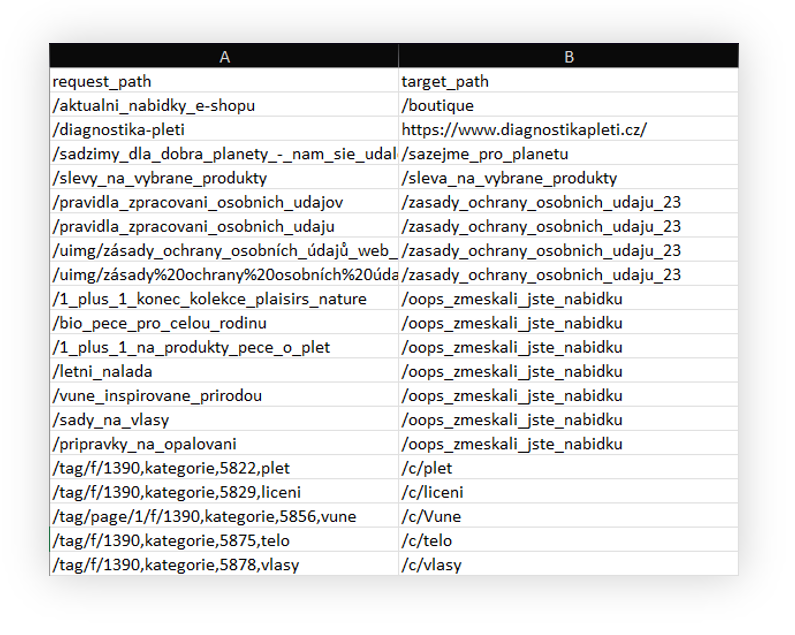 |
|
Visualization of the adding of the new aliases. |
The prepared file needs to be in an xlsx format and it has to contain the following columns:
- request_path - The URL of the alias.
- target_path - The target URL. Must start with a slash ("/").
The request path and target path cannot contain exactly the same URL in the same row.
An example of an incorrect path:
| request_path | target_path |
| /Webpage | /webpage |
As both request_path and target_path contain exactly the same URL it will create a loop when accessing it. This option will result in an error when trying to import such an alias.
The import mechanism has validation, that automatically cancels the import of aliases if they contain the same URL in request_path and target_path as well as if the target_path doesn't start with a slash ("/").
The import mechanism can only add new aliases. For alias removal please remove the unnecessary aliases in CMS > Friendly URLs / Aliases by pressing the delete button next to the alias, or remove all aliases from the database by pressing the Remove all url aliases button, and import the correct aliases from an xlsx file.
