Customer private offers
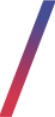 Getting started
Getting started
In this article, you can find information about customer private offers, which allow you to set up private offers that will be visible only to the selected customers. Private offers are promotional offers tailored to the selected group of customers, as they are not activated in the altshop but are set to the customers e-mail addresses.
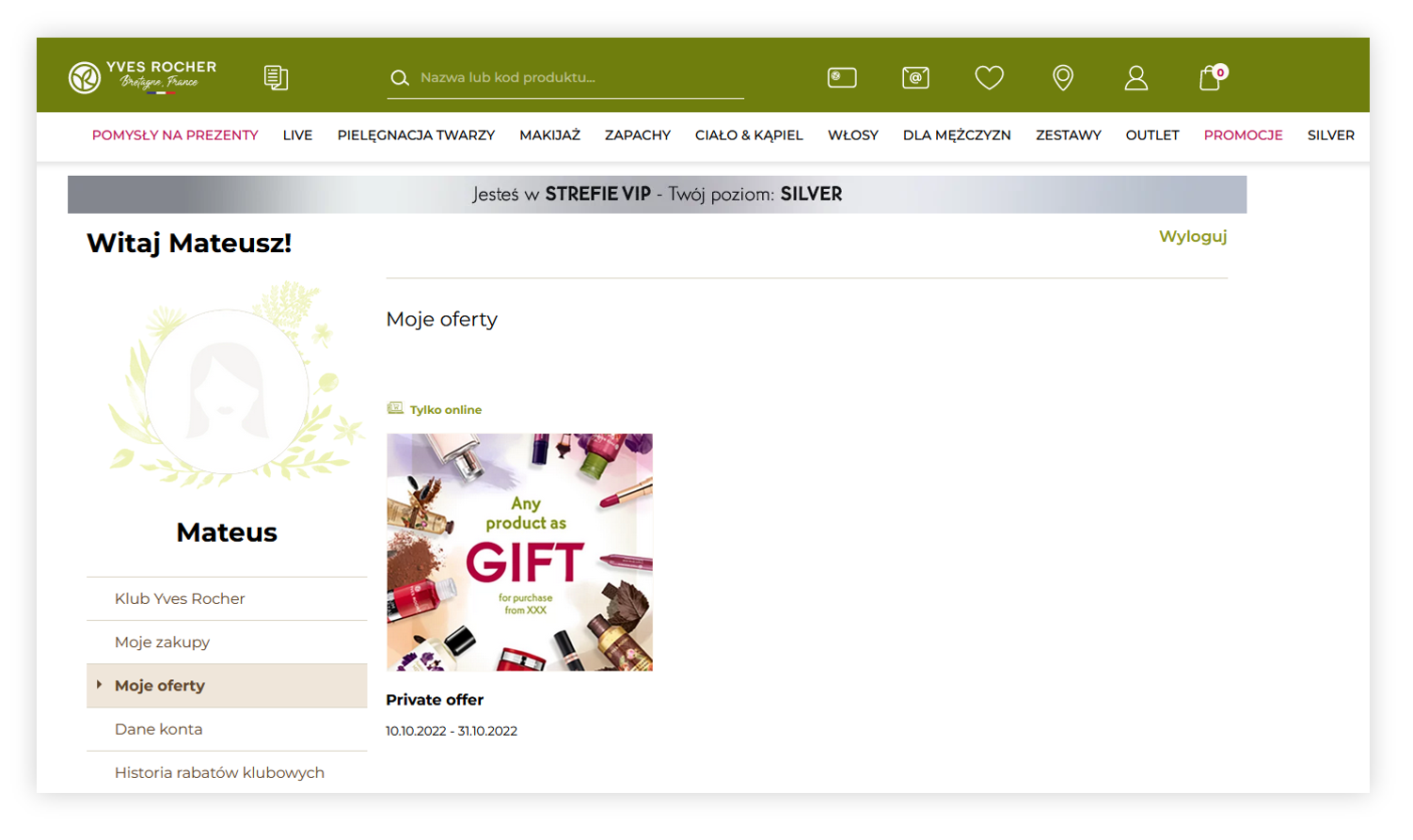 |
| Visualization of the customer private offer in the customer panel (desktop) |
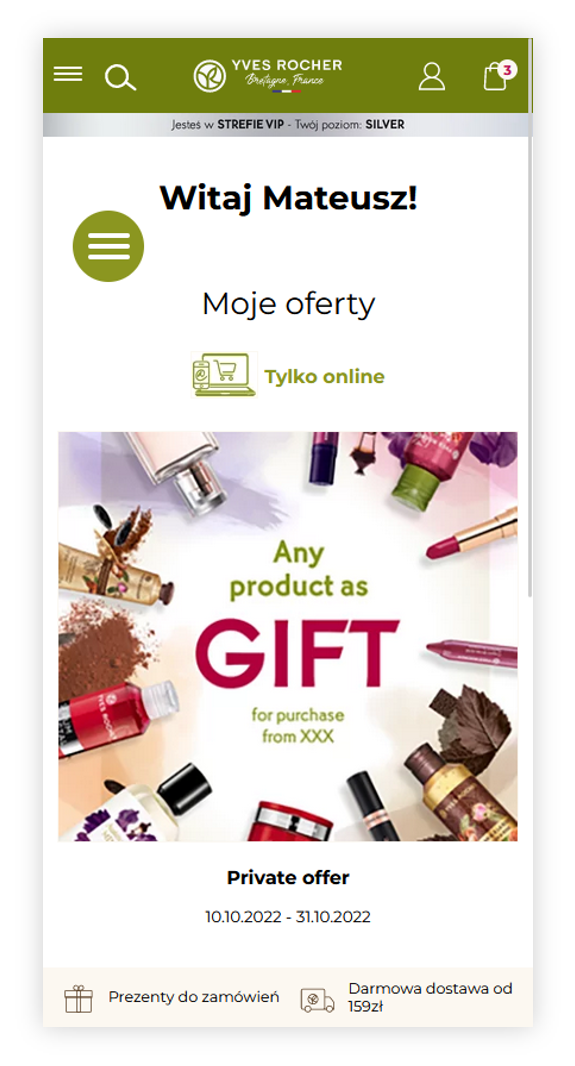 |
| Visualization of the customer private offer in the customer panel (mobile) |
To open the customer private offers view, in the administration panel, navigate to:
Customers > Customer private offers
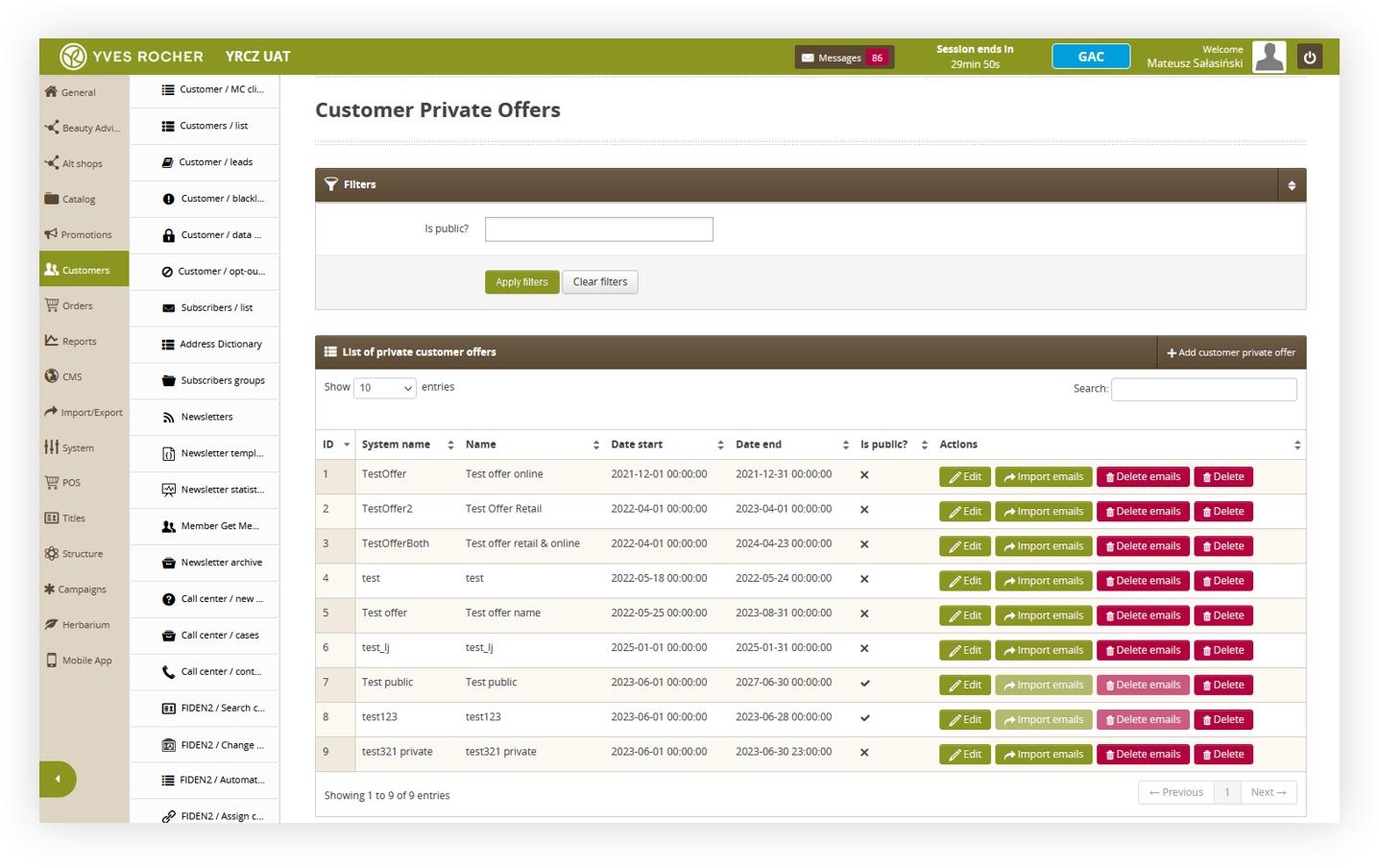 |
| Visualization of the customer private offer tab in the admin panel |
- Customer private offer tab
- Creating a customer private offer
- Importing customers to the selected customer private offer
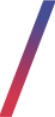 Customer private offer tab
Customer private offer tab
In the customer private offer tab, you can find all available private offers and their basic data.
Below you will find a description of possible actions.
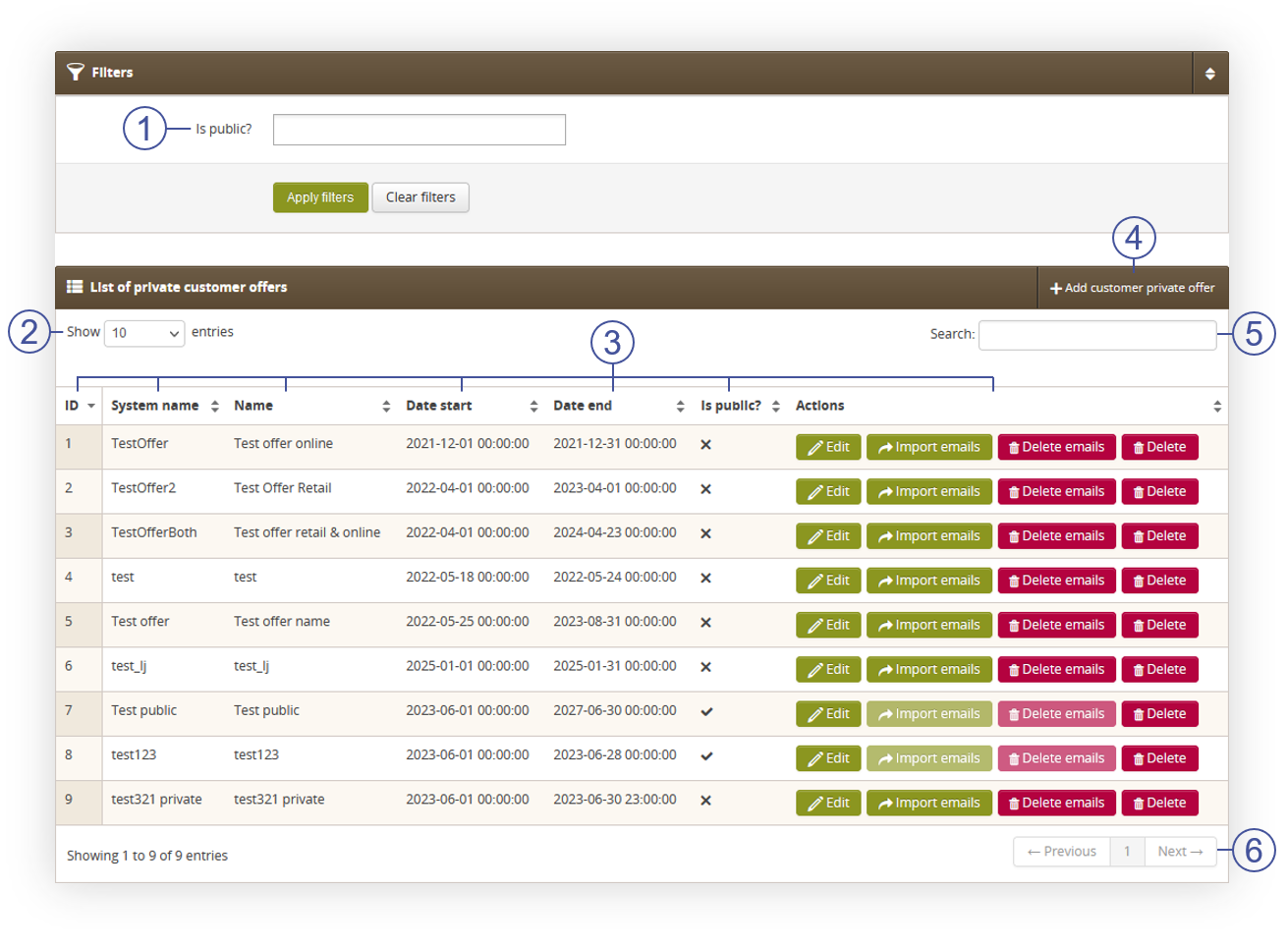 |
| Visualization of the list of private customer offers tab |
- Filter private offers by their is public? (1) status. Available options are "yes" and "no".
- Select the Show X entries (2) field to set the number of private offers, displayed on one page (min 10 / max 100).
- The names of the columns (3) that contain information about a given private offer. Each column is susceptible to sorting. To sort the records, click on the title of the column.
- ID - Internal identification number of a private offer.
- System Name - The system name of the private offer. This field is not visible to the customers, but is used in the customer import. You can learn more about customer import in the Importing customers to the selected customer private offer chapter
- Name - A public name of the offer. This field is visible to the customers.
- Start date - the date from which the private offer is visible to the store customers.
- End date - the date from which the private offer is hidden for store customers.
- Is public? - The is public? status of a selected private offer.
-
Actions - Buttons that allow to perform various actions. Available actions are:
- Edit - Edits selected private offer. Editing is exactly the same as creating a new one, so you can read more about it in the Creating a customer private offer chapter
- Import emails - Import and assign customer email addresses to the selected private offer. More about importing emails can be found in the Importing customers to the selected customer private offer chapter.
- Delete emails - Removes all assigned customer emails from the selected private offer.
- Delete - Removes the selected private offer without the ability to restore it.
- Select the Add customer private offer (4) button to go to the adding a new customer private offer. You can learn more about adding a new private offer in the Creating a customer private offer chapter
- Search box(5) where you can search for desired private offer by their system name and name.
- Page buttons(6), which allows user to change the page of currently viewed private offers.
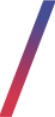 Creating a customer private offer
Creating a customer private offer
A private offer can be created using the Add customer private offer button. Below you will find all the fields that can be edited in the private offer creation
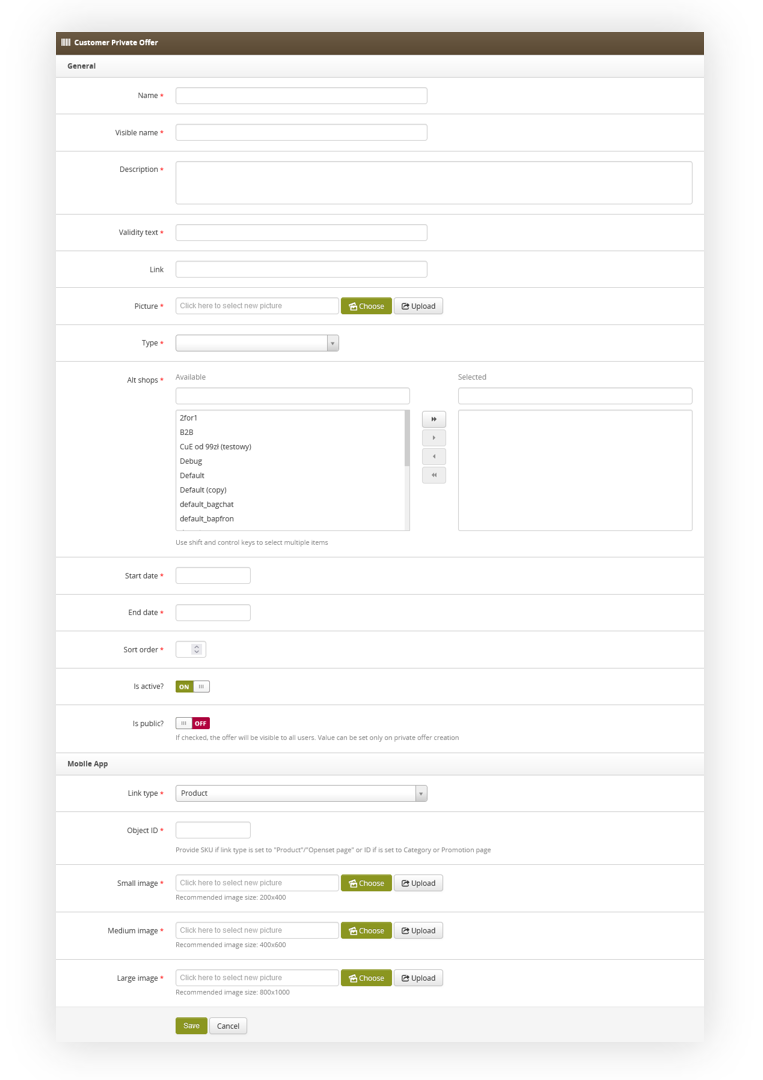 |
| Visualization of the customer private offer creation |
- Name - the system name of the private offer. This field is not visible to the customers.
- Visible name (1) - A public name of the offer. This field is visible to the customers.
- Description (2) - Description of a private offer. This field is visible to the customers.
- Validity text (3) - A field that accepts a string. Usually in this field, there is a range of dates when the selected offer will be active. This field is visible to the customers
- Link (4) - An URL where the picture of the private offer will redirect to when clicked in the customer panel.
- Picture (5) - A picture of a private offer visible to the customer in the customer panel
-
Type (6) - A type of private offer. A type doesn't change anything in how the offer works, but it displays in the customer panel what type the offer is. Available types are:
- Use online & in retail
- Only online
- Only in retail
- Altshops - A list of altshops where selected private offer will be visible
- Start date - the date from which the private offer is visible to the store customers.
- End date - the date from which the private offer is hidden for store customers.
- Sort order - Sort order of the private offer. Sort offer sets the order in which offers are visible in the customer panel.
- Is active? - Activity switch, which turns the private offer on or off.
- Is public? - Switch, which decides if the private offer is public or not. This switch can only be changed when creating a new private offer. Public private offers are available for all logged-in customers and uploading e-mail addresses to them described in Importing customers to the selected customer private offer is not possible.
While creating a new private offer it is also mandatory to fill out the mobile app fields:
-
Link type - A type of a link. Available types are:
- Product
- Category (tag)
- Promotion page
- Openset page
- Custom view
- Object ID - An internal ID of a selected object. The ID is dependent on the selected Link type.
- Small, Medium and Big images - Three images selected from the gallery.
![]() RememberYou can find more about the mobile app content configuration in the Mobile app article.
RememberYou can find more about the mobile app content configuration in the Mobile app article.
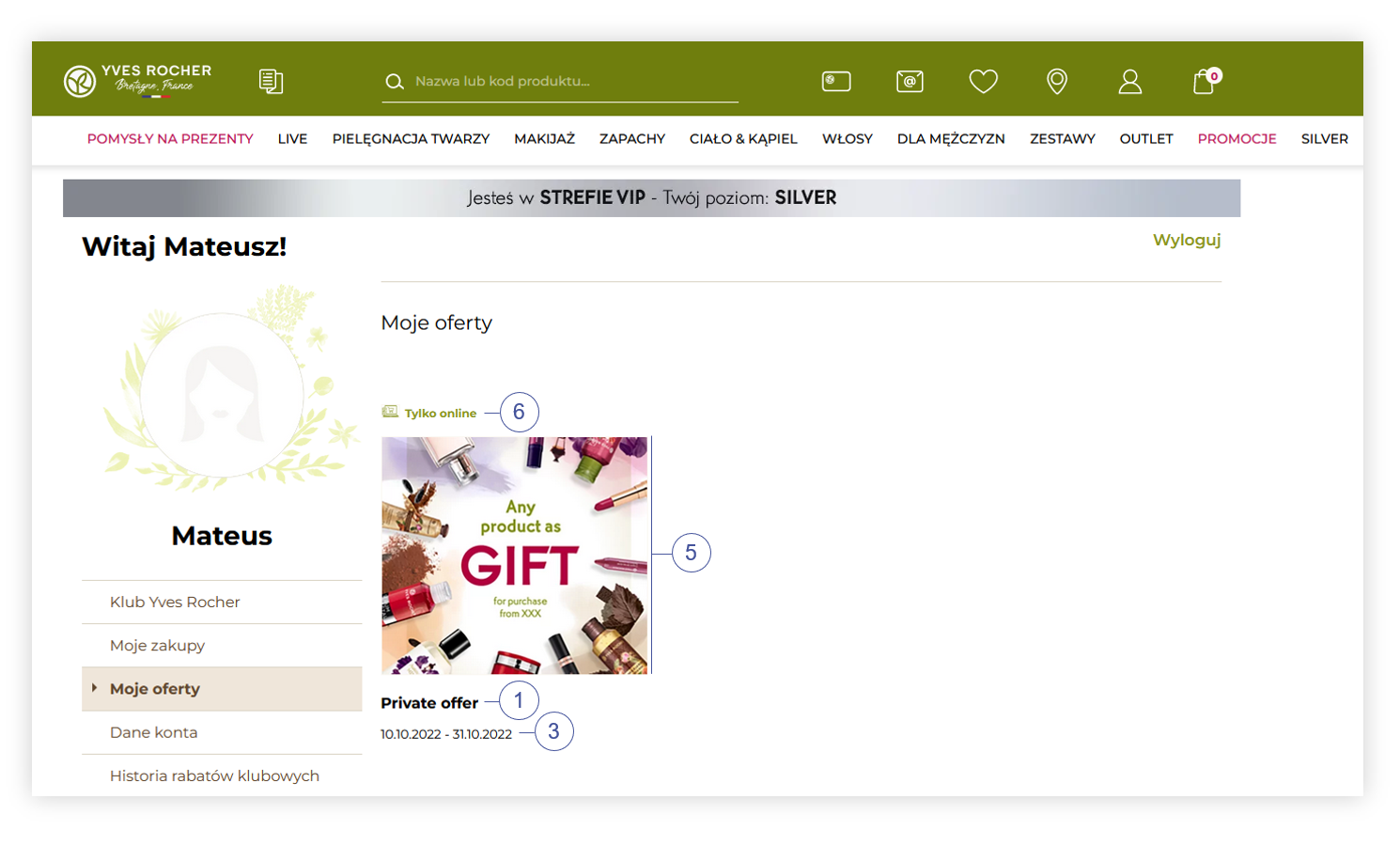 |
| Visualization of the private offer tab in the customer panel |
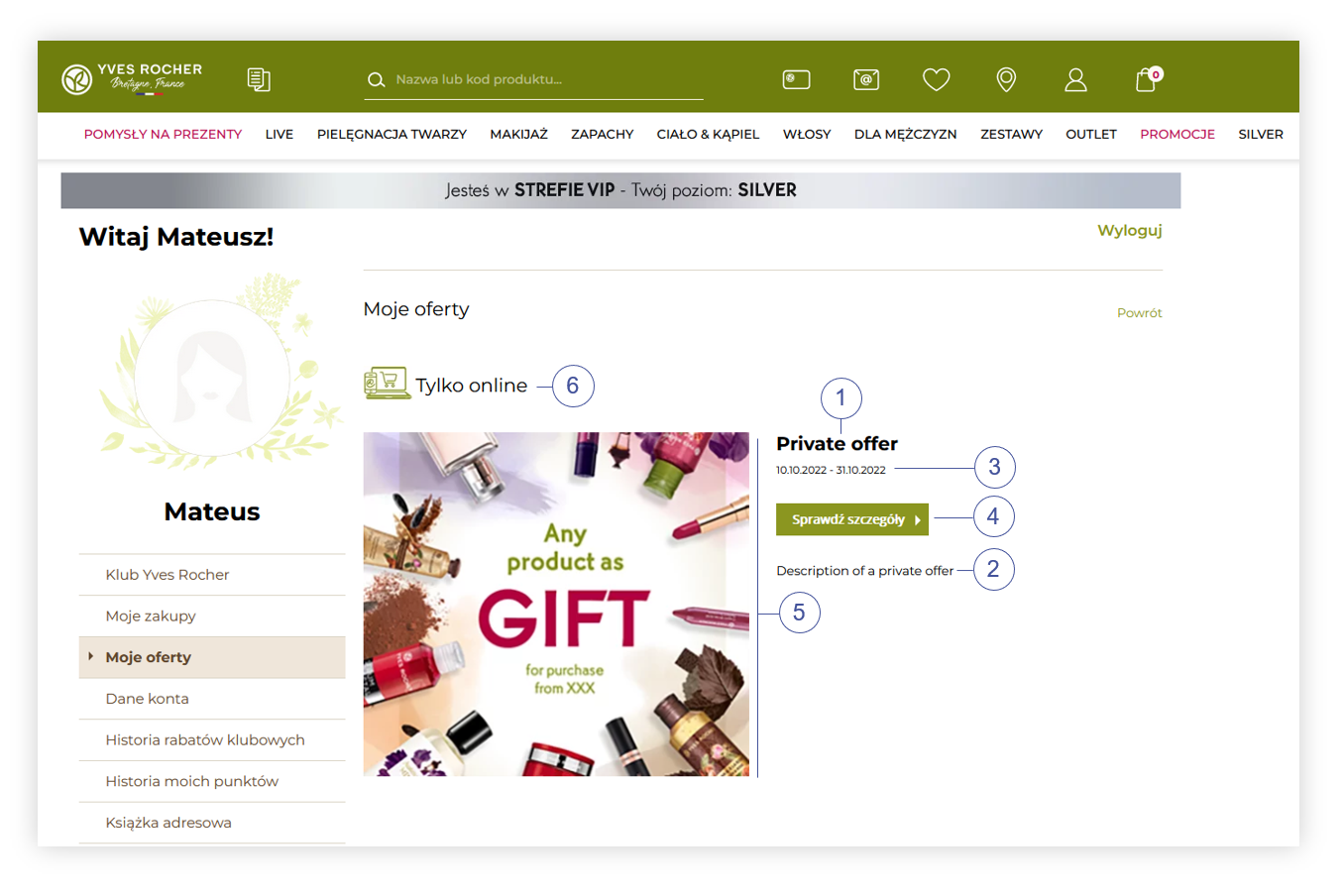 |
| Visualization of the customer private offer in the customer panel |
With all mandatory fields filled, you can save created private offer using the save button, or cancel its creation using the cancel button.
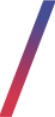 Importing customers to the selected customer private offer
Importing customers to the selected customer private offer
In order for a private offer to be visible to the customers, their e-mail address must be assigned to the selected offer. In order to do that, you have to navigate to import / export > import
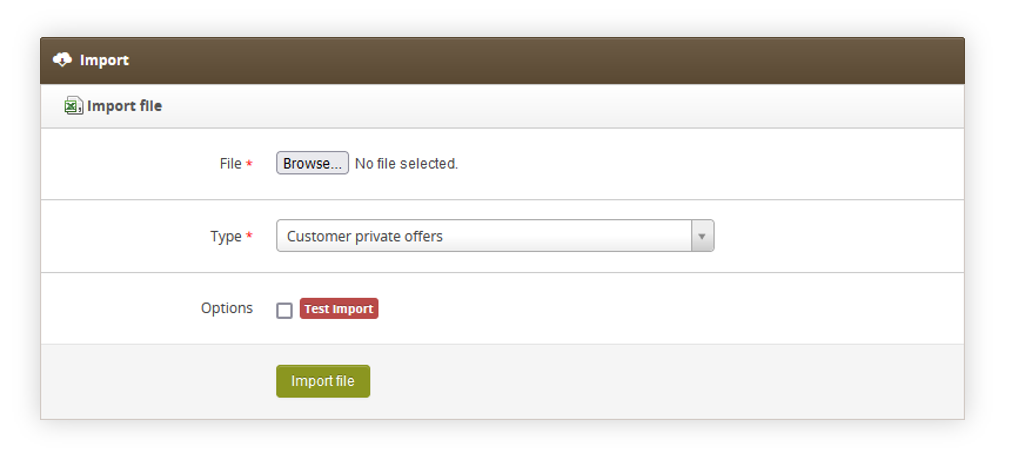 |
| Visualization of the import tab in the import/export section |
In the import export you have to select Customer private offer type and attach previously created customer private offer .csv file.
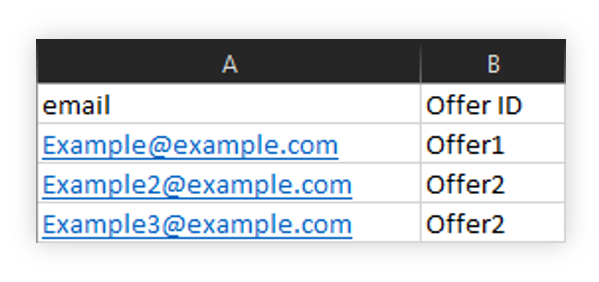 |
| Visualization of the example CSV file of a private offer import |
Customer private offer .csv file must contain two fields:
- Email - Customer's email address.
- Offer ID - System name of the private offer.
With prepared file and selected Customer private offer type, you can import the file in into the TauCeti platform, and the selected e-mail addresses will get automatically assigned to the selected offer IDs.
