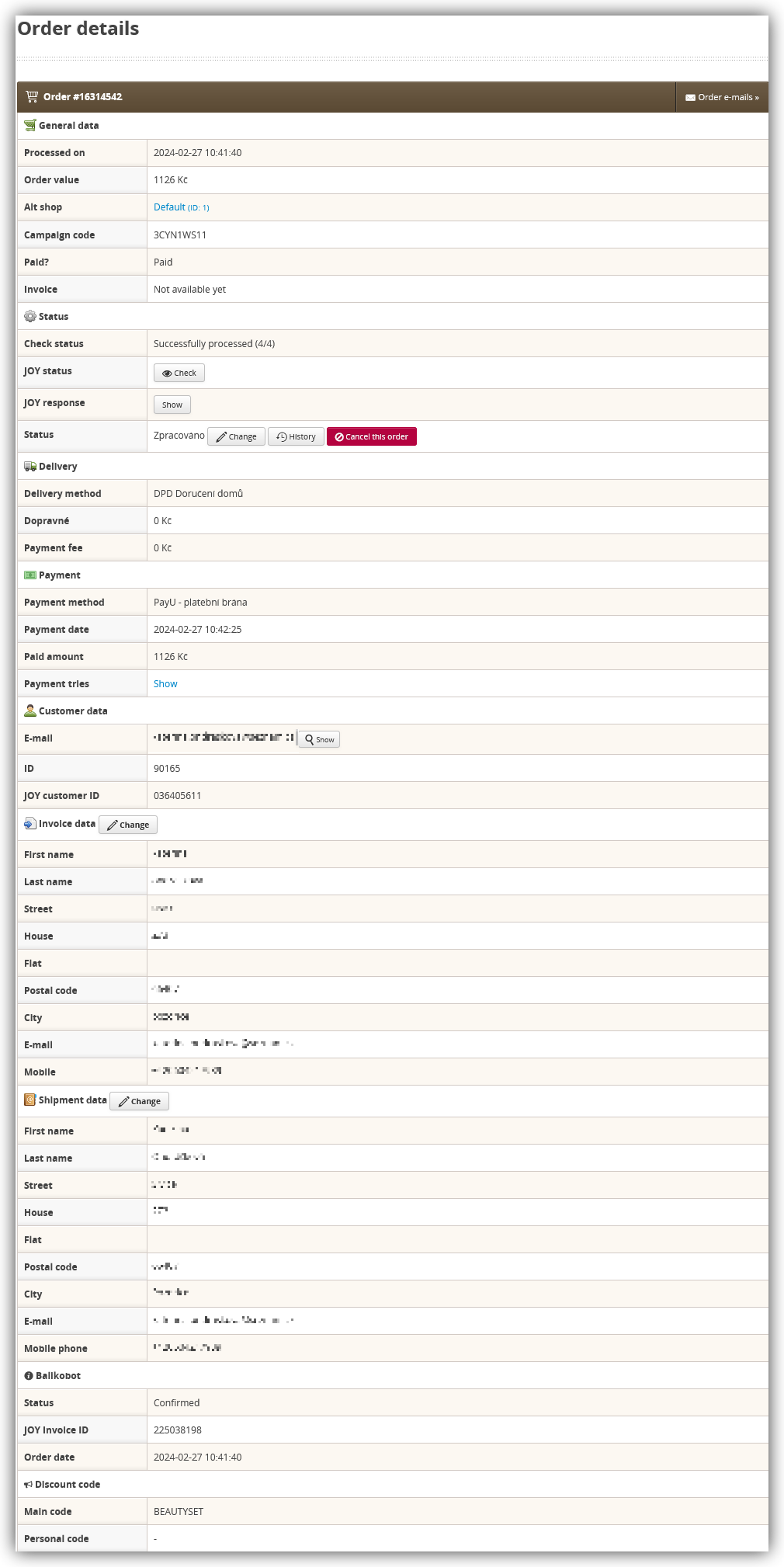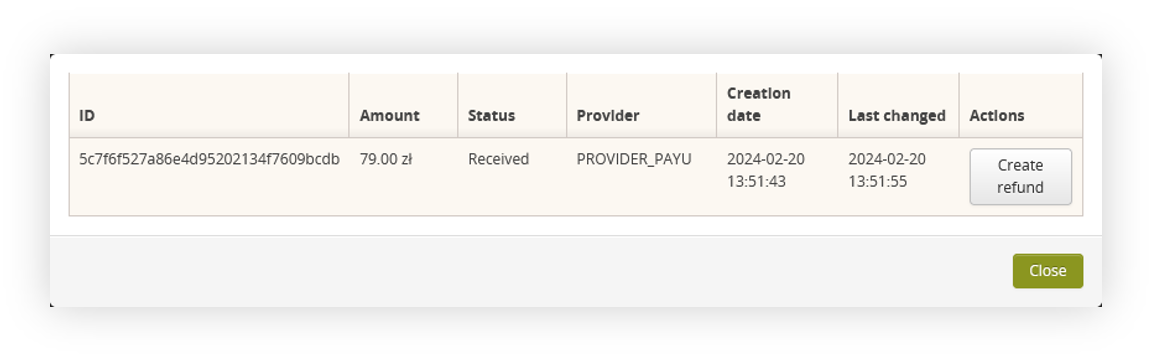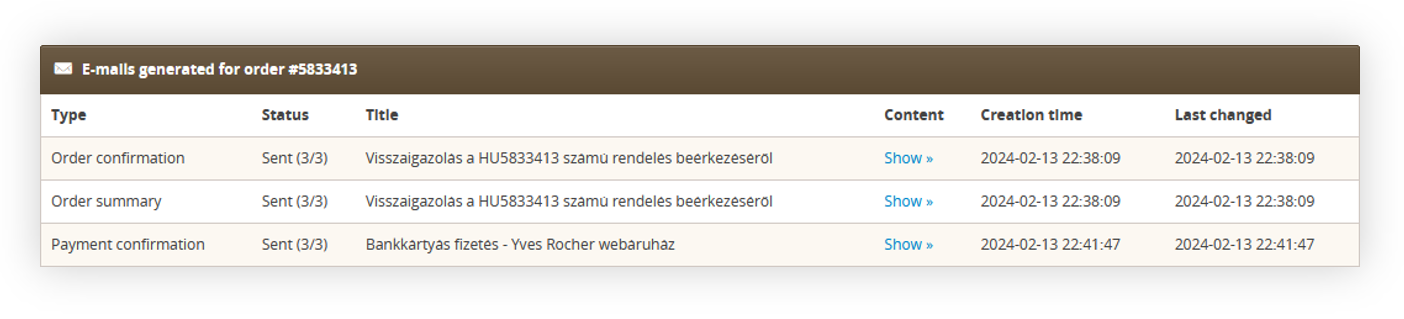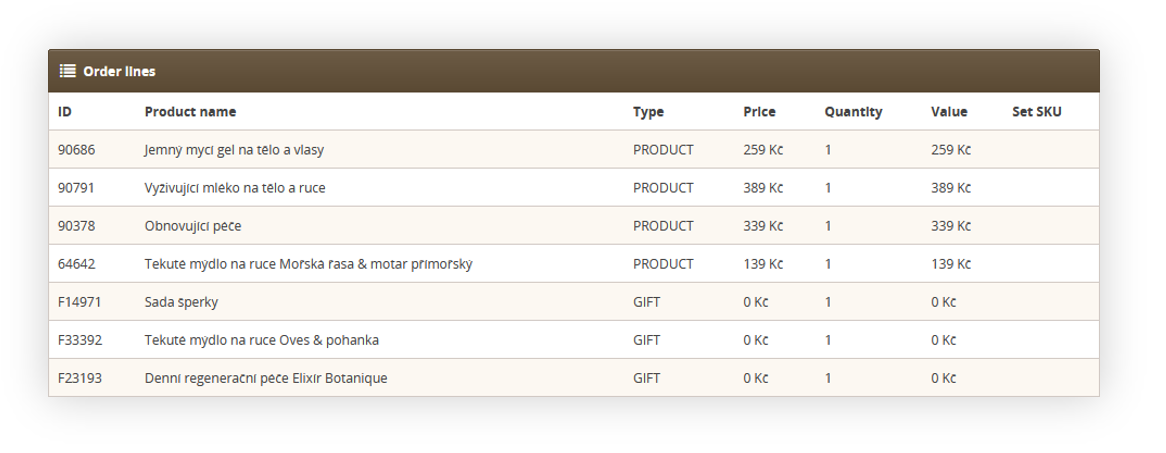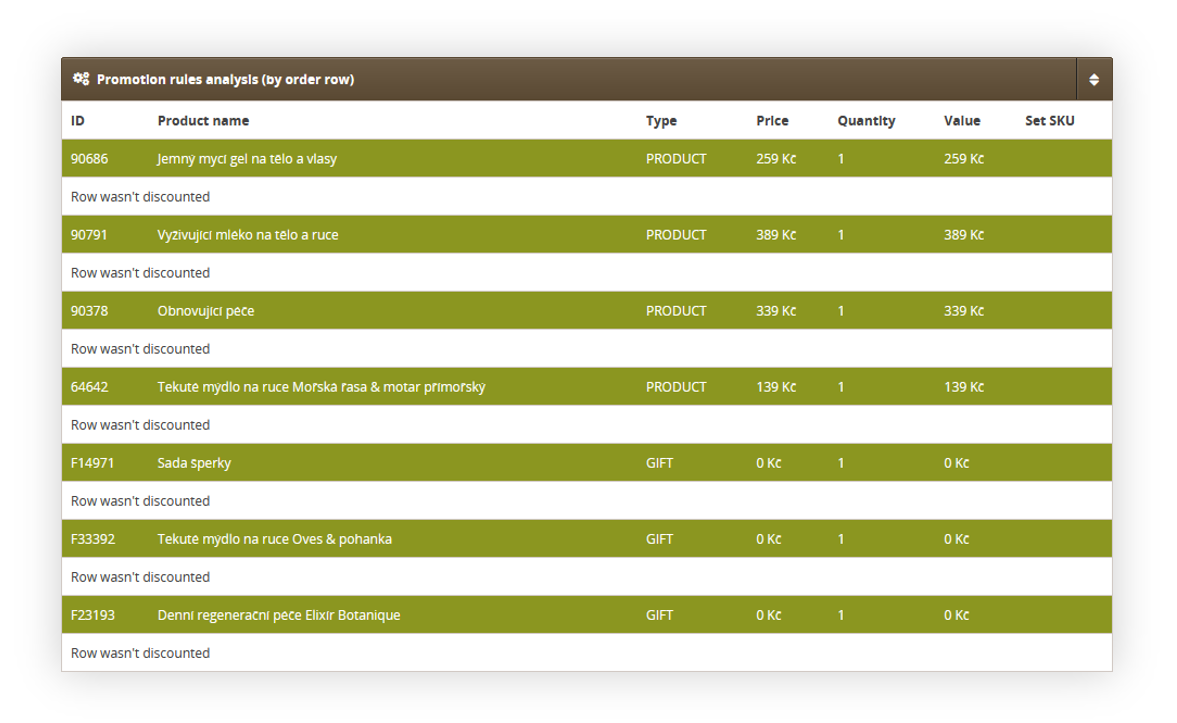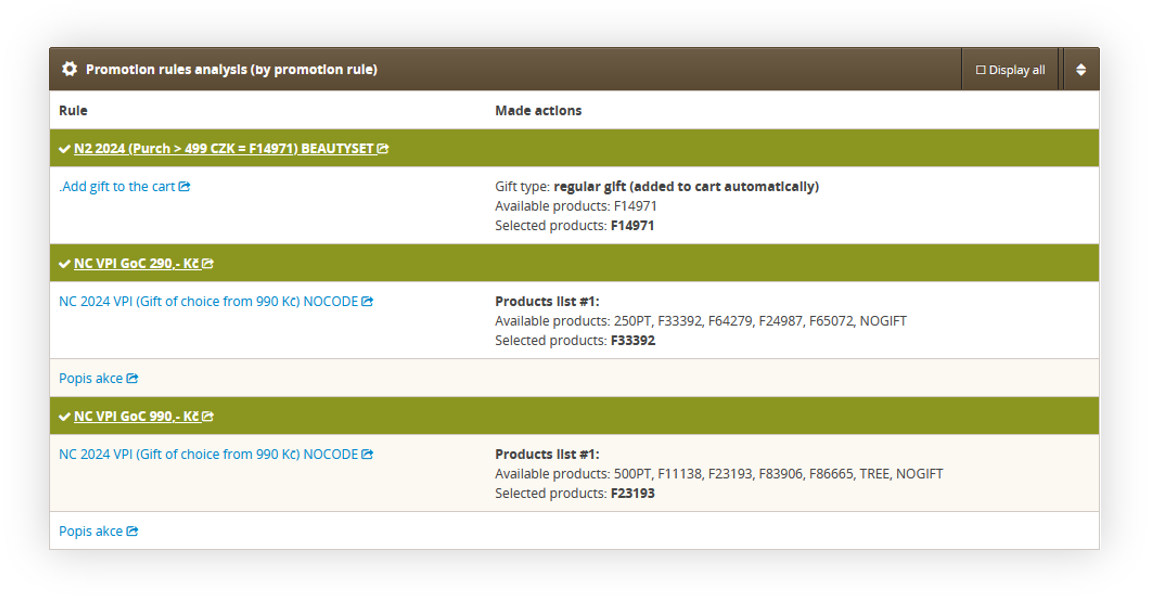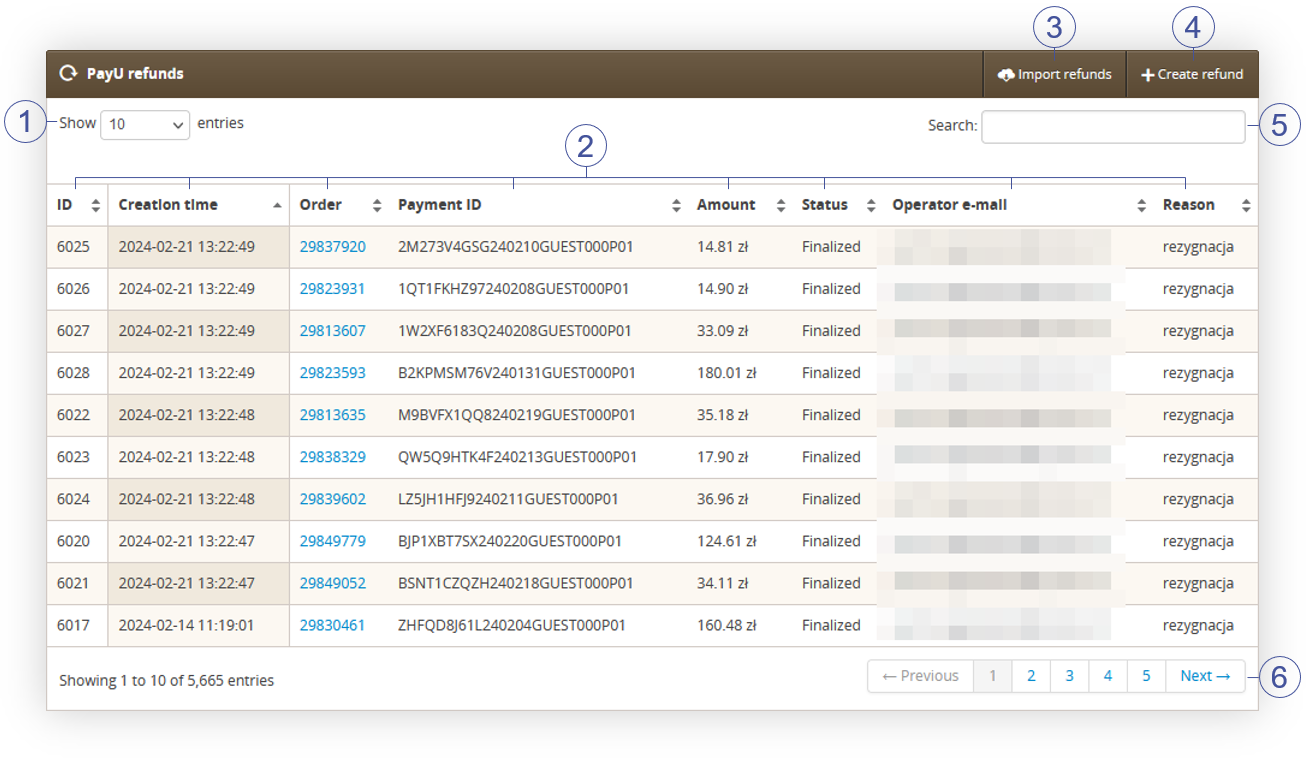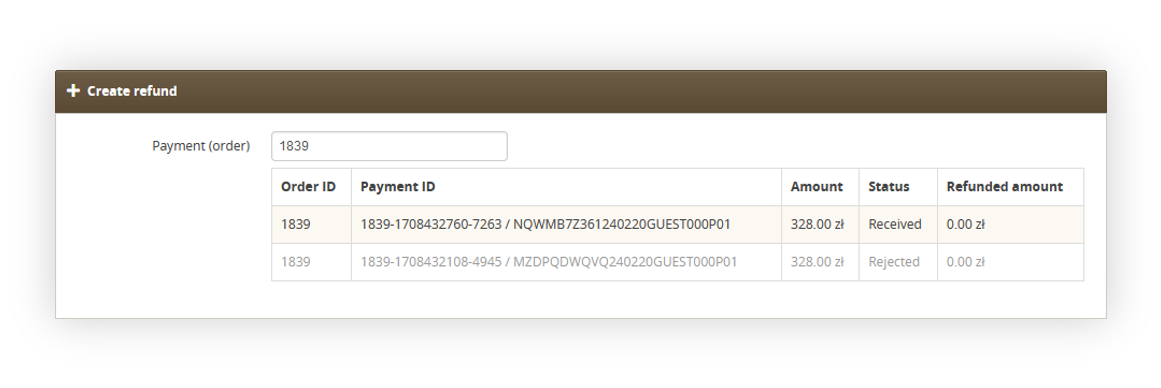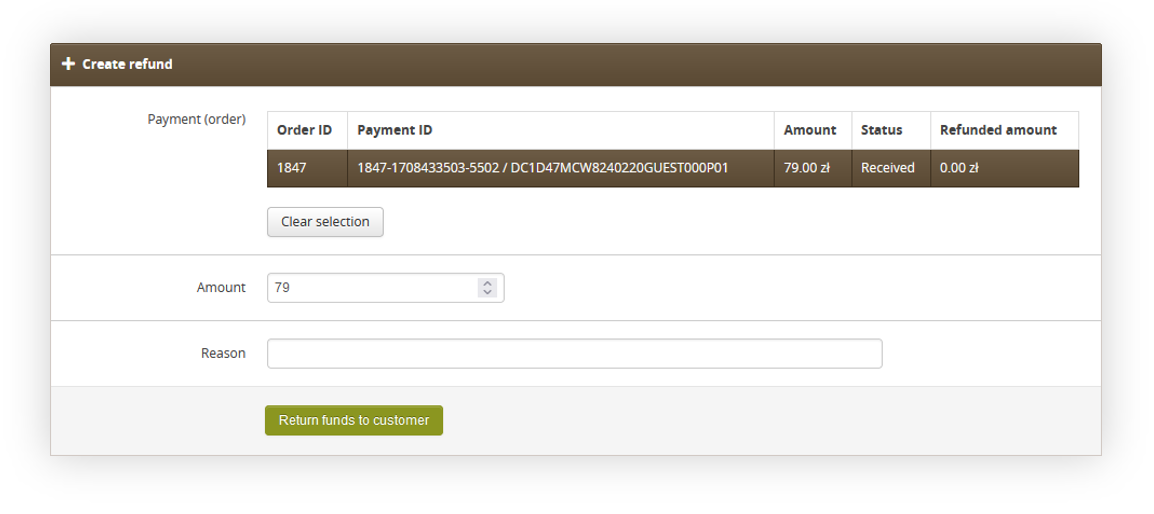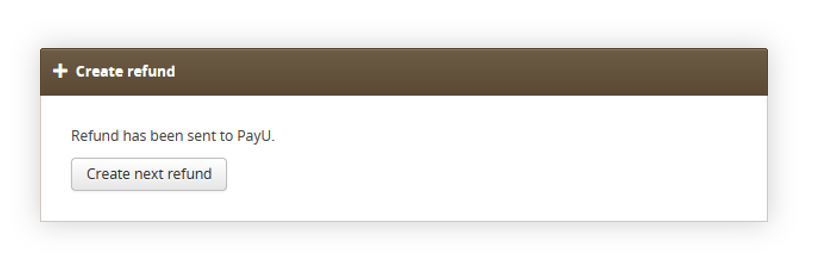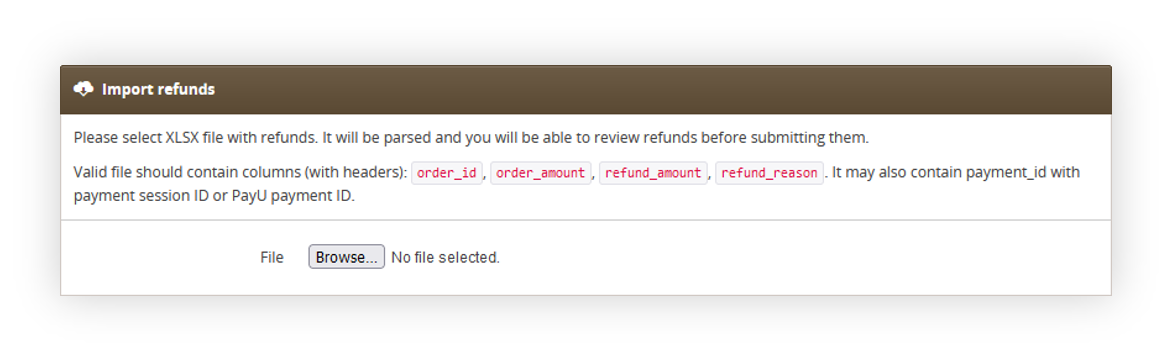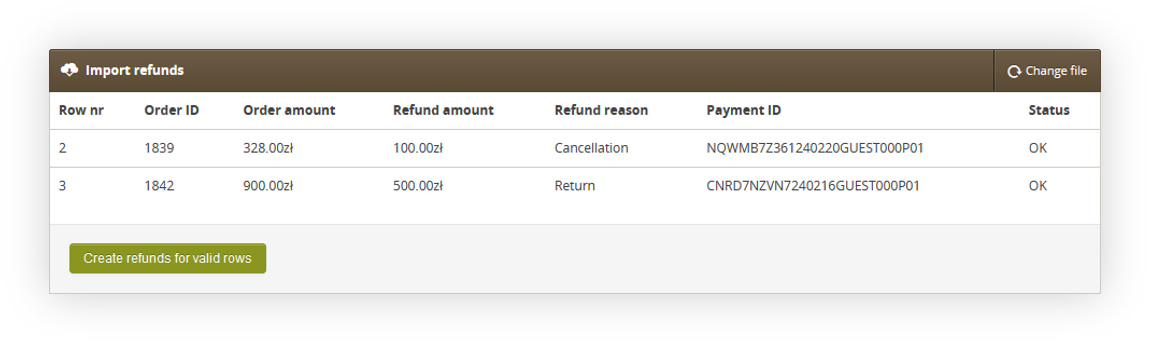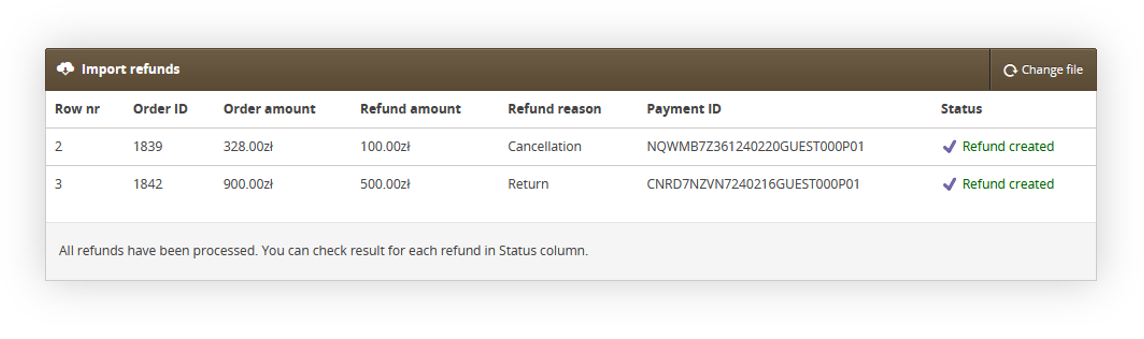Orders managment
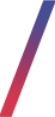 Getting started
Getting started
In this article, you can find information about orders and their management in the admin panel. There are a few types of orders currently supported in the application:
- E-commerce orders - Orders created via the Yves Rocher e-commerce platform. Mobile app orders also fit in this section. This order management will be described within this article.
- Beauty Advisor orders - For more information about Beauty Advisor and order creation in the BA platform, please see Beauty Advisor - getting started
- Allegro / Baselinker orders - For more information about Allegro or Baselinker orders please see Baselinker article.
Table of contents:
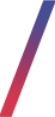 Order system settings
Order system settings
Orders API
JOY accepts only product names without prefixes. In this case it is necessery to define, which prefixes should be removed from the products in the order when they are for example a gift. This option can be found in:
System > System / Settings > Built-in functions > Orders API
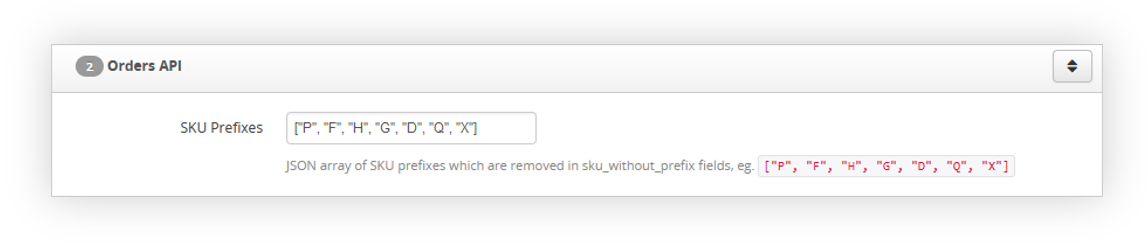 |
|
Visualization of the Orders API tab |
In this tab you can define the prefixes in an array format. Example of such array:
["P","F","H","G","D","Q","X"]
In this case every product that contains one of the defined prefixes will have it's prefix removed when exporting the order to JOY. For example if the product SKU is F54321 JOY will receive 54321.
Carts / Orders
General Cart / order options can be found in the:
System > System / Settings > E-commerce > Cart / orders
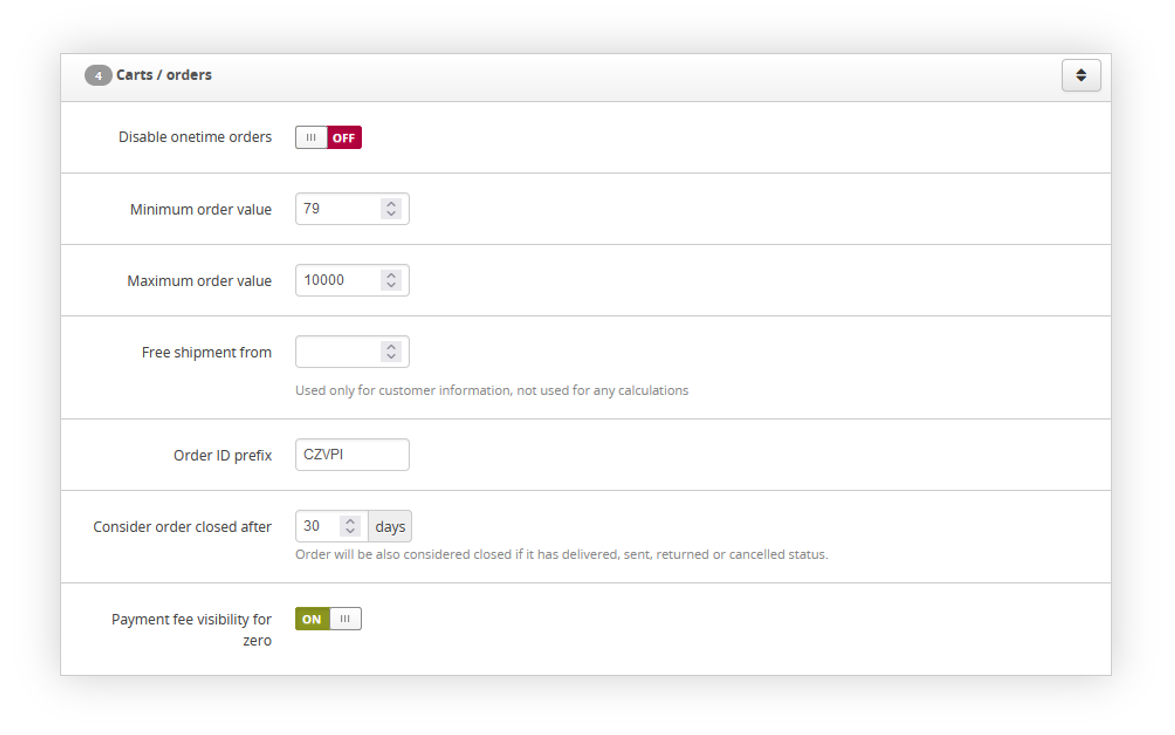 |
| Visualization of the Cart / orders tab |
In this tab you can find the following options:
- Disable onetime orders - A switch that defines if customers are able to create one-time orders without creating an account on the e-commerce platform. When this switch is enabled customers have to create an account on the website to create an order.
- Minimum order value - The minimum order value that is needed to create an order.
- Maximum order value - The maximum order value that is allowed to create an order.
- Free shipment from - A value from which customer won't have to pay for an shipment.
- Order ID prefix - A prefix that will be applied to all order numbers.
- Consider order closed after - After how many days orders should be automatically closed.
- Payment fee visibility for zero - A switch, that defines if the payment fee should be visible in the order process for the customer if it's value is equal 0. In case of it enabled if the payment method "PayU" has a fee of 0, the customer will see below the PayU method, that they won't pay any fee for this payment method. Nonetheless if this switch is enabled or disabled the payment fee is always visible if it's above 0.
Order cancellation
Order cancellation tab allows defining if orders can be cancelled in the admin panel if they were already exported to JOY or TC Logistics system.
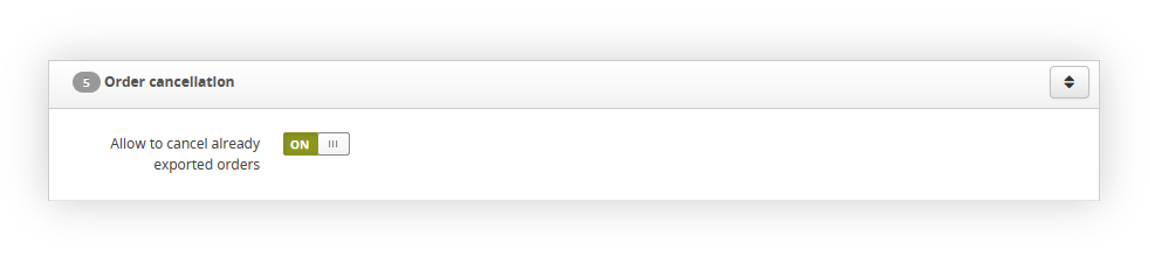 |
| Visualization of the Order cancellation tab |
This tab only contains Allow to cancel already exported orders switch. When it's disabled the order cannot be cancelled in the admin panel once it is exported.
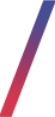 Orders list
Orders list
Every created order on the e-commerce platform is visible and accessible in the admin panel. In the Orders / list tab it is possible to filter out neccessery criteria, verify order details as well as manage the order itself. Orders / list sectiion is available in the
Orders > Orders / list
Filters
By default orders are not loaded due to their amount. It is necessery to apply any filter criteria to show the available orders.
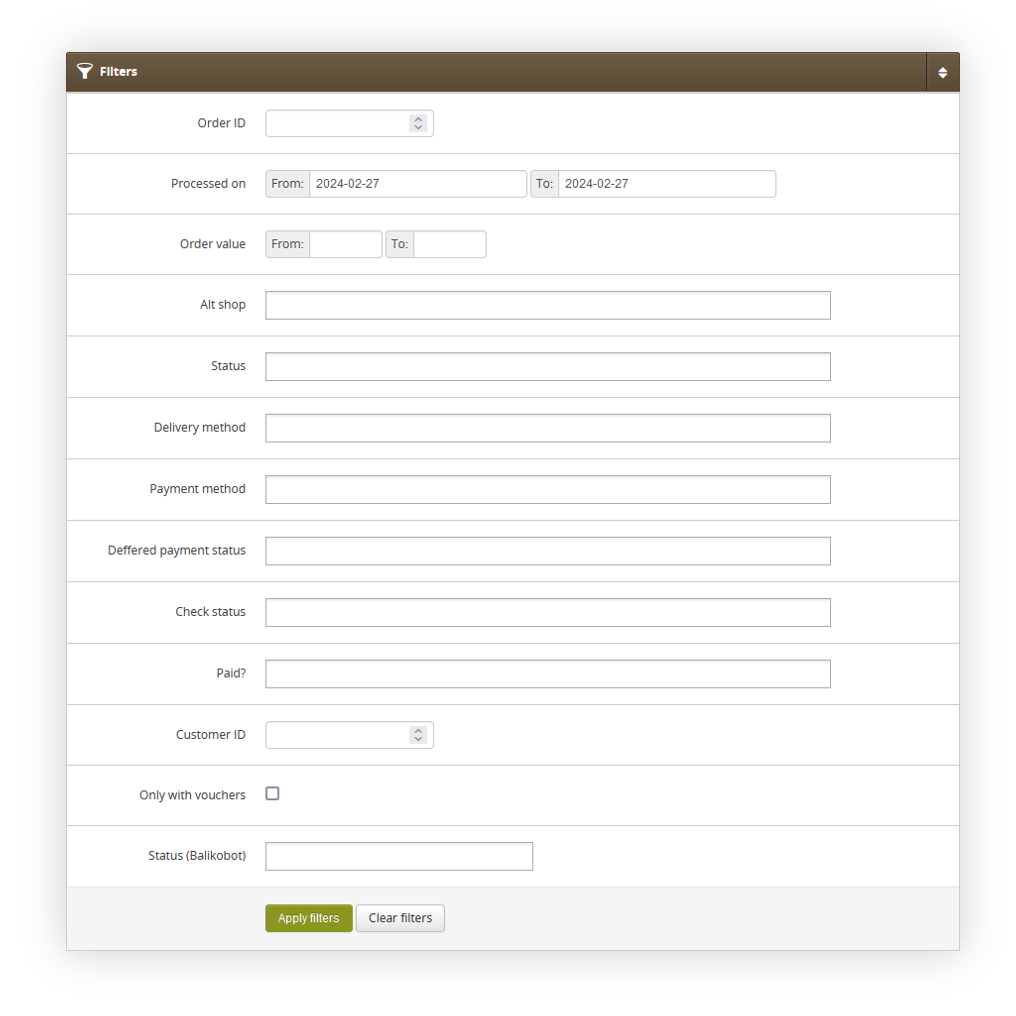 |
| Visualization of the filter tab in orders / list |
There are the following filters available:
- Order ID - The internal ID of the order. This ID doesn't contain the order ID prefix, so the correct value would be 5840318, not CZVPI5840318.
- Processed on - A range of dates when the order was processed by the system.
- Order value - A range of total value of the orders.
- Alt shop - A list of altshops that the selected orders were created at.
-
Status - Current status of the order. Statuses change automatially according to the received information regarding the order. The available statuses are:
- New
- Processing
- Sent
- Delivered
- Returned
- Cancelled
- Delivery failure
- Shipping in progress
- Delivery method - A list of delivery methods used in the orders.
- Payment method - A list of payment methods used in the orders.
-
Deffered payment status - A current status of a deferred payment. Available statuses are:
- Paid
- Overdue
- Pending
-
Check status - Current order verification status. Available statuses are:
- New (1/4) - The order was just created, and it wasn't yet checked by our internal verification system nor JOY.
- Successfully checked internally (2/4) - The order has passed our internal verification system, and is ready to be exported to JOY
- Internal check failed (2/4) - The order has failed our internal verification system. The error will be visible in the order details, or in the Orders / to verify tab.
- Successfully exported (3/4) - The order has passed the JOYs order verification system and has been exported to the JOY platform.
- Export failed (3/4) - The order has failed in the JOYs order verification system, and was not exported to the JOY platform. The error will be visible in the order details, or in the Orders / to verify tab.
- Successfully processed (4/4) - The order has been correctly verified and exported, and no other actions are required for it.
- Paid? - A yes / no selection, which defines if the order was paid for.
- Customer ID - ID of the customer that has created an order.
- Only with vouchers - A switch that displays only orders that contain vouchers.
-
Status (Balikobot) - A status of the order in the Balikobot. Available statuses are:
- Pending
- Unpaid
- Confirmed
- Created
- Picked
- Delivered
After applying filters by pressing the Apply filters button the list of orders will be shown.
List of orders
After applying a filter an Orders / list table will be visible with the filtered content
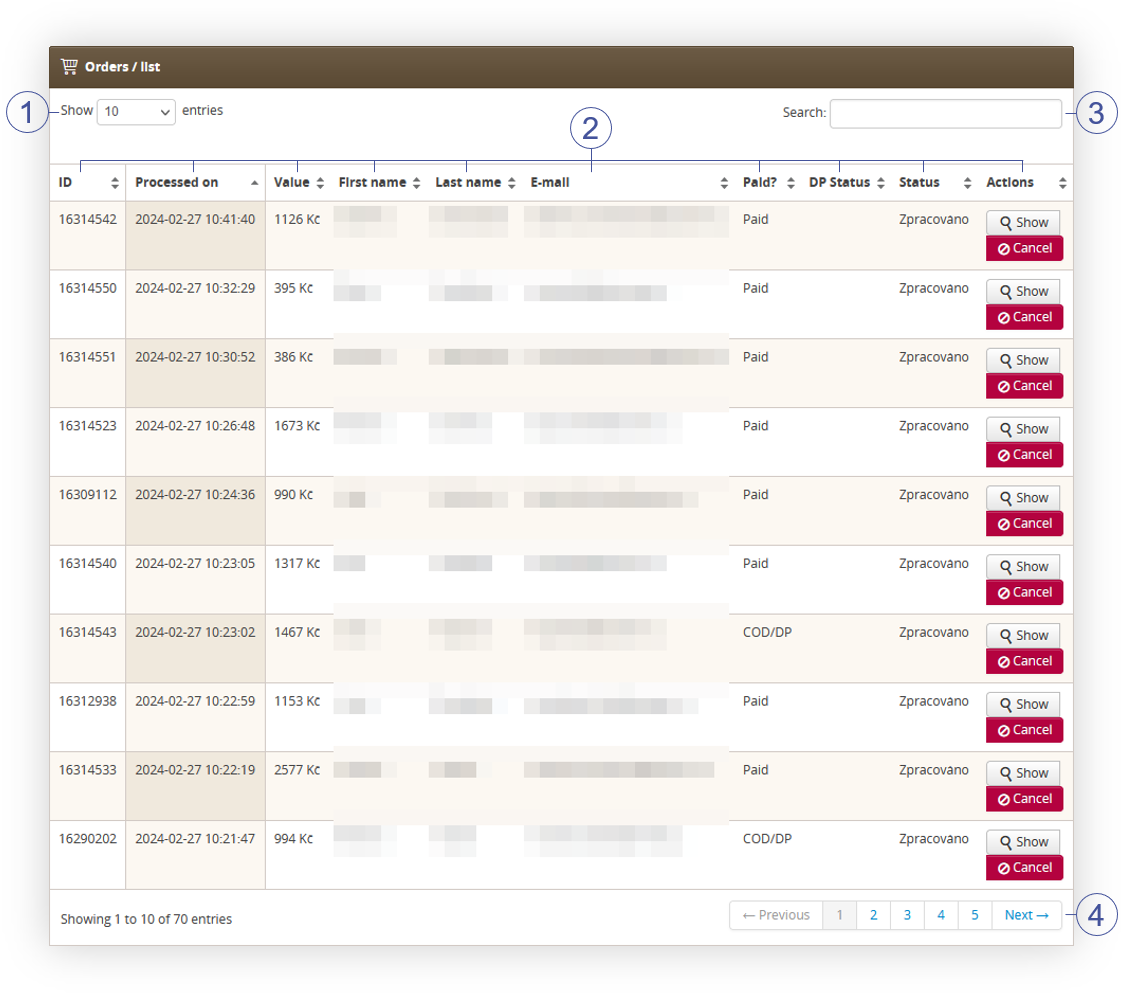 |
| Visualization of the orders / list table |
Below you will find a description of all possible actions you can perform in the orders / list section.
- Select the Show X entries(1) field to set the number of orders, displayed on one page (min 10 / max 100).
- The names of the columns (2) that contain information about target orders. Each column is susceptible to sorting.
To sort the records, click on the title of the column in question.
- ID - Internal ID of an order
-
Processed on - A date and an hour when the order was processed.
- Value - A total value of an order.
-
First name - Customers first name
- Last name - Customers last name
-
E-mail - Customers e-mail address
-
Paid? - A yes / no option, if the selected order is paid for.
- DP status - Delivery point status received from the API.
-
Status – Current status of the order. Statuses change automatically according to the received information regarding the order. Possible statuses are:
- New
- Processing
- Sent
- Delivered
- Returned
- Cancelled
- Delivery failure
- Shipping in progress
-
Actions
- A Show button, which will open the selected order details.
- A Cancel button, which cancels the selected order after a confirmation.
- Search box (3) where you can search for orders by customers e-mail address, mobile number, name and surname, order ID.
- Page buttons (4), which allows users to change the page of currently viewed orders.
Order details
In the order details view you can find every aspect of the selected order.
|
|
|
Visualization of the order details |
In the order details main table you can find all important data regarding the selected order. There are the following fields:
- Processed on - A date when the order was processed.
- Order Value - A total order value.
- Alt shop - An altshop from which the order has been made.
- Campaign code - A campaign code assigned to the selected altshop that has been used for the selected product.
- Paid? - A status if the order has been paid for.
- Invoice - A generated invoice. If the invoice was not generated it will show such information. If the invoice was generated the button will be available to download the invoice.
-
Check status - Current order verification status. When a status is set to a failed internal check, or export failed a re-export and mark as correctly exported buttons are available. You can find more about these buttons in the Orders to verify section. Available statuses are:
- New (1/4) - The order was just created, and it wasn't yet checked by our internal verification system nor JOY.
- Successfully checked internally (2/4) - The order has passed our internal verification system, and is ready to be exported to JOY
- Internal check failed (2/4) - The order has failed our internal verification system. The error will be visible in the order details, or in the Orders / to verify tab.
- Successfully exported (3/4) - The order has passed the JOYs order verification system and has been exported to the JOY platform.
- Export failed (3/4) - The order has failed in the JOYs order verification system, and was not exported to the JOY platform. The error will be visible in the order details, or in the Orders / to verify tab.
- Successfully processed (4/4) - The order has been correctly verified and exported, and no other actions are required for it.
- JOY status - A button that redirects to JOY check order.
- JOY response - A response for a selected JOY order. It is also available in JOY check order.
-
Status – Current status of the order. Statuses change automatically according to the received information regarding the order. In this row, it is possible to change the status manually, check the history of status changes as well as cancel the order. Possible statuses are:
- New
- Processing
- Sent
- Delivered
- Returned
- Cancelled
- Delivery failure
- Shipping in progress
- Delivery method - Shows which delivery method was selected by the customer
- Delivery fee - Shows the delivery fee that the customer has paid for the order. This fee is added to the order's total value.
- Payment fee - Shows the payment fee that customer has paid for the order. This fee is added to the orders total value.
- Payment method - Shows which payment method was selected by the customer.
- Payment date - A date when the payment has been registered.
- Paid amount - An amount of money that has been paid for the order.
- Payment tries - A button that shows all of the payment tries for the selected order. From this view, you can create a PayU refund. More about it can be found in the PayU refunds tab.
|
|
|
Visualization of the payment tries |
- E-mail - Customers e-mail address
- ID - Customers internal ID
- JOY customer ID - Customers JOY ID
- Invoice data - All the data provided by the customer for their invoice. It is possible to edit this data by pressing the Change button.
- Shipment data - Customers shipment data provided by the client. It is possible to edit this data by pressing the Change button.
-
Balikobot - Data provided by Balikobot regarding the selected order. Balikobot provides with:
- Status - Balikobot delivery status.
- JOY invoice ID - Invoice ID in the JOY platform.
- Order date - Date of the order.
- Discount code - This section contains the main code and personal code (if applicable) that has been used by the customer in the selected order.
The order details table contains in the top right corner an Order e-mails button, which opens a new window containing all system e-mails related to this order sent to the customer
|
|
|
Visualization of the generated e-mails for a selected order |
You can find the following fields in the E-mails generated for the order window:
- Type - Type of a sent e-mail.
- Status - Status of a sent e-mail.
- Title - Title of a sent e-mail.
- Content - A show hyperlink, which shows an e-mail content.
- Creation time - A date when the e-mail sent functionality was initiated.
- Last changed - A date when there was a last change to the selected type (e.g. status change).
Below the order details table, there is an Order lines table containing all of the products contained in the selected order.
|
|
| Visualization of the order lines table |
In the order lines table you can find the following data:
- ID - Products SKU number
- Product name
- Type - A type of a product. The usual types are PRODUCT and GIFT.
- Price - A price of a singular piece of a product
- Quantity - The amount of the same SKU purchased
- Value - The overall price of a row (e.g. product with a price of 259 and quantity of 2 will result in a value of 518)
- Set SKU - If the product is part of a set, the SKU of the set will be visible here.
Below this table, there is a Promotion rules analysis (by order row) table, which contains all of the products (both type PRODUCT and GIFT) and lists all of the discount promotions that have affected the selected product.
|
|
| Visualization of the Promotion rules analysis (by order row) table |
The last available table is the Promotion rules analysis (by promotion rule), which contains all of the promotion rules that have been applied to the selected order. By selecting promotion rule name or blue promotion action name you will get redirected to the selected rule or action in a view mode.
|
|
| Visualization of the Promotion rules analysis (by promotion rule) table |
Depending on the type of promotion that has been applied the content of this table can vary. For example, if the applied promotion is a gift, then it will list which SKU has been added as a gift. If the applied promotion is a gift of choice, it will list which product has been chosen by the customer in this promotion.
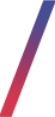 Orders to verify
Orders to verify
Whenever an order fails an internal verification or JOY verification process it will be visible in
Orders > Orders / to verify
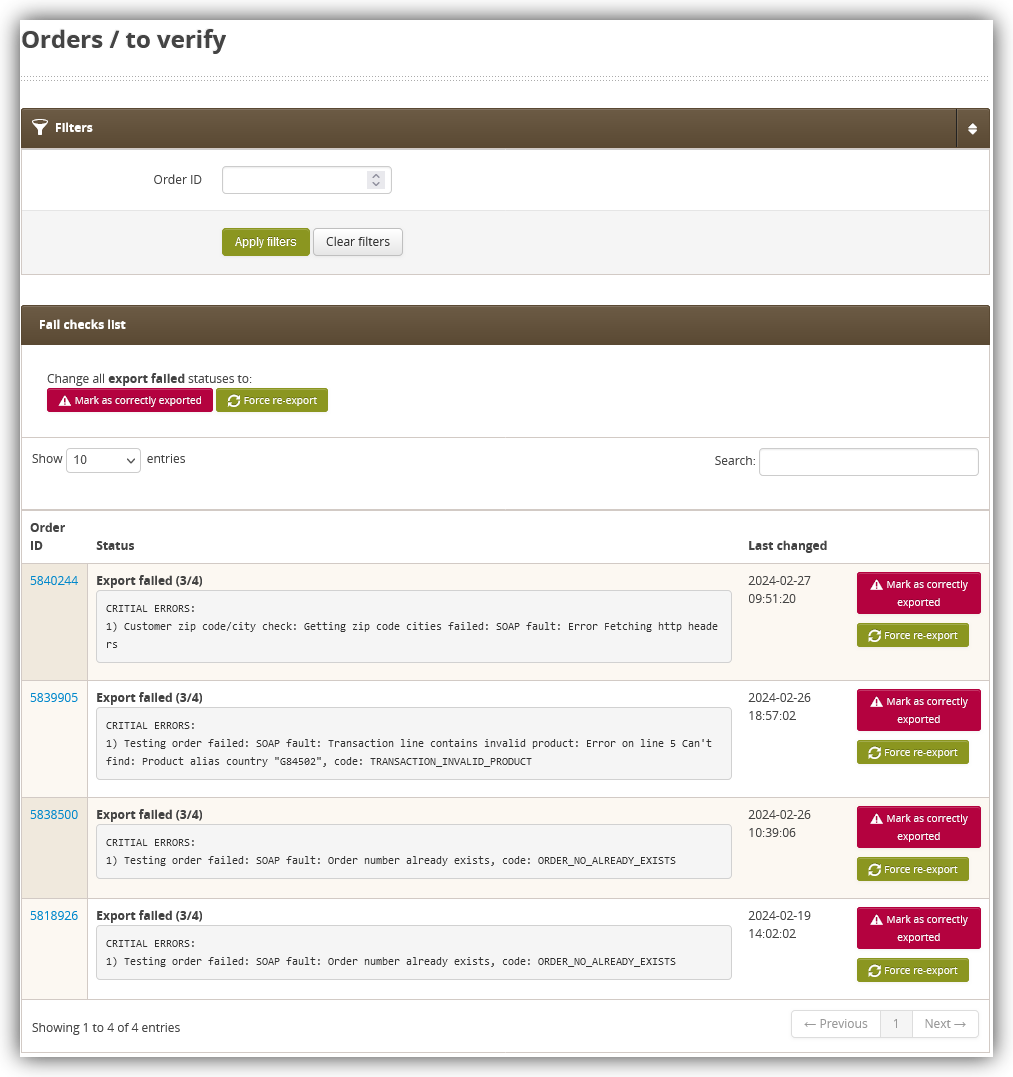 |
|
Visualization of the orders to verify |
In this section are listed all of the orders that have an Internal check failed (2/4) or Export failed (3/4) statuses with their error messages. These orders can be searched or filtered by their Order ID.
For these orders two options are available
- Mark as correctly exported - Marks an order as correctly exported in the TC admin panel. This option severs the connection between JOY and Tau Ceti for this order. Only use in cases where order exists in JOY with all correct data. Please note as this option severs the connection it means that JOY won't be able to send to Tau Ceti the necessary invoice information.
- Force re-export / Force re-check - Tries to re-check or re-export the order. When an issue that caused an internal check fail, or export fail has been resolved this option will go through the process of verifying the order and correctly importing it to JOY. In case the issue still persists the order will return to Orders / to verify with an error code.
In most cases, errors Export failed (3/4) are related to issues from the JOY side, and contacting the JOY team is necessary. If you are unsure what to do or who to contact with a certain error message feel free to contact our helpdesk at [email protected]
Examples of possible errors:
CRITIAL ERRORS: 1) Testing order failed: SOAP fault: Mailing 3PYL8WO61 not found, code: MAILING_NOT_FOUND
This error message informs that the campaign code 3PYL8W061 does not exist or is unavailable in the JOY system. Please verify, if the campaign code is available in JOY.
CRITIAL ERRORS: 1) Testing order failed: SOAP fault: Error Fetching http headers
There was a connection issue with JOY while trying to export this order. Please re-export the order.
CRITIAL ERRORS: 1) Testing order failed: SOAP fault: Transaction line contains invalid product: Error on line 2 Can't find: Product alias country "G30626", code: TRANSACTION_INVALID_PRODUCT
Product G30626 doesn't exist in the JOY system. Please verify if such SKU is available in JOY, and if not, please create it. After the creation try to re-export the order.
CRITIAL ERRORS: 1) Testing order failed: SOAP fault: Order number already exists, code: ORDER_NO_ALREADY_EXISTS
Order number already exists in JOY. Please verify if the exists in JOY, and contact the JOY support, so they can look into it from their side.
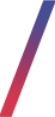 JOY check order
JOY check order
It is possible to check the information that JOY returns to us regarding the specific order in
Orders > JOY check order
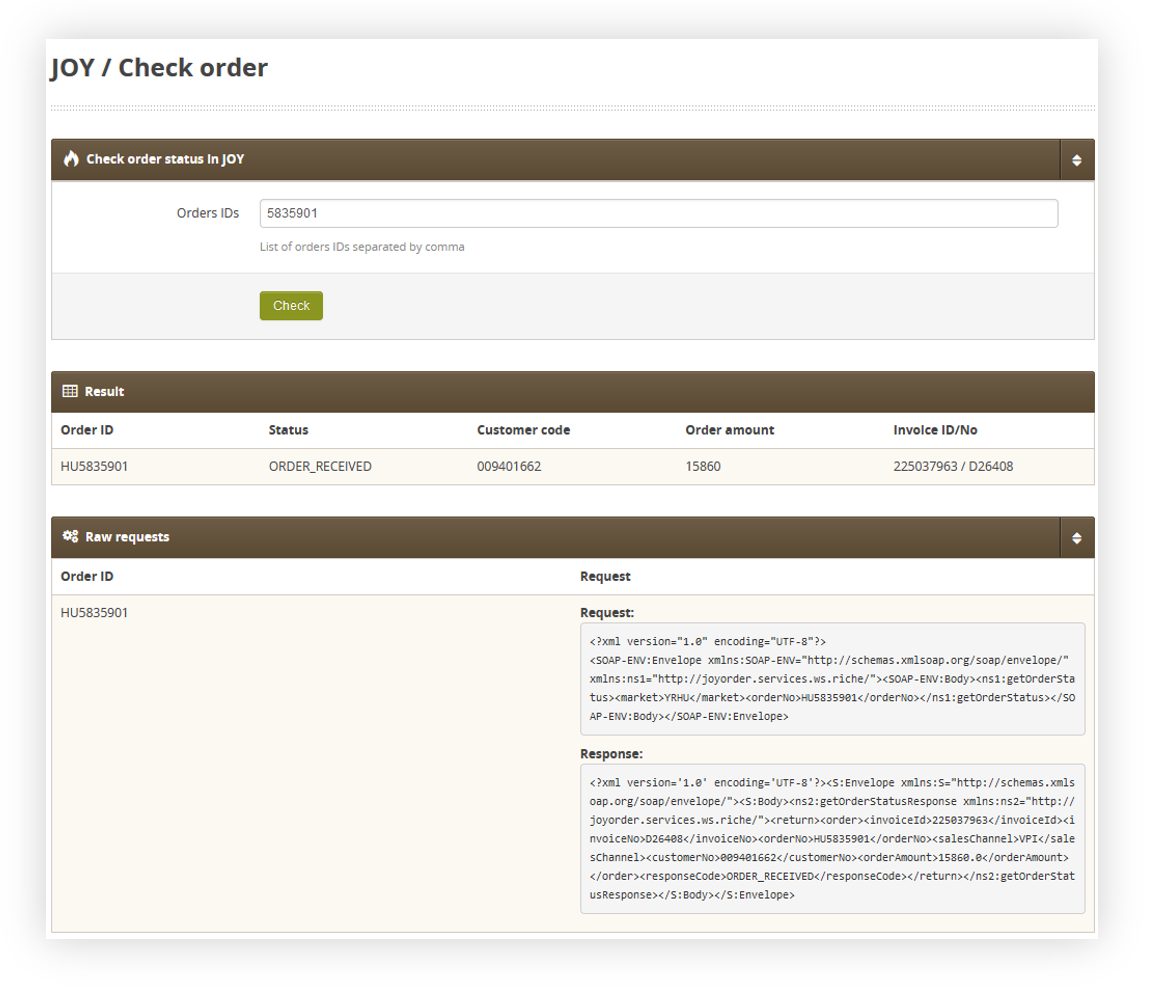 |
|
Visualization of the joy check order |
In this tab, after providing the order ID you will send a request to JOY to check the order status and receive a response from JOY. The response is accessible in both the Result tab in a clear form as well as the Raw requests tab, where the raw XML response is visible.
The following information can be found in the JOY response:
- Order ID - Tau Ceti order ID
- Status - Current order status in the JOY system
- Customer code - Customer ID
- Order amount - Total order amount
- Invoice ID/no - Invoice ID or number in the JOY system
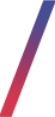 Orders payment
Orders payment
A list of all orders with their payment information can be found in the
Orders > Orders / Order payments
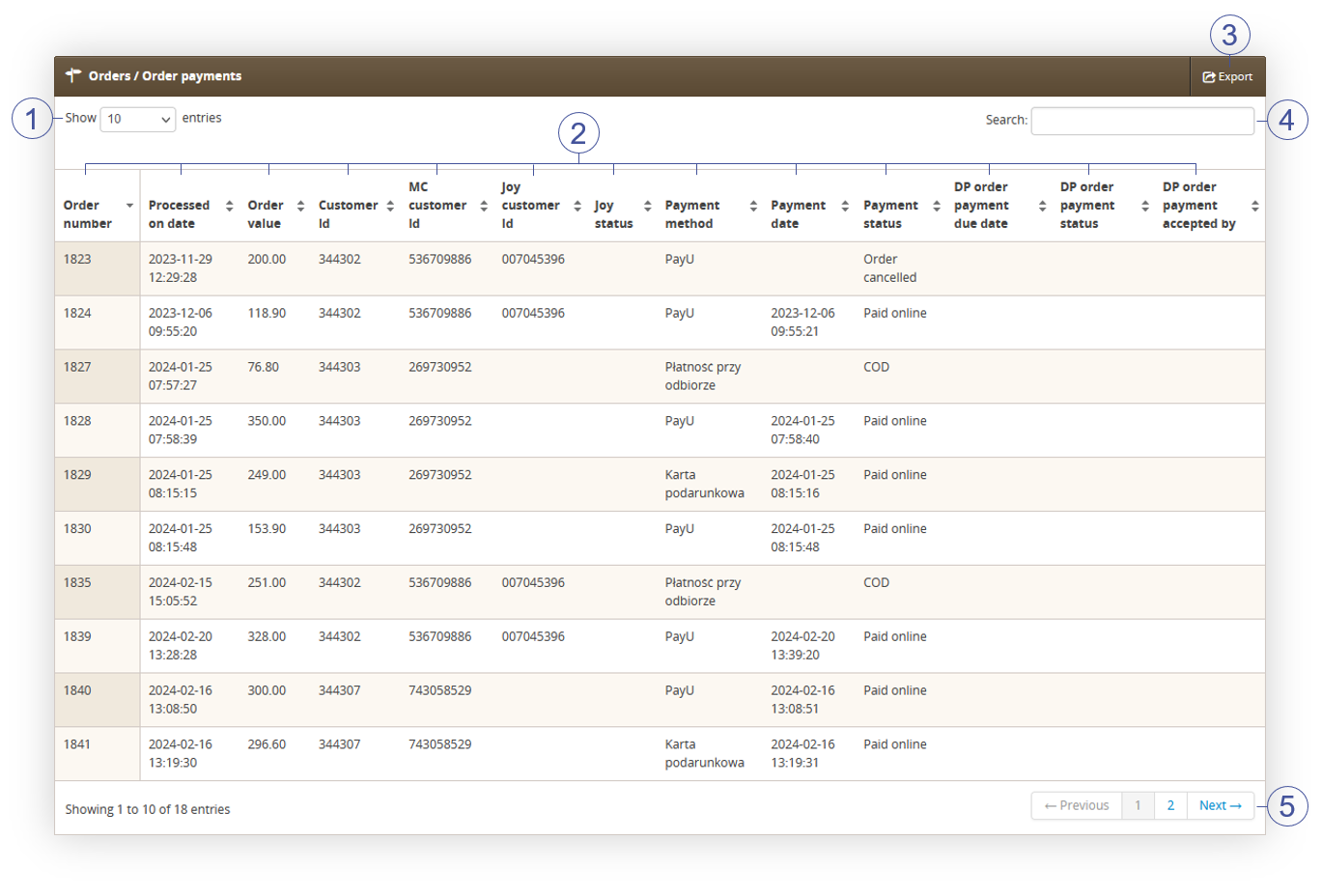 |
| Visualization of the Order payments tab |
Below you will find a description of all possible actions you can perform in the Order payments section.
- Select the Show X entries(1) field to set the number of orders, displayed on one page (min 10 / max 100).
- The names of the columns (2) that contain information about target orders. Each column is susceptible to sorting.
To sort the records, click on the title of the column in question.
- Order number - Internal ID of an order
-
Processed on date - A date and an hour when the order was processed.
- Order value - A total value of an order.
- Customer ID - Internal customer ID.
- MC Customer ID - Member club internal customer ID. Member club functionality is no longer supported.
- JOY customer ID - Customer ID in the JOY system.
- Payment method - A method of payment that was used for the selected order.
- Payment date - A date when they payment was created
- Payment status - Current status of the payment
- DP order payment due date- no longer supported.
- DP order payment status- no longer supported.
- DP order payment accepted by - no longer supported.
- Export button (3), which exports all of the filtered orders to the .xlsx file. The content of this file is exactly the same as the content on the page.
- Search box (4) where you can search for orders by the order ID, customers ID, and payment method.
- Page buttons (5), which allows users to change the page of currently viewed orders.
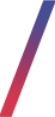 PayU refunds
PayU refunds
When a customer has paid using the PayU platform and wishes to return a product, cancel the order or there is another reason for them to request a refund it can be finalized in the
Orders > PayU refunds
|
|
| Visualization of the PayU refunds page |
In the PayU refunds table you can find all already created refunds. Below you will find a description of all possible actions you can perform in the PayU refunds section.
- Select the Show X entries(1) field to set the number of refunds, displayed on one page (min 10 / max 100).
- The names of the columns (2) that contain information about target refunds. Each column is susceptible to sorting.
To sort the records, click on the title of the column in question.
- ID - An internal ID of the refund.
- Creation time - A date when the refund request was created.
- Order - Internal order ID. By clicking it you will be redirected to the Order details
- Payment ID - PayU payment ID.
- Amount - An amount that has been refunded to the customer
- Status - Current status of the refund. This value is received from PayU
- Operator e-mail - E-mail address of an employee who requested a refund.
- Reason - A reason of the refund.
- Import button (3), which imports the prepared .xlsx file with refunds. You can find more about this in the Importing multiple refunds section.
- Create refund button (4) which allows to create a new refund. You can find more about it in the Creating a refund section.
- Search box (5) where you can search for refunds by their internal ID, order number, PayU payment ID and operator e-mail.
- Page buttons (6), which allows users to change the page of currently viewed refunds.
Creating a refund
Upon pressing on the Create refund button you will be redirected to the refund creaction page.
|
|
|
Visualization of the refund creation |
To begin the process first you have to provide the internal order ID that should be refunded. After providing such ID you will see all of the payments that have been made for the selected order. If the payment has been rejected it will be greyed out. Other payment tries can be selected
|
|
| Visualization of the selection of refund amount |
After selecting the payment you wish to refund you will see two new fields:
- Amount - An amount of money that should be refunded to the customer. It is possible to do a partial refund.
- Reason - The reason why the refund was processed.
Upon pressing the Return funds to customer the refund request will be sent to PayU and money will be returned to the customer.
|
|
|
Visualization of the created refund |
You can create a new refund directly from the refund confirmation page by pressing the Create next refund button.
Importing multiple refunds
If there are multiple refund requests it is possible to import the xlsx file with them.
|
|
|
Visualization of the refund import |
XLSX file must contain the following columns:
- Order_id - Internal order ID
- Order_amount - A total order amount. This value has to match the total amount of the order in the admin panel.
- Refund_amount - An amount that should be refunded to the customer. It cannot be higher than a Order_amount.
- Refund_reason - A reason of the refund.
|
|
|
Visualization of the refund import |
When imported all of the refunds from the file will be displayed with their information, payment ID and import status.
If there are mistakes or errors you can return to the first step by pressing the Change file button.
If everything is correct you can proceed by pressing the Create refunds for valid rows button.
|
|
|
Visualization of the refund import |
When the file gets processed the status will update with an information, that the refund has been created, or with an error, that there was some kind of issue.