Promotion entities import / export
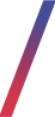 Getting started
Getting started
In this article, you can find information about the entities import / export, which allows admin panel users to export already prepared promotion conditions, actions, or rules and import them on different Yves-Rocher websites or environments. The export extracts the selected promotions "as is", which means they export them without the ability to modify them on the computer and the downloaded .zip file can only be imported. Whenever the user exports the promotion rule the entities functionality automatically exports all conditions and actions used in the selected rule.
![]() RememberYou can find more about the promotion module in the Promotion module introduction article. More detailed description of conditions, action and rules can be found in their respective articles: Conditions, Actions and Rules.
RememberYou can find more about the promotion module in the Promotion module introduction article. More detailed description of conditions, action and rules can be found in their respective articles: Conditions, Actions and Rules.
Table of contents:
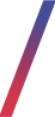 Exporting entities
Exporting entities
Promotion conditions, actions, and rules can be exported in their respective tabs while editing them. It is possible to export multiple promotions at once, and by exporting the promotional rules all conditions and actions that are active in them are also automatically exported, so whenever a rule is exported there is no need to manually add the used in this rule actions and conditions.
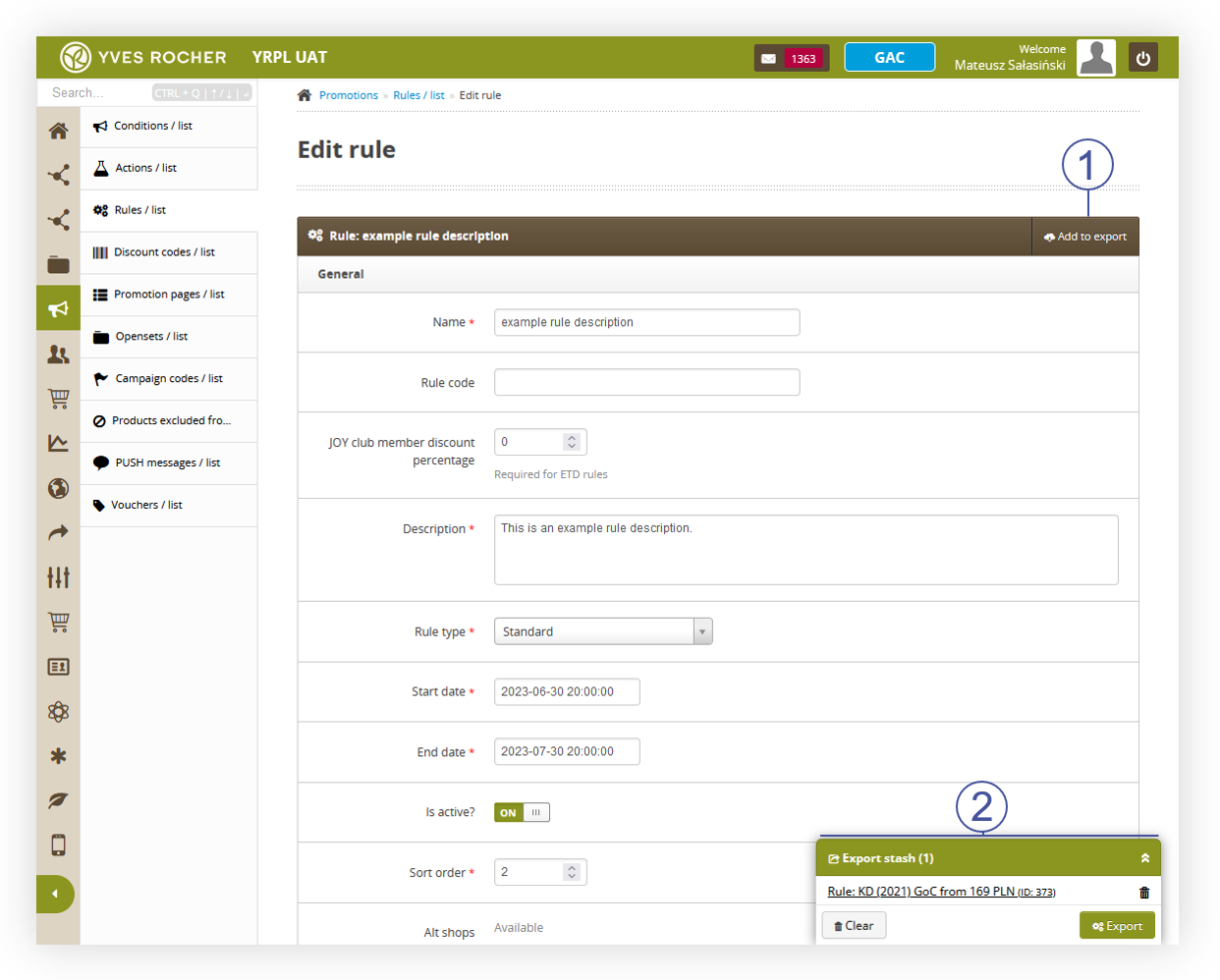 |
| Visualization of the export button in the rule edition view |
By clicking the button Add to export (1) you add this promotion part to the export stash (2).
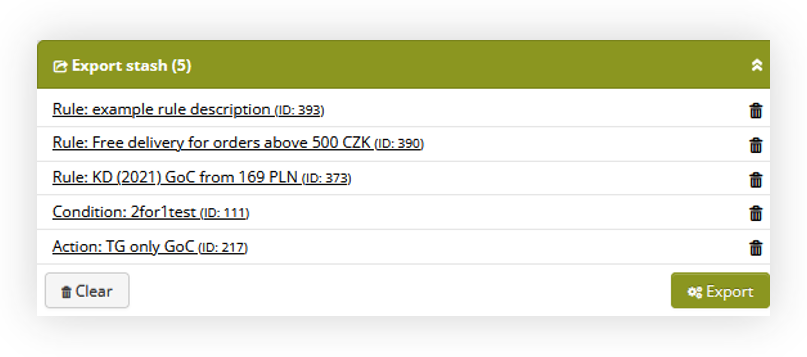 |
| Visualization of the export stash |
In the export stash, you can see all added entities with an option to clear the list or export them. By clicking the Export button the entities will be available to download.
![]() RememberThe export stash holds all the added entities even after exporting them. You can clear the stash by selecting the clear button, or it will get cleared itself whenever the browser is closed.
RememberThe export stash holds all the added entities even after exporting them. You can clear the stash by selecting the clear button, or it will get cleared itself whenever the browser is closed.
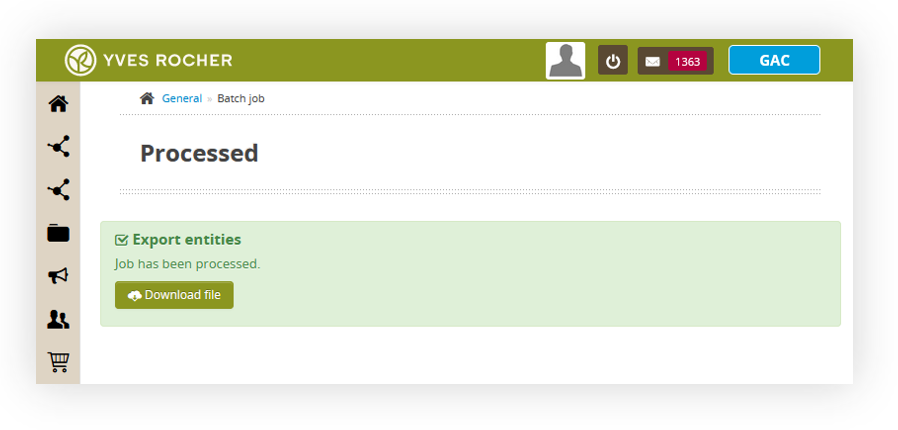 |
| Visualization of the entities export |
The exported .zip file shouldn't be unpacked or modified, as it contains all the necessary information for our system to reproduce these conditions, actions, and promotions whenever they are imported.
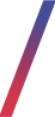 Importing entities
Importing entities
With a ready exported .zip file with entities, we are able to import it to any environment and country. This process consists of three steps:
- Select file - Selection of a .zip file with entities
- Data mapping - mapping entities to the existing promotions or creating new ones
- Import - importing the entities and viewing the report.
This is done in:
Import / Export > Import / entities
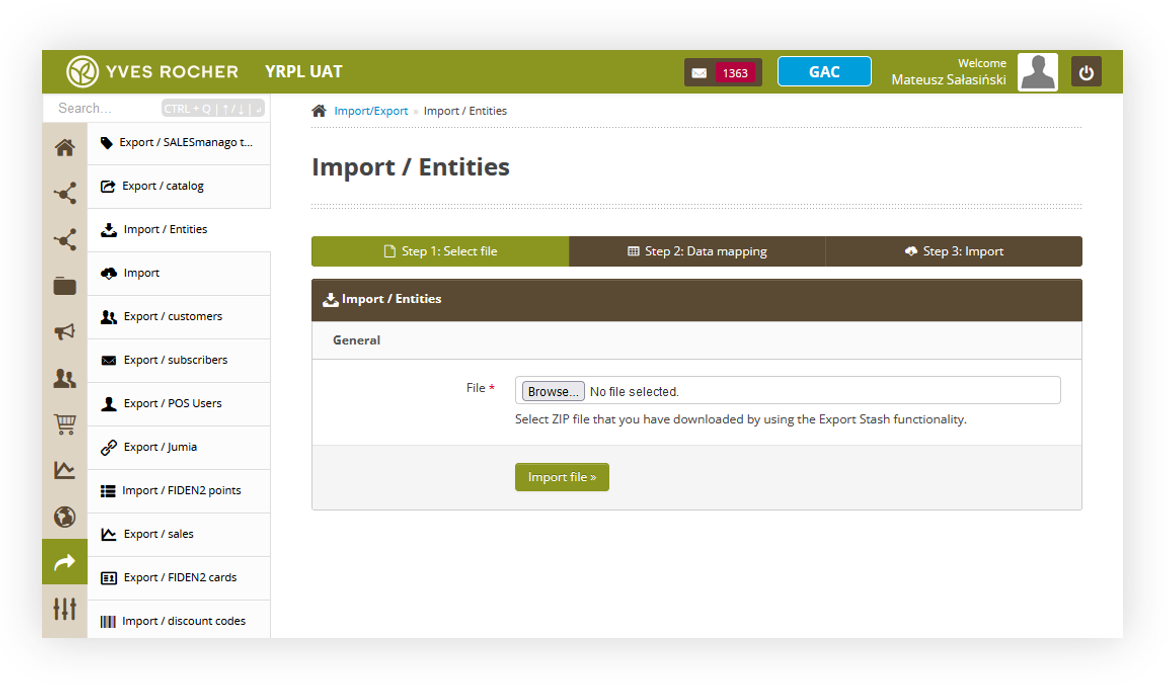 |
| Visualization of the import / entities tab |
In the import entities tab, we have to choose the previously downloaded .zip file with promotions and then select the import file button. This will proceed with the import process to the second step, which is data mapping.
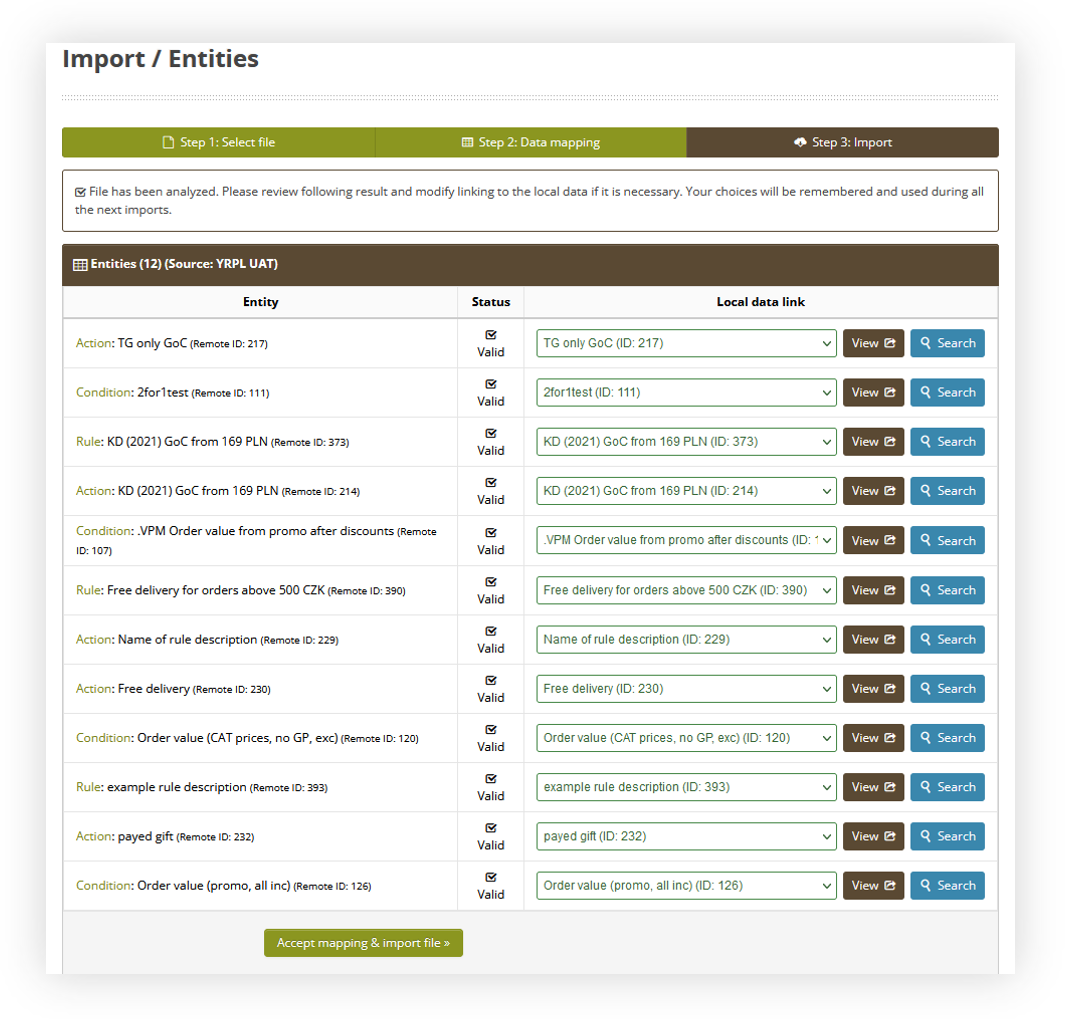 |
| Visualization of the data mapping step |
In the data mapping step, there are listed all conditions, actions, and rules that are imported into a selected environment. In this step you can find the following columns:
- Entity - Entity type (condition / action / rule), name, and external ID.
- Status - Status of the entity after our internal check. If everything is correct the status will be set to Valid. If there is an issue with an entity it won't get imported.
-
Local data link - The system is verifying existing promotions on the environment and if there is a match between the imported one it automatically matches it to the existing one. If no matches were found it will create a new condition / action / rule. In this column users are able to choose if they want to match the import to the existing promotion, and if so which one, or to create a completely new promotion. Two buttons are available:
- View - Is only visible whenever there is a selected match for an entity. This button opens the matched entity, so the user can verify it.
- Search - Allows users to search available promotions and select them, so the system will match the imported promotion to the selected one.
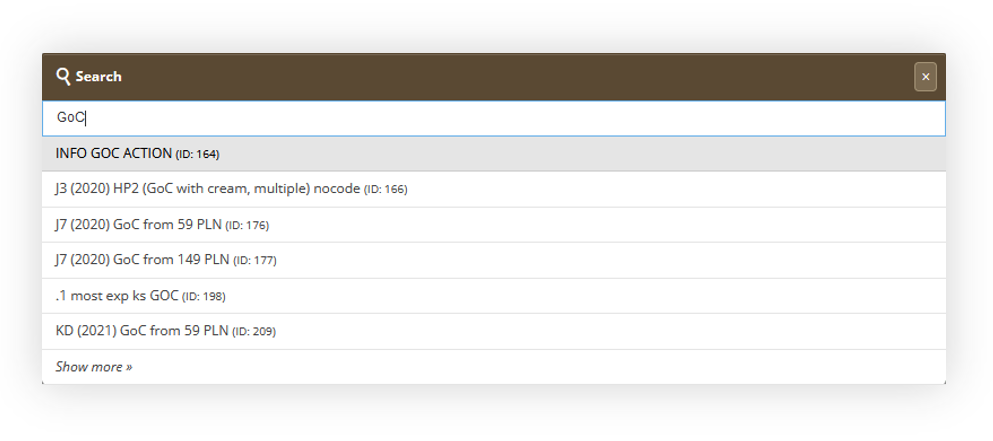 |
| Visualization of the search functionality |
With all entities verified, we can proceed to the third step by selecting the Accept mapping & import file.
![]() Warning Please verify thoroughly the mapping process, as it is not possible to revert the overwritten mapped conditions / actions / rules.
Warning Please verify thoroughly the mapping process, as it is not possible to revert the overwritten mapped conditions / actions / rules.
In the last, third step - Import we can see the result of the entity import.
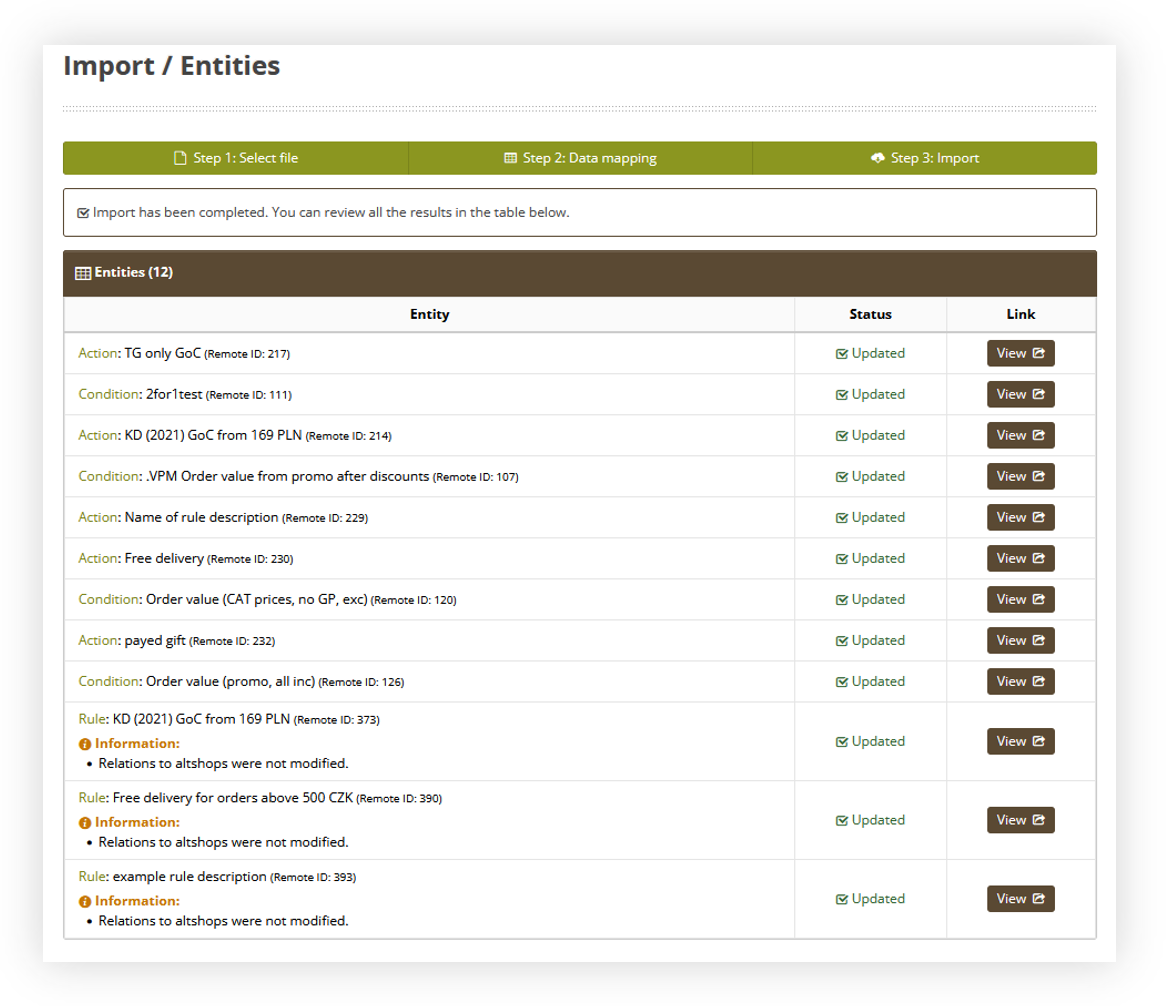 |
|
Visualization of the import step |
In this step we can see a table with three columns:
- Entity - Entity type (condition / action / rule), name, and external ID. Additionally in this step, we will see information regarding the selected entity if some actions couldn't be executed i.e. If the imported entity is imported from PL PROD to CZ PROD there might be a mismatch with used altshops, so in the information tab, we will see information that manual assignment of correct altshops is required for such rule.
- Status - Status of the import. If a new entity was created it will show Created and if an entity is updating the matched promotion it will say updated.
- Link - Direct link to created or updated condition / action / rule.
If there are any unexpected errors while importing an entity please contact the Tau Ceti helpdesk
at [email protected].
