Beauty Advisor - description of last activity filter
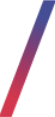 Getting started
Getting started
The last activity filter (1) allows to select BA customers based on the selected date range of the last purchase. Customers are marked with different colors - depending on the time that has passed since their last purchase. These colors and the date range assigned to them are configurable in the system settings. For more information, see chapter Configuration of colors and date range of the “Recent Activity” filter. Clients meeting the criteria specified in the Filters tab will be displayed in the Beauty Advisor / Contacts tab (4). The number of days since the last purchase is shown in the Last activity column (2). The Show data button (3) shows additional information on the last purchases made by the BA customer. Details are available in the chapter Filter - Last activity and customer
data preview.
![]() RememberFor more information on BA clients and the Beauty Advisor module, see Beauty Advisor - getting started.
RememberFor more information on BA clients and the Beauty Advisor module, see Beauty Advisor - getting started.
![]() RememberAccess to the configuration is granted to users of the administration panel, with a higher level of rights (min. “Administrator”). For more information on permissions, see User groups in the administrative panel.
RememberAccess to the configuration is granted to users of the administration panel, with a higher level of rights (min. “Administrator”). For more information on permissions, see User groups in the administrative panel.
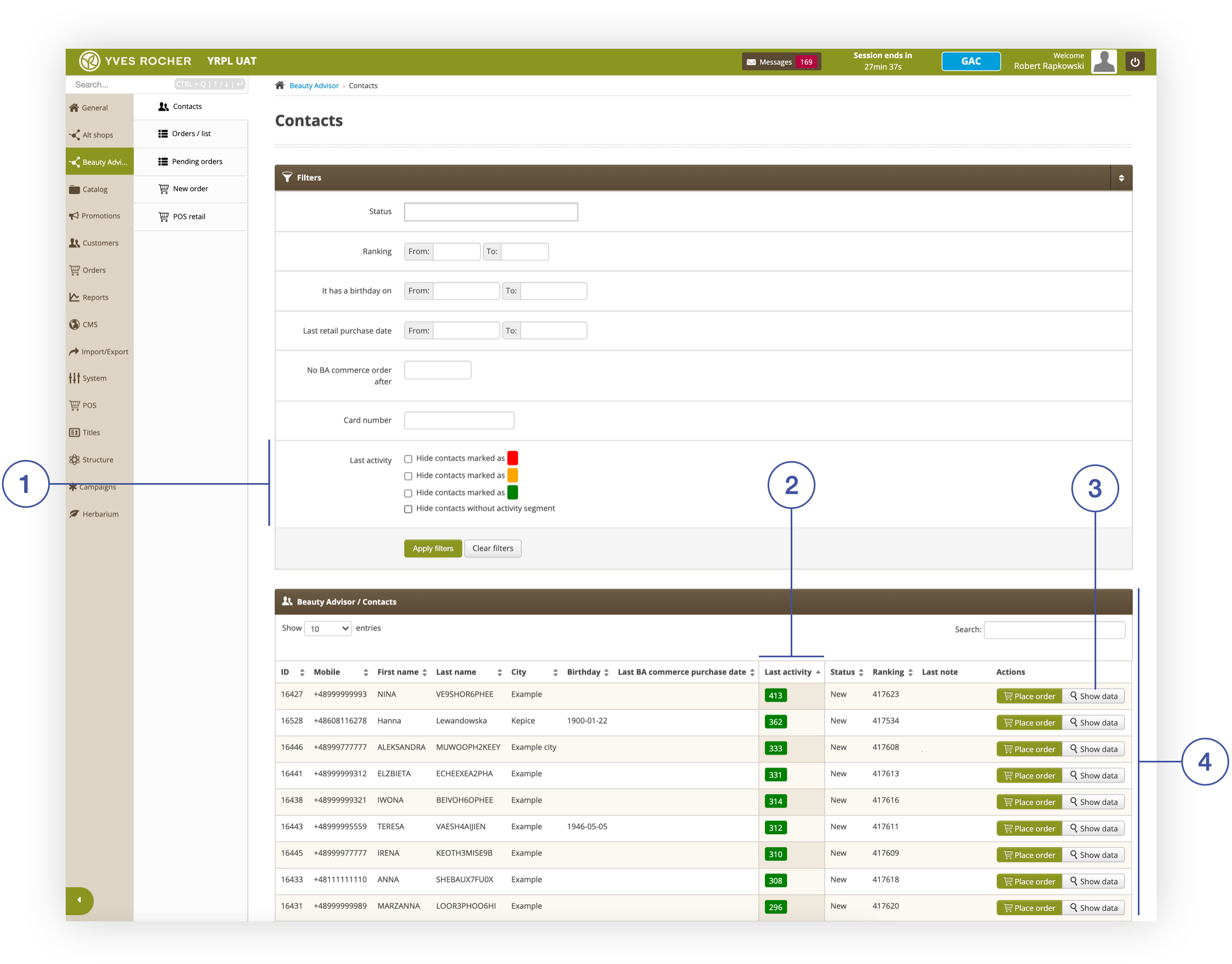 |
|
Contacts section in the Beauty Advisor module |
Table of Contents:
- Filter - Last activity and customer data preview
- Configuration of colors and date range of the “Recent Activity” filter
- Example of use
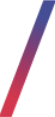 Filter - Last activity and customer data preview
Filter - Last activity and customer data preview
The Customer data screen shows the dates of the last purchases made by a BA customer in each of the three sales channels: BA commerce (1), in stationery shops (2), and e-commerce (3). Position Last activity item (4), indicates the number of days that have elapsed since the last order of a BA customer in any of the sales channels listed above.
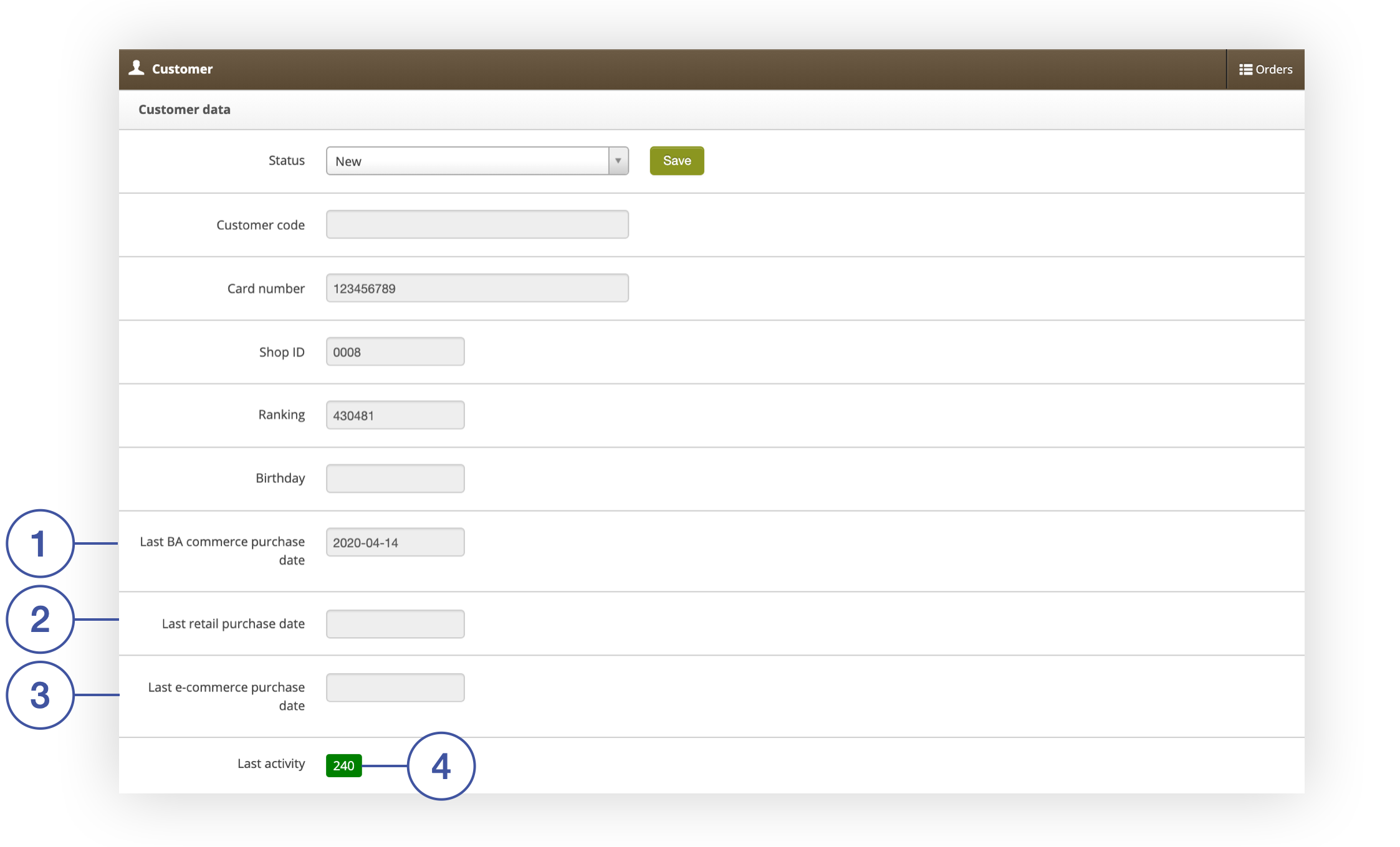 |
| Window with BA client data and information about his Last activity |
- Last BA commerce purchase date (1) - date of the last purchase made by BA commerce. Data on the purchase are generated automatically by the application.
- Last retail purchase date (2) - date of the last purchase made at a Yves Rocher store using the customer’s loyalty card. Purchase data is collected from a CSV file daily imported, from the JANTAR database. The value can also be updated during mass import of clients (both in regular and lite versions).
- Last e-commerce purchase date (3) - date of last purchase from Yves Rocher online store. The purchase data is generated automatically by the application.
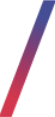 Configuration of colors and date range of the “Recent Activity” filter
Configuration of colors and date range of the “Recent Activity” filter
To edit the colors and date ranges assigned to them, go to the System / settings section in the System module, and use the search engine (1) to enter the phrase “beauty”. After searching for the relevant phrase, the Beauty Advisor / Retail Orders tab (2) will be displayed.
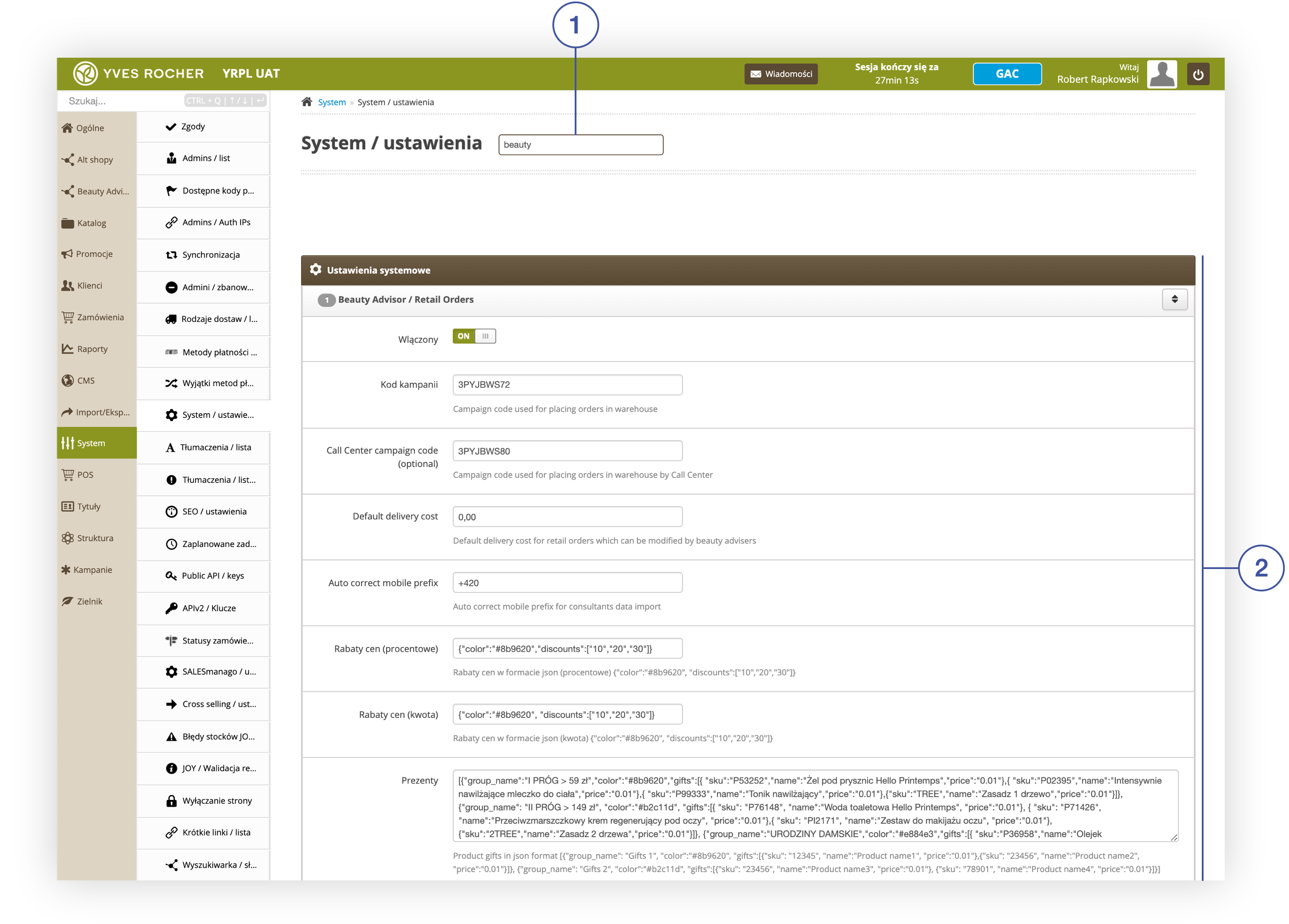 |
| Beauty Advisor / Retail Orders Activity tab in the System / Settings section of the Beauty Advisor module |
The Activity segmentation parameter contains a JSON record that defines the colors and date ranges that appear in the Last activity filter. Below you will find an explanation of the record.
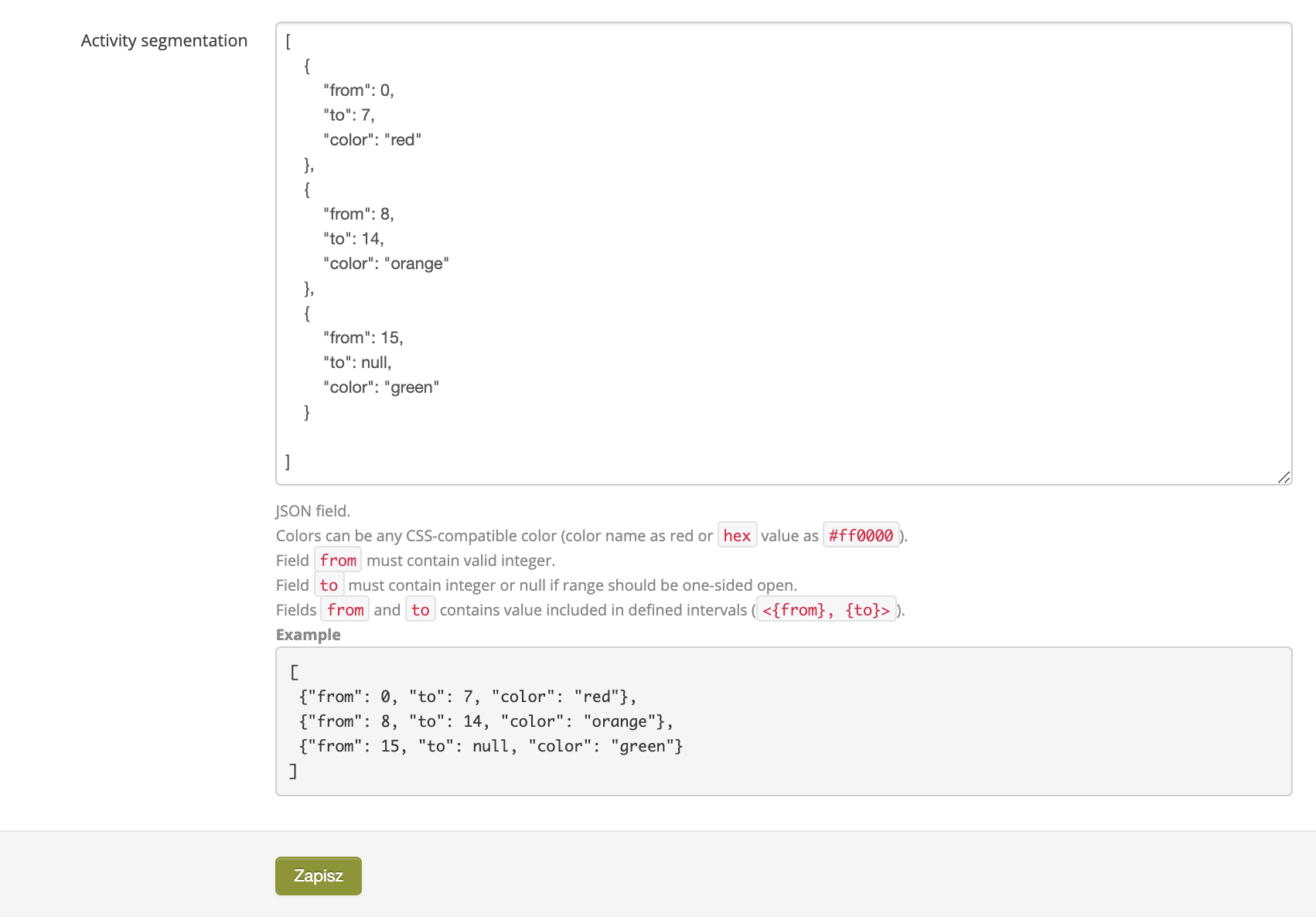 |
Activity segmentation parameter settings in the Beauty Advisor / Retail Orders tab in the System / Settings section |
- "from" - pa parameter that allows to define the number assigned to the filter Last activity from which the defined color will be visible. The field must contain a valid integer.
- "to" - a parameter that allows to define the number assigned to the filter Lasy activity to which the defined color will be visible. The field must contain an integer or null (0) if the range is to be open on one side.
- "color" - parameter that allows to define the label color assigned to a given range of numbers. The value can be a color name (example: “red”) or hexadecimal notation ( for example: #ff000).
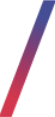 Example of use
Example of use
To better understand the record, see the example below:
{
"from": 8,
"to": 14,
"color": "orange"
}
The above entry will show an orange label (1):
- in the filter Last activity
- next to customers whose Recent Activity is between 8 and 14 days (example below (2)):
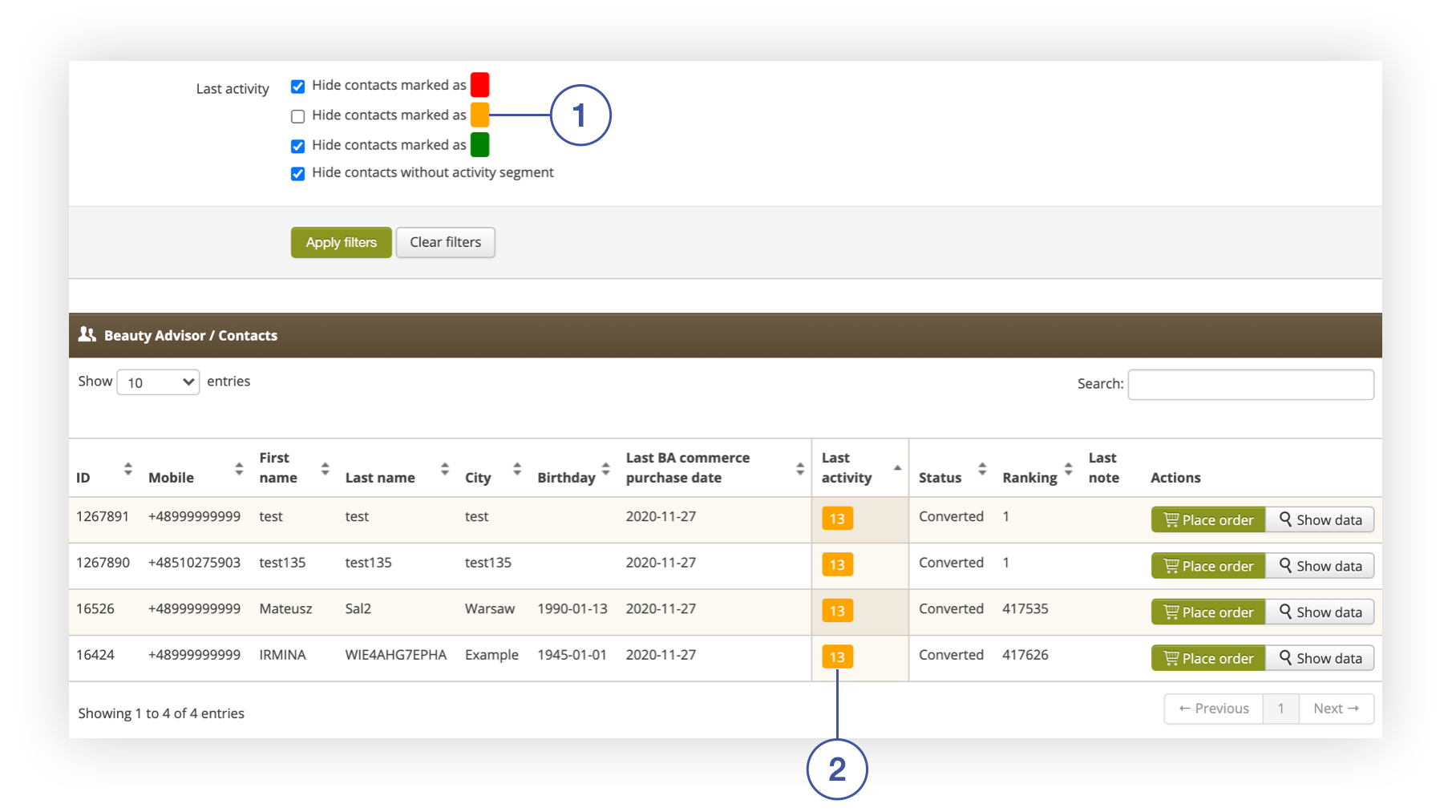 |
| Beauty Advisor / Contacts tab in Beauty Advisor> Contacts |
Below you will find the final JSON code that would work as follows:
- the red label will be assigned to consumers with activity in the range of 0-7 days
- the orange label will be assigned to consumers with an activity in the range of 8-14 days
- the label with the color # 00ff00 will be assigned to consumers with an activity ranging from 15 days to infinity
[
{
"from": 0,
"to": 7,
"color": "red"
},
{
"from": 8,
"to": 14,
"color": "orange"
},
{
"from": 15,
"to": null,
"color": "#00ff00"
}
]
