Simplified mobile top menu
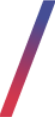 Getting started
Getting started
This article describes simplified mobile top menu functionality, that shows top menu categories in the mobile view (1). This functionality allows partners to decide, if they prefer to use top menu for mobile version of the website.
![]() RememberThe content visible in the top menu is configured in CMS > Top menu / list. More information regarding top menu can be found in [UNDER CONTRUCTION] article.
RememberThe content visible in the top menu is configured in CMS > Top menu / list. More information regarding top menu can be found in [UNDER CONTRUCTION] article.
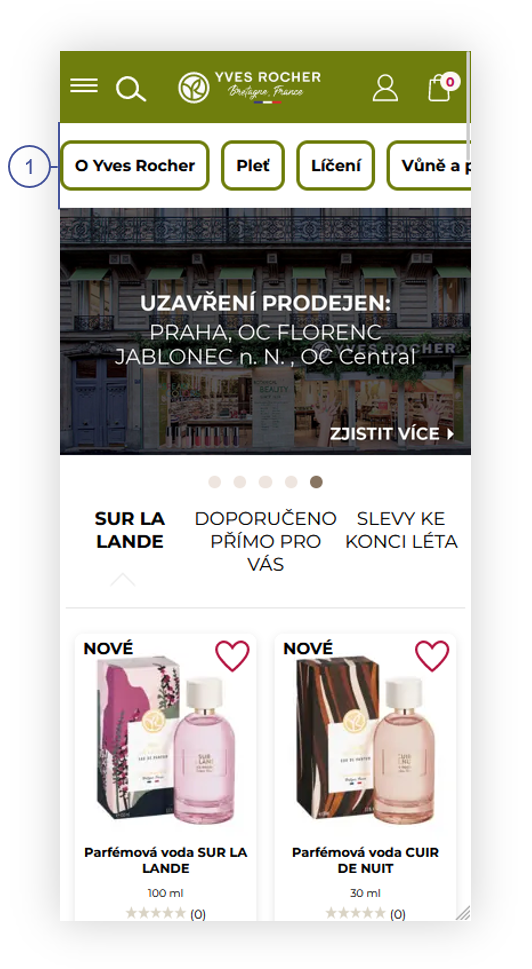 |
| Visualization of the mobile view of the home page. |
Table of contents:
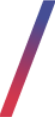 Turning on the functionality
Turning on the functionality
When turned on, simplified mobile top menu will be visible at all times on the mobile version of the website. It can be turned on in the Admin panel > System > System / Settings > Built-in functions > Top menu.
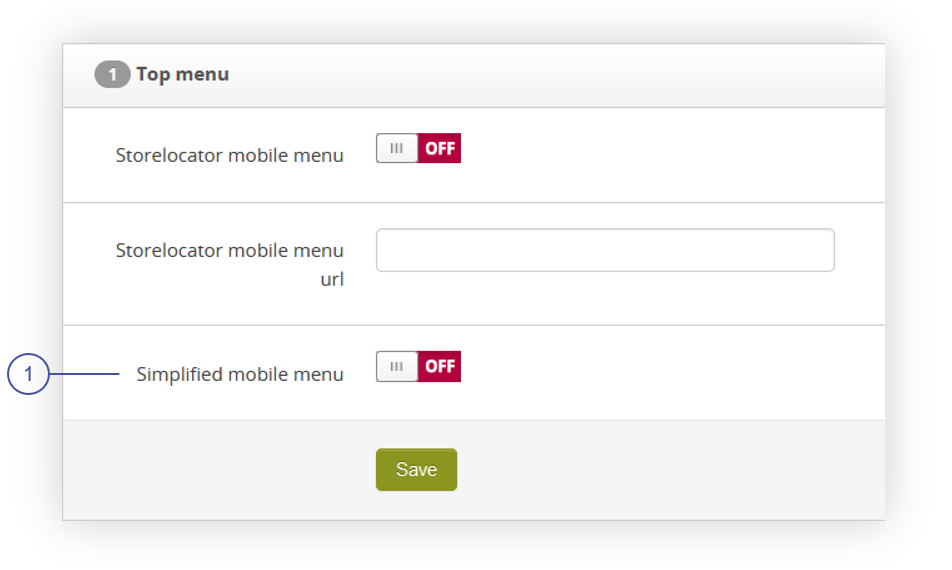 |
| Visualization of the top menu tab |
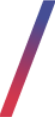 Customer perspective
Customer perspective
With the functionality turned off, customer will see the old top menu, where he needs to click on the menu in the top right corner in order to see available categories on the website
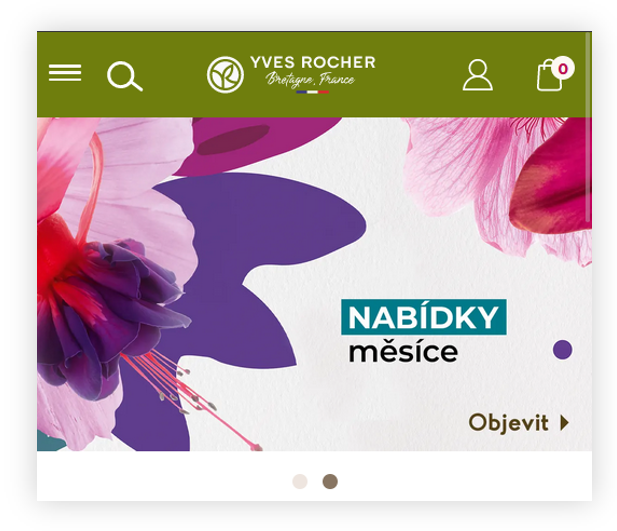 |
| Visualization of the mobile top menu when functionality is turned off |
With functionality turned on, the customer will see available categories in the top menu (1) and will be able to scroll through them and select the desired one, which will redirect him to that web page.
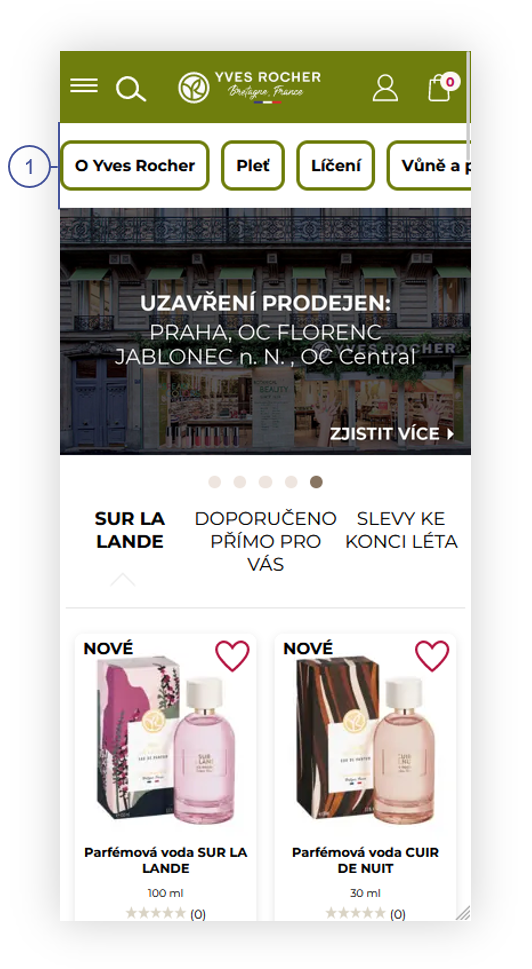 |
| Visualization of the mobile top menu when functionality is turned on |
