Beauty Advisor > POS retail – store management
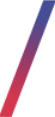 Getting started
Getting started
The POS retail section in the Beauty Advisor module contains a table with all POS stores, susceptible to sorting, with the possibility of editing stores, viewing and adding new stores.
![]() RememberPOS stores - retail outlets, created in the administration panel. Shops can be added individually (it is possible from the POS retail tab) and imported in groups from external files. For information on importing, see Beauty Advisor - mass imports.
RememberPOS stores - retail outlets, created in the administration panel. Shops can be added individually (it is possible from the POS retail tab) and imported in groups from external files. For information on importing, see Beauty Advisor - mass imports.
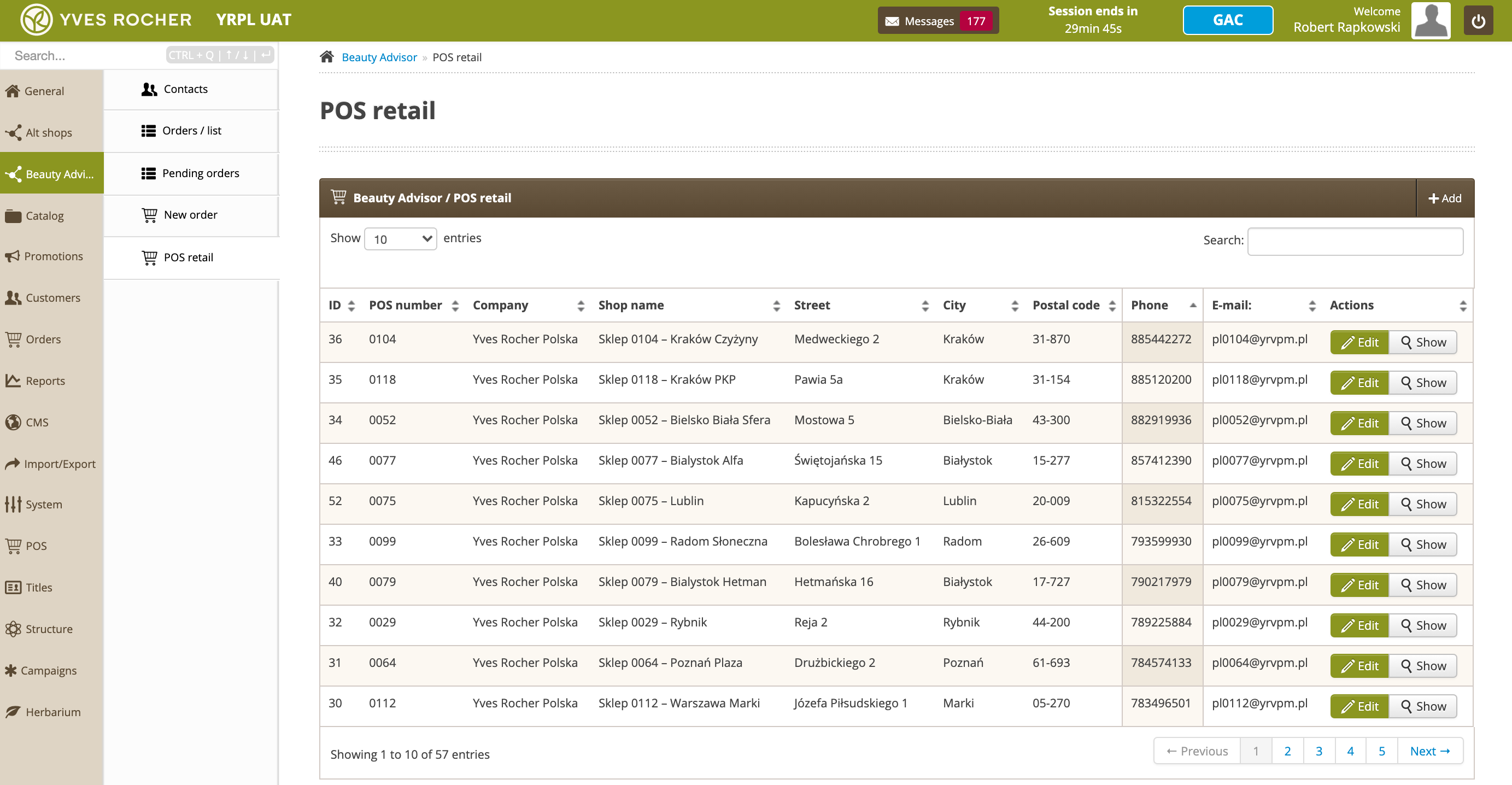 |
| POS retail section in the Beauty Advisor module |
Table of Contents:
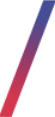 Viewing and managing POS stores
Viewing and managing POS stores
Below you will find a description of the table and possible actions in the Beauty Advisor / POS retail tab. All the following parameters (except the ID parameter) are editable in the
administration panel.
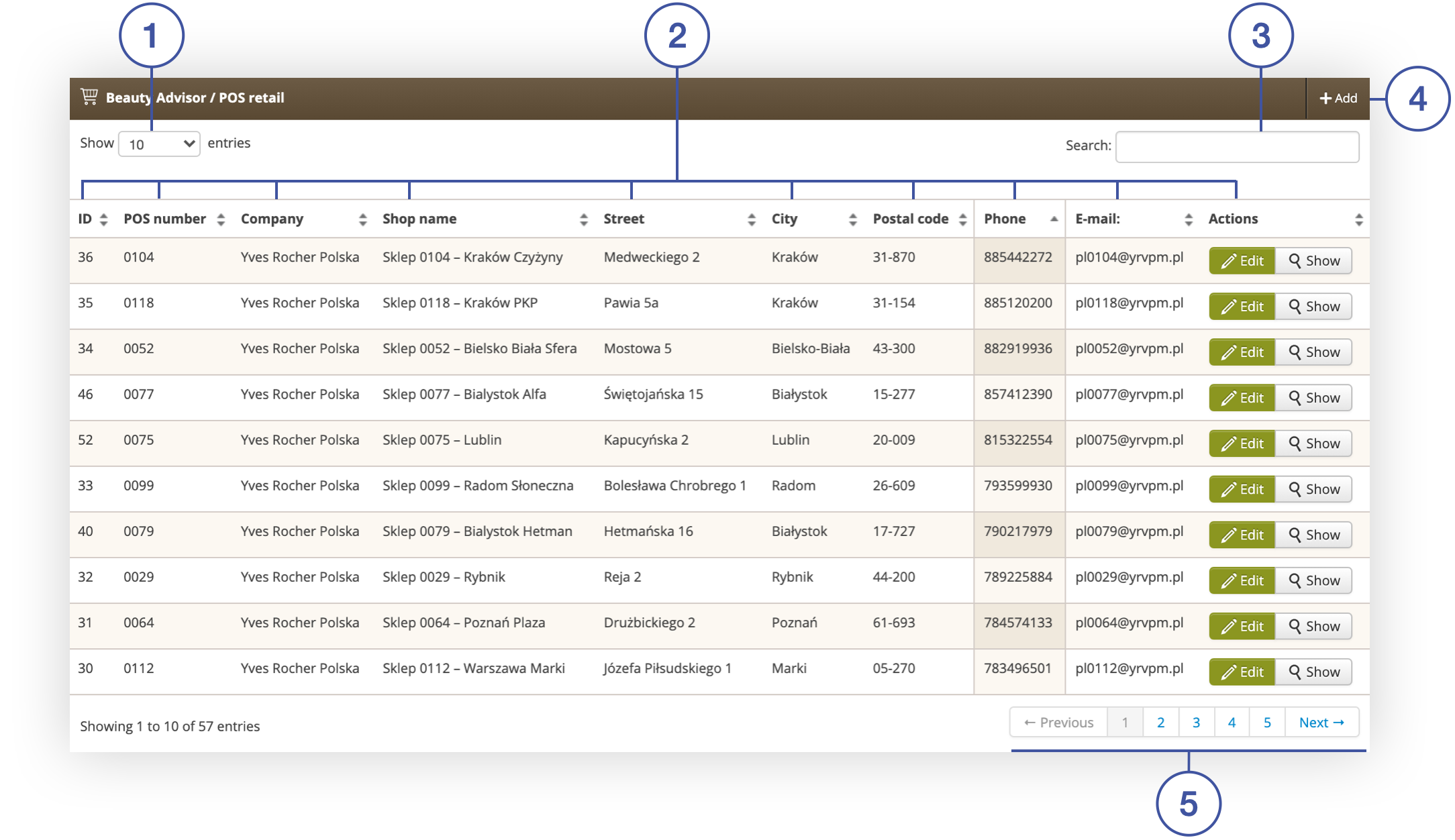 |
| Beauty Advisor / POS retail tab in the POS retail section |
- (1) Show X entries - option to change the number of stores displayed on one page (available range from 10 to 100).
-
(2) - table with information about stores. You can sort the data by the contents of any column:
- ID - unique store ID in the administration panel. The parameter is generated automatically by the application.
- POS number - a unique store number in the administration panel. The number can consist of any characters, of unlimited length. The parameter is editable from the administration panel and overwritten during mass import of POS stores. For more information on importing, see Beauty Advisor - mass imports.
- Company - the name of the company which the store is a part of.
-
Shop name - Name of the store. Usually, it also contains store number.
-
Street - The street name on which the store is located at.
-
City - City name where the store is located at.
-
Postal code - Store's postal number.
-
Phone - Store's mobile number.
-
E-mail - Store's e-mail address.
-
Actions
- Edit – select the button to edit the data of the selected store.
- Show – Select to preview information about the selected store.
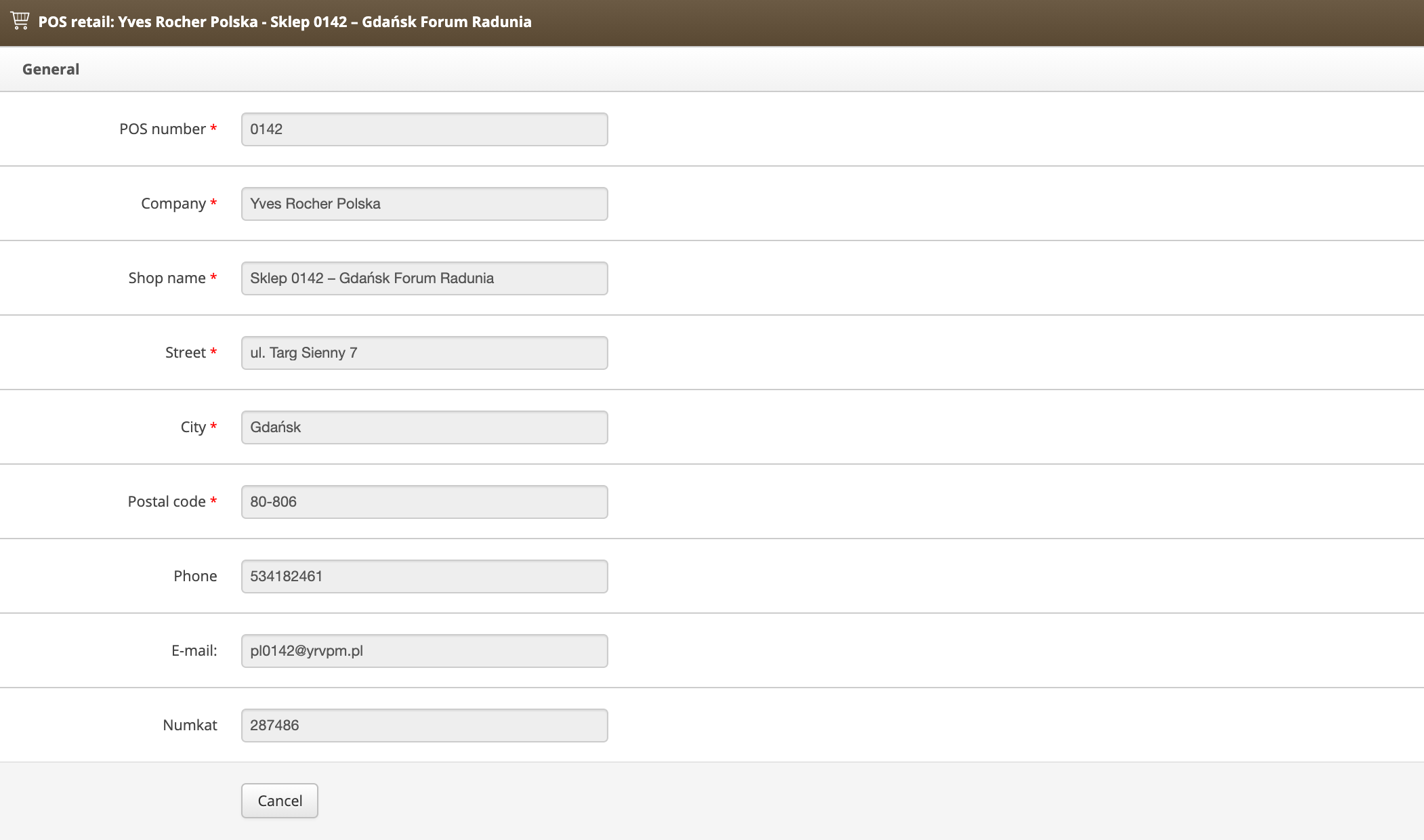 |
| Window for editing store data |
- (3) Search - store browser (search possible according to the criteria: City, Street, Store name, Company, POS number)
- (4) Add - select the button to add a new store.
