Beauty Advisor > New order - description of the ordering process
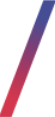 Getting started
Getting started
The New Order section of the Beauty Advisor module allows BA consultants to submit an order on behalf of BA clients. BA consultants have control over the granted discounts and the selection of gifts added to the order. BA consultants can also modify the customer’s data, as well as choose the method of confirming the purchase. The ordering process consists of several steps. Each process involves different actions, described in the following chapters of the article.
![]() RememberBelow you will find URL links to articles that describe:
RememberBelow you will find URL links to articles that describe:
- What is a BA order
- Who is a BA customer and a BA consultant
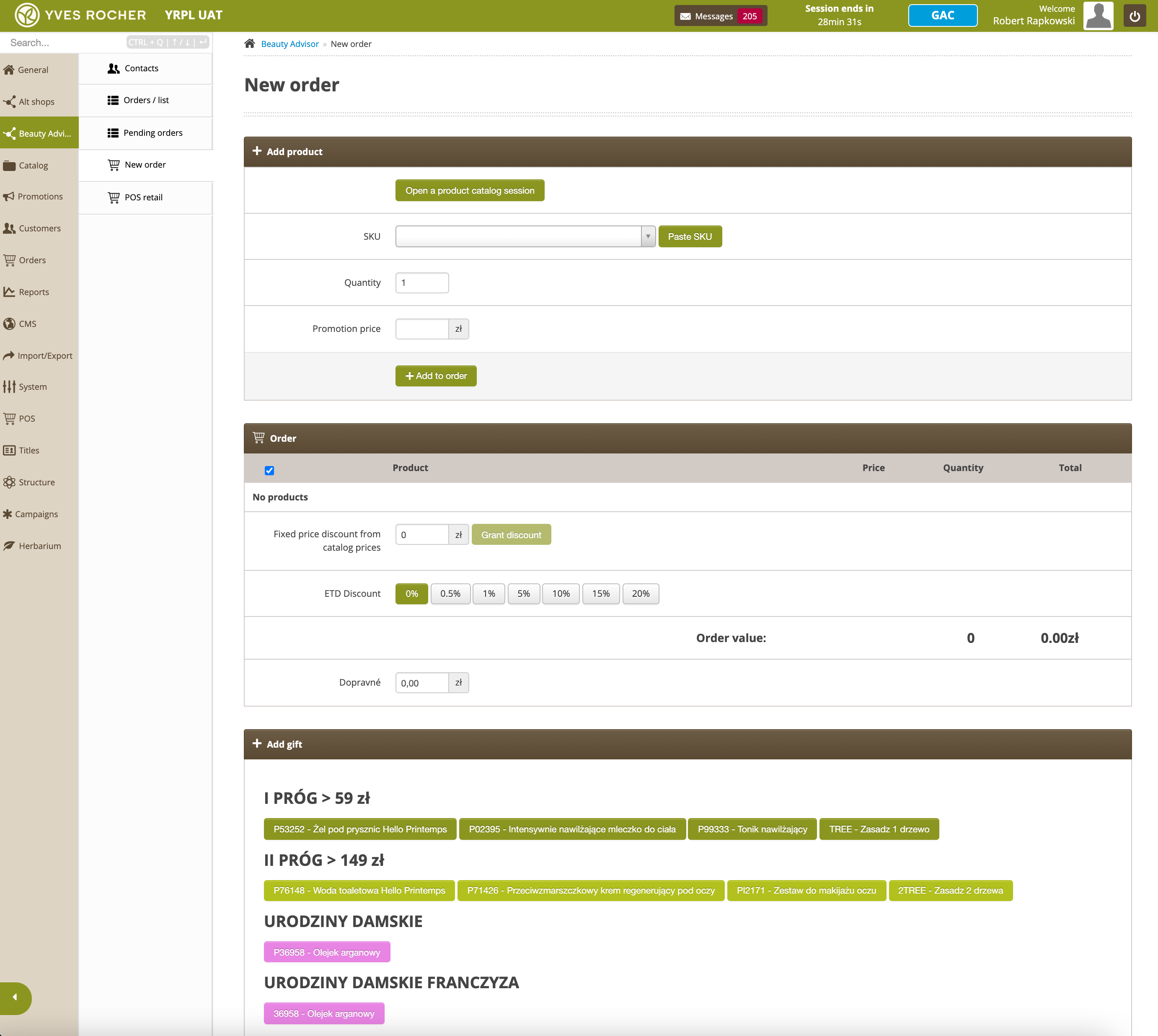 |
|
New Order section in Beauty Advisor module |
Table of Contents:
- “Add product” tab
- “Order” tab
- Tab “+ Add gift”
- “FIDEN2” tab
- "Delivery methods" tab
- “Address data” tab
- Configuration of parameters in the “Order” tab
- Configuration of parameters in the “+ Add gift” tab
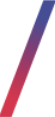 “Add product” tab
“Add product” tab
The tab allows you to add a product to an order using two methods: Product selection by name or SKU code or Selecting product from catalog. Before adding a product to the order, you can select the number of items (3) and change the price (catalog or promotional) (4). The product is added to the order by clicking the + Add to order button (5).
Product selection by name or SKU code
To add a product to your order, enter the product’s SKU or name in the SKU field (2). The Paste SKU button (2) allows you to paste the SKU code from the clipboard. The search engine automatically suggests products (6) whose name or SKU code contains the entered characters. The search engine displays only products marked as active in the catalog.
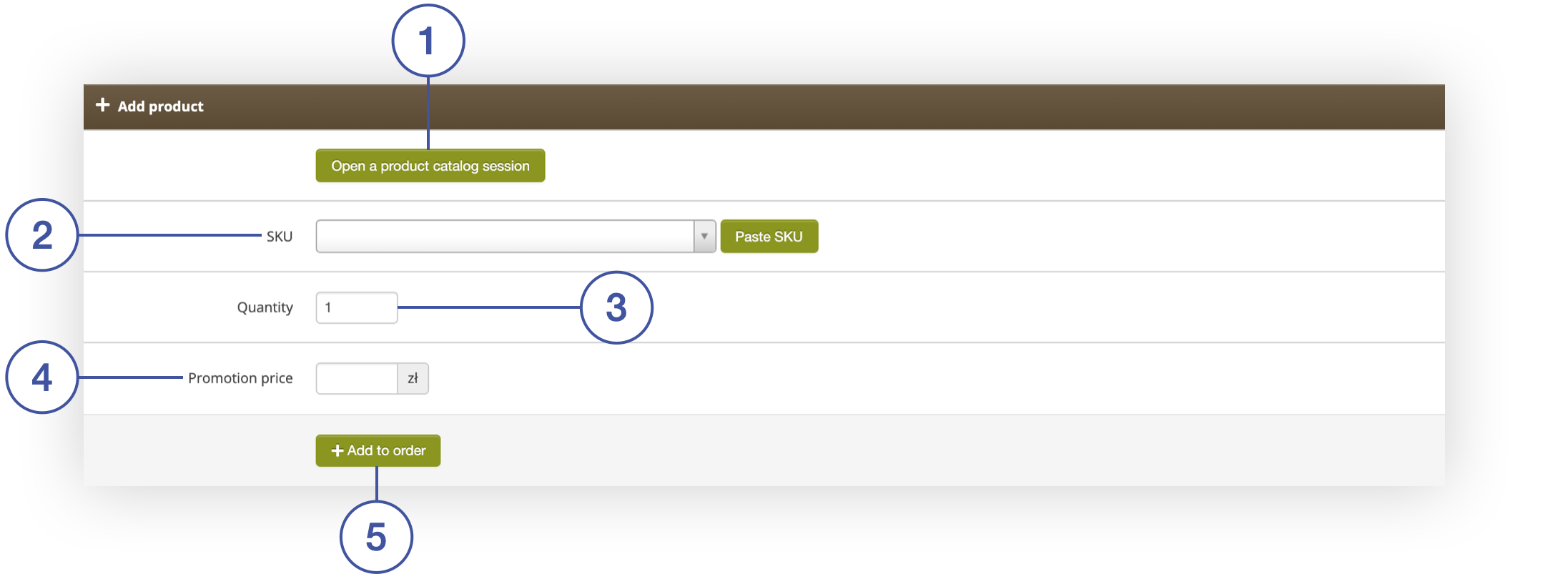 |
| Add Product tab in Beauty Advisor> New Order |
The Promotion price field (4) contains the current promotional price of the product. If the product does not have a promotional price, the catalog price is displayed. The Promotion Price field (4) allows you to change the price before adding a product to the order. After selecting the + Add to order button (5), the product will appear in the “Order” tab.
![]() RememberCatalog price - basic price, not including the promotional price of the product.
RememberCatalog price - basic price, not including the promotional price of the product.
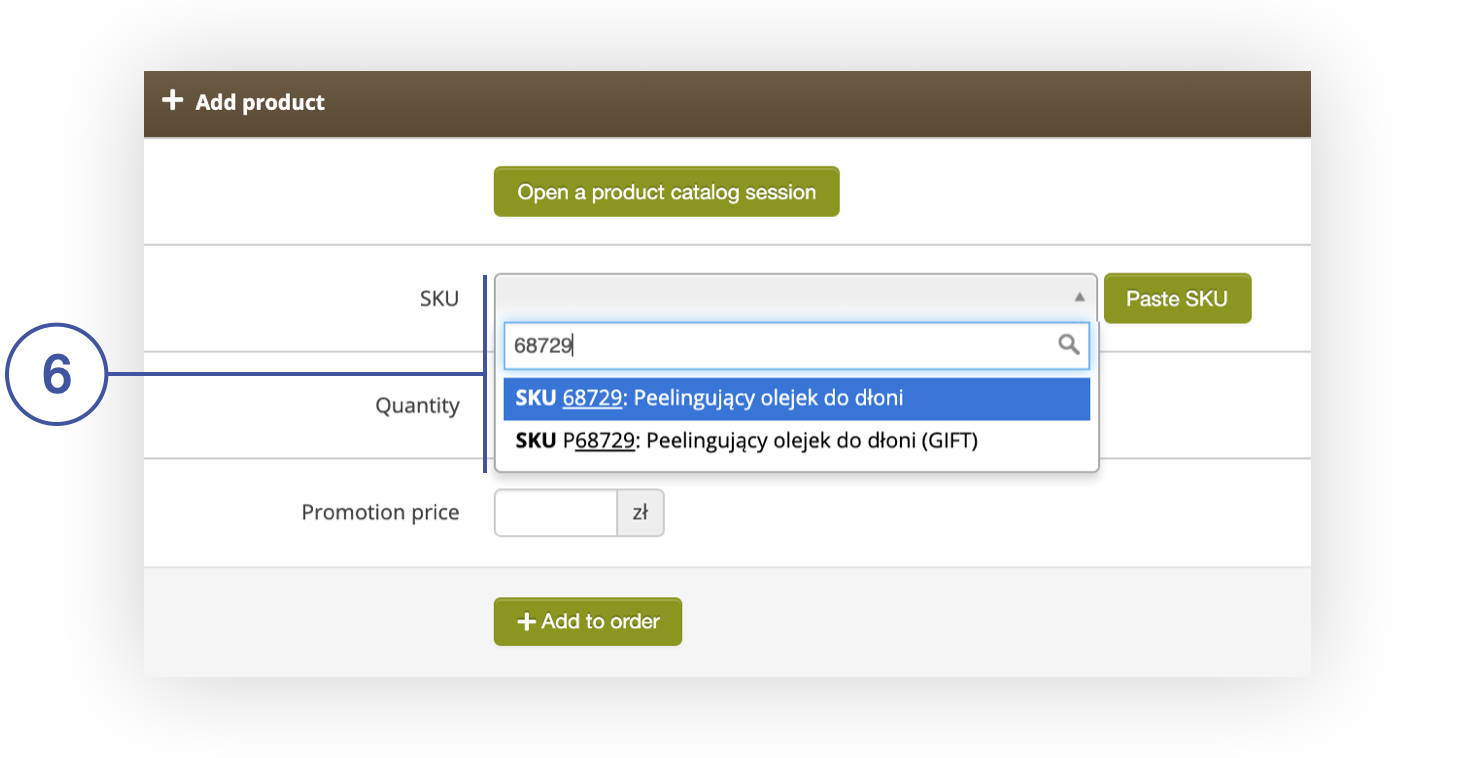 |
|
Add a product in the Add Product tab in Beauty Advisor> New Order |
Selecting a product from the catalog
The second method of adding a product to the order is to select the button
Open a product catalog session (1). You will be taken to a new view where you can view the entire catalog of the store’s products, taking into account all categories and subcategories (8), using the product finder (7) (you can search for the product by the name or SKU code). The top menu with categories (8) and the list of products are fully configurable from the administration panel. For more information, see the articles:
![]() RememberThe list of products and the top menu with categories correspond 100% to the content available on the store’s website.
RememberThe list of products and the top menu with categories correspond 100% to the content available on the store’s website.
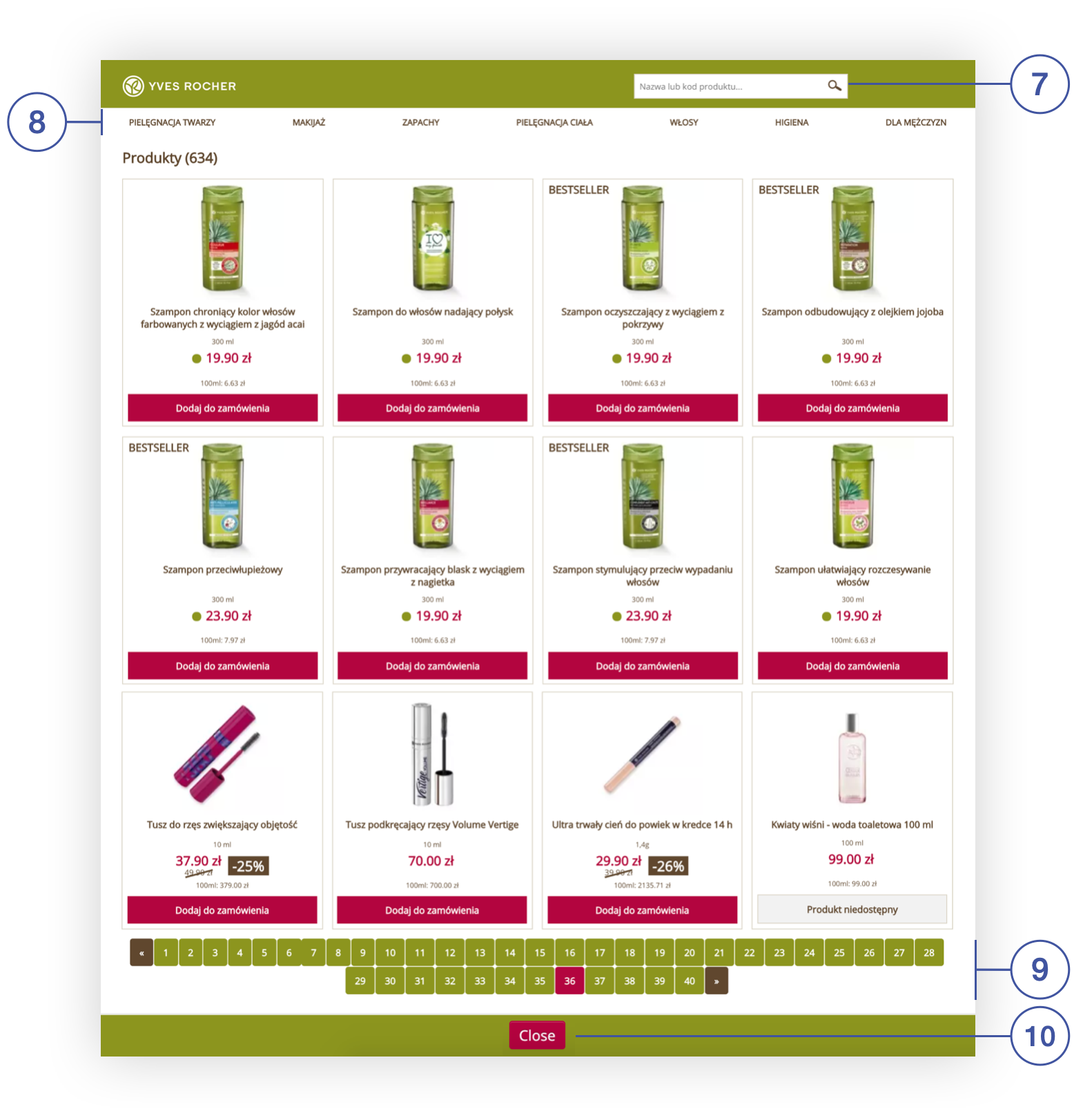 |
| An open session of the product catalog in the Beauty Advisor module |
(10) Close - a button used to close the session and return to the section New order in the Beauty Advisor module.
To add a product to the order, select the Add to order button next to each product. After selecting the button, the following message will be displayed in the upper right corner of the browser window and the product will appear in the “Order” tab.
 |
|
A message confirming that the product has been added to the order from the open session of the product catalog |
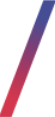 “Order” tab
“Order” tab
The tab contains products added to the order. You can change the catalog price for products, give discounts, and set the cost of delivery. Below you will find a description of the possible actions in the Orders tab.
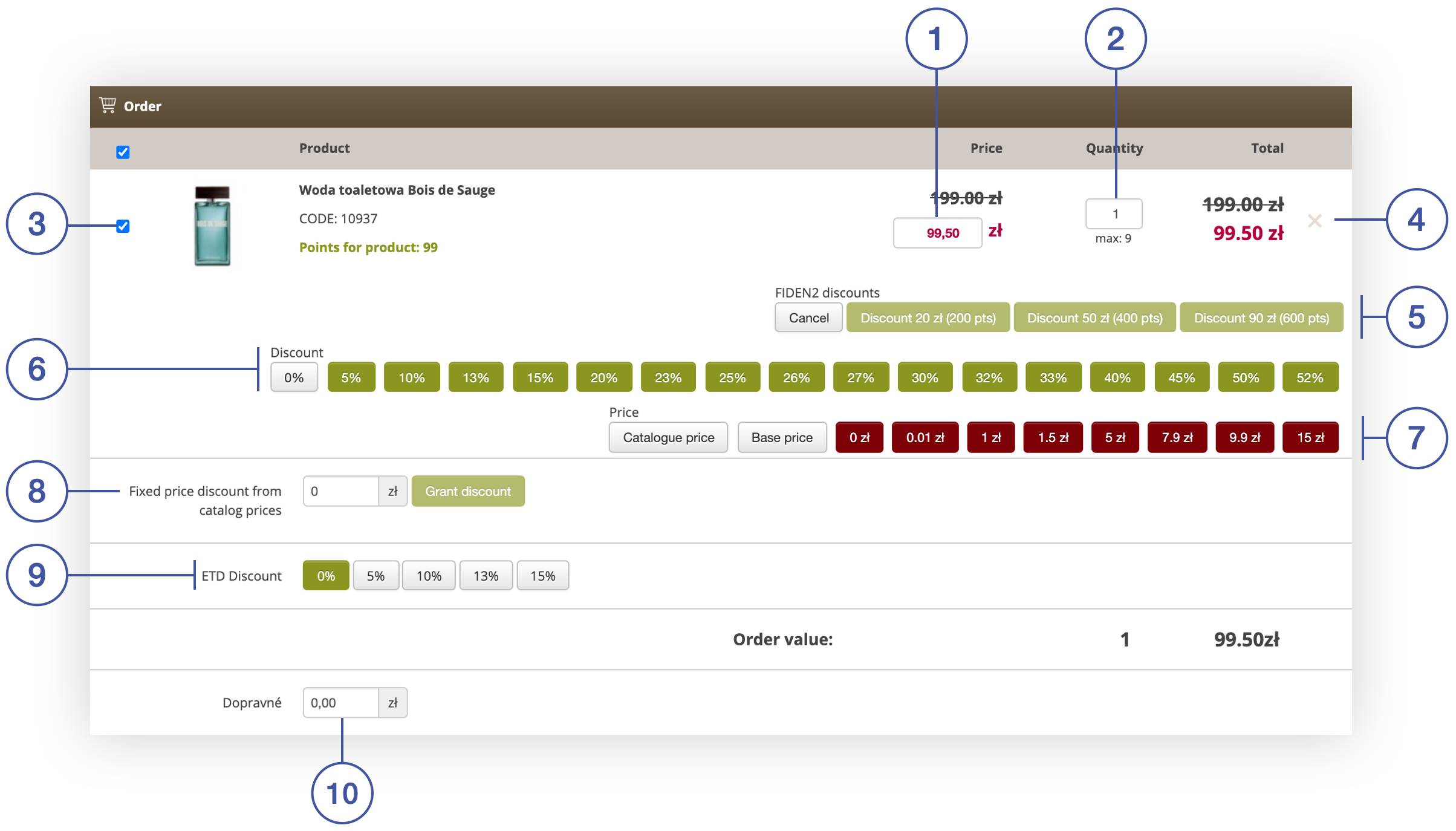 |
| Order tab in section Beauty Advisor> New order |
- (1) - changing the catalog price of the product.
- (2) - changing the number of items of the product.
- (3) - unchecking the product. The unchecked product will not be included in the order.
- (4) x -removing e a product from the Order tab.
- (5) FIDEN2 discounts - granting a FIDEN2 discount. The discount is calculated on the list price of the product.
- (6) Discount - giving a percentage discount. The discount is calculated on the list price of the product. The configuration of button values is described in the chapter Configuration of parameters appearing in the “Orders” tab.
-
(7) Price - possibility to set the price of the product. The operation will overwrite the value
of field (1). - (8) Fixed price discount from catalog prices - the possibility of granting an amount rebate on product list price.
- (9) ETD Discount (End of ticket discount) - additional discount at the end of the order, independent of the discounts granted earlier in the promotional module. The discount is given to all added products in the Order tab.
- (10) - a field in which you can set the cost of delivery, included in the total value of the order.
![]() RememberDiscounts may not be combined.
RememberDiscounts may not be combined.
![]() RememberOnly the price of gifts can be “0”. If the product is not a gift, an attempt to submit an order will end with an error.
RememberOnly the price of gifts can be “0”. If the product is not a gift, an attempt to submit an order will end with an error.
![]() RememberA product with several color variants has an additional section Available colors in the Order tab, where you can choose one of the available colors (example below).
RememberA product with several color variants has an additional section Available colors in the Order tab, where you can choose one of the available colors (example below).
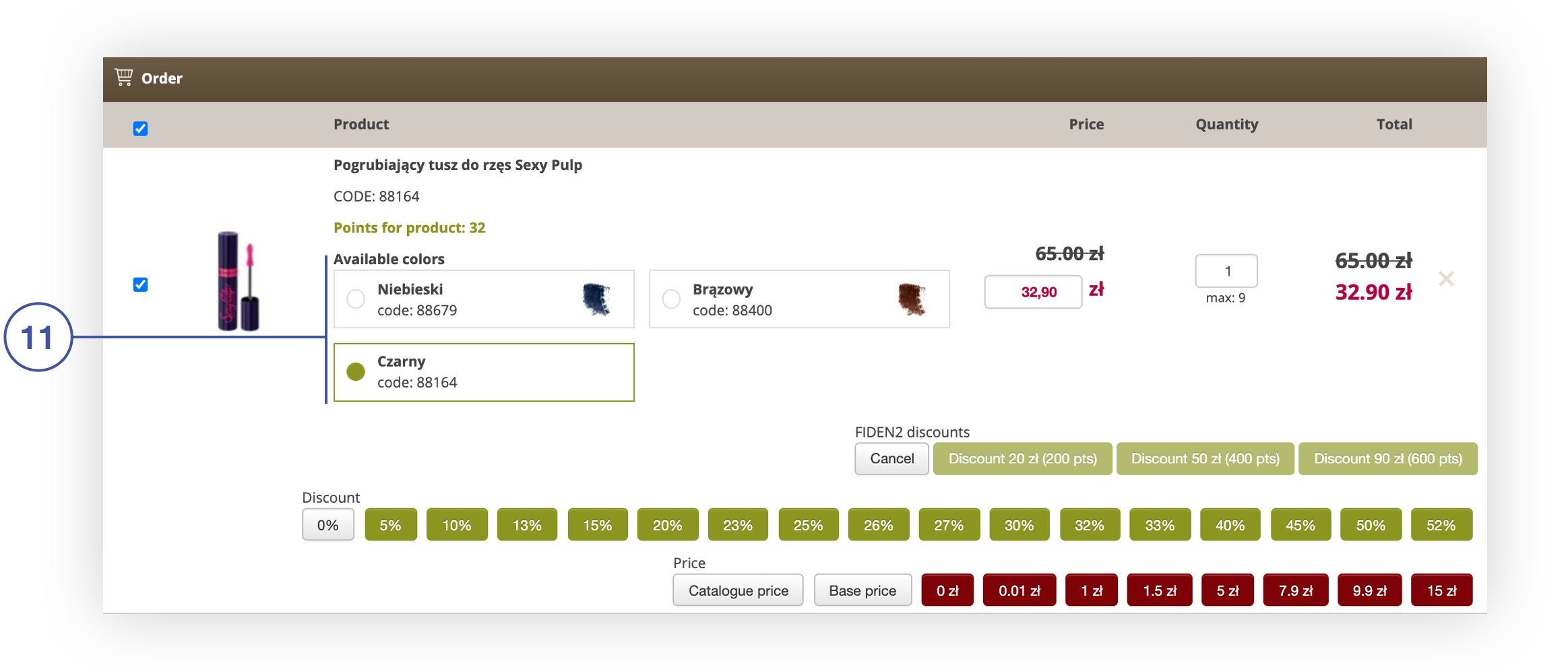 |
| The ability to choose the color of the product in the Order tab |
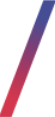 Tab “+ Add gift”
Tab “+ Add gift”
The tab allows to add a gift to the order using the visible buttons. Each button represents one gift. After clicking a chosen button, a present will appear in the tab “Order” tab. The headers and gifts assigned to the given buttons are configurable from the level of the administration panel (the configuration method is described in detail in the chapter Configuration of parameters in the “+Add gift” tab).
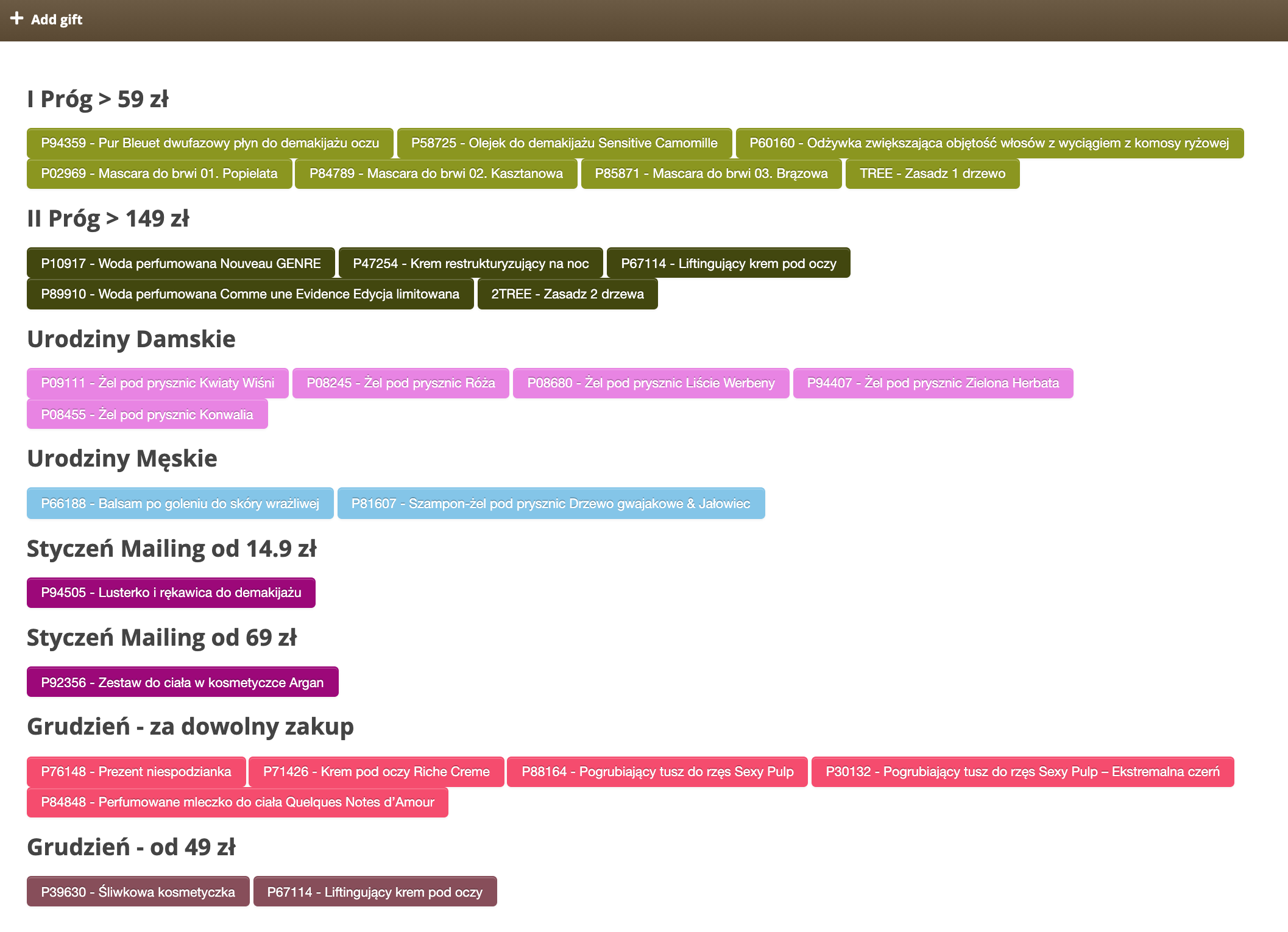 |
| Add gift tab in section Beauty Advisor> New order |
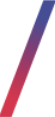 “FIDEN2” tab
“FIDEN2” tab
The tab contains the customer’s FIDEN2 points balance, it allows to award of additional points for the order (points will be added to the pool of FIDEN2 points). The tab also contains the customer’s loyalty card number (mother card number) and the points that the customer will receive for the placed order.
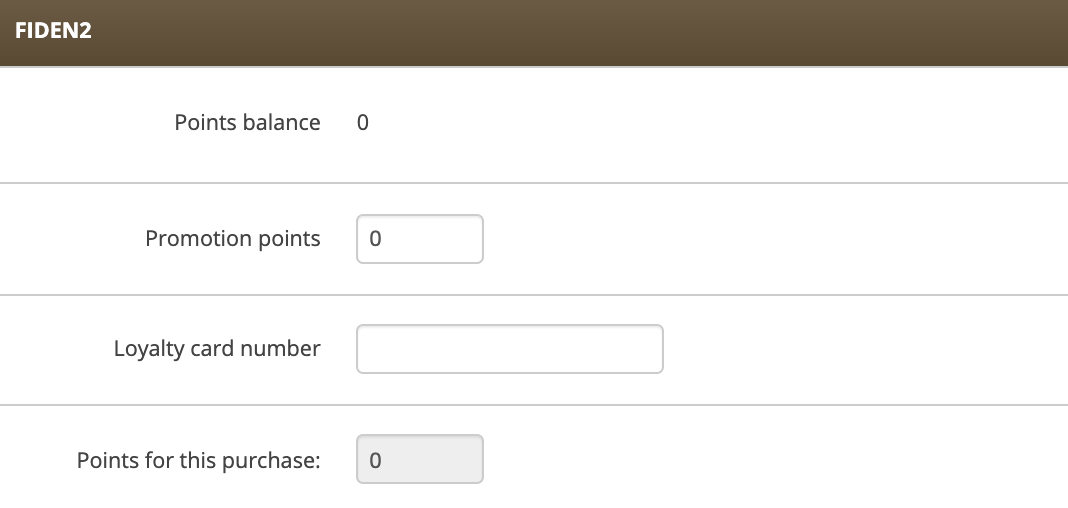 |
| FIDEN2 tab in section Beauty Advisor> New Order |
The data of the FIDEN2 tab will be filled in automatically upon choosing the Place order button in the section Beauty Advisor> Contacts (the process is described in the article Beauty Advisor > Contacts - viewing and managing BA clients). After choosing this button, you will be taken to the FIDEN2 tab with the automatically filled data.
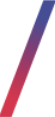 "Delivery methods" tab
"Delivery methods" tab
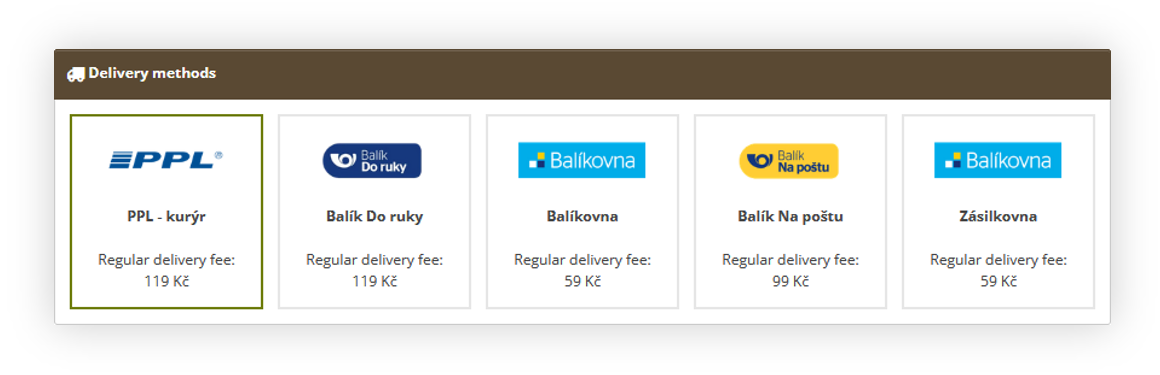 |
| Delivery method tab visualization |
The delivery method tab contains available delivery methods with their logo, name, and regular delivery fee for a selected range of cart value. This fee doesn't apply additional costs for the customer but is only informational for the employees on what fees are normally used. The fee may change depending on the configuration of the delivery method - for example, in this case, Balik do Ruky has a delivery fee of 119Kc between 0 and 899 cart value, and between 900 and 9999999 it has a delivery fee of 0kc.
If the selected method is a pickup point delivery, then in the customer address tab there will be an additional field, where the employee is able to select the point.
![]() RememberYou can find information about configuring the delivery methods in the selected altshops in the Delivery costs / list - browsing and managing delivery costs article.
RememberYou can find information about configuring the delivery methods in the selected altshops in the Delivery costs / list - browsing and managing delivery costs article.
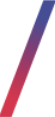 “Address data” tab
“Address data” tab
In the address data tab, you can enter the personal data of customers (1). If the selected delivery method uses pick-up points you will see a Delivery point field, which allows you to select such delivery point. By pressing the Select button you will open the delivery point map. You can also indicate the method of payment for the order (2). After selecting the payment method, the BA customer will receive the option to confirm the purchase via SMS or e-mail (according to the method chosen by the BA consultant) and the order placed will be visible in the section:
-
Beauty Advisor> Pending orders - if the payment method with confirmation has
been selected -
Beauty Advisor> Orders / list - if the payment method has been selected
without confirmation
Payments with the required BA customer confirmation include the following methods:
- Order with payment on delivery with confirmation
- Order with payment on delivery and SMS confirmation
![]() RememberThe options Place order with COD and confirmation and Place order with on-line payment will only be available if the E-mail field is filled in.
RememberThe options Place order with COD and confirmation and Place order with on-line payment will only be available if the E-mail field is filled in.
Remember that both COD and PayU payment options need to be assigned to the altshop used in the Beauty Advisor module in order for them to work.
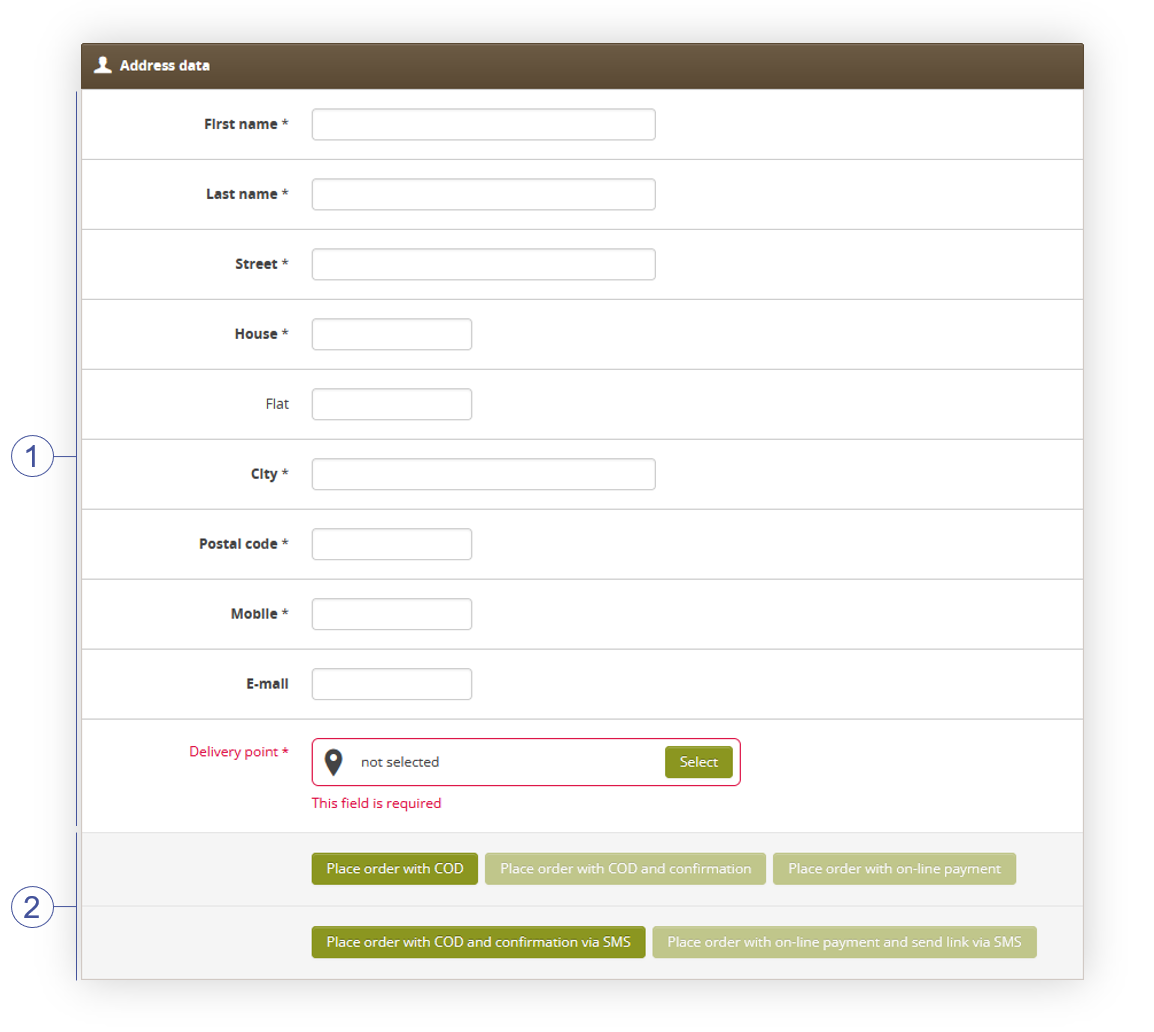 |
|
Address data tab in section Beauty Advisor> New order |
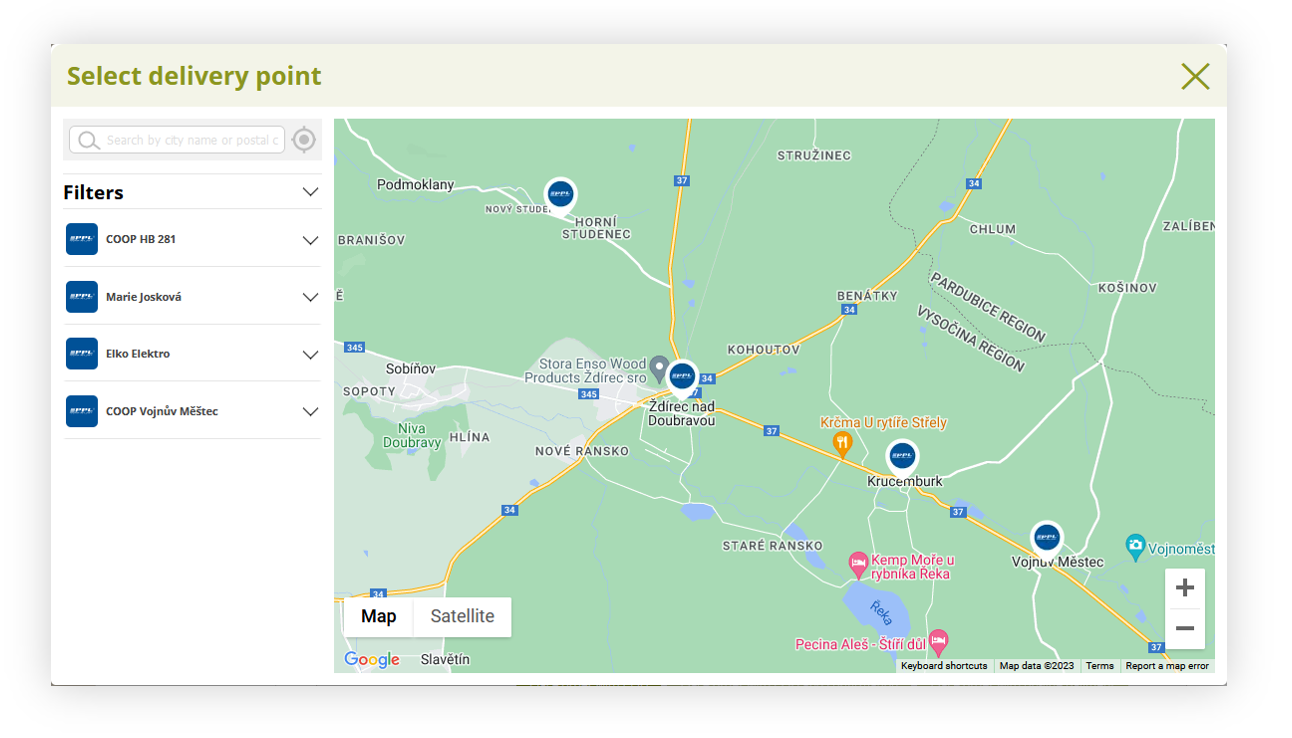 |
|
Visualization of the delivery point map |
![]() RememberYou can find more information about the delivery point widget in the Delivery point widget article.
RememberYou can find more information about the delivery point widget in the Delivery point widget article.
Below you will find an example of an SMS with the option to confirm the order and an e-mail confirming the order with the option to display the order status.
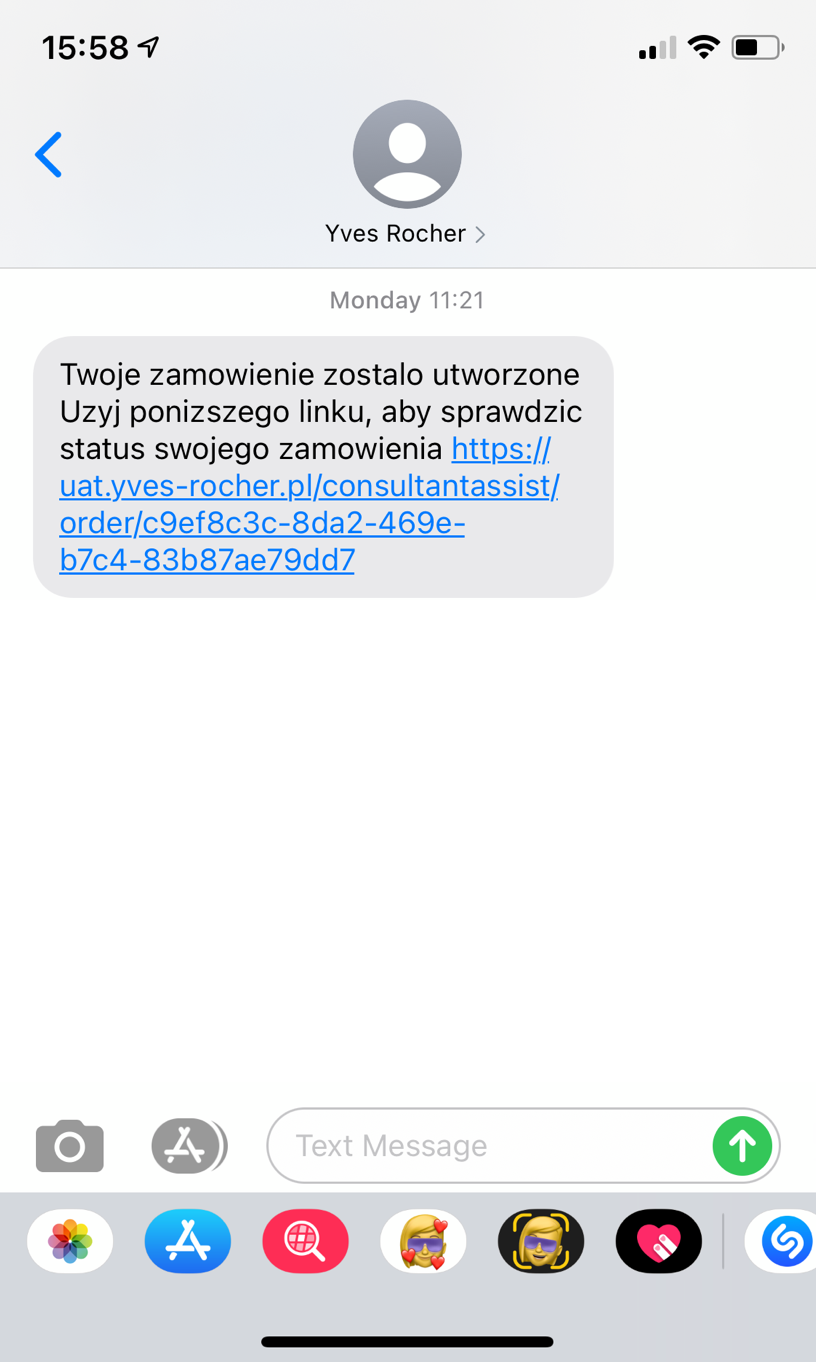 |
|
SMS message with the option to confirm the order |
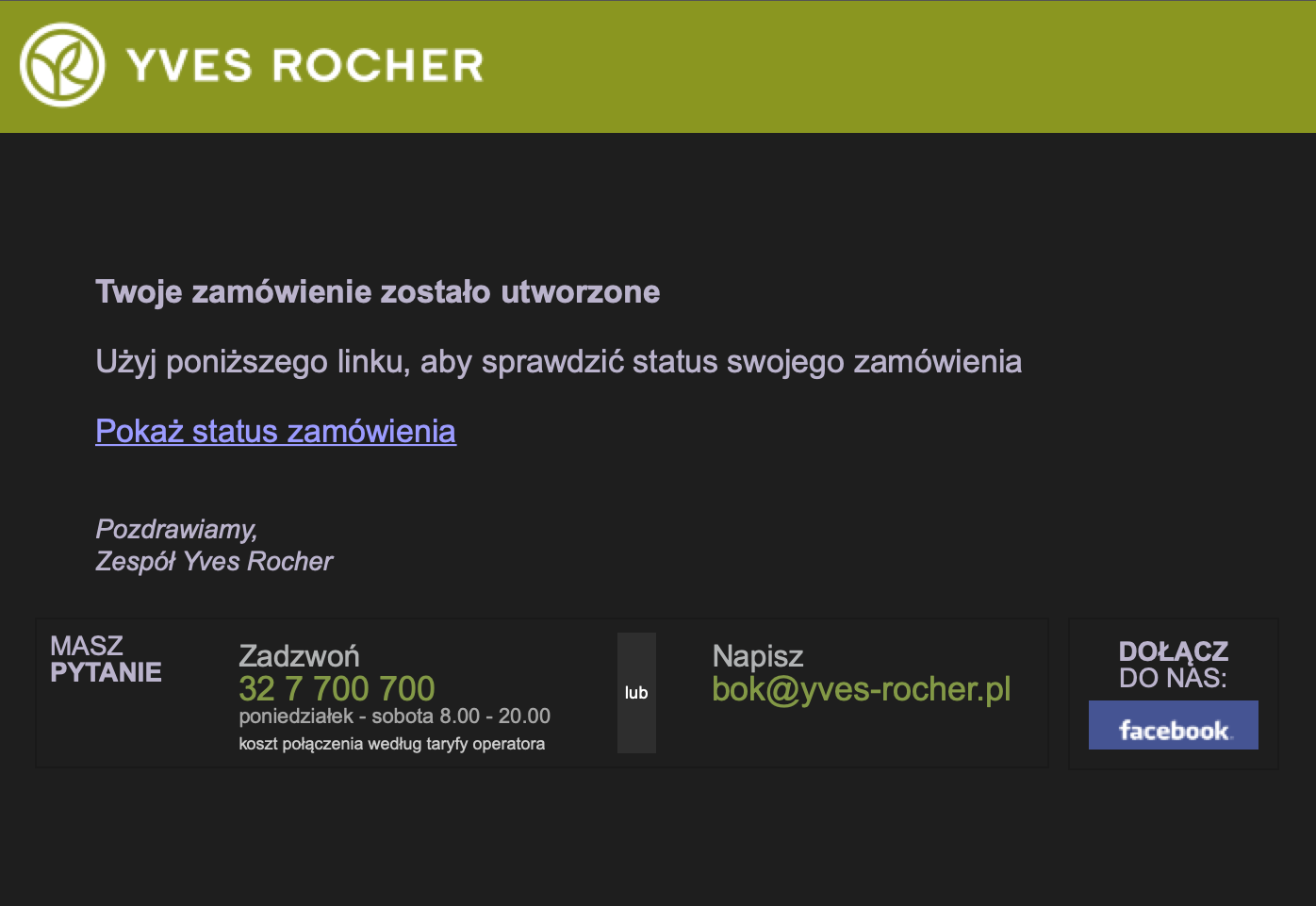 |
|
E-mail confirming the submitted order |
After clicking on the link Pokaż status zamówienia (show order status), the BA customer will be taken to the page with the order summary and the possibility of payment. For this purpose, use the Do płatności (to the payment) button.
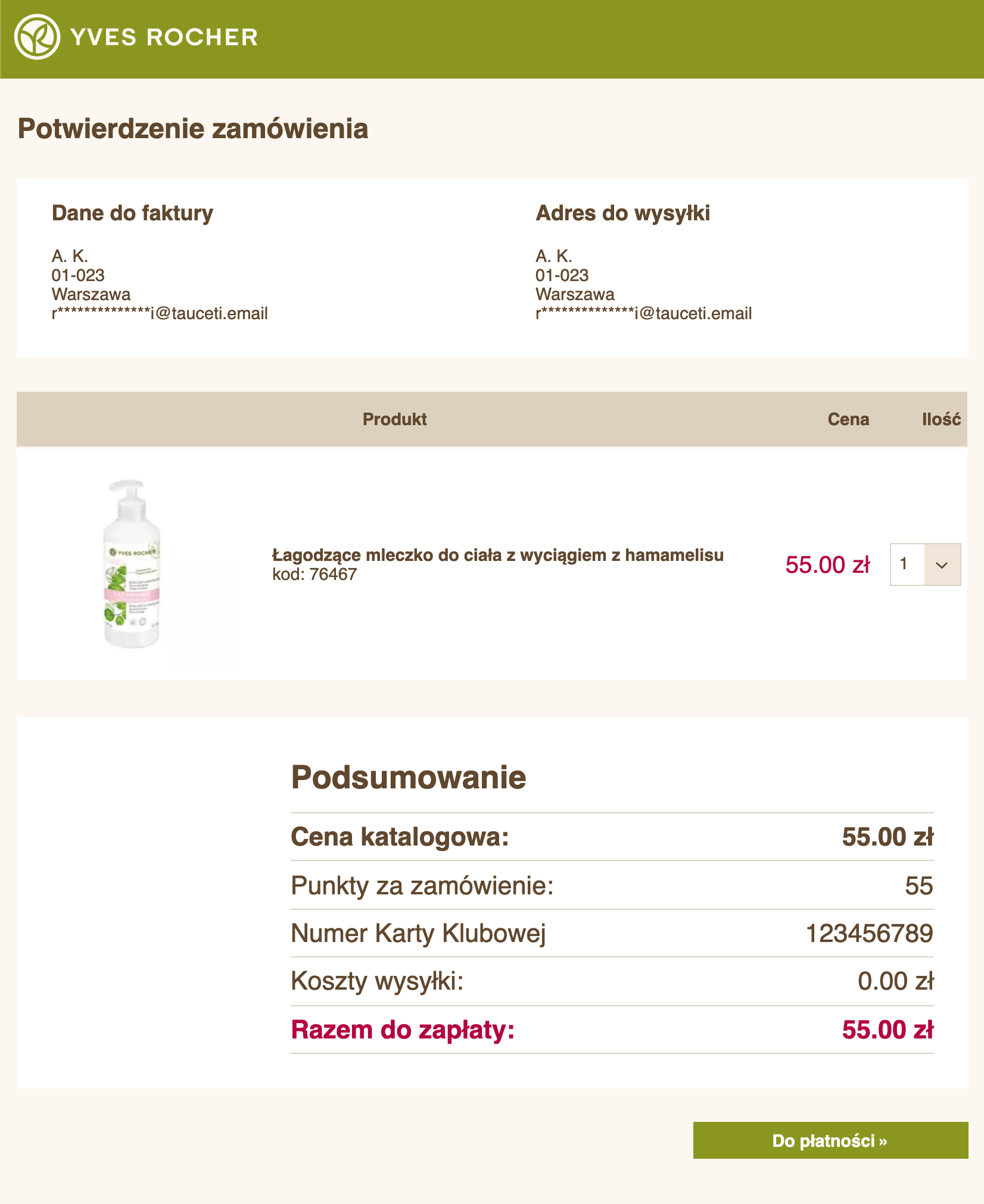 |
|
Order summary page |
![]() RememberThe address data will be filled in automatically when you choose the button Place order in the section Beauty Advisor> Contacts in the tab Beauty Advisor / Contacts(the process is described in the article Beauty Advisor > Contacts - viewing and managing BA clients).
RememberThe address data will be filled in automatically when you choose the button Place order in the section Beauty Advisor> Contacts in the tab Beauty Advisor / Contacts(the process is described in the article Beauty Advisor > Contacts - viewing and managing BA clients).
After selecting this button, you will be taken to the Address data tab with automatically
filled data.
![]() RememberThe Consumer data tab will be displayed above the “Add product” tab, with a preview of the consumer’s data and the possibility of going to the section View contact, in the Beauty Advisor module, using the Show customer button (example below).
RememberThe Consumer data tab will be displayed above the “Add product” tab, with a preview of the consumer’s data and the possibility of going to the section View contact, in the Beauty Advisor module, using the Show customer button (example below).
 |
|
The Consumer Details tab in section Beauty Advisor> New Order |
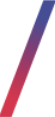 Configuration of parameters in the “Order” tab
Configuration of parameters in the “Order” tab
In the system settings of the administration panel, you can modify the values assigned to the following parameters in the Order tab:
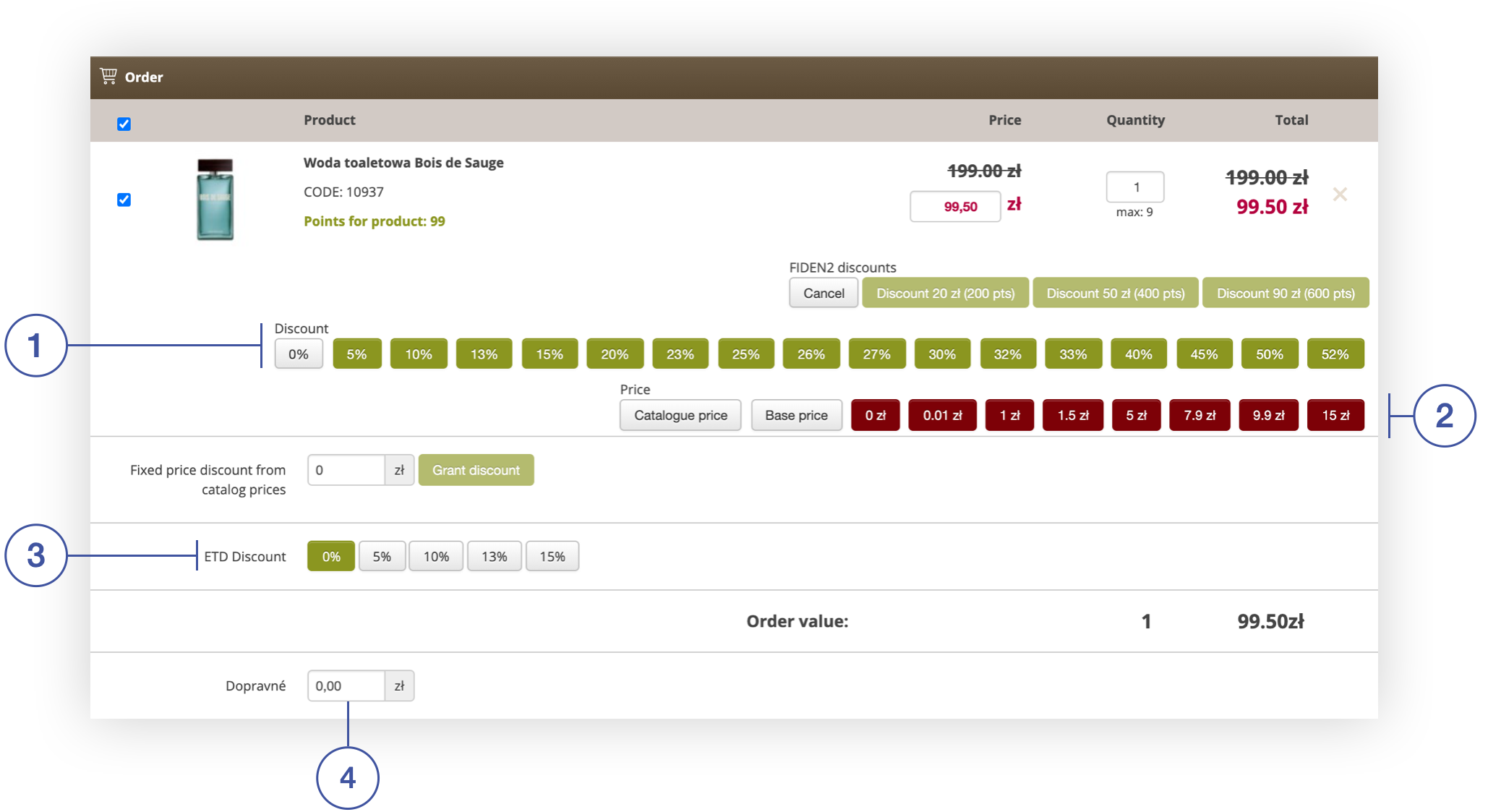 |
|
Orders tab in section Beauty Advisor> New order |
To make changes to the settings, go to section System / Settings in the System module, and use the search engine (5) to enter the phrase “beauty”.
After searching for the relevant phrase, the Beauty Advisor / Retail Orders tab (6) will
be displayed.
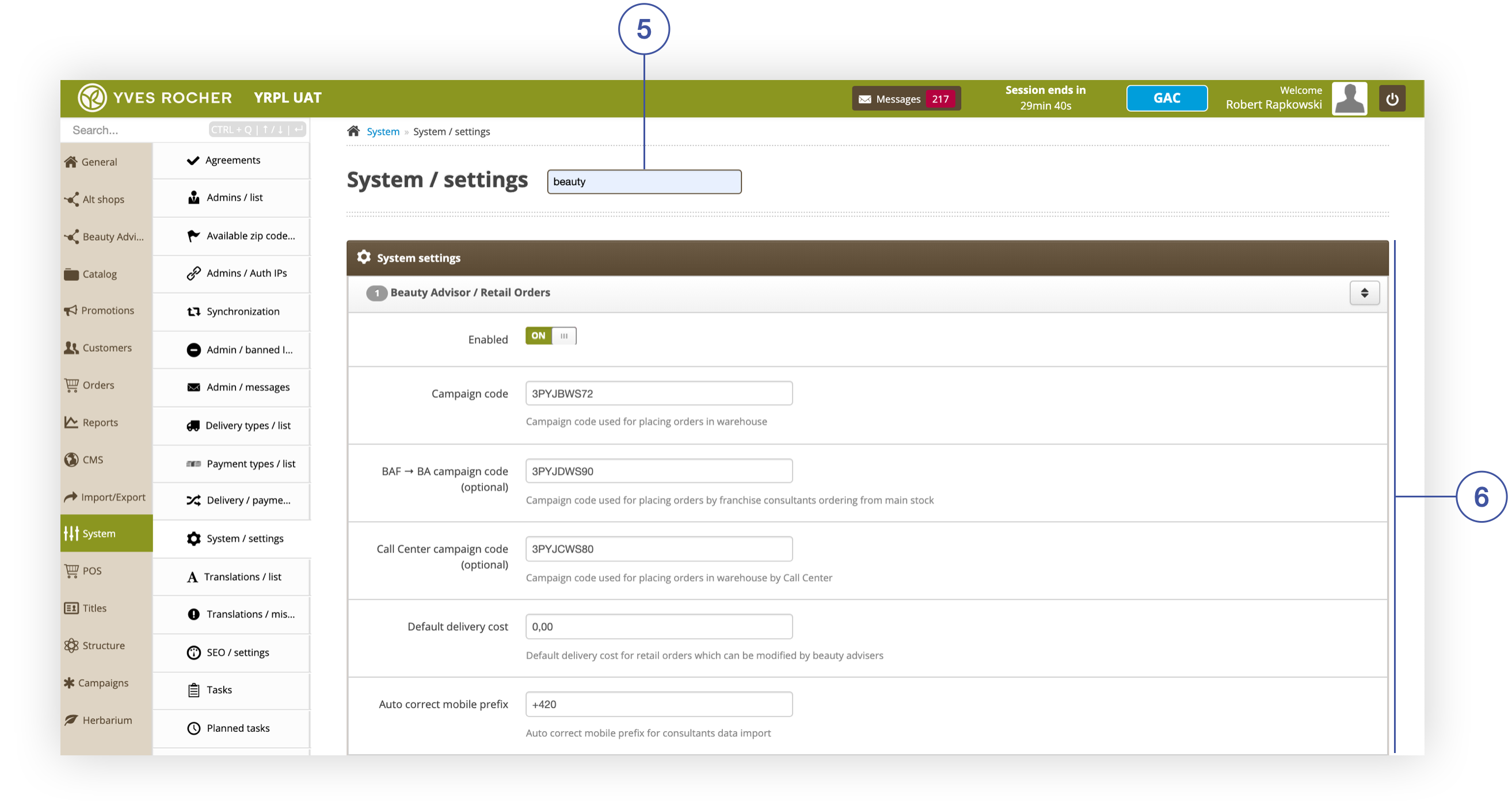 |
| The Beauty Advisor / Retail Orders Activity tab in the section System / Settings of the module Beauty Advisor |
Discount
The Price discounts (percentages) field contains JSON that defines the color of the buttons and the values assigned to them, which are visible in the Order tab. Below you will find an explanation of the record.
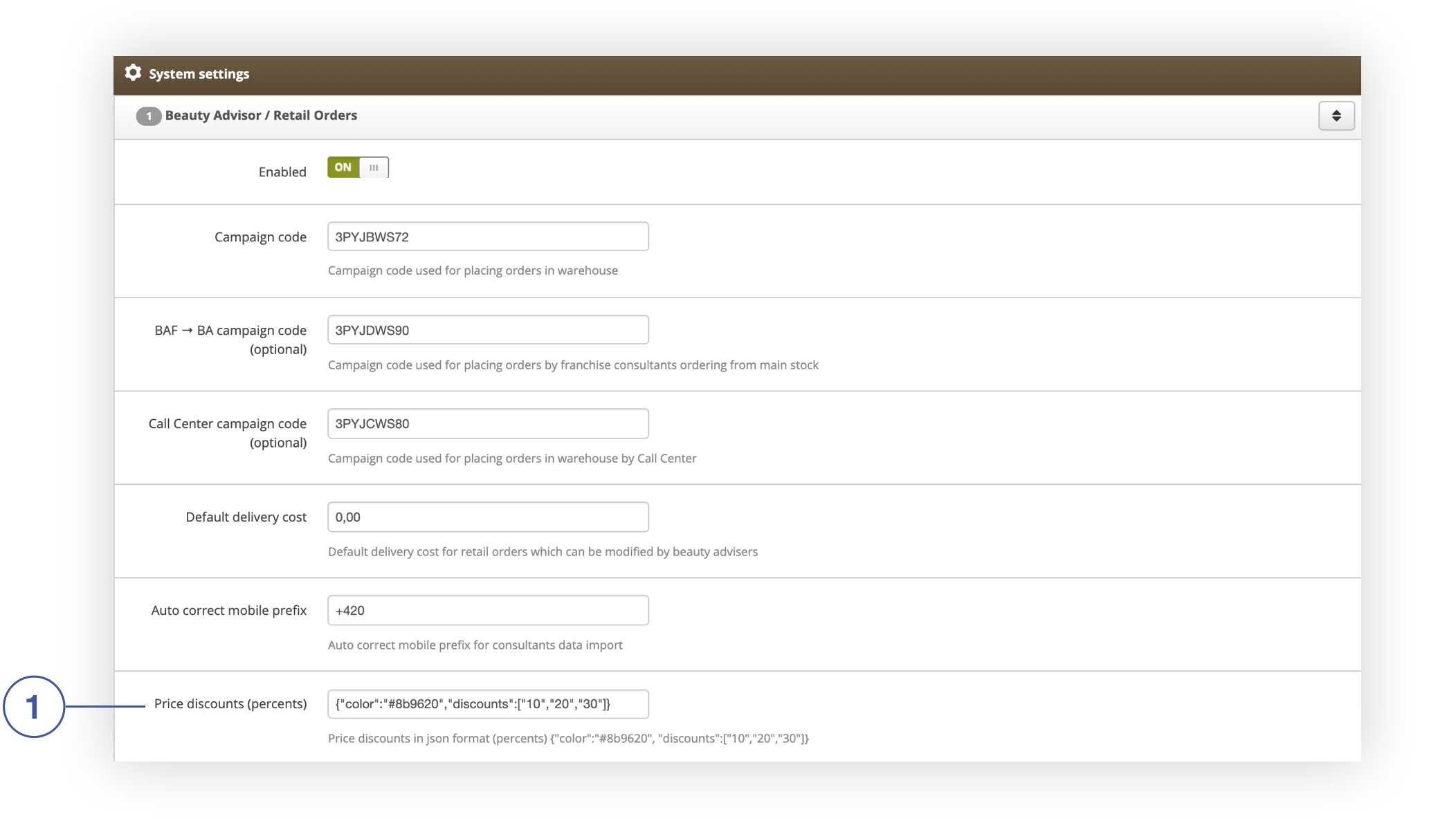 |
| Price discounts (percentage) field in the Beauty Advisor / Retail Orders tab in the System / Settings section |
{"color":"#8b9620","discounts":["5","10","13","15","20","23","25","26","27","30",
"32","33","40","45","50","52"]}
The fragment above contains an object with 2 attributes:
Example
{"color":"#8b9620","discounts":["5","10"]}
The above notation will look as follows in the Order tab:
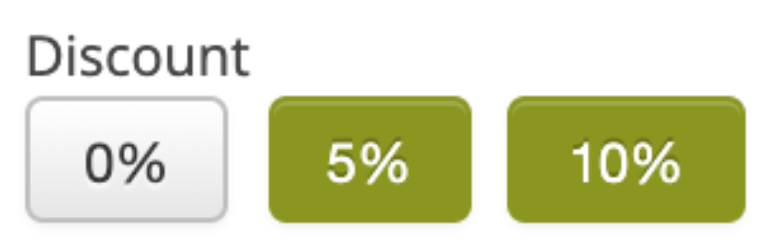 |
|
Buttons assigned to the Discount parameter in the Order tab |
Price
The Price discounts (amount) field contains the same JSON, with the same structure as in the Discount field.
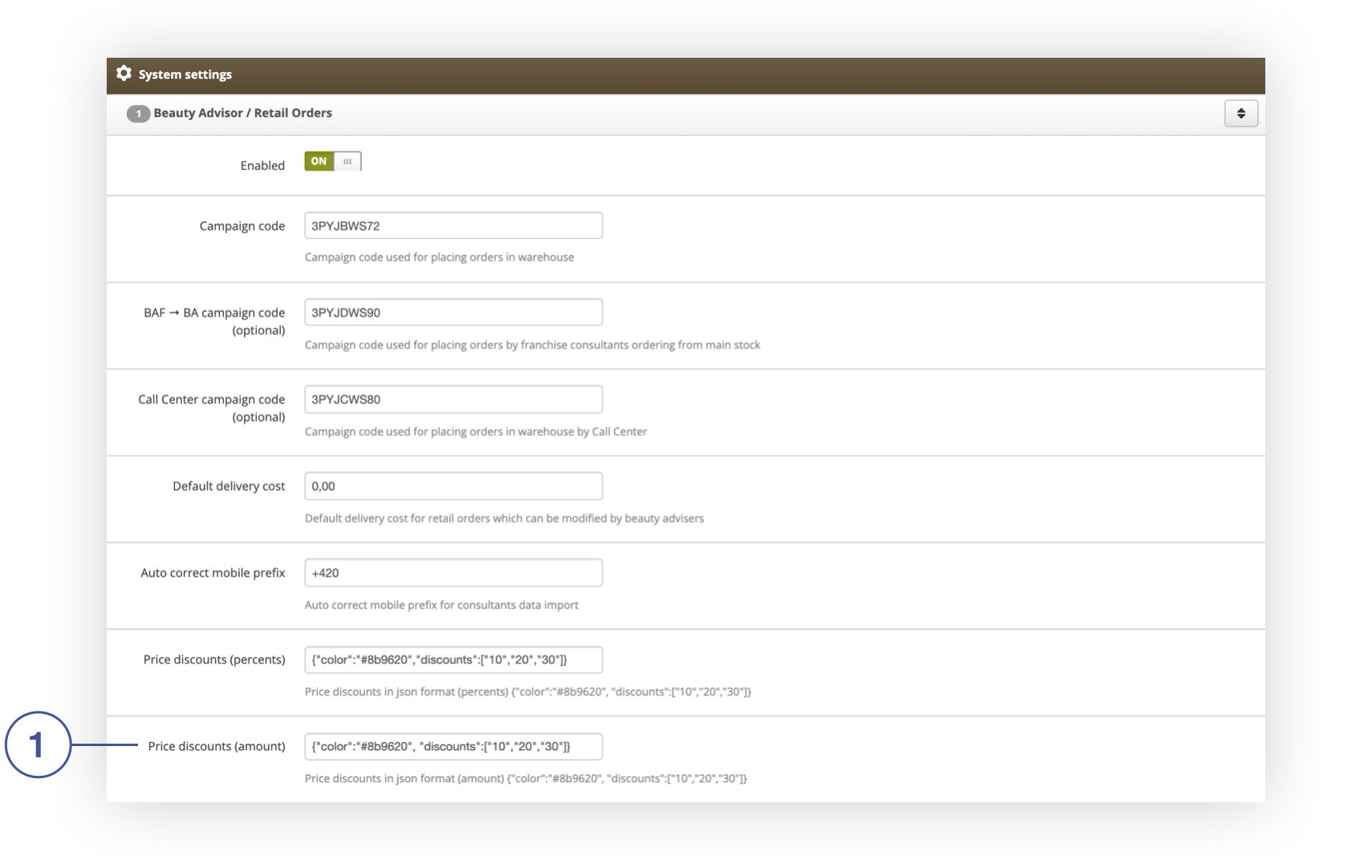 |
| The Price discounts (amount) field in the Beauty Advisor / Retail Orders tab in the System / Settings section |
ETD discount
The ETD discount values can be defined in the ETD Discount percentages field. They can be integers or decimals. An empty field will hide the discount in the Order tab.
 |
| The ETD Discount percentages field in the Beauty Advisor / Retail Orders tab in the System / Settings section |
Example
[0.5, 1, 5, 10, 15, 20]
The above notation will look as follows in the Order tab:
| Buttons assigned to the ETD discount parameter in the Order tab |
Delivery cost
You can change the delivery cost in the Default delivery cost field .
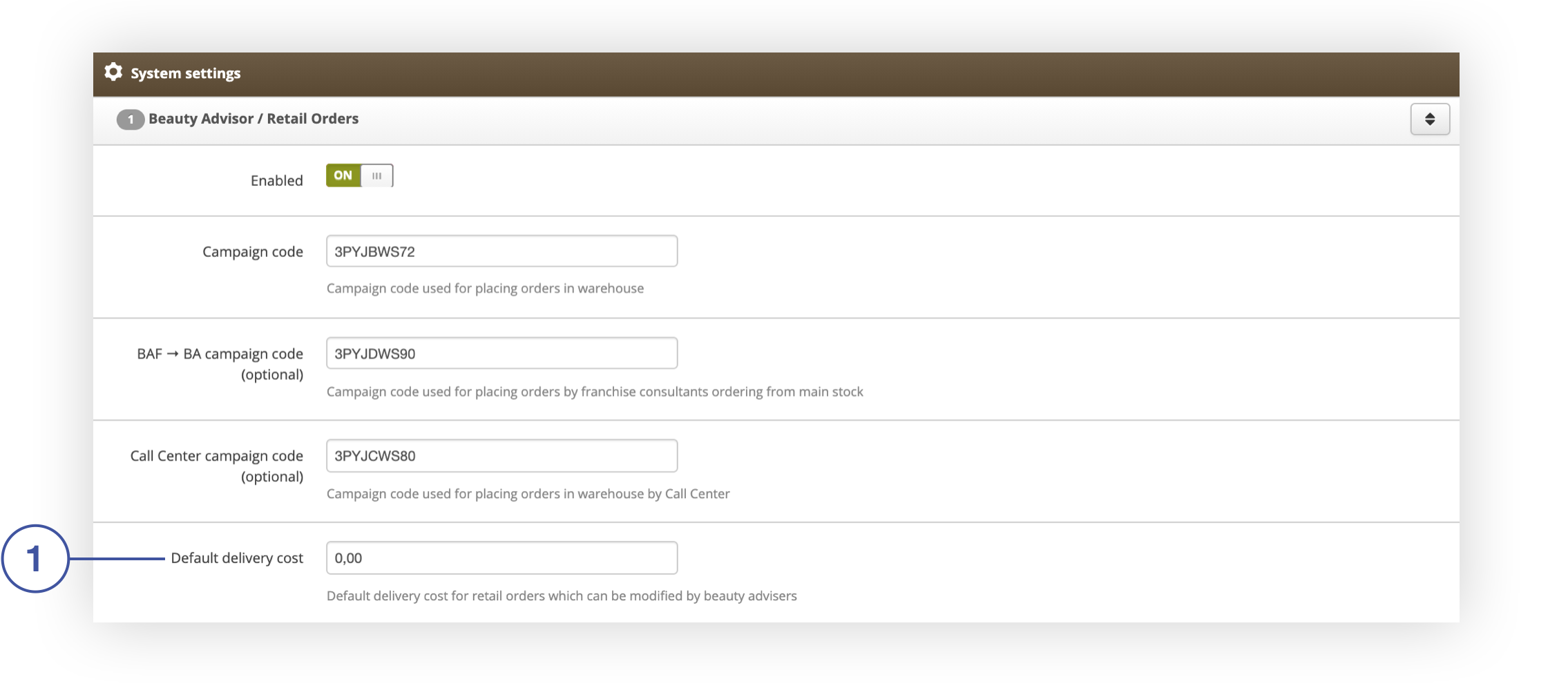 |
| Default delivery cost field in the Beauty Advisor / Retail Orders tab in the System / settings section |
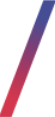 Configuration of parameters in the “+ Add gift” tab
Configuration of parameters in the “+ Add gift” tab
In the system settings of the administration panel, you can edit the name of the group (1) and the gifts assigned to it (2) in the tab + Add gift.
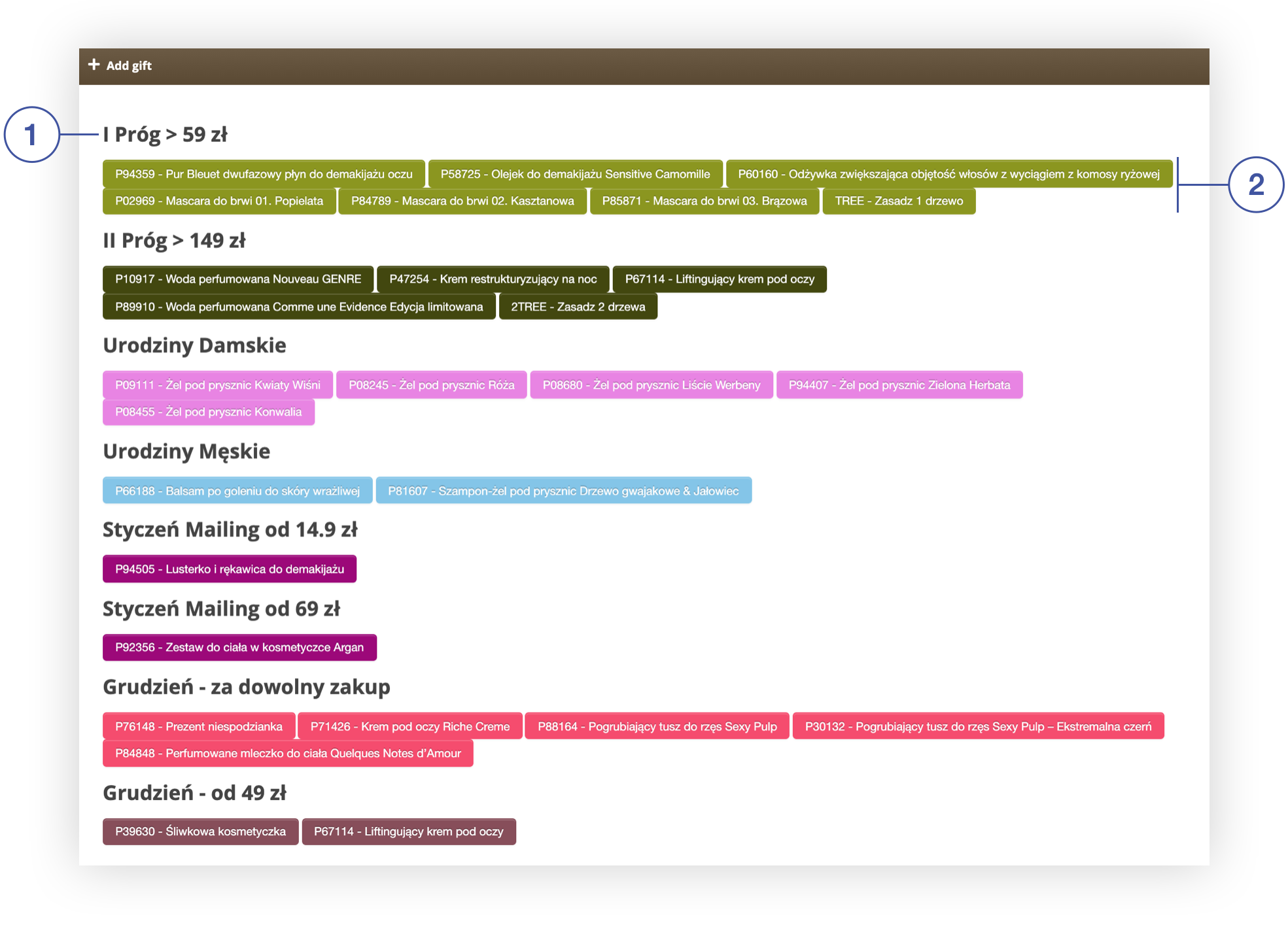 |
|
Tab + Add gift in section Beauty Advisor> New order |
To introduce changes, go to the Beauty Advisor / Retail Orders tab in the system settings and scroll to the Gifts field. Below you will find an explanation of the notation.
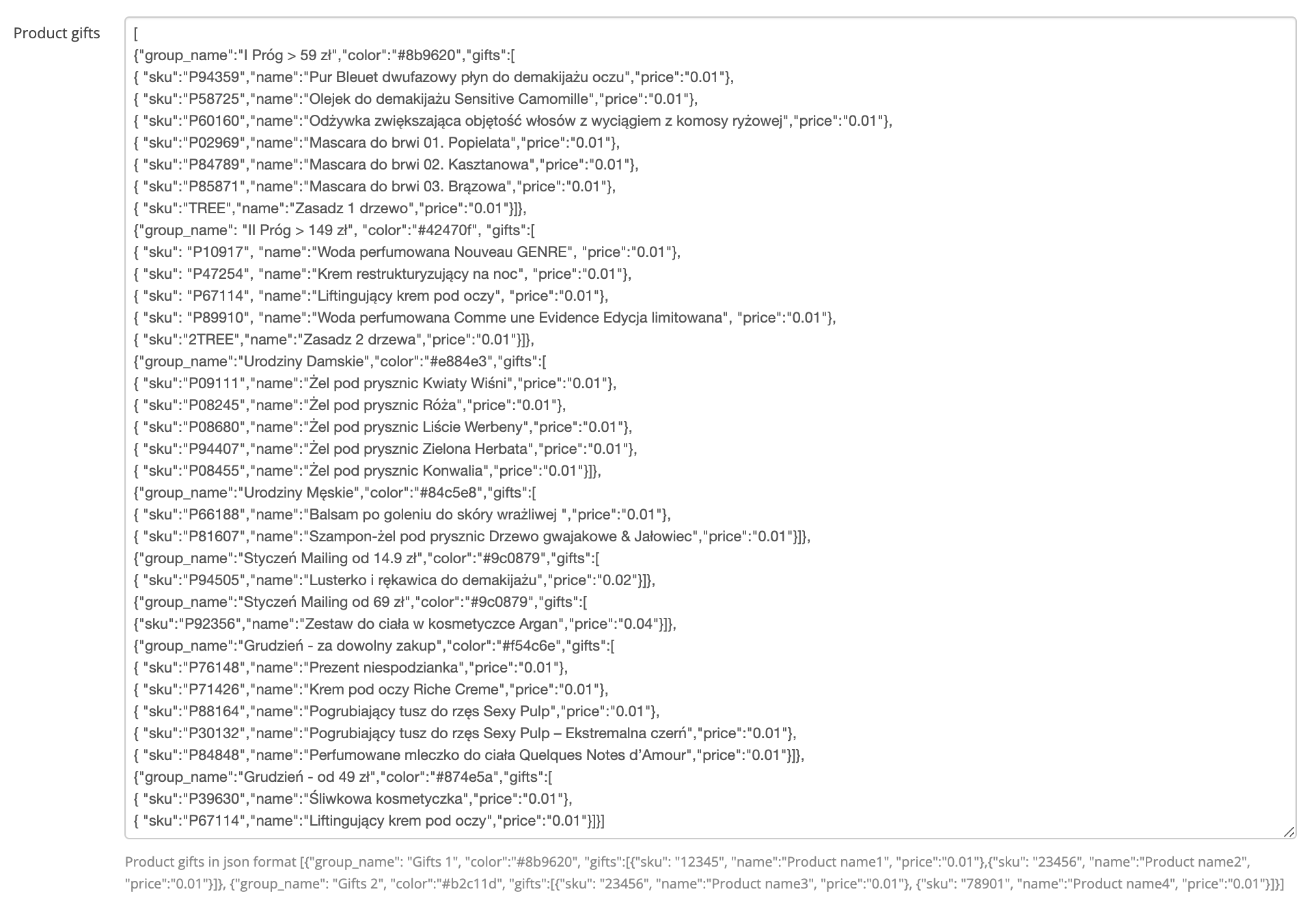 |
The Gifts field in the Beauty Advisor / Retail Orders tab in the System / Settings section |
{"group_name":"I Próg > 59 zł Sklepy Własne ","color":"#8b9620","gifts":[
{ "sku":"P94359","name":"Pur Bleuet dwufazowy płyn do demakijażu oczu z wyciągiem z bławatka BIO 200ml","price":"0.01"}
The fragment above contains an object with 3 main attributes:
-
"group_name" - the value of which may be:
- string (example: "group_name":"I Próg > 59 zł Sklepy Własne")
-
"color" - the color of which may be:
- color name (example: "color":"green")
- hexadecimal notation (example: "color":"#8b9620")
-
"gifts" - the value of which is other objects:
-
"sku" - a unique product number, the value of which is:
- SKU of the product. The given number must match the number existing in the product database, otherwise the gift will not be added to the order (example: "sku":"P94359")
-
"name" - name of the product, the value of which may be:
- string (example: "name":"Pur Bleuet dwufazowy płyn do demakijażu oczu z wyciągiem z bławatka BIO 200ml")
-
"price" - the price of the product, the value of which may be:
- integer (example: "price":"5")
- decimal number (example: "price":"0.01")
-
"sku" - a unique product number, the value of which is:
Example
[{"group_name": "II PRÓG > 149 zł", "color":"#b2c11d", "gifts":
[{ "sku": "P76148", "name":"Woda toaletowa Hello Printemps", "price":"0.01"},
{ "sku": "P71426", "name":"Przeciwzmarszczkowy krem regenerujący pod oczy", "price":"0.01"},
{ "sku": "PI2171", "name":"Zestaw do makijażu oczu", "price":"0.01"},
{"sku":"2TREE","name":"Zasadz 2 drzewa","price":"0.01"}]}]
The above record will look as follows in the Order tab:
 |
The name of the group and the gifts assigned to it in the + Add gift tab |
