Discount codes
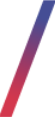 Getting started
Getting started
In this article, you will learn about the discount codes. Discount codes are codes that are used by the customers in the cart on the website (1) in order to get benefits from the configured promotional rules. We distinguish two types of discount codes:
- Main code - a custom-made code created by the administrator with unlimited amount of uses (unless specified otherwise in the promotional rule).
- Personal code - a code assigned inside the main code with one time use. When the main code has assigned at least one personal code, the main code itself doesn't work, and only the personal codes can be distributed among customers for it to work.
![]() RememberImported discount codes that were imported without assigning them to the main codes are added to the public personal code pool, which can be used to add personal codes to the selected main codes. You can check the current amount of public personal codes in the Reports > personal discount codes. You can find more about assigning public personal codes in the Personal codes chapter.
RememberImported discount codes that were imported without assigning them to the main codes are added to the public personal code pool, which can be used to add personal codes to the selected main codes. You can check the current amount of public personal codes in the Reports > personal discount codes. You can find more about assigning public personal codes in the Personal codes chapter.
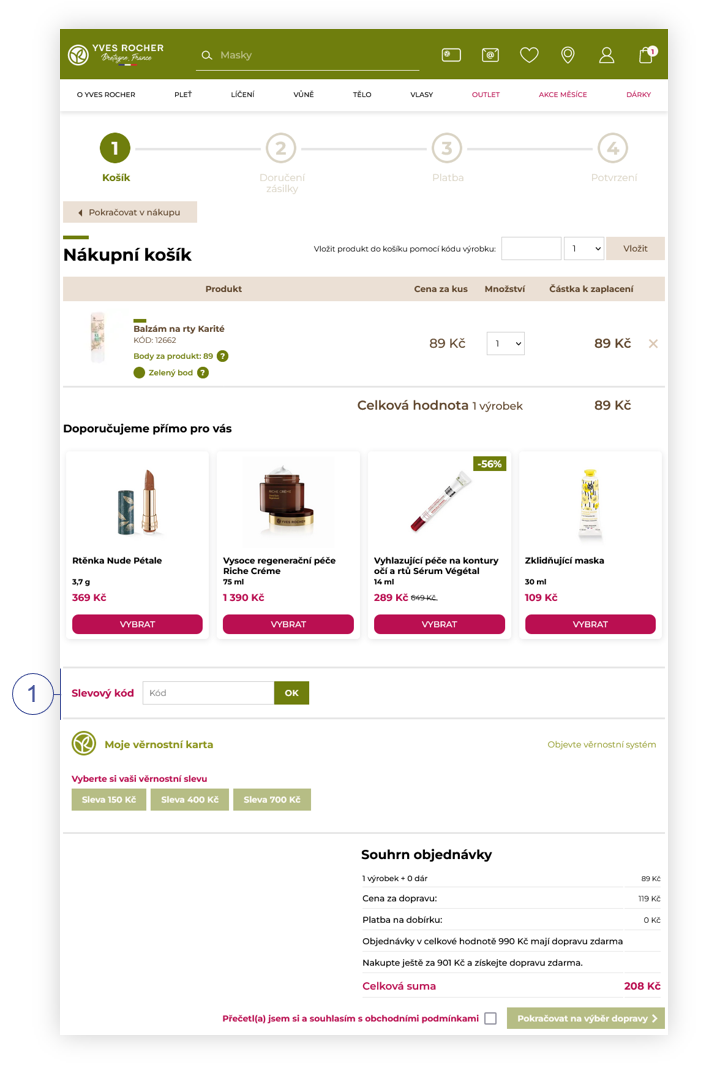 |
| Visualization of discount code field in the cart |
To open the Featured products / list view, in the admin panel, navigate to:
Promotions > Discount codes / list
All possible operations to perform on the Discount codes / list view can be done in the Filters (2), and Discount codes / list (3) tabs.
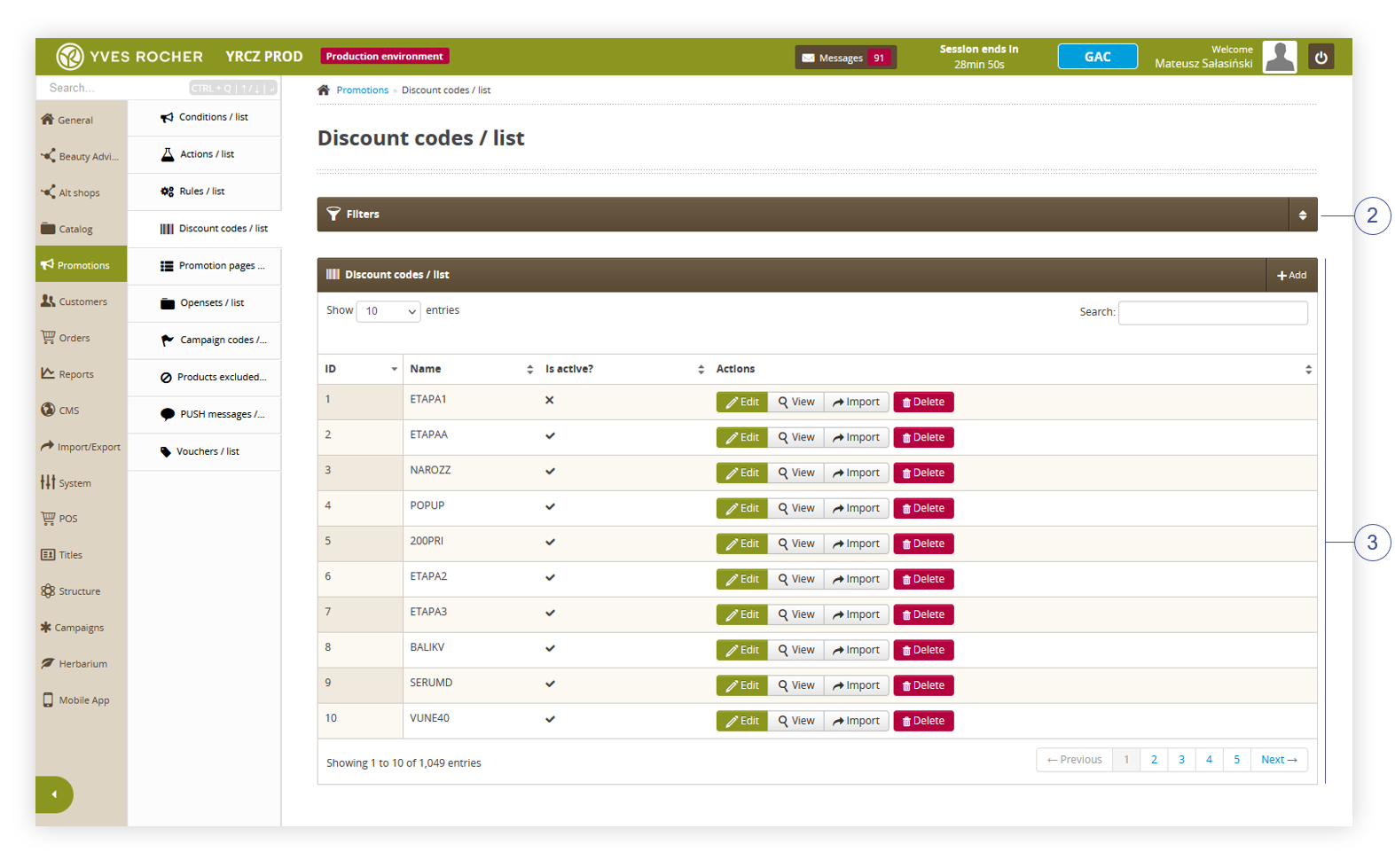 |
| Visualization of the discount code / list |
Table of contents:
- Filters section
- Discount codes / list
- Creating a new discount code
- Personal codes
- Discount codes cart translations
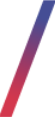 Filters section
Filters section
The Filters section allows sorting of the discount codes in the promotion module, based on the available filters. Below you will find a description of available filters
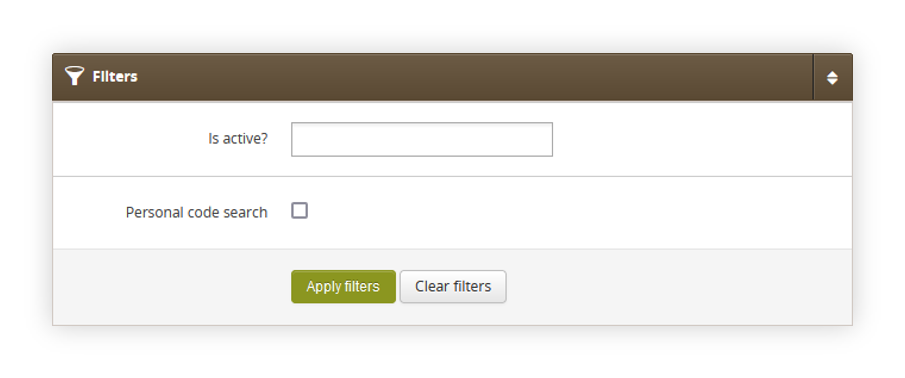 |
| Visualization of the filters tab in the discount codes / list module |
- Is active? - Featured products list activity status.
- Personal code search - A tick box that allows to search for personal codes inside the main codes, when using the search functionality in discount codes / list.
After defining the above filters, select the Apply Filters button to get a list of sites according to the applied filters.
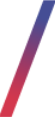 Discount codes / list
Discount codes / list
The Discount codes / list section allows organizing the filtered discount codes, edit them and create new ones, delete them, and search for the discount codes.
Below you will find a description of all possible actions you can perform in the discount codes / list section.
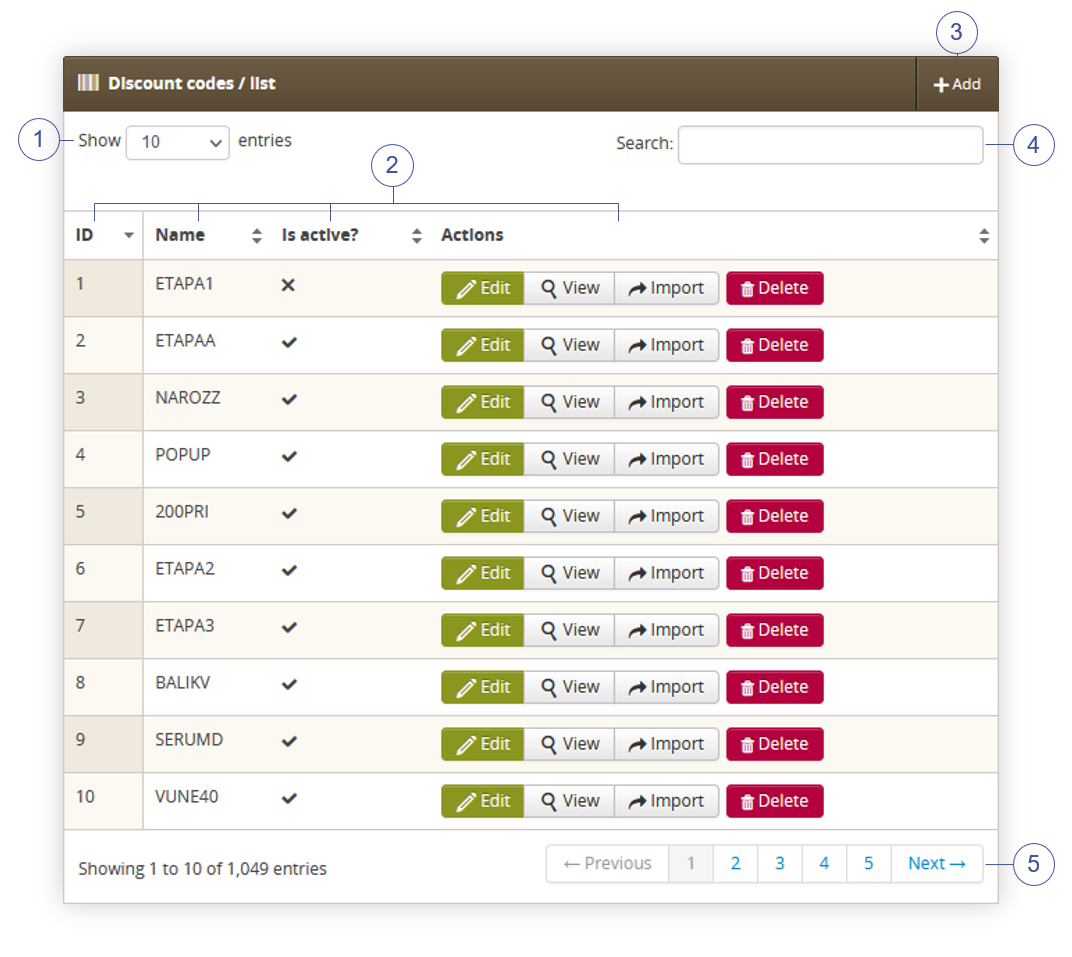 |
|
Visualization of the discount codes / list section in the discount codes / list |
- Select the Show X entries (1) field to set the number of discount codes, displayed on one page (min 10 / max 100).
- The names of the columns (2) that contain information about a target discount codes. Each column is susceptible to sorting.
To sort the records, click on the title of the column in question.
- ID - An internal ID of the main code.
- Name - The main code name. This name can be used to apply the promotion, if the promotion is set to use a main code, unless the selected main code has a personal code assigned to it. When a main code has assigned personal codes to it by writing the main code into the promotion, it will take personal codes from that main code.
- Is active? - Activity status of the main code.
-
Actions - List of buttons with possible actions that can be done to the desired main code:
- Edit - Edit desired discount code. As editing has exactly same actions as creating the new code, you can find more about editing in the Creating a new discount code chapter.
- View - Allows to view the content of the main code without the ability to edit any fields.
- Import - A button that redirects to import / export > import / discount codes. In this module, it is possible to import personal codes to the selected main code. More about importing codes can be found in the Importing of the personal codes chapter.
- Delete - Deletes the main code without the ability to restore it.
- Select the Add (3) button to go to the adding the new main code. You can learn more about adding of the discount codes in the Creating a new discount code chapter.
- Search box (4) where you can search for discount codes by their system name, or if the Personal code search tick box is selected in the Filters section, it also searches for a personal codes assigned to the main codes.
- Page buttons (5), which allows user to change the page of currently viewed discount codes.
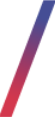 Creating a new discount code
Creating a new discount code
Below, you will find a description of all possible fields that can be edited while creating a new main code.
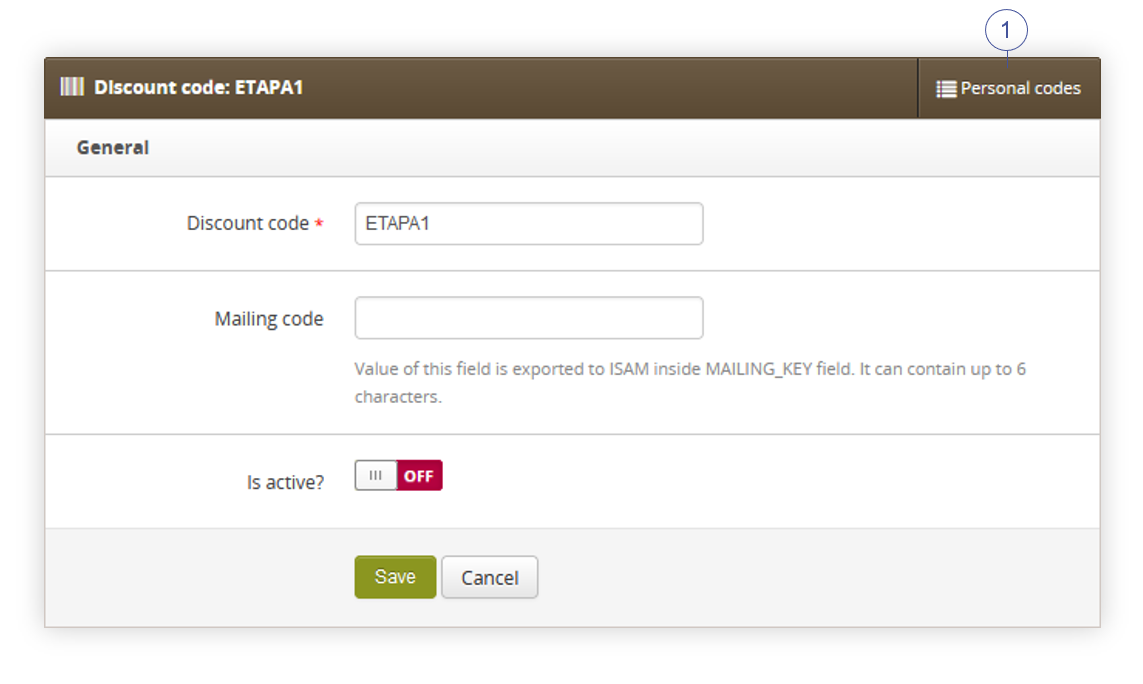 |
| Visualization of the adding of the featured products list |
- Discount code - The main code name. This name can be used to apply the promotion, if promotion is set up to use main code, unless the selected main code has a personal code assigned to it.
- Mailing code - Value of the discount code. This field is exported to ISAM inside MAILING_KEY field. It can contain up to 6 characters.
- Is active? - Activity status of the main code.
![]() RememberISAM is an external system that manages customer personal data used in the FIDEN2 system, and connects customers to the cards according to their customer data on the TauCeti platform. You can find more information about FIDEN2 functionality in FIDEN2 article.
RememberISAM is an external system that manages customer personal data used in the FIDEN2 system, and connects customers to the cards according to their customer data on the TauCeti platform. You can find more information about FIDEN2 functionality in FIDEN2 article.
With all necessary fields filled, you can save the changes using the save button.
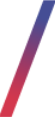 Personal codes
Personal codes
Personal codes are codes assigned inside the main code with one time use. When the main code has assigned at least one personal code, the main code itself doesn't work, and only the personal codes can be distributed among customers for it to work.
Below you will find a description of all possible actions you can perform in the personal codes section and available fields.
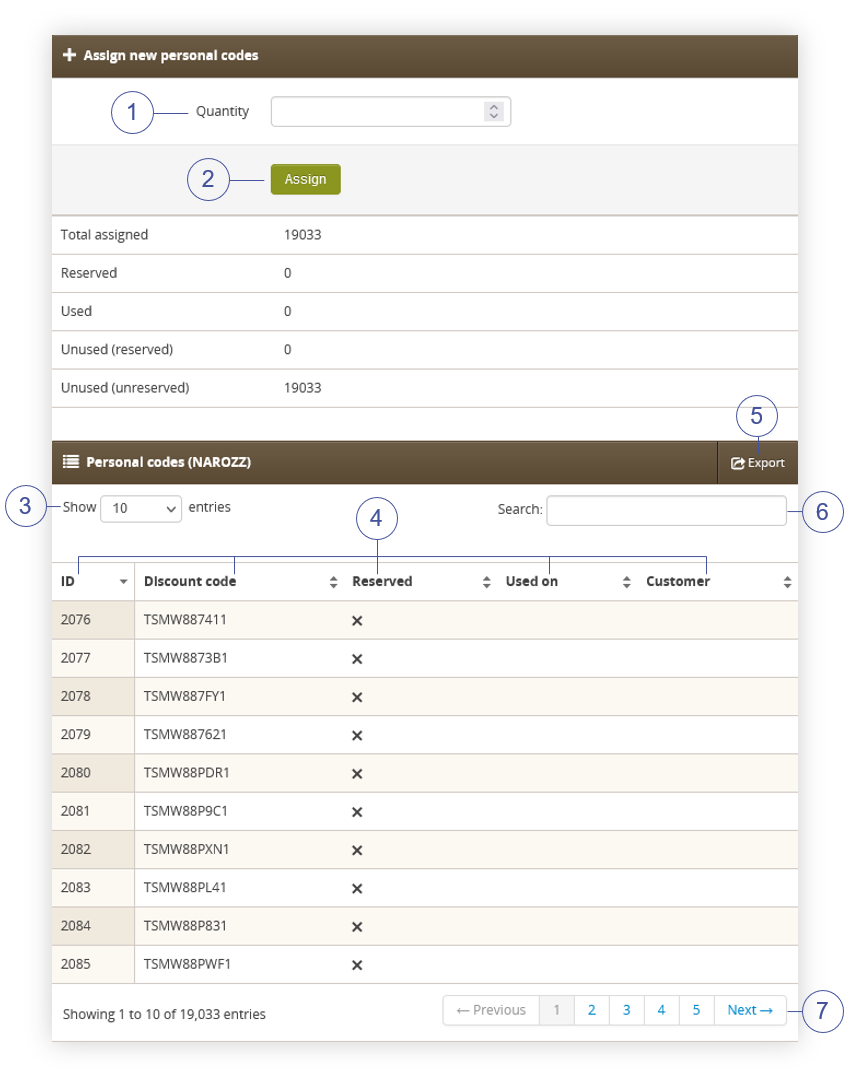 |
| Visualization of the adding of the featured products list |
In the Assign new personal code tab we can find information about main code how many personal codes are assigned to it, how many are reserved by the customers and how many of them are used. Except that we can assign personal codes from the public personal code pool by typing the quantity (1), which we want to assign and press the Assign button (2).
In the Personal codes (main code) tab, you can find:
- Select the Show X entries (3) field to set the number of discount codes, displayed on one page (min 10 / max 100).
- The names of the columns (4) that contain information about a target discount codes. Each column is susceptible to sorting.
To sort the records, click on the title of the column in question.
- ID - An internal ID of the main code.
- Discount code - The personal code value. This is a code that customer uses in the cart in order to get the promotion.
- Reserved - status that shows if the selected personal code has been reserved to the customer or not. Reserved personal codes cannot be assigned to other customer.
- Used on - A date when the selected personal code was used.
- Customer - Customers e-mail addresses, that code is assigned to.
- Select the Export (5) button to export all personal codes assigned to the selected main code.
- Search box (6) where you can search for discount codes by their name.
- Page buttons (7), which allows user to change the page of currently viewed discount codes.
Generating new personal codes
In the Generator / discount codes module, you are able to generate personal codes and download them in the .txt file.
Personal codes can be generated in a high volume in
Import / export > Generator / discount codes
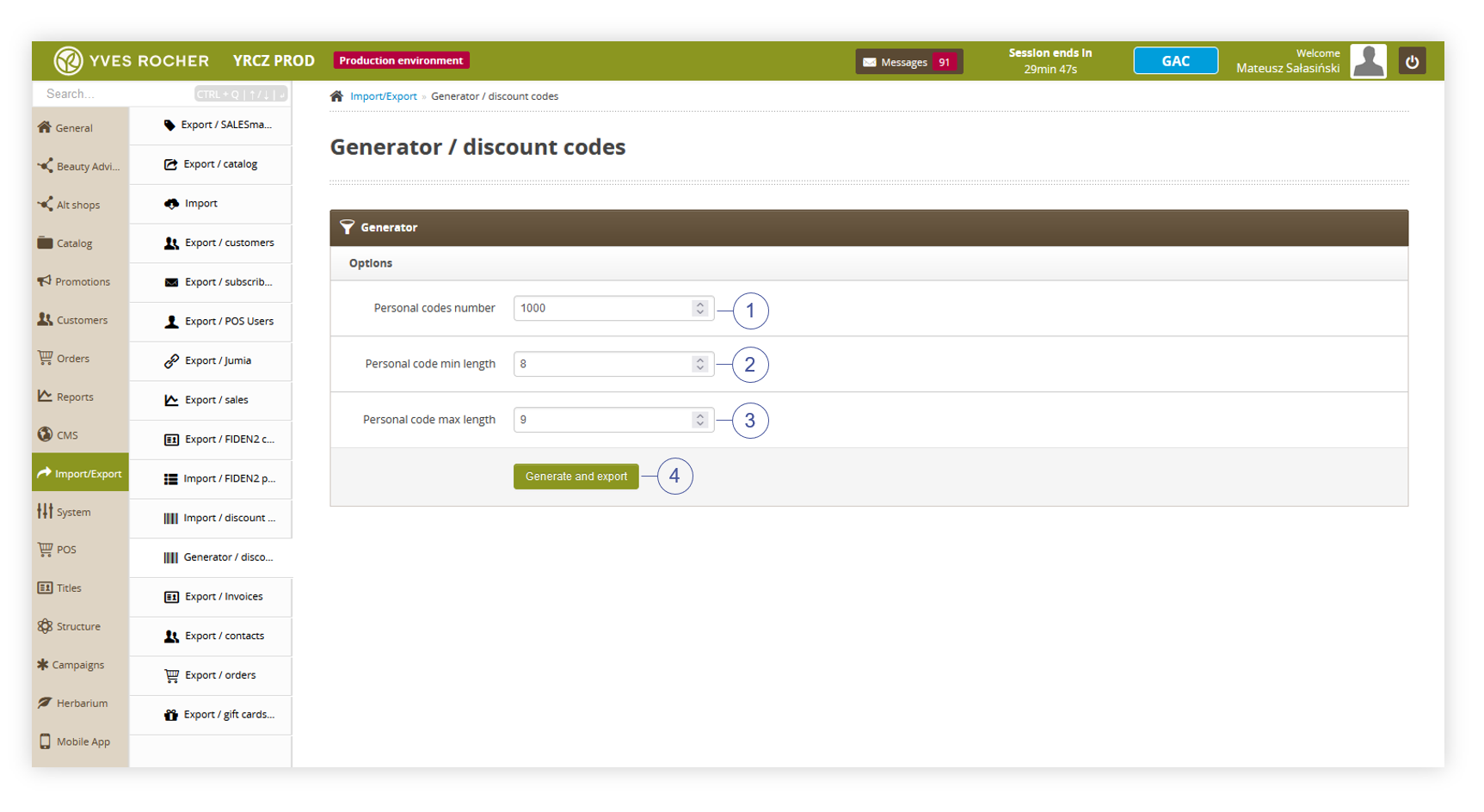 |
| Visualization of the personal code generator |
In this tab, you can select:
(1) Personal codes number - Number of generated personal codes.
With all fields filled, you can generate the codes by pressing the Generate and export button (4). You will be able to download the .txt file with all the codes in it. These codes can be imported to the public pool of the codes, or to the specific main code. More about importing of the personal codes can be found in the Importing of the personal codes chapter.
Importing of the personal codes
Generated personal codes, located in the .txt file can be imported to the public pool of personal codes, or to the selected main code. You can import personal codes in the:
Import / export > Import / discount codes
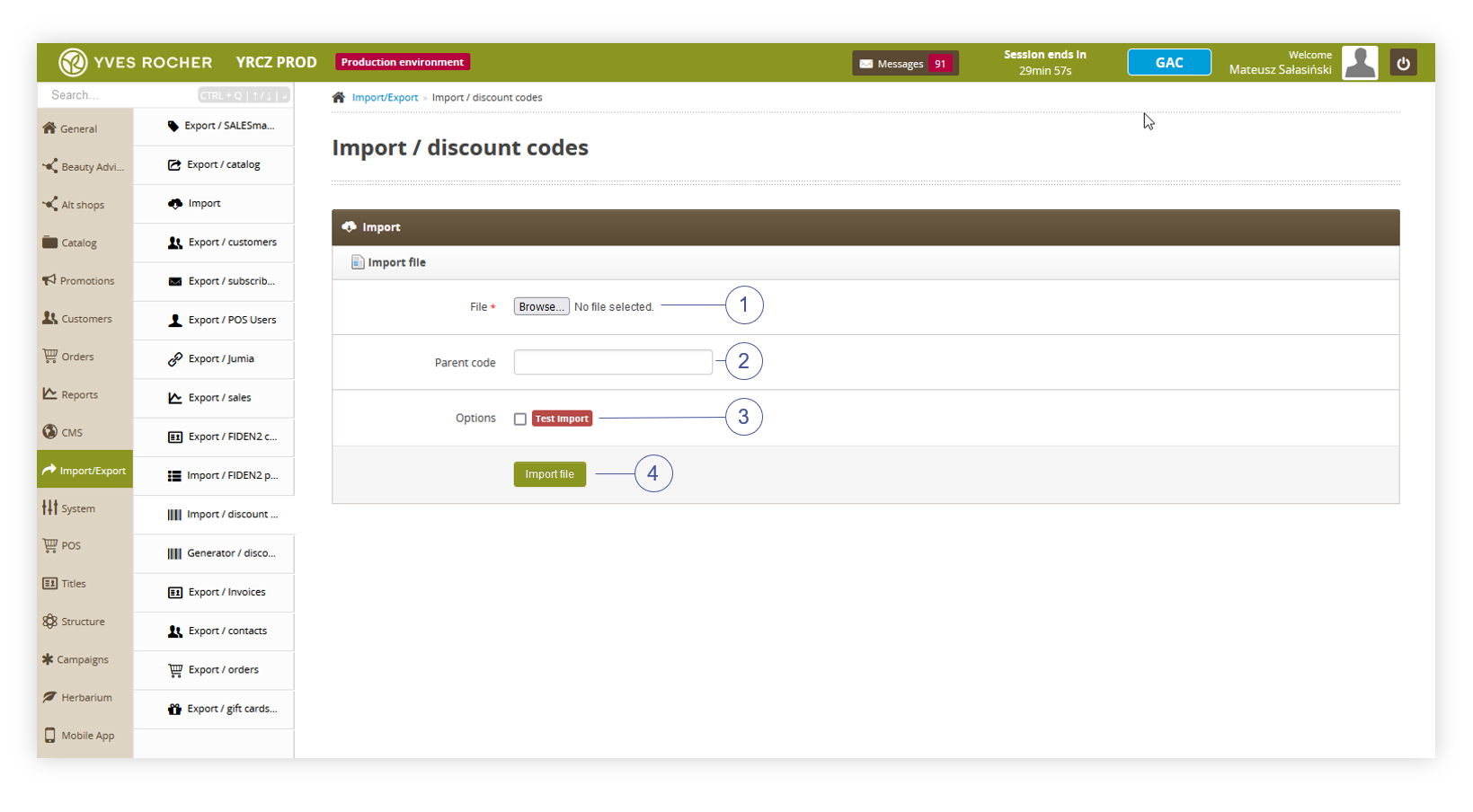 |
| Visualization of the personal code import |
In the import / discount codes section, you can:
- Select a .txt file to import by pressing the browse... button (1).
- Select a main code to import the personal codes into (2). If this field is empty the codes will be imported to the public personal code pool.
- Select the tick box to do a test import (3). Test import checks the correctness of the file without adding the selected personal codes.
By pressing the Import file button (4), you will import the .txt file.
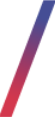 Discount codes cart translations
Discount codes cart translations
When customers adds, or tries to add a discount code to the cart he will see one of the pop-ups with a message adequate to current promotion or discount code state. The content of these pop-ups can be set in the:
System > Translations / list
![]() RememberYou can learn more about translations in the [UNDER CONSTRUCTION] article.
RememberYou can learn more about translations in the [UNDER CONSTRUCTION] article.
Currently, there are four pop-up messages that customer will be able to see in the cart:
-
Correct discount code - This pop-up will appear when promotion is active, has correct start and end dates and not used personal code. This message can be found under phrase Discount code added to cart
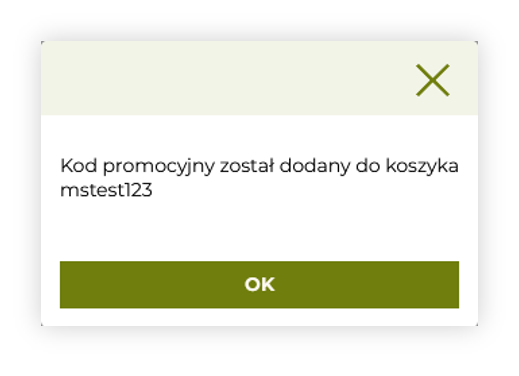
Visualization of the correct discount code message -
Incorrect discount code - This pop-up occurs as the promotion is not active, has a start date in the future or is inactive in the selected altshop. This message can be found under phrase Improper discount code removed from cart
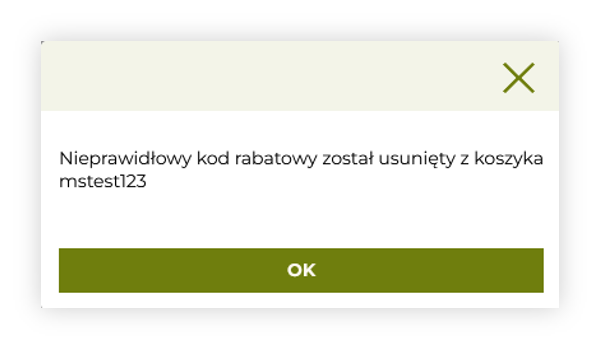
Visualization of the incorrect discount code message -
Inactive discount code - It occurs as the end date of the promotion is in the past, so promotion is no longer valid. This message can be found under phrase Promotion with this discount code is no longer valid
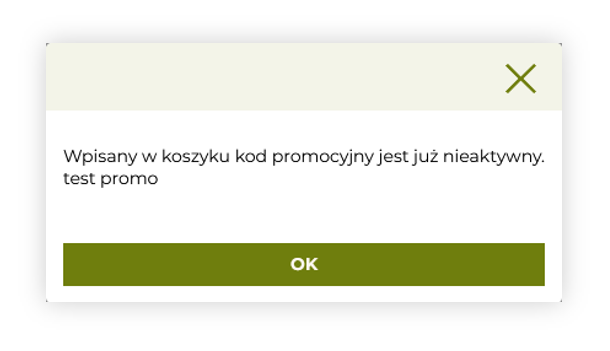
Visualization of the inactive discount code message -
Used personal code - This message occurs as the given personal code has already been used and the promotion is still active. This message can be found under phrase You provided improper discount code
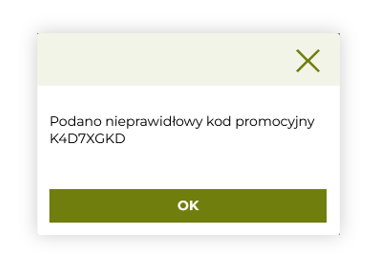
Visualization of the used personal code message
