Delivery point widget
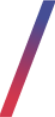 Getting started
Getting started
In this article, you will find information about the delivery point widget. The delivery point widget allows selecting delivery services that deliver to parcels to be shown as one delivery option during the order process and will both be visible on the map at the same time with customization options.
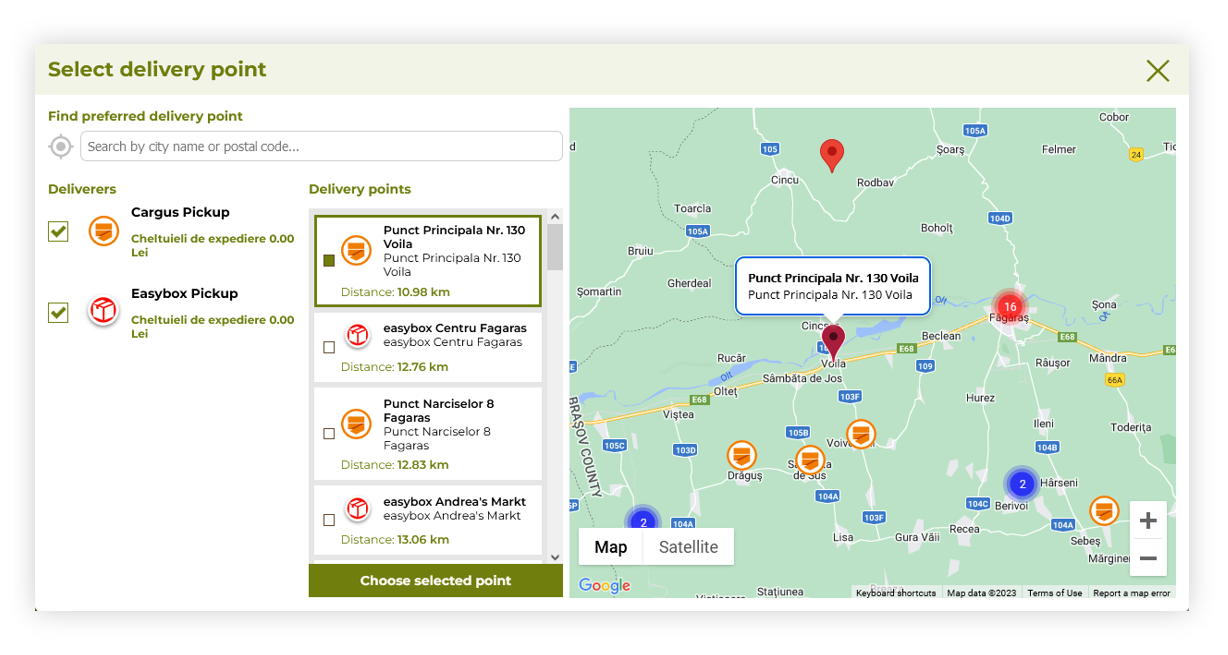 |
| Visualization of the delivery point widget functionality |
Table of contents:
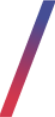 Configuring the delivery point widget
Configuring the delivery point widget
Delivery types / list configuration
In order to add multiple delivery options to one delivery widget you have to navigate to delivery types and turn on the switches on the desired delivery options.
You can access delivery types tab in the:
System > Delivery types / list
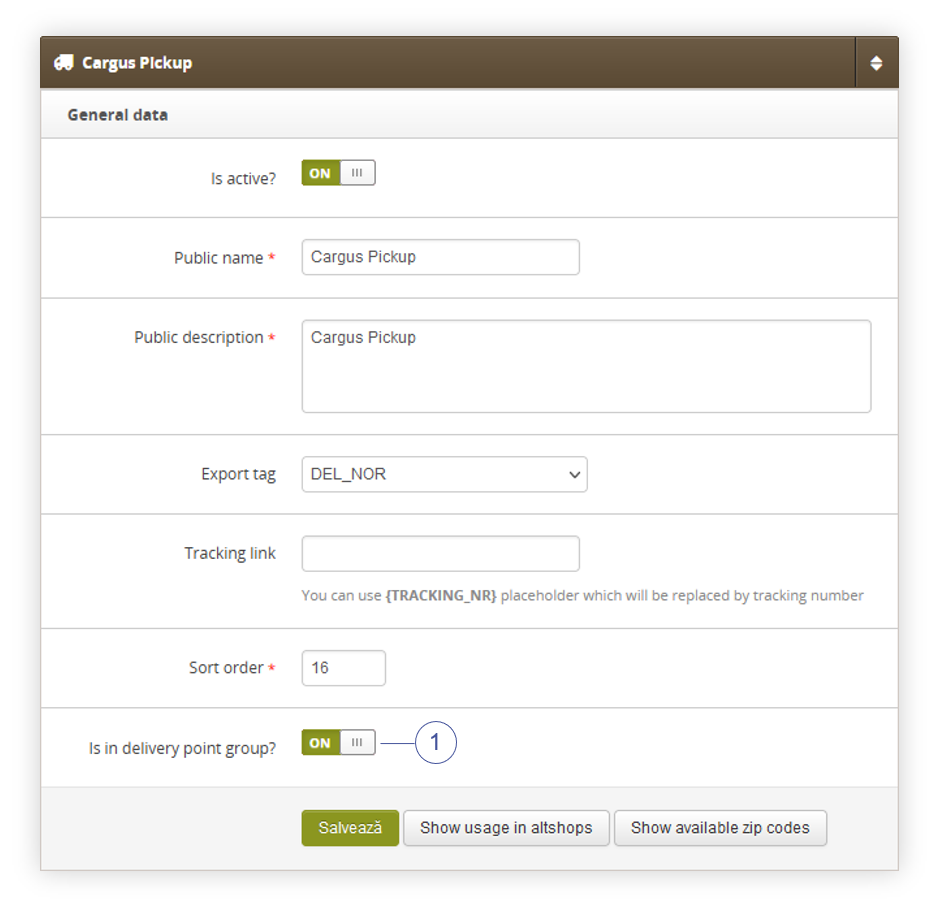 |
| Visualization of the delivery types / list |
In the Delivery types / list expand your desired delivery option that delivers to the parcels and select the new
![]() RememberIn order for a delivery method to be visible for the customers it needs to be enabled both in the Delivery types / list and in the desired altshop. You can find more information about activating the delivery types in the altshops in the Delivery costs / list - browsing and managing delivery costs article.
RememberIn order for a delivery method to be visible for the customers it needs to be enabled both in the Delivery types / list and in the desired altshop. You can find more information about activating the delivery types in the altshops in the Delivery costs / list - browsing and managing delivery costs article.
System / settings configuration
For further configuration of the functionality you have to navigate to:
System > System / settings > Built-in options > Delivery point map
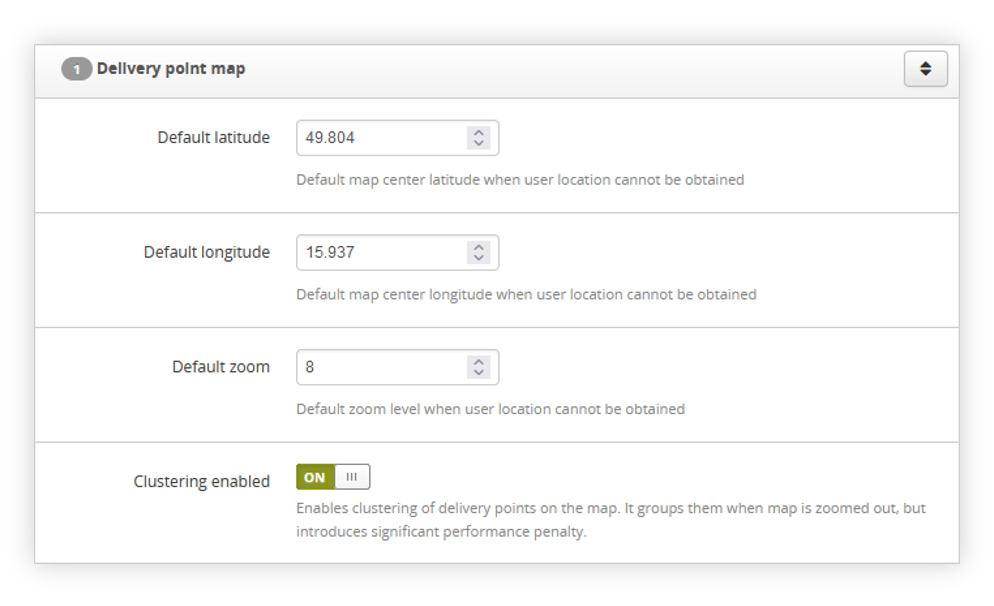 |
| Visualization of the delivery point map settings |
In the delivery point map you can find the following options:
- efault map center latitude when user location cannot be obtained
- Default longitude - A default map center longitude when user location cannot be obtained
- Default zoom - A default zoom level when user location cannot be obtained. This value can be set between 0 and 21, where 21 is the closest one, and 0 farthest away.
- Clustering enabled - Enables clustering of delivery points on the map. It groups them when the map is zoomed out, but introduces a significant performance penalty.
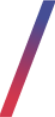 Customer perspective
Customer perspective
The new delivery point widget can be accessed by the customers in the cart process on the "Select the delivery method" step
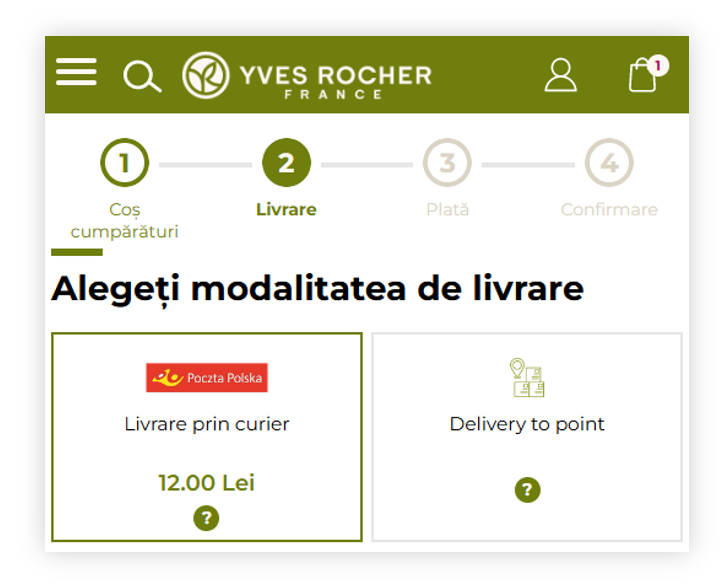 |
| Visualization of the delivery method step in the cart process |
When customer selects the delivery point map he will see points near his location if he allowed for a location sharing on their device or a default view configured in the System / settings.
Customer is able to search the map for their desired delivery point and if there are too many parcels to show them next to eachother they are being merged into one single icon with a number of parcels in this region
Customers are also able to deselect the delivery companies they do not prefer
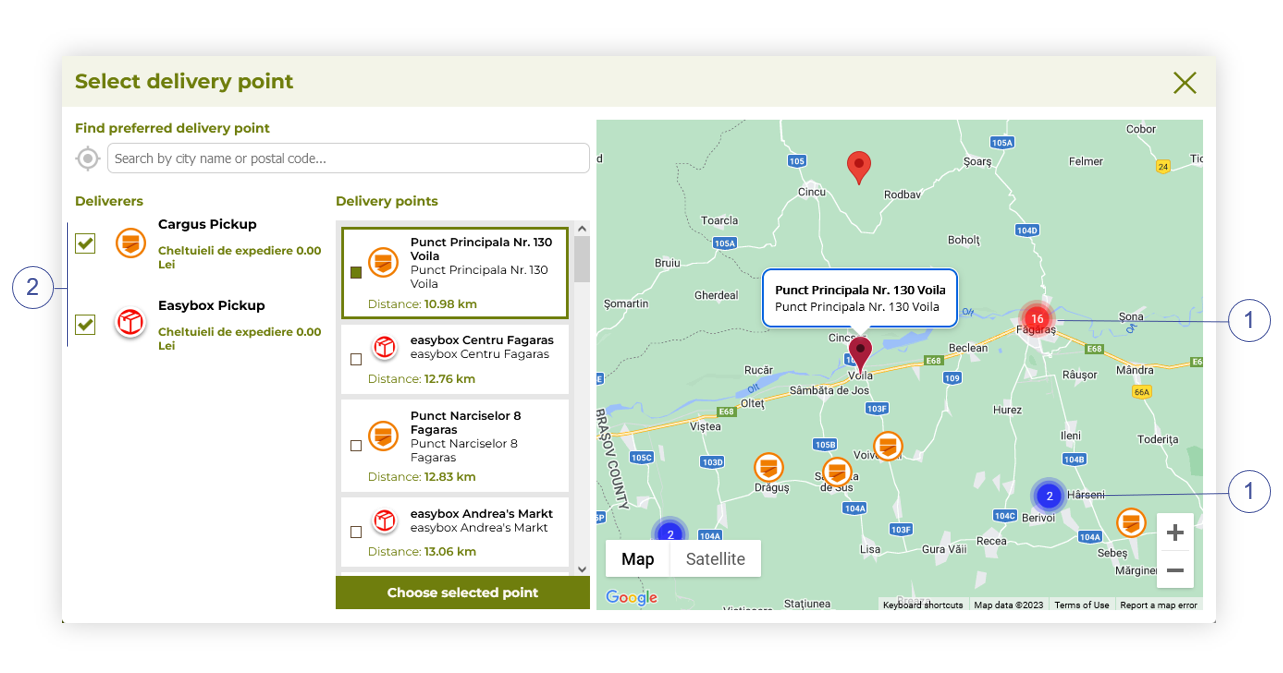 |
| Visualization of the delivery point map (desktop) |
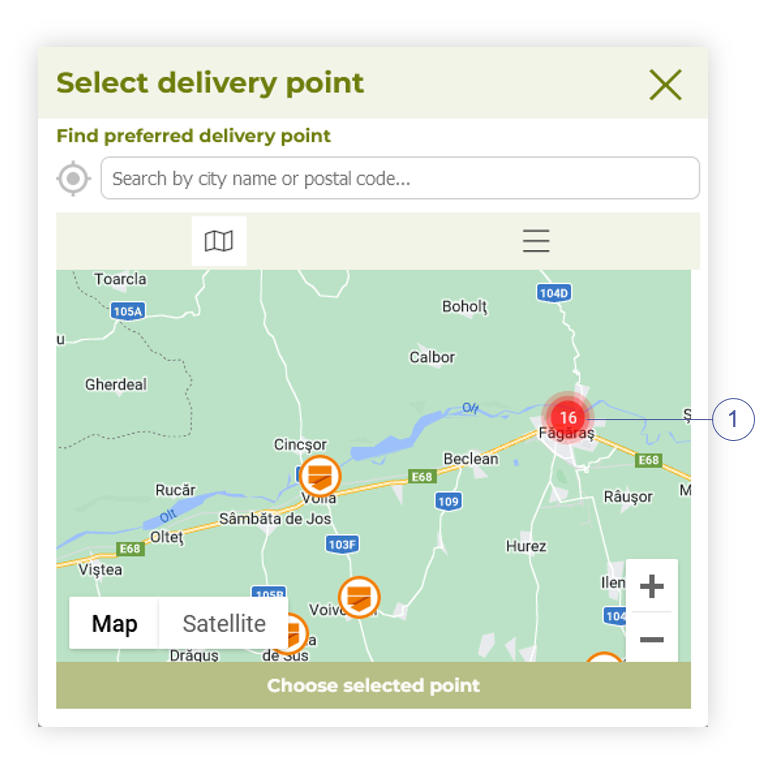 |
| Visualization of the delivery point map (mobile) |
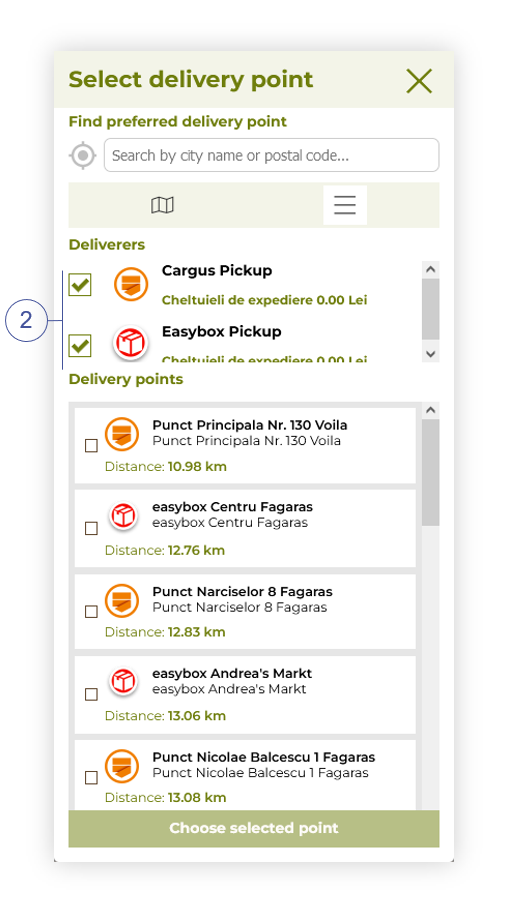 |
| Visualization of the delivery points (mobile) |
