Click and Collect
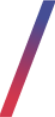 Getting started
Getting started
In this article, you will find information about click and collect integration, which will connect the Yves-Rocher e-commerce website with selected local POS stores. By doing so, customers will be able to check products and their available stock for a selected store, order them online, and collect them in the store. This functionality allows to even further expand the user experience by giving them more options to handle the delivery as they please as well as verify if their desired product is available in the selected store before going there.
![]() RememberClick & Collect uses Rumanku integration in order to connect to the stores. Setting up Click & Collect on a website requires both configuring it in the Tau Ceti admin panel described in the Configuration chapter as well as configuring the stores in Rumanku itself.
RememberClick & Collect uses Rumanku integration in order to connect to the stores. Setting up Click & Collect on a website requires both configuring it in the Tau Ceti admin panel described in the Configuration chapter as well as configuring the stores in Rumanku itself.
Table of contents:
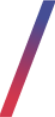 Configuration
Configuration
Click & Collect functionality configuration can be found in the
System > System / Settings > Integrations > Click and collect
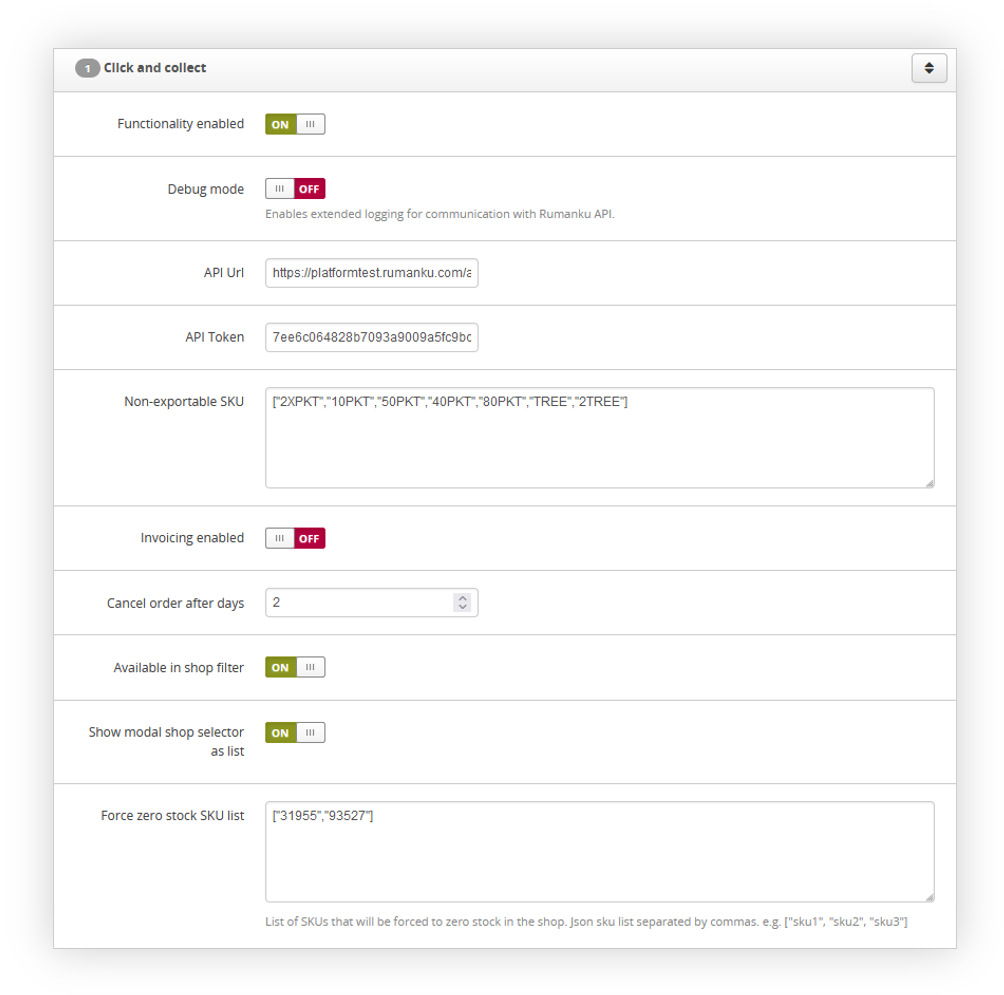 |
| Visualization of the Click and Collect functionality |
In the Click and Collect tab you can find the following options:
- Functionality enabled - enables the click & collect functionality.
- Debug mode - Enables expanded logging for communication between TC and Rumanku. This option should be turned off unless the TC team is verifying the functionality.
- API URL - Rumanku API URL. This URL shouldn't be changed.
- API Token - Rumanku API token
- Non-exportable SKU - An array of SKUs that shouldn't be exported to Rumanku. In this list, there should be products that are virtual only and are not available in the POS stores like FIDEN2 points from a Gift of Choice promotion. Example of an array:
["40PKT","80PKT","TREE"]
- Invoicing enabled - Enables invoice generation for C&C orders.
- Cancel order after days - A numerical value that defines after how many days an order should get canceled automatically if not received by the customer.
- Available in shop filter - Adds a filter in the product catalog, which allows customers to filter only products available in the selected POS store.
- Show modal shop selector as list - Defines if the POS store list should be visible for customers as a vertical list or modal tiles. You can find a visualization of these options in the E-commerce perspective chapter.
- Force zero stock SKU list - An array of SKU numbers that will have forced a stock value of 0 for all C&C stores.
![]() RememberWith Click & Collect functionality enabled it is important to enable the Click & Collect delivery option in System > Delivery types / list (You can find more about this section in the [UNDER CONSTRUCTION] article), and enable it in the desired altshops in Altshops > Delivery costs / list. (You can find more about this section in the Delivery costs / list - browsing and managing delivery costs article).
RememberWith Click & Collect functionality enabled it is important to enable the Click & Collect delivery option in System > Delivery types / list (You can find more about this section in the [UNDER CONSTRUCTION] article), and enable it in the desired altshops in Altshops > Delivery costs / list. (You can find more about this section in the Delivery costs / list - browsing and managing delivery costs article).
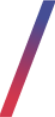 POS stocks configuration
POS stocks configuration
As POS stocks are stored locally and are sent from the Tau Ceti platform to Rumanku this functionality needs to be enabled for Click & Collect to work properly. It can be found in:
System > System / Settings > Built-in functions > POS stocks
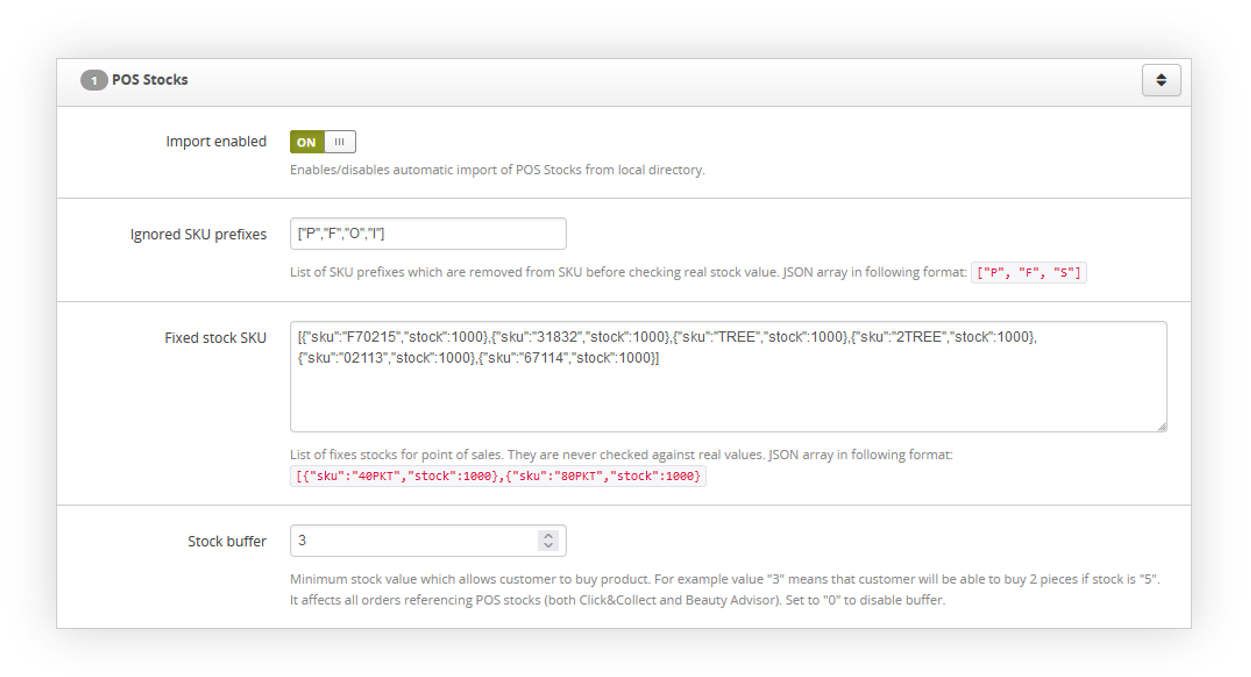 |
| Visualization of the POS stocks system settings |
In the POS stocks system settings you can find the following options:
- Import enabled -Enables/disables automatic import of POS Stocks from the local directory.
- Ignored SKU prefixes - List of SKU prefixes that are removed from SKU before checking real stock value. JSON array should be in the following format:
["P", "F", "S"] - Fixed stock SKU - List of fixed stocks for point of sales. They are never checked against real values. JSON array should be in the following format:
[{"sku":"40PKT","stock":1000},{"sku":"80PKT","stock":1000} - Stock buffer - Minimum stock value which allows customers to buy products. For example, value "3" means that the customer will be able to buy 2 pieces if stock is "5". It affects all orders referencing POS stocks (both Click&Collect and Beauty Advisor). Set to "0" to disable the buffer.
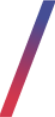 E-commerce perspective
E-commerce perspective
With Click & Collect functionality enabled customers are able while looking through the product catalog or searching for desired products to select a desired Yves Rocher store (1).
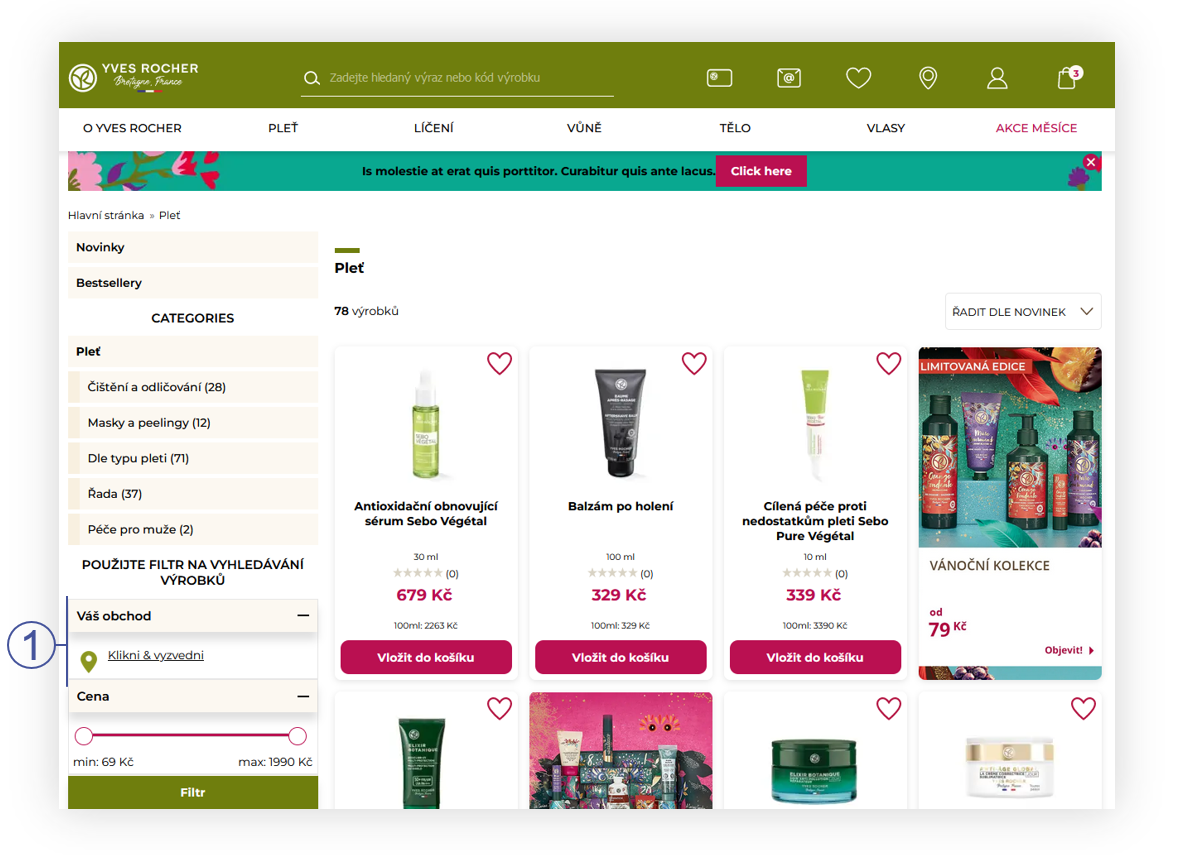 |
| Visualization of the Click & Collect POS selection (desktop) |
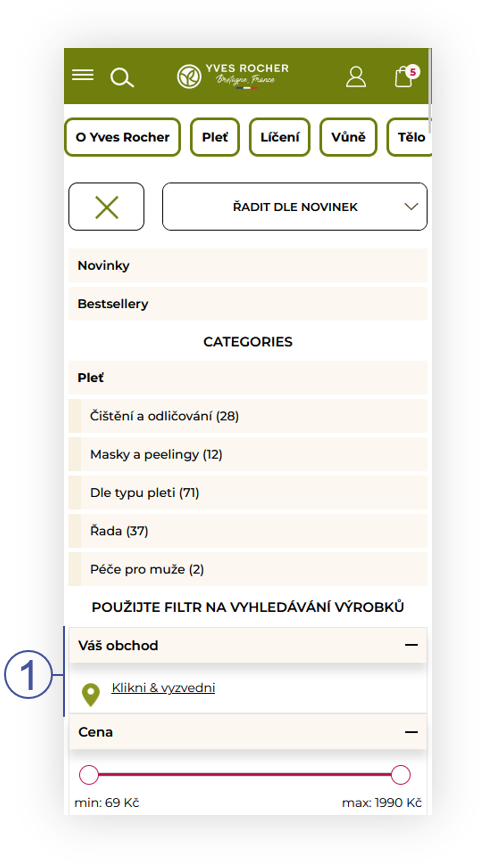 |
| Visualization of the Click & Collect POS selection (mobile) |
This filter option will open a pop up with a list of available POS stores that can be searched by their address, name, or POS number. The content of every modal or list is configured in Rumanku.
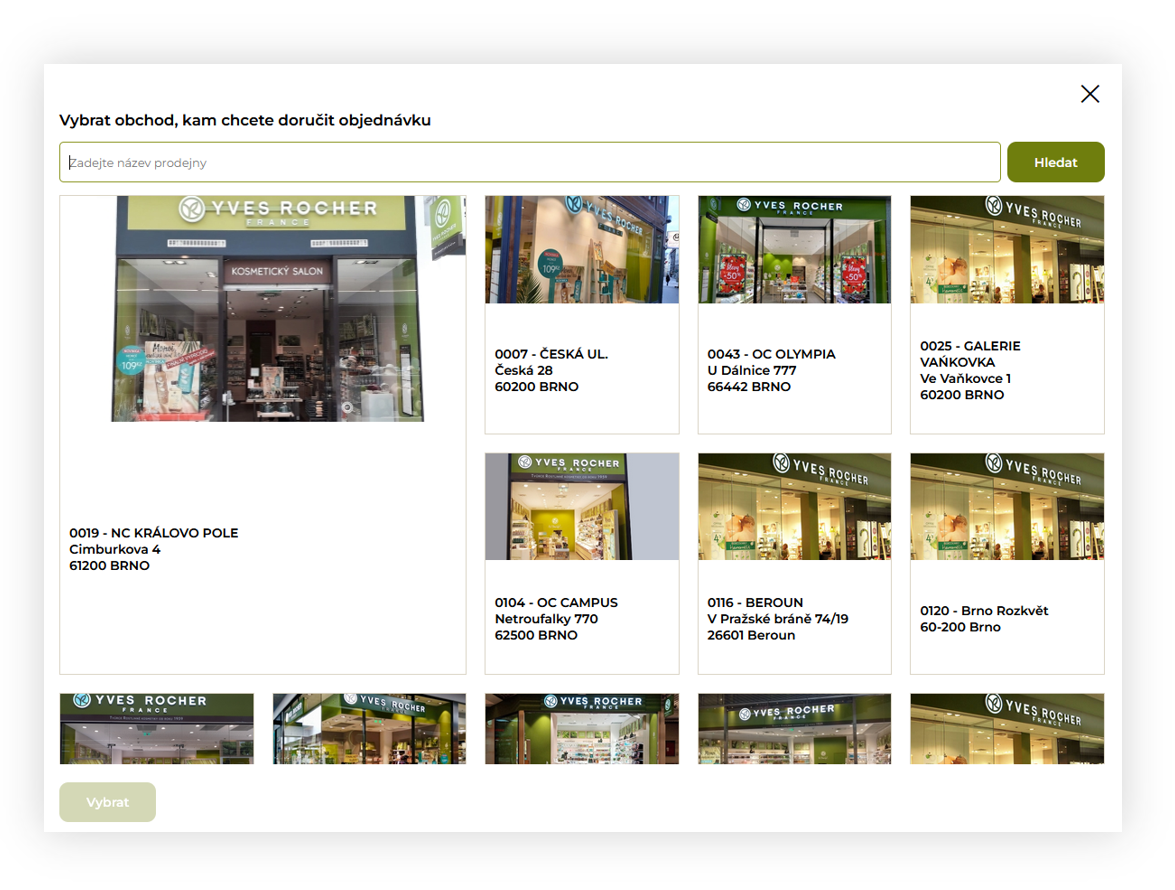 |
| Visualization of the POS selection popup (modal tiles) |
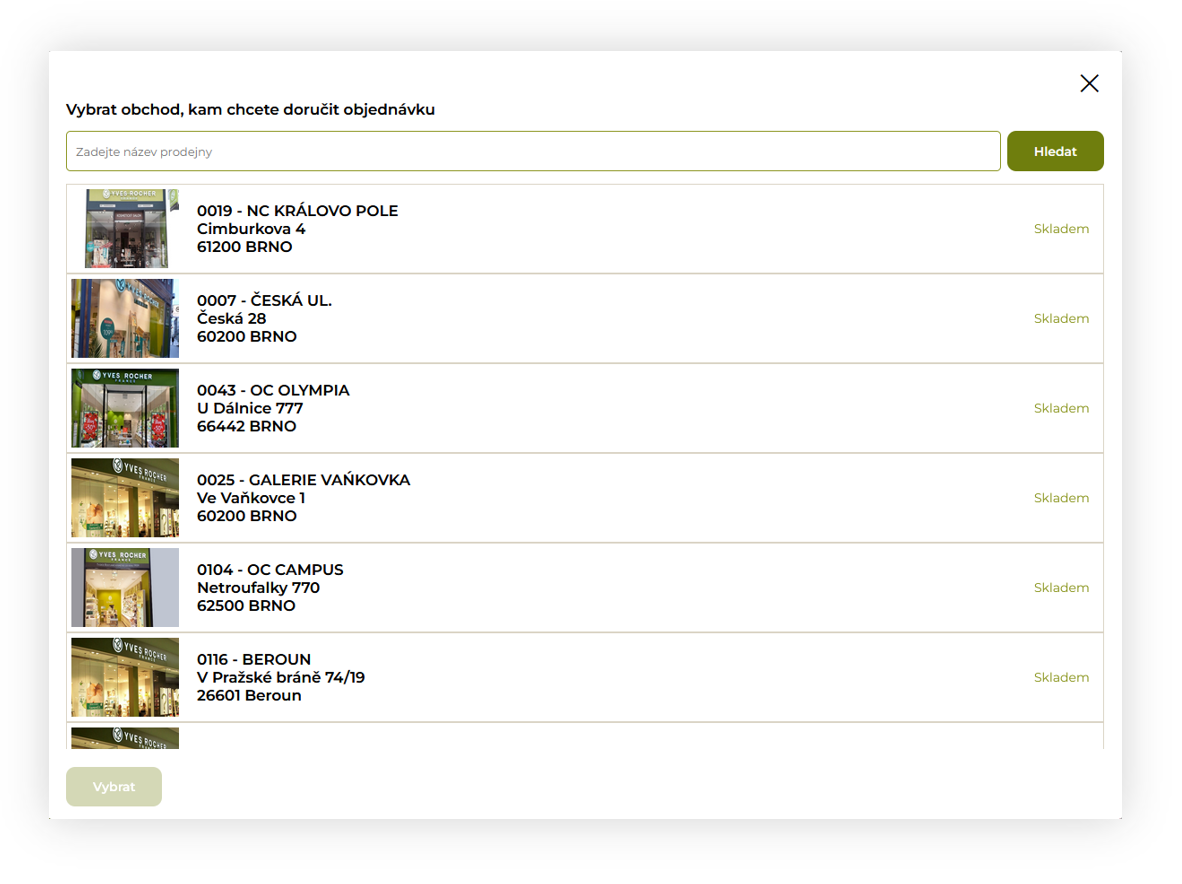 |
| Visualization of the POS selection popup (list) |
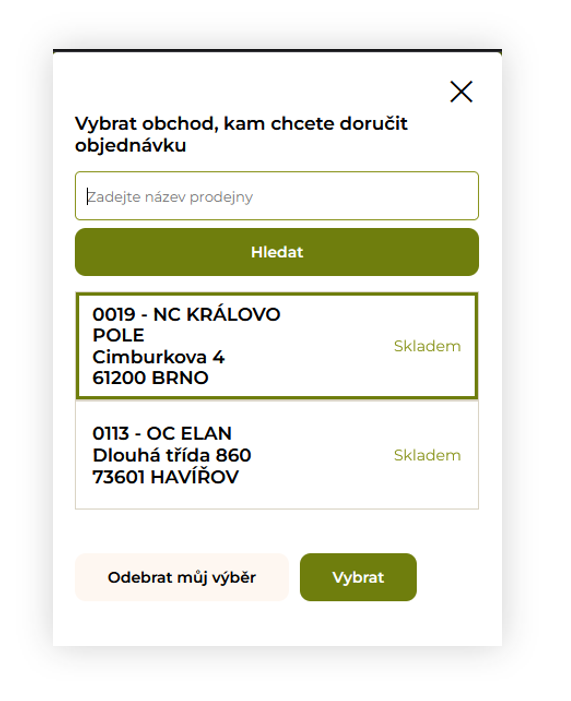 |
| Visualization of the POS selection popup (mobile) |
After customers select a desired POS store now they are able to filter all of the products in the search query or a product catalog by their availability in the store (2).
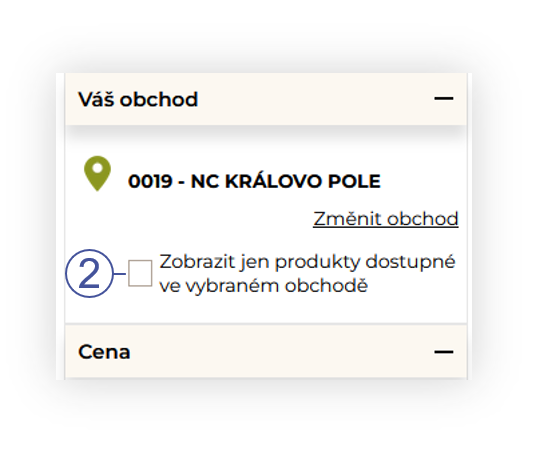 |
| Visualization of the "Show only products available products in the store" filter |
Additionally whenever customer enters a product page there will be an information about availability of the product in the selected store as well as their exact stock if they are available (3).
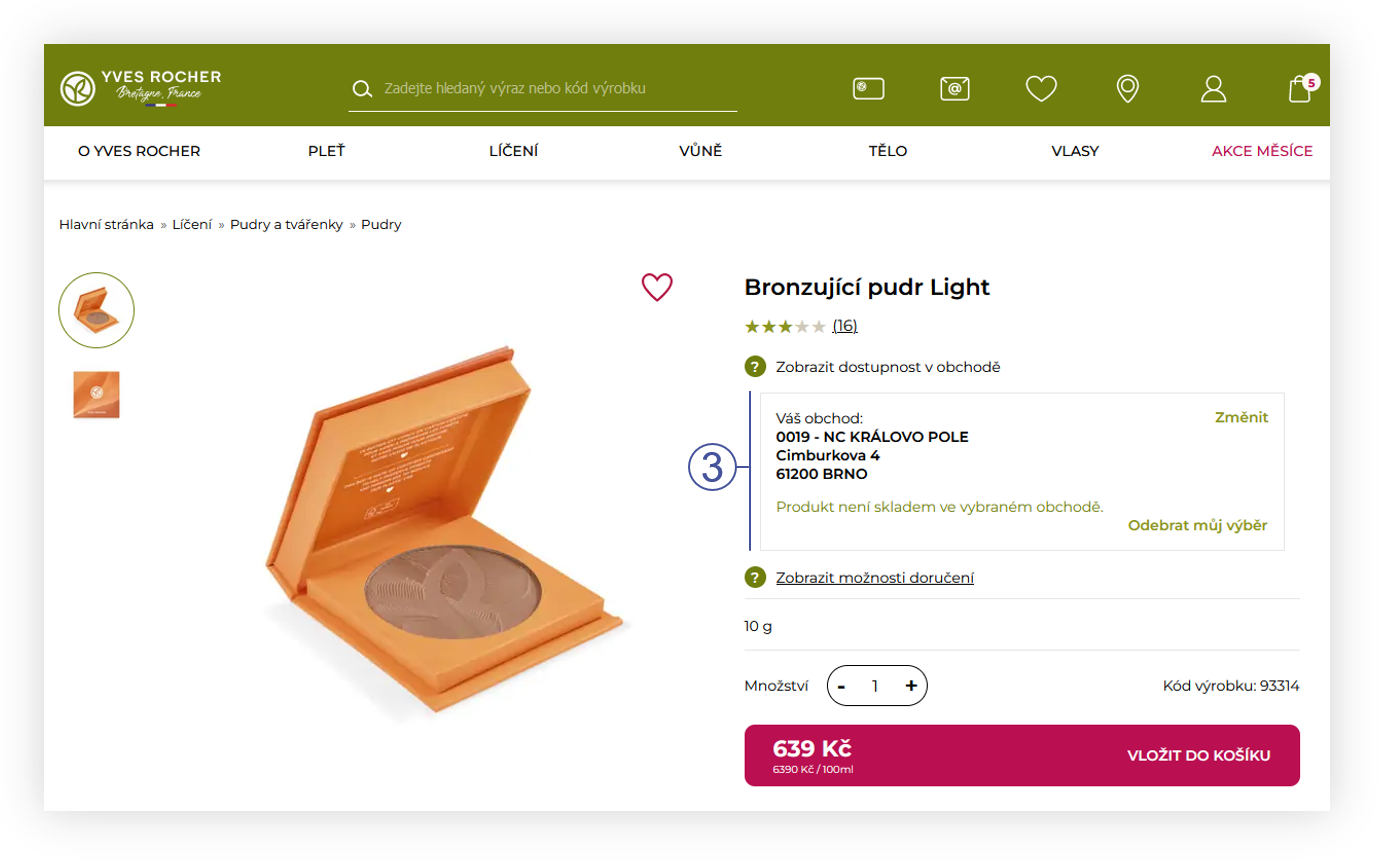 |
| Visualization of the product stock information on the product page (desktop) |
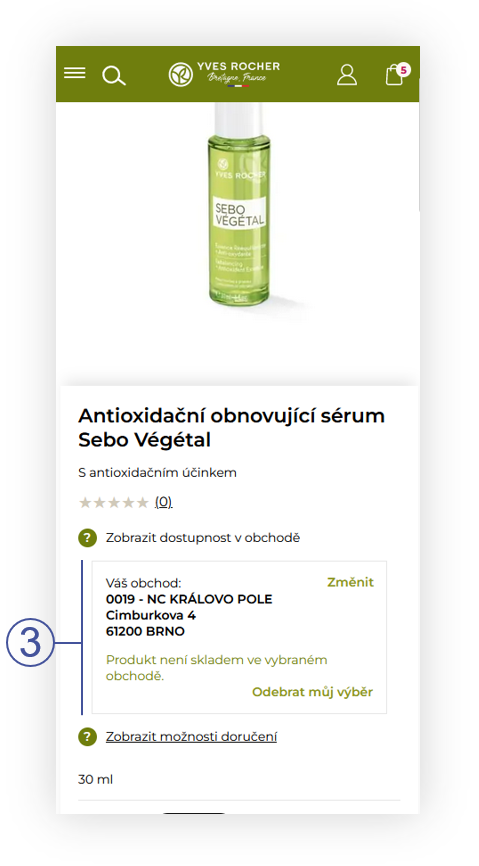 |
| Visualization of the product stock information on the product page (mobile) |
With the order ready customers are able to select the Click & Collect delivery option, which means they will get their order in person in the selected POS Store. If in the product catalog, no store was selected customers will be requested to choose a POS store at this step.
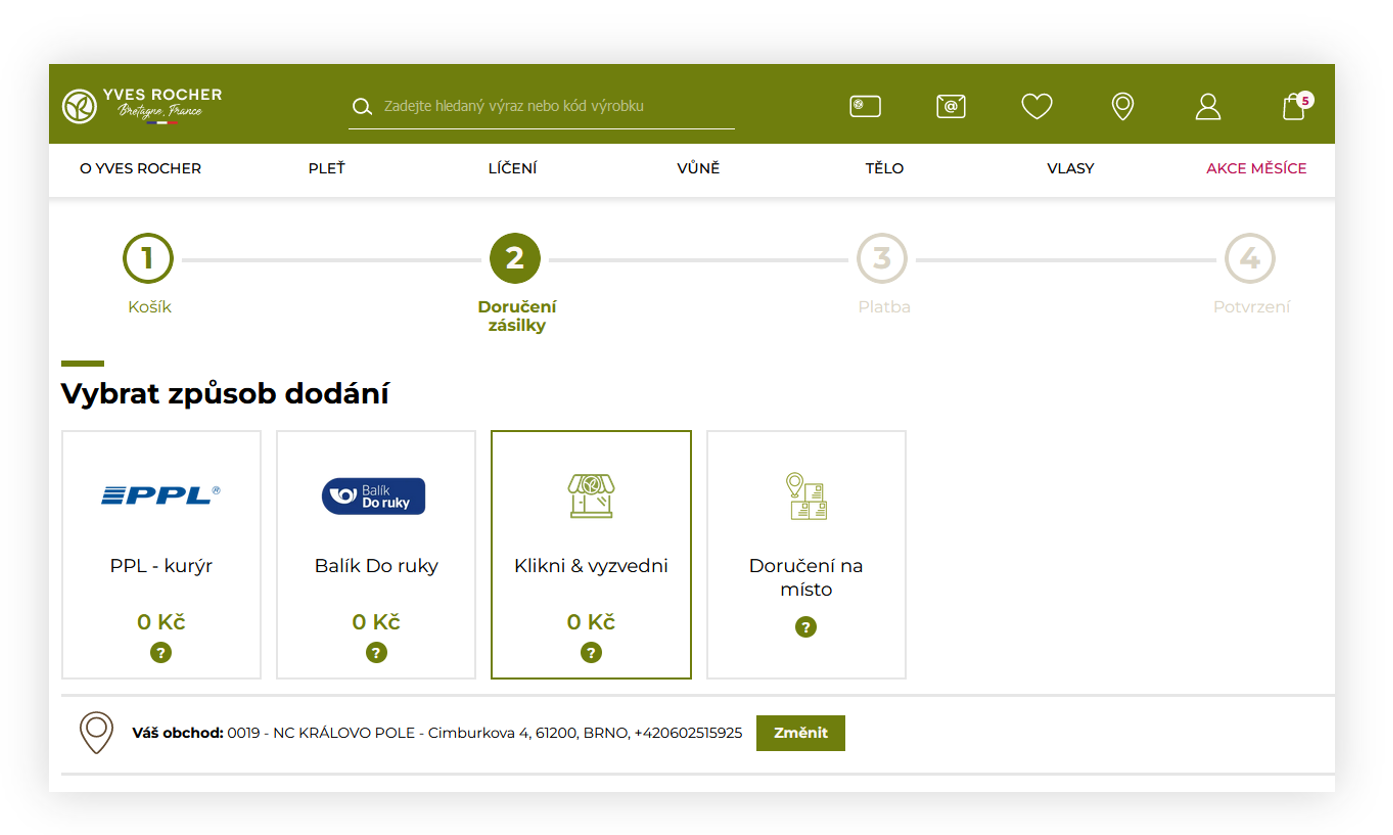 |
| Visualization of the Click & Collect delivery option |
If at least one selected product is not available in the POS store customer will receive an information about that when selecting the POS store
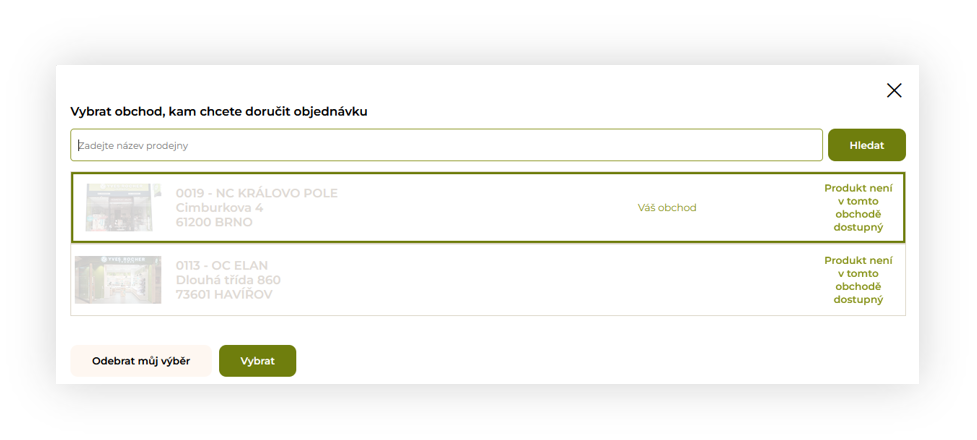 |
| Visualization of the POS store list with unavailable products from the cart |
As well as if a customer tries to proceed with the order they will be brought back to the delivery option selection in case one of the products are not available in the selected store with a popup which products are not available.
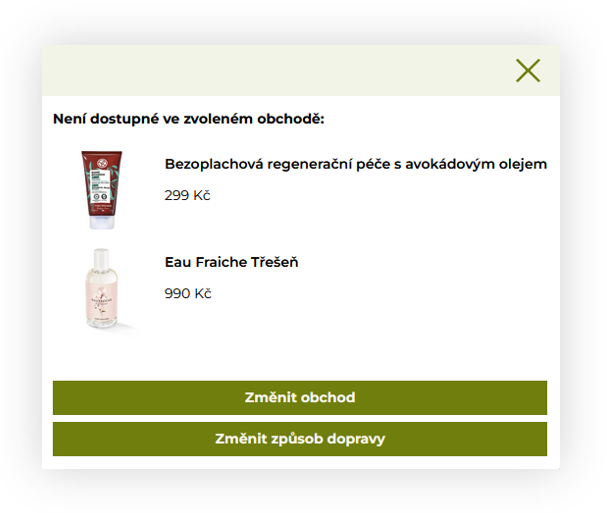 |
| Visualization of the popup informing which products are not available in the selected store |
