Export / Invoices
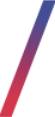 Getting started
Getting started
In this article, you can learn about export / invoices functionality, which will allow you to export list of orders with their basic invoice and order information. In order to access this module you have to have BOK supervisors, MC business admin, Administrator, Super administrator, or Root group.
You can find the example export file under the URL:
https://knowledge.tauceti-digital.com/invoice_report_example.xlsx
 |
| Visualization of the exported invoices list |
To open the invoices export view, in the admin panel, navigate to:
Import / export > Export / Invoices
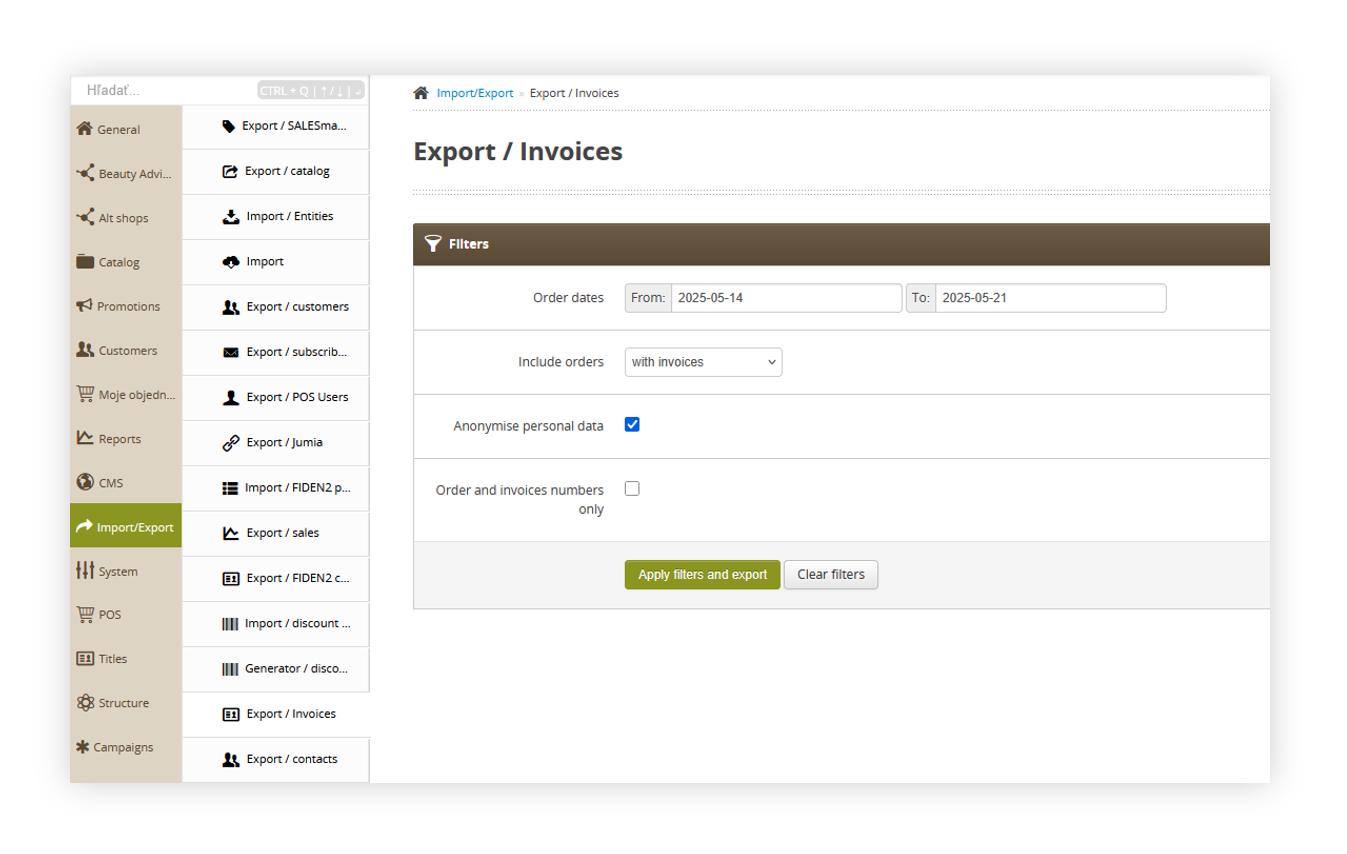 |
| Visualization of the export / orders list module in the administrator panel |
Table of contents:
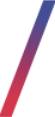 Export / Invoices section
Export / Invoices section
The Export / Invoices section allows to filter the exported data. Below you will find a description of possible filters.
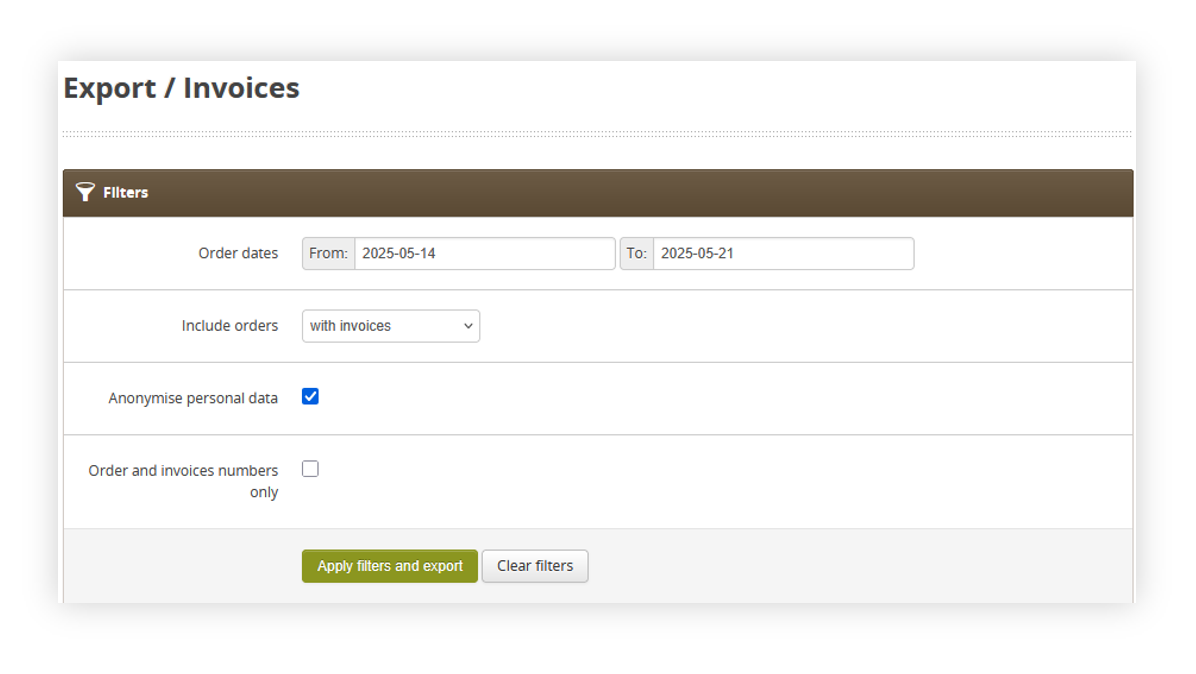 |
| Visualization of the export / orders list section |
- Order dates - A range of dates between which the orders should be exported.
- Include orders - A dropdown menu that defines what type of orders should be exported. There are three possible options:
- With invoices - Exports only orders that contain invoices
- Without invoices - Exports only orders that do not have an invoice
- All - Exports all orders
- Anonymise personal data - A switch that defines if the fields Receiver data and E-mail should be anonymised in the exported xlsx file.
- Order and Invoices numbers only - A switch that defines if only Order number and Invoice number should be exported.
With the desired options chosen, you can export the xlsx file using the Apply filters and export button.
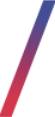 Exporting invoices to the xlsx
Exporting invoices to the xlsx
By pressing the Apply filters and export button shown in the Export / Invoices section chapter you are able to export all the filtered orders to the xlsx file and download it.
You can find the example export file under the URL:
https://knowledge.tauceti-digital.com/invoice_report_example.xlsx
 |
| Visualization of the exported orders=s |
Xlsx file contains the following fields:
- Invoice number - Number of the invoice (if exists)
- Order number - Order number of the exported row
- Receiver data - Customers personal information. This column contains its Name, Surname, Street number, building number, flat number, postal code and city name.
- Email - Customers e-mail address
- Order date - Date when the order was placed
- Total price inc VAT - Order value with VAT
- VAT - Percentage VAT rate
- Price without VAT - Order value without VAT
- Order status - Current status of the order
- Payment Status - Current status of the payment. In case of COD orders the COD value will be displayed
- Delivery mode - Type of delivery used
- Payment mode - Type of payment used.
